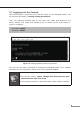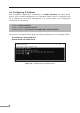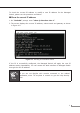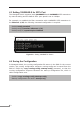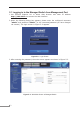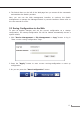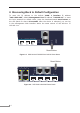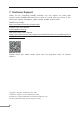Quick Guide
11
5. Starting Web Management
The Managed Switch provides a built-in browser interface. You can manage it
remotely by having a remote host with Web browser, such as Microsoft Internet
Explorer,MozillaFirefox,GoogleChromeorAppleSafari.
RJ45/UTP Cable
PC/Workstation with
Web Browser
192.168.1.x
PC/Workstation with
Web Browser
192.168.0.x
Managed Switch
IP Address:
192.168.1.1
Managed Switch
Ports 1-28 IP Address:
192.168.0.100
RJ45/UTP Cable/Fiber Cable
MGMT
Figure 5-1: IP Management Diagram
The following shows how to start up the Web Management of the Managed
Switch. Please note the Managed Switch is congured through an Ethernet
connection. Please make sure the manager PC must be set to the same IP subnet
address.
For example, the IP address of the Managed Switch is congured with
192.168.0.100 on Interface VLAN 1 and 192.168.1.1 on Management Port,
then the manager PC should be set to 192.168.0.x or 192.168.1.x (where x is
a number between 1 and 254, except 1 or 100), and the default subnet mask is
255.255.255.0.
Thefactorydefaultusernameandpasswordareasfollows:
DefaultIPofManagementPort:192.168.1.1
DefaultIPofInterfaceVLAN1:192.168.0.100
Username:admin
Password:admin