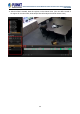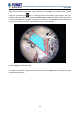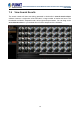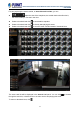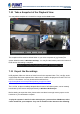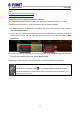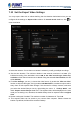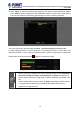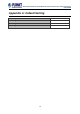User's Manual
Table Of Contents
- Chapter 1. Product Description
- Chapter 2. Hardware Installation
- Chapter 3. Log in to the System
- Chapter 4. NVR User Interface Overview
- Chapter 5. Live View
- Chapter 6. Monitor the System
- 6.1 Read System Alerts and Channel Status
- 6.2 Live View Operations
- 6.2.1 Show Mini Live View Windows on a Map
- 6.2.2 Adjust Audio-in Volume
- 6.2.3 Send Audio Signal
- 6.2.4 Trigger Digital-out Device
- 6.2.5 Watch Instant Playback of a Channel
- 6.2.6 Manual Recording
- 6.2.7 Take a Snapshot of Live Image
- 6.2.8 Digital PTZ Operation
- 6.2.9 Optical PTZ Operation
- 6.2.10 Navigate a Fisheye Camera Channel
- Chapter 7. Playback
- 7.1 Playback UI Introduction
- 7.2 How to Do Playback
- 7.3 Search on Time Bar
- 7.4 Digital Zoom on Channel View
- 7.5 Explore Fisheye View
- 7.6 Search by Time
- 7.7 Search by Event Type
- 7.8 Search by Video Analytics
- 7.9 View Search Results
- 7.10 Take a Snapshot of the Playback View
- 7.11 Export the Recordings
- 7.12 Set the Export Video Settings
- Appendix A: Default Setting
- Appendix B: NVR Performance
64-Channel Windows-based Network Video Recorder with 8-bay Hard Disks
NVR-E6480
75
6. Click “Apply” to start file converting and exporting. The export process window will appear.
In the Camera column displays the processed/total number of video clips of that camera.
You may also observe the remaining processing time of each camera’s video files.
There are five types of process status: success, converting, waiting, no data and fail.
It might happen that there is certain section in a recording that exists no video data; if the
status shows “Fail”, it may be that your disk drive does not have enough space for video files.
Please make some space and click
again to re-execute this task.
1. Once a channel is changed to any of the following fisheye modes: Dewarping,
Panorama, Double Panorama, Panorama/Focus or Quad, the resolution of
this live stream will become 1920x1080, so will the resolution of exported video
clip.
2. Certain fisheye camera view modes (e.g. Quad mode) display multiple regions
in a single channel. When being exported, these regions will still be put
together as a single video file.