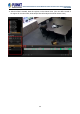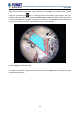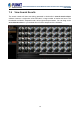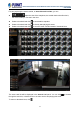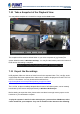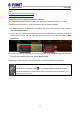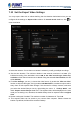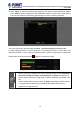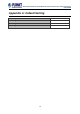User's Manual
Table Of Contents
- Chapter 1. Product Description
- Chapter 2. Hardware Installation
- Chapter 3. Log in to the System
- Chapter 4. NVR User Interface Overview
- Chapter 5. Live View
- Chapter 6. Monitor the System
- 6.1 Read System Alerts and Channel Status
- 6.2 Live View Operations
- 6.2.1 Show Mini Live View Windows on a Map
- 6.2.2 Adjust Audio-in Volume
- 6.2.3 Send Audio Signal
- 6.2.4 Trigger Digital-out Device
- 6.2.5 Watch Instant Playback of a Channel
- 6.2.6 Manual Recording
- 6.2.7 Take a Snapshot of Live Image
- 6.2.8 Digital PTZ Operation
- 6.2.9 Optical PTZ Operation
- 6.2.10 Navigate a Fisheye Camera Channel
- Chapter 7. Playback
- 7.1 Playback UI Introduction
- 7.2 How to Do Playback
- 7.3 Search on Time Bar
- 7.4 Digital Zoom on Channel View
- 7.5 Explore Fisheye View
- 7.6 Search by Time
- 7.7 Search by Event Type
- 7.8 Search by Video Analytics
- 7.9 View Search Results
- 7.10 Take a Snapshot of the Playback View
- 7.11 Export the Recordings
- 7.12 Set the Export Video Settings
- Appendix A: Default Setting
- Appendix B: NVR Performance
64-Channel Windows-based Network Video Recorder with 8-bay Hard Disks
NVR-E6480
73
urceforge.net/projects/ffdshow/
sites:
http://so
http://www.divx.com/en/software/divx
Define the Section of Exported Video on Time Bar
he playback. In this way, you don’t
On time bar, drag to the start point of the video, right-click to bring up quick menu and then
2. the start point, the time duration will turn yellow as you drag to
You may define the video duration on time bar during t
spend extra time and effort on finding the specific date and time information.
1.
select “Mark Export Start”.
If you have successfully set
another point. Drag to the end, right-click to bring up quick menu, and then select “Mark
Export End”.
3. As both start point and end are set, you may right-click again the quick menu and find these
epending on your scenario, you may first set the end point and then the start point.
two options are already grayed out. Select “Export Video”
D
Other than defining the time duration, on the time bar, you can rest the time cursor
on a desired time and then click
to enter Export Video window. The default
time duration will be one minute before this time spot plus one minute after it, at a
total length of two minutes.