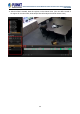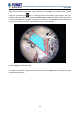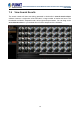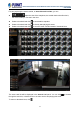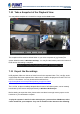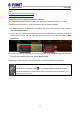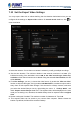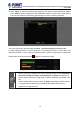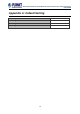User's Manual
Table Of Contents
- Chapter 1. Product Description
- Chapter 2. Hardware Installation
- Chapter 3. Log in to the System
- Chapter 4. NVR User Interface Overview
- Chapter 5. Live View
- Chapter 6. Monitor the System
- 6.1 Read System Alerts and Channel Status
- 6.2 Live View Operations
- 6.2.1 Show Mini Live View Windows on a Map
- 6.2.2 Adjust Audio-in Volume
- 6.2.3 Send Audio Signal
- 6.2.4 Trigger Digital-out Device
- 6.2.5 Watch Instant Playback of a Channel
- 6.2.6 Manual Recording
- 6.2.7 Take a Snapshot of Live Image
- 6.2.8 Digital PTZ Operation
- 6.2.9 Optical PTZ Operation
- 6.2.10 Navigate a Fisheye Camera Channel
- Chapter 7. Playback
- 7.1 Playback UI Introduction
- 7.2 How to Do Playback
- 7.3 Search on Time Bar
- 7.4 Digital Zoom on Channel View
- 7.5 Explore Fisheye View
- 7.6 Search by Time
- 7.7 Search by Event Type
- 7.8 Search by Video Analytics
- 7.9 View Search Results
- 7.10 Take a Snapshot of the Playback View
- 7.11 Export the Recordings
- 7.12 Set the Export Video Settings
- Appendix A: Default Setting
- Appendix B: NVR Performance
64-Channel Windows-based Network Video Recorder with 8-bay Hard Disks
NVR-E6480
72
Take a Snapshot of the Playback View
.
7.10
You may take a snapshot of a channel live image on Live view screen
he snapshot will be saved to default folder on your client computer as .jpg format (The
tom of
T
system default location is Windows Desktop). You may find the location path on the bot
NVR window after taking a snapshot.
Export the Recordings
at for the exported video. The *.raw file, as the
98
7.11
NVR playback offers two choices of video form
original video file format captured from video source, is able to be played on PLANET CV7-VA
and CV7-LP software. You may download the software from
http://www.planet.com.tw/en/product/product_list.php?id=478
he*.AVI file, as the most widely adopted video format on Windows system, can be instantly
efore starting to export the video, please make sure there is enough memory space on the
o play the exported *.AVI file in other video players, you must have FFDShow or DivX
T
transferred by NVR server and played directly in Windows Media Player.
B
hard drive of your destination computer.
T
codec installed in your computer. They can be found over the internet at the following