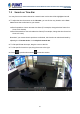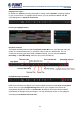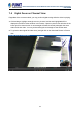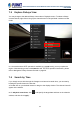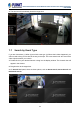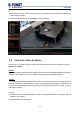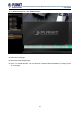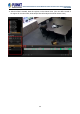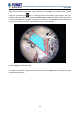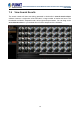User's Manual
Table Of Contents
- Chapter 1. Product Description
- Chapter 2. Hardware Installation
- Chapter 3. Log in to the System
- Chapter 4. NVR User Interface Overview
- Chapter 5. Live View
- Chapter 6. Monitor the System
- 6.1 Read System Alerts and Channel Status
- 6.2 Live View Operations
- 6.2.1 Show Mini Live View Windows on a Map
- 6.2.2 Adjust Audio-in Volume
- 6.2.3 Send Audio Signal
- 6.2.4 Trigger Digital-out Device
- 6.2.5 Watch Instant Playback of a Channel
- 6.2.6 Manual Recording
- 6.2.7 Take a Snapshot of Live Image
- 6.2.8 Digital PTZ Operation
- 6.2.9 Optical PTZ Operation
- 6.2.10 Navigate a Fisheye Camera Channel
- Chapter 7. Playback
- 7.1 Playback UI Introduction
- 7.2 How to Do Playback
- 7.3 Search on Time Bar
- 7.4 Digital Zoom on Channel View
- 7.5 Explore Fisheye View
- 7.6 Search by Time
- 7.7 Search by Event Type
- 7.8 Search by Video Analytics
- 7.9 View Search Results
- 7.10 Take a Snapshot of the Playback View
- 7.11 Export the Recordings
- 7.12 Set the Export Video Settings
- Appendix A: Default Setting
- Appendix B: NVR Performance
64-Channel Windows-based Network Video Recorder with 8-bay Hard Disks
NVR-E6480
69
If the area you want to mark does not fit to the form of a rectangle, you may also want to draw
a polygon by selecting the
icon. To draw the lines for the sides of your polygon, click your
cursor to mark the endpoints of each line. Double-click on the final endpoint of the final line to
confirm and highlight the polygon in light blue, as shown in the illustration below. Make sure
your lines connect (a minimum of three lines) to form a closed shape.
8. Click “Apply” to start searching.
To create a new search, simply double-click on a camera on Camera list, and follow the steps
mentioned above again.