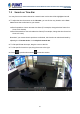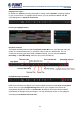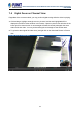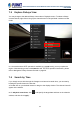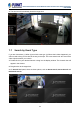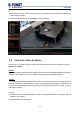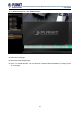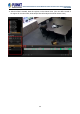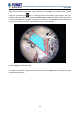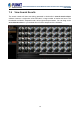User's Manual
Table Of Contents
- Chapter 1. Product Description
- Chapter 2. Hardware Installation
- Chapter 3. Log in to the System
- Chapter 4. NVR User Interface Overview
- Chapter 5. Live View
- Chapter 6. Monitor the System
- 6.1 Read System Alerts and Channel Status
- 6.2 Live View Operations
- 6.2.1 Show Mini Live View Windows on a Map
- 6.2.2 Adjust Audio-in Volume
- 6.2.3 Send Audio Signal
- 6.2.4 Trigger Digital-out Device
- 6.2.5 Watch Instant Playback of a Channel
- 6.2.6 Manual Recording
- 6.2.7 Take a Snapshot of Live Image
- 6.2.8 Digital PTZ Operation
- 6.2.9 Optical PTZ Operation
- 6.2.10 Navigate a Fisheye Camera Channel
- Chapter 7. Playback
- 7.1 Playback UI Introduction
- 7.2 How to Do Playback
- 7.3 Search on Time Bar
- 7.4 Digital Zoom on Channel View
- 7.5 Explore Fisheye View
- 7.6 Search by Time
- 7.7 Search by Event Type
- 7.8 Search by Video Analytics
- 7.9 View Search Results
- 7.10 Take a Snapshot of the Playback View
- 7.11 Export the Recordings
- 7.12 Set the Export Video Settings
- Appendix A: Default Setting
- Appendix B: NVR Performance
64-Channel Windows-based Network Video Recorder with 8-bay Hard Disks
NVR-E6480
66
4. Select an event type of event search, and you can select an unwanted filter and delete it by
unchecking the option.
5. Select the desired filter and click “Apply” to start searching.
7.8 Search by Video Analytics
NVR server is equipped with two useful video analytics that can perform advanced search –
Motion and Tamper.
Motion
- Unlike the typical motion detection method, this motion video analytics algorithm can detect a
maximum of six regions in a view, including rectangle regions and polygon regions.
Tamper
- A camera that has been tampered with is not able to serve its purpose. To avoid this, NVR
offers an algorithm to detect whether any form of tampering has been done to a camera, be it
in the form of redirecting the angle of the camera, de-focusing the camera, covering, or spray-
painting the camera.
To start,
1. Double-click on your desired channel or drag it to the display window. The channel view will
appear in the window.
2. Drag time bar to the target time.