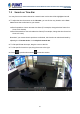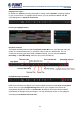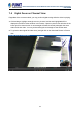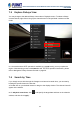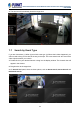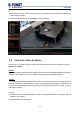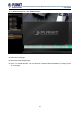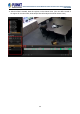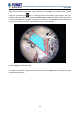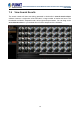User's Manual
Table Of Contents
- Chapter 1. Product Description
- Chapter 2. Hardware Installation
- Chapter 3. Log in to the System
- Chapter 4. NVR User Interface Overview
- Chapter 5. Live View
- Chapter 6. Monitor the System
- 6.1 Read System Alerts and Channel Status
- 6.2 Live View Operations
- 6.2.1 Show Mini Live View Windows on a Map
- 6.2.2 Adjust Audio-in Volume
- 6.2.3 Send Audio Signal
- 6.2.4 Trigger Digital-out Device
- 6.2.5 Watch Instant Playback of a Channel
- 6.2.6 Manual Recording
- 6.2.7 Take a Snapshot of Live Image
- 6.2.8 Digital PTZ Operation
- 6.2.9 Optical PTZ Operation
- 6.2.10 Navigate a Fisheye Camera Channel
- Chapter 7. Playback
- 7.1 Playback UI Introduction
- 7.2 How to Do Playback
- 7.3 Search on Time Bar
- 7.4 Digital Zoom on Channel View
- 7.5 Explore Fisheye View
- 7.6 Search by Time
- 7.7 Search by Event Type
- 7.8 Search by Video Analytics
- 7.9 View Search Results
- 7.10 Take a Snapshot of the Playback View
- 7.11 Export the Recordings
- 7.12 Set the Export Video Settings
- Appendix A: Default Setting
- Appendix B: NVR Performance
64-Channel Windows-based Network Video Recorder with 8-bay Hard Disks
NVR-E6480
64
7.5 Explore Fisheye View
You may change to the desired fisheye view mode on Playback screen. To select a fisheye
camera channel, right-click to bring up the channel menu Fisheye Mode select one view
mode.
In a view mode where ePTZ operation is available (e.g. Quad mode), you may explore the
region of interest using mouse or PTZ Panel at will. For ePTZ operation instructions, please
refer to Navigate a Fisheye Camera Channel on page 38.
7.6 Search by Time
If you simply want to skim through the footage record around a certain time, you can start by
locating the specific time on the time bar.
1. Double-click on your desired channel or drag it to the display window. The channel view will
appear in the window.
2. On Playback Control Bar, click
, and specify the target date and time on the calendar
window, and then click “Apply”.