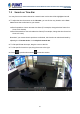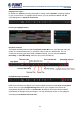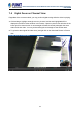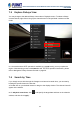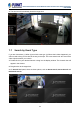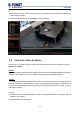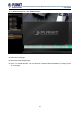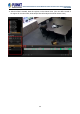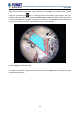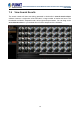User's Manual
Table Of Contents
- Chapter 1. Product Description
- Chapter 2. Hardware Installation
- Chapter 3. Log in to the System
- Chapter 4. NVR User Interface Overview
- Chapter 5. Live View
- Chapter 6. Monitor the System
- 6.1 Read System Alerts and Channel Status
- 6.2 Live View Operations
- 6.2.1 Show Mini Live View Windows on a Map
- 6.2.2 Adjust Audio-in Volume
- 6.2.3 Send Audio Signal
- 6.2.4 Trigger Digital-out Device
- 6.2.5 Watch Instant Playback of a Channel
- 6.2.6 Manual Recording
- 6.2.7 Take a Snapshot of Live Image
- 6.2.8 Digital PTZ Operation
- 6.2.9 Optical PTZ Operation
- 6.2.10 Navigate a Fisheye Camera Channel
- Chapter 7. Playback
- 7.1 Playback UI Introduction
- 7.2 How to Do Playback
- 7.3 Search on Time Bar
- 7.4 Digital Zoom on Channel View
- 7.5 Explore Fisheye View
- 7.6 Search by Time
- 7.7 Search by Event Type
- 7.8 Search by Video Analytics
- 7.9 View Search Results
- 7.10 Take a Snapshot of the Playback View
- 7.11 Export the Recordings
- 7.12 Set the Export Video Settings
- Appendix A: Default Setting
- Appendix B: NVR Performance
64-Channel Windows-based Network Video Recorder with 8-bay Hard Disks
NVR-E6480
62
Display Event Types
By default, the “Manual” recording will display in orange, while “Schedule” recording displays
in gray on the time bar. To highlight specific events, you may enable the “Event” and “DI”
event highlighters on Playback Control Bar.
Event Type Highlight Colors
Playback Controls
The playback related controls reside in Playback Control Bar. You may adjust the video play
speed, do a reverse/forward play, or pause the video to spot your desired view. For non-
continuous recording types such as DI, or Event recording, you may use the “Previous
Recording” or “Next Recording” buttons to jump to the part directly.
Daylight Saving Time Switch
NVR Server will detect and display your client computer local time on Live View and Playback
screen. Once you apply Daylight Saving Time rule on your computer, NVR server will
automatically enable this function on Control Bar. By default, this function will be enabled
automatically as daylight saving time begins. You may disable this function to view playback
according to Coordinated Universal Time.