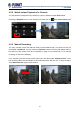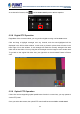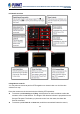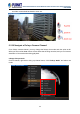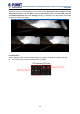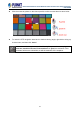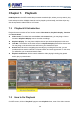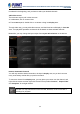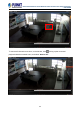User's Manual
Table Of Contents
- Chapter 1. Product Description
- Chapter 2. Hardware Installation
- Chapter 3. Log in to the System
- Chapter 4. NVR User Interface Overview
- Chapter 5. Live View
- Chapter 6. Monitor the System
- 6.1 Read System Alerts and Channel Status
- 6.2 Live View Operations
- 6.2.1 Show Mini Live View Windows on a Map
- 6.2.2 Adjust Audio-in Volume
- 6.2.3 Send Audio Signal
- 6.2.4 Trigger Digital-out Device
- 6.2.5 Watch Instant Playback of a Channel
- 6.2.6 Manual Recording
- 6.2.7 Take a Snapshot of Live Image
- 6.2.8 Digital PTZ Operation
- 6.2.9 Optical PTZ Operation
- 6.2.10 Navigate a Fisheye Camera Channel
- Chapter 7. Playback
- 7.1 Playback UI Introduction
- 7.2 How to Do Playback
- 7.3 Search on Time Bar
- 7.4 Digital Zoom on Channel View
- 7.5 Explore Fisheye View
- 7.6 Search by Time
- 7.7 Search by Event Type
- 7.8 Search by Video Analytics
- 7.9 View Search Results
- 7.10 Take a Snapshot of the Playback View
- 7.11 Export the Recordings
- 7.12 Set the Export Video Settings
- Appendix A: Default Setting
- Appendix B: NVR Performance
64-Channel Windows-based Network Video Recorder with 8-bay Hard Disks
NVR-E6480
58
back Chapter 7. Play
NVR Playback is the NVR module that processes recorded clips, where you may search, play
back and export video. Multiple channels can be played synchronizedly, and video clips may
also be exported in either RAW or AVI format.
7.1 Playback UI Introduction
Playback screen consists of four function areas: Video Source, Playback Display, Time Bar
and Search Panel.
Video Source: Provides both saved Views and Camera Tree, you may drag a view or
camera to Playback Display Area to view the recordings.
Playback Display: You may have multiple-channel synchronized playback in this area.
Time Bar: The time bar of the video source in Playback Display area will be shown here.
You may drag on the time bar back and forth to your desired time spot.
Search Tool: Other than navigating the recordings by scrolling the time bar, you are
provided with two search methods: IVS smart search and event type search. In this area,
you will define your customized search filters.
Playback Control Bar: All the controls related to video playing including play speed
switch, play or pause button.
7.2 How to Do Playback
On NVR screen, click on “Playback” page to enter Playback view; none of the video sources