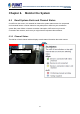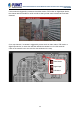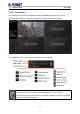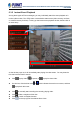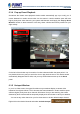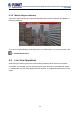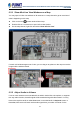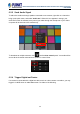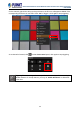User's Manual
Table Of Contents
- Chapter 1. Product Description
- Chapter 2. Hardware Installation
- Chapter 3. Log in to the System
- Chapter 4. NVR User Interface Overview
- Chapter 5. Live View
- Chapter 6. Monitor the System
- 6.1 Read System Alerts and Channel Status
- 6.2 Live View Operations
- 6.2.1 Show Mini Live View Windows on a Map
- 6.2.2 Adjust Audio-in Volume
- 6.2.3 Send Audio Signal
- 6.2.4 Trigger Digital-out Device
- 6.2.5 Watch Instant Playback of a Channel
- 6.2.6 Manual Recording
- 6.2.7 Take a Snapshot of Live Image
- 6.2.8 Digital PTZ Operation
- 6.2.9 Optical PTZ Operation
- 6.2.10 Navigate a Fisheye Camera Channel
- Chapter 7. Playback
- 7.1 Playback UI Introduction
- 7.2 How to Do Playback
- 7.3 Search on Time Bar
- 7.4 Digital Zoom on Channel View
- 7.5 Explore Fisheye View
- 7.6 Search by Time
- 7.7 Search by Event Type
- 7.8 Search by Video Analytics
- 7.9 View Search Results
- 7.10 Take a Snapshot of the Playback View
- 7.11 Export the Recordings
- 7.12 Set the Export Video Settings
- Appendix A: Default Setting
- Appendix B: NVR Performance
64-Channel Windows-based Network Video Recorder with 8-bay Hard Disks
NVR-E6480
47
6.2.1 Show Mini Live View Windows on a Map
You may open mini live view windows of all cameras on a map channel to get an overview of
what is happening on this map.
Click on the icon
to enter another linked map.
Double-click on a camera icon to open its live view window.
On the map channel, right-click and select “Show All Live View”.
If certain mini windows appear out of view, you can drag on anywhere on the map to move the
image until the window reveals.
6.2.2 Adjust Audio-in Volume
If one or more cameras are connected with an audio-in device like a microphone, or supports
two-way audio function, the audio signal will be recorded along with video stream. You may
listen to the real-time audio on Live View screen or recorded audio in Playback screen. In
Live view, NVR server will send out the audio signal when you select a channel. On the