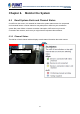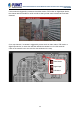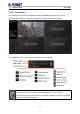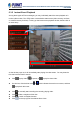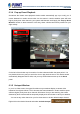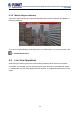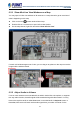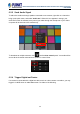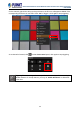User's Manual
Table Of Contents
- Chapter 1. Product Description
- Chapter 2. Hardware Installation
- Chapter 3. Log in to the System
- Chapter 4. NVR User Interface Overview
- Chapter 5. Live View
- Chapter 6. Monitor the System
- 6.1 Read System Alerts and Channel Status
- 6.2 Live View Operations
- 6.2.1 Show Mini Live View Windows on a Map
- 6.2.2 Adjust Audio-in Volume
- 6.2.3 Send Audio Signal
- 6.2.4 Trigger Digital-out Device
- 6.2.5 Watch Instant Playback of a Channel
- 6.2.6 Manual Recording
- 6.2.7 Take a Snapshot of Live Image
- 6.2.8 Digital PTZ Operation
- 6.2.9 Optical PTZ Operation
- 6.2.10 Navigate a Fisheye Camera Channel
- Chapter 7. Playback
- 7.1 Playback UI Introduction
- 7.2 How to Do Playback
- 7.3 Search on Time Bar
- 7.4 Digital Zoom on Channel View
- 7.5 Explore Fisheye View
- 7.6 Search by Time
- 7.7 Search by Event Type
- 7.8 Search by Video Analytics
- 7.9 View Search Results
- 7.10 Take a Snapshot of the Playback View
- 7.11 Export the Recordings
- 7.12 Set the Export Video Settings
- Appendix A: Default Setting
- Appendix B: NVR Performance
64-Channel Windows-based Network Video Recorder with 8-bay Hard Disks
NVR-E6480
45
Right-click on the desired channel and select “Default Hotspot”
6.1.4 Pop-up Event Playback
Sometimes the instant event playback window would automatically pop up to notify you of
events detected on certain camera sites. As the events in certain sensitive spots will have
higher priority than other channels, your system administrator would apply this “Pop-up Event
Window” function to these cameras. In this way, these critical events will be pushed into your
sight actively.
On the left of the window may list a series of motions detected within the same period. You
may double-click on any entry to see its live view or play back the event. This window would
automatically disappear after a while, and you may still look these events up in the Event
panel.
6.1.5 Hotspot Window
In your Live View screen, the upper left window may sometimes display a camera video
instead of the original channel. This is because the events detected in certain sensitive spots
will have higher priority than other channels. Whichever View you are watching, the events
detected by those cameras will be temporarily displayed in this window to catch your attention.
You can set any other channel on your live view screen to be the default hotspot channel.