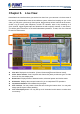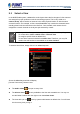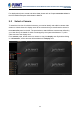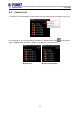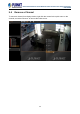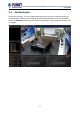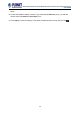User's Manual
Table Of Contents
- Chapter 1. Product Description
- Chapter 2. Hardware Installation
- Chapter 3. Log in to the System
- Chapter 4. NVR User Interface Overview
- Chapter 5. Live View
- Chapter 6. Monitor the System
- 6.1 Read System Alerts and Channel Status
- 6.2 Live View Operations
- 6.2.1 Show Mini Live View Windows on a Map
- 6.2.2 Adjust Audio-in Volume
- 6.2.3 Send Audio Signal
- 6.2.4 Trigger Digital-out Device
- 6.2.5 Watch Instant Playback of a Channel
- 6.2.6 Manual Recording
- 6.2.7 Take a Snapshot of Live Image
- 6.2.8 Digital PTZ Operation
- 6.2.9 Optical PTZ Operation
- 6.2.10 Navigate a Fisheye Camera Channel
- Chapter 7. Playback
- 7.1 Playback UI Introduction
- 7.2 How to Do Playback
- 7.3 Search on Time Bar
- 7.4 Digital Zoom on Channel View
- 7.5 Explore Fisheye View
- 7.6 Search by Time
- 7.7 Search by Event Type
- 7.8 Search by Video Analytics
- 7.9 View Search Results
- 7.10 Take a Snapshot of the Playback View
- 7.11 Export the Recordings
- 7.12 Set the Export Video Settings
- Appendix A: Default Setting
- Appendix B: NVR Performance
64-Channel Windows-based Network Video Recorder with 8-bay Hard Disks
NVR-E6480
32
5.1 Select a View
In the NVR-E6480 system, a View refers to the layout where the live images of a few cameras
are arranged in proper positions to suit the monitoring purpose. This is very similar to a
Camera Group, which consists of cameras in the same physical location or with the same
camera functions. For example, a View named First Floor may contain the cameras that are
actually placed in the secured area on the first floor. Once created, each camera view is
assigned to a certain channel on the layout style selected by creator.
Based on your User Group permissions, you may or may not own the privilege
1. To create, edit or delete a Public View or a Private View
2. To assign a specific View as default View
3. To see all the cameras included in a Public View. Therefore, you may find
certain view edit functions not available on the View Tool Bar.
To watch a saved View, simply click on it on View List panel.
Above the View List panel title will display
[Current View name]: Camera name
The Public Views
are open to every User
The Private Views
are only available to the User who created them. You may not
see this folder if without the User right to own the Private Views.
The view with a pin on
is set by system administrator as default view. You will enter
this view every time you log in.