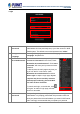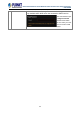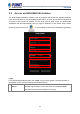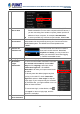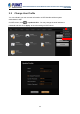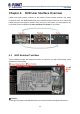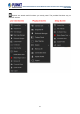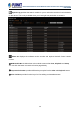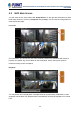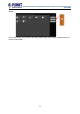User's Manual
Table Of Contents
- Chapter 1. Product Description
- Chapter 2. Hardware Installation
- Chapter 3. Log in to the System
- Chapter 4. NVR User Interface Overview
- Chapter 5. Live View
- Chapter 6. Monitor the System
- 6.1 Read System Alerts and Channel Status
- 6.2 Live View Operations
- 6.2.1 Show Mini Live View Windows on a Map
- 6.2.2 Adjust Audio-in Volume
- 6.2.3 Send Audio Signal
- 6.2.4 Trigger Digital-out Device
- 6.2.5 Watch Instant Playback of a Channel
- 6.2.6 Manual Recording
- 6.2.7 Take a Snapshot of Live Image
- 6.2.8 Digital PTZ Operation
- 6.2.9 Optical PTZ Operation
- 6.2.10 Navigate a Fisheye Camera Channel
- Chapter 7. Playback
- 7.1 Playback UI Introduction
- 7.2 How to Do Playback
- 7.3 Search on Time Bar
- 7.4 Digital Zoom on Channel View
- 7.5 Explore Fisheye View
- 7.6 Search by Time
- 7.7 Search by Event Type
- 7.8 Search by Video Analytics
- 7.9 View Search Results
- 7.10 Take a Snapshot of the Playback View
- 7.11 Export the Recordings
- 7.12 Set the Export Video Settings
- Appendix A: Default Setting
- Appendix B: NVR Performance
64-Channel Windows-based Network Video Recorder with 8-bay Hard Disks
NVR-E6480
24
B. Server IP &
Server Port
In server IP field, key-in localhost or 127.0.0.1 if the NVR-
E6480 workstation is on the same computer with NVR server. If
you are connecting from another computer, please input the IP
address of server computer, for example, 220.228.146.21.
In server port field, key-in the server port number, default is 80.
C. Enter Account
& Password
Please obtain the account & password information from system
administrator who has previously set up your User account in the
NVR-E6480 system. The default account and password are
“admin”.
D. Choose the
Initial Screen
The NVR-E6480 user interface consists of
three main module screens: Live View,
Playback and Setup; you may choose one
where you would like to enter after logging
in. Default is Live View screen.
E. Language
Choose a UI language from the dropdown list.
F. Remember
Login
Information
To have the NVR-E6480 workstation remember
the Account and Password, choose Initial
Page and UI Language, and simply check
“Remember login info”. Click “Don’t
Remember” will clear your input text and reset
to default.
To directly enter the desired page every time
you log in from this PC, check “Remember
login info” and then “Auto Login” to skip the
Login page. If your computer may be accessed
by someone else, you might consider not to use
either of these functions.
To cancel auto-login, on the title bar, click
“Logout” to return to login page, and this
function is cancelled.
G. Retrieve the
User Password
Please refer to D. Retrieve the User Password on page 18.