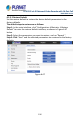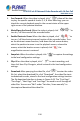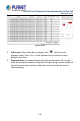User's Manual
Table Of Contents
- Copyright
- Declaration
- Contents
- Chapter 1 Outlines and Features
- Chapter 2 NVR Appearance
- Chapter 3 Connecting NVR
- Chapter 4 NVR Startup
- Chapter 5 NVR Menu
- Chapter 6 Web Operation
- 6.1 Internet connection
- 6.2 Browser Login
- 6.3 Active X download, installation
- 6.4 Live View
- 6.5 Configuration
- 6.5.1 Local Config
- 6.5.2 Camera
- 6.5.3 Storage
- 6.5.3.1 Channel Recording
- Step 1: In the main interface, click "Configuration → Storage→ Channel Recording" to enter the recording setting interface, as shown in Figure 6-14 below.
- Figure 6-14
- Step 2: Set parameters, see the table below.
- Table 6-1
- Step 3: Click "Save" to complete configuration.
- Encode
- In the main interface, click "Configuration →Record →Encode" to enter the encoding setting interface, as shown in Figure 6-15 below. Here you can view and set the encoding parameter values for accessing the IPC. The relevant parameters and NVR-side se...
- Figure 6-15
- 6.5.3.2 Storage Manage
- HDD
- In the main interface, click "Configuration →Storage →Storage Manage" to enter the HDD interface, as shown in Figure 6-16 below. Here you can view the HDD information of the connected device and format the hard disk. The operation steps of formatting ...
- Figure 6-16
- Cloud Storage
- In the main interface, click "Configuration →System →Network →Cloud Storage" to enter Cloud Storage and IPEYE setting interface, as shown in Figure 6-17 below. Here you could enable and set the function of Cloud Storage and IPEYE, the specific setting...
- Figure 6-17
- 6.5.4 System
- 6.5.5 Maintain
- 6.6 Playback
- 6.7 Picture
- Chapter 7 Appendix
H.265 25-ch 4K Network Video Recorde with 16-Port PoE
NVR-2500 Series
238
Fast Forward: When the video is played, click " " video will be slow
to play, the specific speed of choice 2, 4, 8. After switching, you can
check the current playback speed in the current status of the upper
right corner of the preview interface.
Mute/Open the Sound: When the video is played, click "
/ " to
turn on / off the sound of the recorded video.
Enable Electronic Zoom: When the video is played, click "
/ " to
turn on / off the electronic zoom function of the recorded video. Turn
on the electronic zoom function, hold down the left mouse button,
select the position to zoom in on the playback screen, release the
mouse, select the location screen is placed, click "
", the
magnification screen is restored.
Snapshot: When the video is played, click "
" to capture the settings
to the local configuration settings.
Clip: When the video is played, click "
" to start recording, and
then click Save Clip File again, which is stored in the local configuration
settings.
Download: After querying the video file, click "
" to enter the video
file list, select the download file, click "Download", the video file starts
to download in order, stored in the local configuration settings location.
The file download interface is shown in Figure 6-49. The "First Page",
"Prev Page", "Next Page" and "Last Page" are used to scroll through all
video files. You can use "Edit" under "Set date / time manually" to
intercept and download the video file.