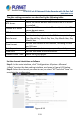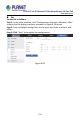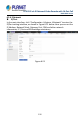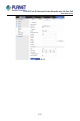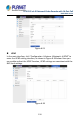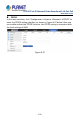User's Manual
Table Of Contents
- Copyright
- Declaration
- Contents
- Chapter 1 Outlines and Features
- Chapter 2 NVR Appearance
- Chapter 3 Connecting NVR
- Chapter 4 NVR Startup
- Chapter 5 NVR Menu
- Chapter 6 Web Operation
- 6.1 Internet connection
- 6.2 Browser Login
- 6.3 Active X download, installation
- 6.4 Live View
- 6.5 Configuration
- 6.5.1 Local Config
- 6.5.2 Camera
- 6.5.3 Storage
- 6.5.3.1 Channel Recording
- Step 1: In the main interface, click "Configuration → Storage→ Channel Recording" to enter the recording setting interface, as shown in Figure 6-14 below.
- Figure 6-14
- Step 2: Set parameters, see the table below.
- Table 6-1
- Step 3: Click "Save" to complete configuration.
- Encode
- In the main interface, click "Configuration →Record →Encode" to enter the encoding setting interface, as shown in Figure 6-15 below. Here you can view and set the encoding parameter values for accessing the IPC. The relevant parameters and NVR-side se...
- Figure 6-15
- 6.5.3.2 Storage Manage
- HDD
- In the main interface, click "Configuration →Storage →Storage Manage" to enter the HDD interface, as shown in Figure 6-16 below. Here you can view the HDD information of the connected device and format the hard disk. The operation steps of formatting ...
- Figure 6-16
- Cloud Storage
- In the main interface, click "Configuration →System →Network →Cloud Storage" to enter Cloud Storage and IPEYE setting interface, as shown in Figure 6-17 below. Here you could enable and set the function of Cloud Storage and IPEYE, the specific setting...
- Figure 6-17
- 6.5.4 System
- 6.5.5 Maintain
- 6.6 Playback
- 6.7 Picture
- Chapter 7 Appendix
H.265 25-ch 4K Network Video Recorde with 16-Port PoE
NVR-2500 Series
212
Date
Set the system date of the device, and manually set the system time,
synchronize with the computer, or set the system date using the Network
Time Protocol (NTP) function as required.
Set the system date as follows:
Step 1: In the main interface, click "Configuration →System →General
→Date" to enter the date setting interface, as shown in Figure 6-19 below.
Step 2: Select the setting date type, there are the following three ways.
Enable" Set Date/Time Manually", select the date and time
manually, click "Save", the system will automatically synchronize
with the manually set time.
Enable" Synchronize with the computer ", click "Save"; the system
automatically synchronizes the time to the computer that logs into
the Web page.
Enable" receive Date/Time from NTP", select the NTP server (or
select a custom server, enter the custom server domain name),
select the time zone where the device is located, enter the NTP
port, set the NTP update interval, date format, date separator, time
format, click "Save", system time and NTP server time will be
synchronized.
Turn on the Set Date/Time Manually; manually select the date and
time, click "Save", the system automatically synchronizes with the
manual setting time.
Turn on synchronize with the computer, click "Save", the system
automatically synchronizes the time to the computer that logs in to
the WEB page.
Turn on the Receive date/time from NTP, select NTP server (or
select custom server, enter custom server domain name), select
the device's time zone, enter NTP port, set NTP interval, date
format, date separator, time format, single Click "Save" to
synchronize the system time with the NTP server time.