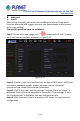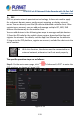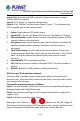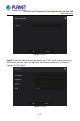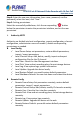User's Manual
Table Of Contents
- Copyright
- Declaration
- Contents
- Chapter 1 Outlines and Features
- Chapter 2 NVR Appearance
- Chapter 3 Connecting NVR
- Chapter 4 NVR Startup
- Chapter 5 NVR Menu
- Chapter 6 Web Operation
- 6.1 Internet connection
- 6.2 Browser Login
- 6.3 Active X download, installation
- 6.4 Live View
- 6.5 Configuration
- 6.5.1 Local Config
- 6.5.2 Camera
- 6.5.3 Storage
- 6.5.3.1 Channel Recording
- Step 1: In the main interface, click "Configuration → Storage→ Channel Recording" to enter the recording setting interface, as shown in Figure 6-14 below.
- Figure 6-14
- Step 2: Set parameters, see the table below.
- Table 6-1
- Step 3: Click "Save" to complete configuration.
- Encode
- In the main interface, click "Configuration →Record →Encode" to enter the encoding setting interface, as shown in Figure 6-15 below. Here you can view and set the encoding parameter values for accessing the IPC. The relevant parameters and NVR-side se...
- Figure 6-15
- 6.5.3.2 Storage Manage
- HDD
- In the main interface, click "Configuration →Storage →Storage Manage" to enter the HDD interface, as shown in Figure 6-16 below. Here you can view the HDD information of the connected device and format the hard disk. The operation steps of formatting ...
- Figure 6-16
- Cloud Storage
- In the main interface, click "Configuration →System →Network →Cloud Storage" to enter Cloud Storage and IPEYE setting interface, as shown in Figure 6-17 below. Here you could enable and set the function of Cloud Storage and IPEYE, the specific setting...
- Figure 6-17
- 6.5.4 System
- 6.5.5 Maintain
- 6.6 Playback
- 6.7 Picture
- Chapter 7 Appendix
H.265 25-ch 4K Network Video Recorde with 16-Port PoE
NVR-2500 Series
135
verification code printed on the label), click "Add" to set device note and
group, click "Send" after add successfully.
Step 4: Real-time preview
In the main interface, click "REAL TIME"→"
" →choose the device you
want to view the preview, click " Done ", choose a channel to play the real
time video.
5.3.7.3 Setting
The setting is composed of User and Holiday.
User
The factory default administrator user name is admin and the
password is admin.
Administrators can add and delete users and configure user
parameters.
The user level has two levels, the Operator and the General
user.
CAUTION
In order to improve the security of the product's network use, please
update the product password regularly. It is recommended to update
and maintain it every 3 months. If you have high security requirements
for the product environment, it is recommended to update the
password monthly or weekly.
It is recommended that administrators effectively manage device
accounts and user permissions, delete irrelevant users and permissions,
and close unnecessary network ports.
Administrators should configure user rights appropriately, and
recommend using custom users for management in daily maintenance.