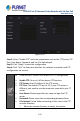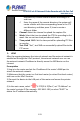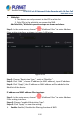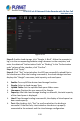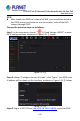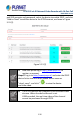User's Manual
Table Of Contents
- Copyright
- Declaration
- Contents
- Chapter 1 Outlines and Features
- Chapter 2 NVR Appearance
- Chapter 3 Connecting NVR
- Chapter 4 NVR Startup
- Chapter 5 NVR Menu
- Chapter 6 Web Operation
- 6.1 Internet connection
- 6.2 Browser Login
- 6.3 Active X download, installation
- 6.4 Live View
- 6.5 Configuration
- 6.5.1 Local Config
- 6.5.2 Camera
- 6.5.3 Storage
- 6.5.3.1 Channel Recording
- Step 1: In the main interface, click "Configuration → Storage→ Channel Recording" to enter the recording setting interface, as shown in Figure 6-14 below.
- Figure 6-14
- Step 2: Set parameters, see the table below.
- Table 6-1
- Step 3: Click "Save" to complete configuration.
- Encode
- In the main interface, click "Configuration →Record →Encode" to enter the encoding setting interface, as shown in Figure 6-15 below. Here you can view and set the encoding parameter values for accessing the IPC. The relevant parameters and NVR-side se...
- Figure 6-15
- 6.5.3.2 Storage Manage
- HDD
- In the main interface, click "Configuration →Storage →Storage Manage" to enter the HDD interface, as shown in Figure 6-16 below. Here you can view the HDD information of the connected device and format the hard disk. The operation steps of formatting ...
- Figure 6-16
- Cloud Storage
- In the main interface, click "Configuration →System →Network →Cloud Storage" to enter Cloud Storage and IPEYE setting interface, as shown in Figure 6-17 below. Here you could enable and set the function of Cloud Storage and IPEYE, the specific setting...
- Figure 6-17
- 6.5.4 System
- 6.5.5 Maintain
- 6.6 Playback
- 6.7 Picture
- Chapter 7 Appendix
H.265 25-ch 4K Network Video Recorde with 16-Port PoE
NVR-2500 Series
128
Figure 5-50
Steps 2: Enable cloud storage, click "Google → Bind", follow the prompts to
log in to the corresponding website using a browser on the computer, and
enter the obtained "Authorization Code" as "Binding" In the "Authorization
code" column of the interface, click "Confirm".
Steps 3: Click "Apply".
Steps 4: Click " Test" to test whether the XVR can successfully upload files to
the cloud server. After the binding is successful, the cloud storage interface
displays the "Google" username, total capacity, and used space.
Enable: Turn on/off the device cloud storage function.
Google: Select a cloud storage Type.
Upload Folder: Set the upload cloud space folder name.
Username: Displays the user name of the Google.
Capacity: After the cloud storage binding is successful, the total capacity
of the cloud space is displayed.
Used: Cloud storage binding is successful; the display of cloud space has
been used capacity.
Test: After binding, click "Test" to confirm whether the binding is
successful. If the test fails, check whether the device is properly
connected to the network and the cloud storage configuration.