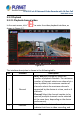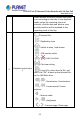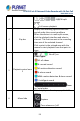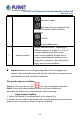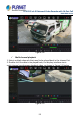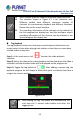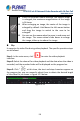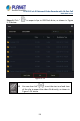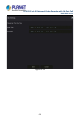User's Manual
Table Of Contents
- Copyright
- Declaration
- Contents
- Chapter 1 Outlines and Features
- Chapter 2 NVR Appearance
- Chapter 3 Connecting NVR
- Chapter 4 NVR Startup
- Chapter 5 NVR Menu
- Chapter 6 Web Operation
- 6.1 Internet connection
- 6.2 Browser Login
- 6.3 Active X download, installation
- 6.4 Live View
- 6.5 Configuration
- 6.5.1 Local Config
- 6.5.2 Camera
- 6.5.3 Storage
- 6.5.3.1 Channel Recording
- Step 1: In the main interface, click "Configuration → Storage→ Channel Recording" to enter the recording setting interface, as shown in Figure 6-14 below.
- Figure 6-14
- Step 2: Set parameters, see the table below.
- Table 6-1
- Step 3: Click "Save" to complete configuration.
- Encode
- In the main interface, click "Configuration →Record →Encode" to enter the encoding setting interface, as shown in Figure 6-15 below. Here you can view and set the encoding parameter values for accessing the IPC. The relevant parameters and NVR-side se...
- Figure 6-15
- 6.5.3.2 Storage Manage
- HDD
- In the main interface, click "Configuration →Storage →Storage Manage" to enter the HDD interface, as shown in Figure 6-16 below. Here you can view the HDD information of the connected device and format the hard disk. The operation steps of formatting ...
- Figure 6-16
- Cloud Storage
- In the main interface, click "Configuration →System →Network →Cloud Storage" to enter Cloud Storage and IPEYE setting interface, as shown in Figure 6-17 below. Here you could enable and set the function of Cloud Storage and IPEYE, the specific setting...
- Figure 6-17
- 6.5.4 System
- 6.5.5 Maintain
- 6.6 Playback
- 6.7 Picture
- Chapter 7 Appendix
H.265 25-ch 4K Network Video Recorde with 16-Port PoE
NVR-2500 Series
54
: Electronic zoom
: Add tags, intercept playback files
and add 5 seconds before and after
recording
: Fisheye
: Close hidden menu
7 Display window
Display searched video -- according to
different systems, it supports 1, 4, 8, 16
screen playback at the same time,
multi-screen playback, double-click a
screen, video playback interface into a
single screen playback, right-click at this
time, return Screen playback.
Table 5-3
Playback: Retrieve the corresponding video files according to the
channel, date and video type, and play the video files in sequence from
the playback bar that meets the conditions.
The specific steps are as follows:
Step 1: In the main menu, click "
" to enter the playback interface.
Step 2: Select the video playback channel, and the calendar will
automatically display the current month's video recording.
Single channel Playback
1. Select the channel to be played back in the channel list.
2. Double-click the date to be played back, and the display interface starts to
playback the recording, as shown in Figure 5-8 below.