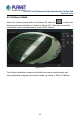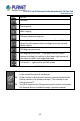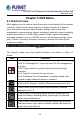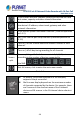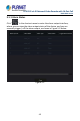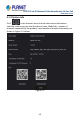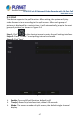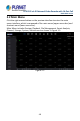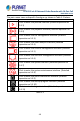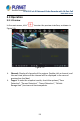User's Manual
Table Of Contents
- Copyright
- Declaration
- Contents
- Chapter 1 Outlines and Features
- Chapter 2 NVR Appearance
- Chapter 3 Connecting NVR
- Chapter 4 NVR Startup
- Chapter 5 NVR Menu
- Chapter 6 Web Operation
- 6.1 Internet connection
- 6.2 Browser Login
- 6.3 Active X download, installation
- 6.4 Live View
- 6.5 Configuration
- 6.5.1 Local Config
- 6.5.2 Camera
- 6.5.3 Storage
- 6.5.3.1 Channel Recording
- Step 1: In the main interface, click "Configuration → Storage→ Channel Recording" to enter the recording setting interface, as shown in Figure 6-14 below.
- Figure 6-14
- Step 2: Set parameters, see the table below.
- Table 6-1
- Step 3: Click "Save" to complete configuration.
- Encode
- In the main interface, click "Configuration →Record →Encode" to enter the encoding setting interface, as shown in Figure 6-15 below. Here you can view and set the encoding parameter values for accessing the IPC. The relevant parameters and NVR-side se...
- Figure 6-15
- 6.5.3.2 Storage Manage
- HDD
- In the main interface, click "Configuration →Storage →Storage Manage" to enter the HDD interface, as shown in Figure 6-16 below. Here you can view the HDD information of the connected device and format the hard disk. The operation steps of formatting ...
- Figure 6-16
- Cloud Storage
- In the main interface, click "Configuration →System →Network →Cloud Storage" to enter Cloud Storage and IPEYE setting interface, as shown in Figure 6-17 below. Here you could enable and set the function of Cloud Storage and IPEYE, the specific setting...
- Figure 6-17
- 6.5.4 System
- 6.5.5 Maintain
- 6.6 Playback
- 6.7 Picture
- Chapter 7 Appendix
H.265 25-ch 4K Network Video Recorde with 16-Port PoE
NVR-2500 Series
49
The main menu icons and specific functions are shown in Table 5-2 below:
Icons
Functions
Click to enter the preview interface.(Detailed operation as
5.3.1)
Click to enter the playback interface.(Detailed operation as
5.3.2)
Click to enter the file management interface.(Detailed
operation as 5.3.3)
Click to enter the smart analysis interface.(Detailed
operation as 5.3.4)
Click to enter the channel management interface.(Detailed
operation as 5.3.5)
Click to enter the hard disk management interface.(Detailed
operation as 5.3.6)
Click to enter the system interface.(Detailed operation as
5.3.7)
Click to enter the system maintenance interface. (Detailed
operation as 5.3.8)
Click to enter the alarm information interface.(Detailed
operation as 5.3.9)
Click to enter the backup progress interface.(Detailed
operation as 5.3.10)
Click to enter the logout interface.(Detailed operation as
5.3.11)
Table 5-2