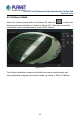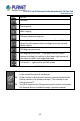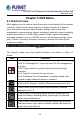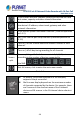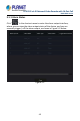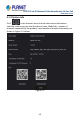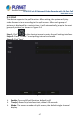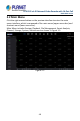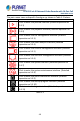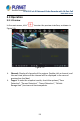User's Manual
Table Of Contents
- Copyright
- Declaration
- Contents
- Chapter 1 Outlines and Features
- Chapter 2 NVR Appearance
- Chapter 3 Connecting NVR
- Chapter 4 NVR Startup
- Chapter 5 NVR Menu
- Chapter 6 Web Operation
- 6.1 Internet connection
- 6.2 Browser Login
- 6.3 Active X download, installation
- 6.4 Live View
- 6.5 Configuration
- 6.5.1 Local Config
- 6.5.2 Camera
- 6.5.3 Storage
- 6.5.3.1 Channel Recording
- Step 1: In the main interface, click "Configuration → Storage→ Channel Recording" to enter the recording setting interface, as shown in Figure 6-14 below.
- Figure 6-14
- Step 2: Set parameters, see the table below.
- Table 6-1
- Step 3: Click "Save" to complete configuration.
- Encode
- In the main interface, click "Configuration →Record →Encode" to enter the encoding setting interface, as shown in Figure 6-15 below. Here you can view and set the encoding parameter values for accessing the IPC. The relevant parameters and NVR-side se...
- Figure 6-15
- 6.5.3.2 Storage Manage
- HDD
- In the main interface, click "Configuration →Storage →Storage Manage" to enter the HDD interface, as shown in Figure 6-16 below. Here you can view the HDD information of the connected device and format the hard disk. The operation steps of formatting ...
- Figure 6-16
- Cloud Storage
- In the main interface, click "Configuration →System →Network →Cloud Storage" to enter Cloud Storage and IPEYE setting interface, as shown in Figure 6-17 below. Here you could enable and set the function of Cloud Storage and IPEYE, the specific setting...
- Figure 6-17
- 6.5.4 System
- 6.5.5 Maintain
- 6.6 Playback
- 6.7 Picture
- Chapter 7 Appendix
H.265 25-ch 4K Network Video Recorde with 16-Port PoE
NVR-2500 Series
43
Chapter 5 NVR Menu
5.1 Shortcut menu
After logging in to the system, move the mouse to the bottom of the preview
interface, and a shortcut menu pops up, as shown in Figure 5-1. You can
enter the interface to make some relevant settings, such as start (file
management, system settings, logout, shutdown), playback, alarm, recording
status, alarm status, hard disk status, network status, system information,
poll setup interface, turn on / off OSD, turn on / off all-day recording, screen
split (1 screen, 4 screens, 8 screens, 9 screens.) and exit full screen (enter
main menu mode).
Figure 5-1
The shortcut menu icons and specific functions are shown in Table 5-1
below:
Icons
Functions
Including file management, system settings, logout, shutdown.
Click "File Management" to quickly enter the file management
interface.
Click "System Setup" to quickly enter the system settings
interface.
Click "Logout" to log out the current user.
Click "Shutdown" for soft shutdown, the power needs to be
turned on again when the device is restarted.
Click into the Playback interface.(Detailed operation as 5.3.2)
Click to enter the alarm output status interface. (Detailed
operation as 5.1.1)
Click to enter the recording status interface, where you can
view the channel recording status, stream type, bit rate and
other related information.
Click to enter the alarm status interface, where you can view
the alarm name, type, status and other related information of
each alarm input channel.