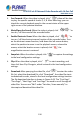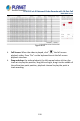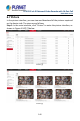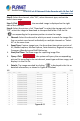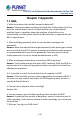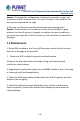User's Manual
Table Of Contents
- Copyright
- Declaration
- Contents
- Chapter 1 Outlines and Features
- Chapter 2 NVR Appearance
- Chapter 3 Connecting NVR
- Chapter 4 NVR Startup
- Chapter 5 NVR Menu
- Chapter 6 Web Operation
- 6.1 Internet connection
- 6.2 Browser Login
- 6.3 Active X download, installation
- 6.4 Live View
- 6.5 Configuration
- 6.5.1 Local Config
- 6.5.2 Camera
- 6.5.3 Storage
- 6.5.3.1 Channel Recording
- Step 1: In the main interface, click "Configuration → Storage→ Channel Recording" to enter the recording setting interface, as shown in Figure 6-14 below.
- Figure 6-14
- Step 2: Set parameters, see the table below.
- Table 6-1
- Step 3: Click "Save" to complete configuration.
- Encode
- In the main interface, click "Configuration →Record →Encode" to enter the encoding setting interface, as shown in Figure 6-15 below. Here you can view and set the encoding parameter values for accessing the IPC. The relevant parameters and NVR-side se...
- Figure 6-15
- 6.5.3.2 Storage Manage
- HDD
- In the main interface, click "Configuration →Storage →Storage Manage" to enter the HDD interface, as shown in Figure 6-16 below. Here you can view the HDD information of the connected device and format the hard disk. The operation steps of formatting ...
- Figure 6-16
- Cloud Storage
- In the main interface, click "Configuration →System →Network →Cloud Storage" to enter Cloud Storage and IPEYE setting interface, as shown in Figure 6-17 below. Here you could enable and set the function of Cloud Storage and IPEYE, the specific setting...
- Figure 6-17
- 6.5.4 System
- 6.5.5 Maintain
- 6.6 Playback
- 6.7 Picture
- Chapter 7 Appendix
H.265 25-ch 4K Network Video Recorde with 16-Port PoE
NVR-2500 Series
244
Answer: Check whether configuration of network connection is right, and
connection of RJ45 interface is fine. If it can’t still work, check whether the
user name and password are right.
8. Why can’t we find any recording information when playing back?
Answer: Check whether the connection of data line of hard disk is good,
whether the time of system is changed, or whether the query condition is
not set to save video files. If all these do not, check whether the hard disk is
damaged.
7.2 Maintenance
1. When NVR shutdowns, don’t turn off the power switch directly to avoid
data loss or damage of the hard disk.
2 Make sure NVR is placed in a good ventilated location.
3 Remove the dust deposited in the body timing, and keep the good
ventilation around chassis
4. Regarding the audio/video signal line and RS485 interfaces, don’t hot swap,
or these ports will be damaged easily.
5. Check the HDD power cable and data cable of the NVR regularly and look
whether they are aging.
6. Avoid the audio/video signal affected by other circuits and devices as
much as possible. Prevent the hard disk from damage via electrostatic or
induced voltage.