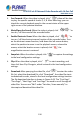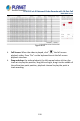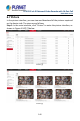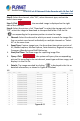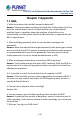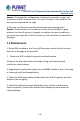User's Manual
Table Of Contents
- Copyright
- Declaration
- Contents
- Chapter 1 Outlines and Features
- Chapter 2 NVR Appearance
- Chapter 3 Connecting NVR
- Chapter 4 NVR Startup
- Chapter 5 NVR Menu
- Chapter 6 Web Operation
- 6.1 Internet connection
- 6.2 Browser Login
- 6.3 Active X download, installation
- 6.4 Live View
- 6.5 Configuration
- 6.5.1 Local Config
- 6.5.2 Camera
- 6.5.3 Storage
- 6.5.3.1 Channel Recording
- Step 1: In the main interface, click "Configuration → Storage→ Channel Recording" to enter the recording setting interface, as shown in Figure 6-14 below.
- Figure 6-14
- Step 2: Set parameters, see the table below.
- Table 6-1
- Step 3: Click "Save" to complete configuration.
- Encode
- In the main interface, click "Configuration →Record →Encode" to enter the encoding setting interface, as shown in Figure 6-15 below. Here you can view and set the encoding parameter values for accessing the IPC. The relevant parameters and NVR-side se...
- Figure 6-15
- 6.5.3.2 Storage Manage
- HDD
- In the main interface, click "Configuration →Storage →Storage Manage" to enter the HDD interface, as shown in Figure 6-16 below. Here you can view the HDD information of the connected device and format the hard disk. The operation steps of formatting ...
- Figure 6-16
- Cloud Storage
- In the main interface, click "Configuration →System →Network →Cloud Storage" to enter Cloud Storage and IPEYE setting interface, as shown in Figure 6-17 below. Here you could enable and set the function of Cloud Storage and IPEYE, the specific setting...
- Figure 6-17
- 6.5.4 System
- 6.5.5 Maintain
- 6.6 Playback
- 6.7 Picture
- Chapter 7 Appendix
H.265 25-ch 4K Network Video Recorde with 16-Port PoE
NVR-2500 Series
243
Chapter 7 Appendix
7.1 Q&A
1. What to do when the hard disk cannot be detected?
Answer: If the system does not detect the hard disk, kindly please check the
data line and the power line of hard disk whether are connected well,
whether there is a problem about the interface of hard disk on the
motherboard, or kindly please check hard disk whether is supported by the
NVR in specification.
2. After modifying password, what can you do when you forget the
password?
Answer: When the administrator forget password, kindly please get in touch
with our technical staff. The easy to remember and relatively safe password
is recommended when you set the password (if you have security needs,
kindly please don’t try to set simple passwords such as 123).
3. What may happen when there is heat when NVR is working?
Answer: It will produce some heat when NVR is working. Place the NVR in a
location where it is safe and has good ventilation to prevent the heat from
affecting the operation.
4. Is it possible to install the hard disk drive of computer in NVR?
Answer: If the hard disk you use can be supported by the system of NVR, it
can work, but you need to note that if the NVR begins to work, all data in
your hard disk will be lost.
5. Can we have a playback while recording?
Answer: Yes.
6. Can we remove a part of video recordings from hard disk of NVR?
Answer: Considering the security of document, you can’t remove a part of
video recording; if you need to remove all video recordings, you can format
the hard disk.
7. Why can’t we log in to NVR client?