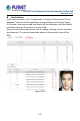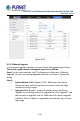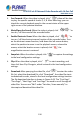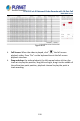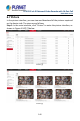User's Manual
Table Of Contents
- Copyright
- Declaration
- Contents
- Chapter 1 Outlines and Features
- Chapter 2 NVR Appearance
- Chapter 3 Connecting NVR
- Chapter 4 NVR Startup
- Chapter 5 NVR Menu
- Chapter 6 Web Operation
- 6.1 Internet connection
- 6.2 Browser Login
- 6.3 Active X download, installation
- 6.4 Live View
- 6.5 Configuration
- 6.5.1 Local Config
- 6.5.2 Camera
- 6.5.3 Storage
- 6.5.3.1 Channel Recording
- Step 1: In the main interface, click "Configuration → Storage→ Channel Recording" to enter the recording setting interface, as shown in Figure 6-14 below.
- Figure 6-14
- Step 2: Set parameters, see the table below.
- Table 6-1
- Step 3: Click "Save" to complete configuration.
- Encode
- In the main interface, click "Configuration →Record →Encode" to enter the encoding setting interface, as shown in Figure 6-15 below. Here you can view and set the encoding parameter values for accessing the IPC. The relevant parameters and NVR-side se...
- Figure 6-15
- 6.5.3.2 Storage Manage
- HDD
- In the main interface, click "Configuration →Storage →Storage Manage" to enter the HDD interface, as shown in Figure 6-16 below. Here you can view the HDD information of the connected device and format the hard disk. The operation steps of formatting ...
- Figure 6-16
- Cloud Storage
- In the main interface, click "Configuration →System →Network →Cloud Storage" to enter Cloud Storage and IPEYE setting interface, as shown in Figure 6-17 below. Here you could enable and set the function of Cloud Storage and IPEYE, the specific setting...
- Figure 6-17
- 6.5.4 System
- 6.5.5 Maintain
- 6.6 Playback
- 6.7 Picture
- Chapter 7 Appendix
H.265 25-ch 4K Network Video Recorde with 16-Port PoE
NVR-2500 Series
237
6.6 Playback
In the main interface, click "Playback" to enter the playback interface, as
shown in Figure 6-48 below. Here you can view the equipment video,
capture, download and other actions, the settings and NVR settings
consistent.
Figure 6-48
Timeline: Displays the type of recording under the current conditions and the time
period in which it is located. In the four-picture playback mode, four playback time
axes corresponding to the selected four channels can be displayed. In the other
single-screen playback modes, only one time axis is displayed. Use the mouse to
click a point in the blue area and drag to the yellow line position, that is, playback
from that point in time.
Layout: Click " / " to toggle the video playback window.
Play/Pause: After querying the video file, click "
/ " to start / pause
playback of the searched video.
Stop: When the video is played, press "
" to stop playing the video.
Slow Forward: When the video is played, click "
" video will play
slowly, the specific speed of choice 1/2, 1/4, 1/8. After switching, you can
check the current playback speed in the current status of the upper
right corner of the preview interface.