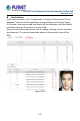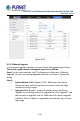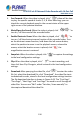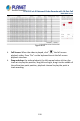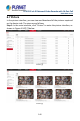User's Manual
Table Of Contents
- Copyright
- Declaration
- Contents
- Chapter 1 Outlines and Features
- Chapter 2 NVR Appearance
- Chapter 3 Connecting NVR
- Chapter 4 NVR Startup
- Chapter 5 NVR Menu
- Chapter 6 Web Operation
- 6.1 Internet connection
- 6.2 Browser Login
- 6.3 Active X download, installation
- 6.4 Live View
- 6.5 Configuration
- 6.5.1 Local Config
- 6.5.2 Camera
- 6.5.3 Storage
- 6.5.3.1 Channel Recording
- Step 1: In the main interface, click "Configuration → Storage→ Channel Recording" to enter the recording setting interface, as shown in Figure 6-14 below.
- Figure 6-14
- Step 2: Set parameters, see the table below.
- Table 6-1
- Step 3: Click "Save" to complete configuration.
- Encode
- In the main interface, click "Configuration →Record →Encode" to enter the encoding setting interface, as shown in Figure 6-15 below. Here you can view and set the encoding parameter values for accessing the IPC. The relevant parameters and NVR-side se...
- Figure 6-15
- 6.5.3.2 Storage Manage
- HDD
- In the main interface, click "Configuration →Storage →Storage Manage" to enter the HDD interface, as shown in Figure 6-16 below. Here you can view the HDD information of the connected device and format the hard disk. The operation steps of formatting ...
- Figure 6-16
- Cloud Storage
- In the main interface, click "Configuration →System →Network →Cloud Storage" to enter Cloud Storage and IPEYE setting interface, as shown in Figure 6-17 below. Here you could enable and set the function of Cloud Storage and IPEYE, the specific setting...
- Figure 6-17
- 6.5.4 System
- 6.5.5 Maintain
- 6.6 Playback
- 6.7 Picture
- Chapter 7 Appendix
H.265 25-ch 4K Network Video Recorde with 16-Port PoE
NVR-2500 Series
234
Figure 6-44
6.5.5.3 Manual Upgrade
In the manual upgrade interface, you can reboot and upgrade your device.
The device system restart and upgrade steps are as follows:
Step 1: In the main interface, click "Configuration →Maintain →Manual
Upgrade" to enter the manual upgrade interface, as shown in Figure 6-45
below.
Step 2:
System Reboot: Click "Reboot→ OK", WEB enters the device
restart interface, wait for the device to restart, enter the login
interface and log in again.
Upgrade: Click "Browse" to open the folder where the device
upgrade file is located, select the upgrade file, click "Upgrade", the
device starts to upgrade, and the WEB enters the device upgrade
interface. After the device is upgraded and restarted, log in to the
login page.