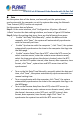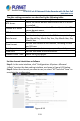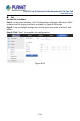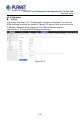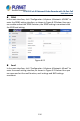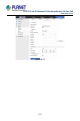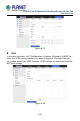User's Manual
Table Of Contents
- Copyright
- Declaration
- Contents
- Chapter 1 Outlines and Features
- Chapter 2 NVR Appearance
- Chapter 3 Connecting NVR
- Chapter 4 NVR Startup
- Chapter 5 NVR Menu
- Chapter 6 Web Operation
- 6.1 Internet connection
- 6.2 Browser Login
- 6.3 Active X download, installation
- 6.4 Live View
- 6.5 Configuration
- 6.5.1 Local Config
- 6.5.2 Camera
- 6.5.3 Storage
- 6.5.3.1 Channel Recording
- Step 1: In the main interface, click "Configuration → Storage→ Channel Recording" to enter the recording setting interface, as shown in Figure 6-14 below.
- Figure 6-14
- Step 2: Set parameters, see the table below.
- Table 6-1
- Step 3: Click "Save" to complete configuration.
- Encode
- In the main interface, click "Configuration →Record →Encode" to enter the encoding setting interface, as shown in Figure 6-15 below. Here you can view and set the encoding parameter values for accessing the IPC. The relevant parameters and NVR-side se...
- Figure 6-15
- 6.5.3.2 Storage Manage
- HDD
- In the main interface, click "Configuration →Storage →Storage Manage" to enter the HDD interface, as shown in Figure 6-16 below. Here you can view the HDD information of the connected device and format the hard disk. The operation steps of formatting ...
- Figure 6-16
- Cloud Storage
- In the main interface, click "Configuration →System →Network →Cloud Storage" to enter Cloud Storage and IPEYE setting interface, as shown in Figure 6-17 below. Here you could enable and set the function of Cloud Storage and IPEYE, the specific setting...
- Figure 6-17
- 6.5.4 System
- 6.5.5 Maintain
- 6.6 Playback
- 6.7 Picture
- Chapter 7 Appendix
H.265 25-ch 4K Network Video Recorde with 16-Port PoE
NVR-2500 Series
213
The date setting parameters are described in the following table:
Parameter
Description
NTP Server
Select the server domain name where the NTP service
is installed.
Custom NTP server
When the NTP server selects "Custom", enter the NTP
server domain name.
NTP Port
Enter NTP server port.
Date Format
Set the date display format for NVR devices, including
Year Month Day, Month Day Year, Day Month Year, Day
Month Year.
Time Format
Set the time format of NVR devices, including 24-hour
and 12-hour.
Date Separator
Set the separator between year, month, and day.
Time Zone
Set the time zone of the NVR device.
Channel Check Time
Select the NVR channel.
Table 6-2
Set the channel check time as follows:
Step 1: In the main interface, click "Configuration →System →General
→Date" to enter the date setting interface, as shown in Figure 6-19 below.
Step 2: Select the channel you want to use, or select "All" and click "Save" to
complete the configuration.
Figure 6-19