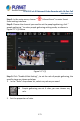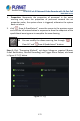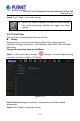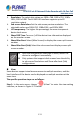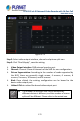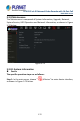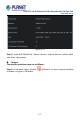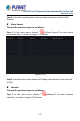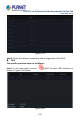User's Manual
Table Of Contents
- Copyright
- Declaration
- Contents
- Chapter 1 Outlines and Features
- Chapter 2 NVR Appearance
- Chapter 3 Connecting NVR
- Chapter 4 NVR Startup
- Chapter 5 NVR Menu
- Chapter 6 Web Operation
- 6.1 Internet connection
- 6.2 Browser Login
- 6.3 Active X download, installation
- 6.4 Live View
- 6.5 Configuration
- 6.5.1 Local Config
- 6.5.2 Camera
- 6.5.3 Storage
- 6.5.3.1 Channel Recording
- Step 1: In the main interface, click "Configuration → Storage→ Channel Recording" to enter the recording setting interface, as shown in Figure 6-14 below.
- Figure 6-14
- Step 2: Set parameters, see the table below.
- Table 6-1
- Step 3: Click "Save" to complete configuration.
- Encode
- In the main interface, click "Configuration →Record →Encode" to enter the encoding setting interface, as shown in Figure 6-15 below. Here you can view and set the encoding parameter values for accessing the IPC. The relevant parameters and NVR-side se...
- Figure 6-15
- 6.5.3.2 Storage Manage
- HDD
- In the main interface, click "Configuration →Storage →Storage Manage" to enter the HDD interface, as shown in Figure 6-16 below. Here you can view the HDD information of the connected device and format the hard disk. The operation steps of formatting ...
- Figure 6-16
- Cloud Storage
- In the main interface, click "Configuration →System →Network →Cloud Storage" to enter Cloud Storage and IPEYE setting interface, as shown in Figure 6-17 below. Here you could enable and set the function of Cloud Storage and IPEYE, the specific setting...
- Figure 6-17
- 6.5.4 System
- 6.5.5 Maintain
- 6.6 Playback
- 6.7 Picture
- Chapter 7 Appendix
H.265 25-ch 4K Network Video Recorde with 16-Port PoE
NVR-2500 Series
174
Resolution: The select able values are 1024 x 768, 1280 x 720, 1280 x
1024, 1920 x 1080. The 4K NVR HD interface supports up to 4K
resolution output.
Sub screen Resolution: Set the sub screen preview resolution. The
selectable values are 1280×720, 1280×1024, and 1920×1080.
UI Transparency: The higher the percentage, the more transparent
device local menu.
Show OSD Time: Turns on / off the device time information displayed
on the monitor screen.
Show After Boot: Select (Main Screen) to display the screen split screen
number.
Show After Boot (Sub): Select the sub-screen boot display screen split
screen number.
After the configuration resolution is saved, restart the
device to configure it successfully.
Only systems that support dual screens have the ability
to sub screen Resolutions and Show after boot (Sub)
configurations.
View
Some devices support simultaneous access to multiple monitors, and the
local interface of the device can be displayed on multiple monitors at the
same time.
The specific operation steps are as follows:
Step 1: In the main menu, choose "
→View" to enter the view setting
interface, as shown in Figure 5-73 below.