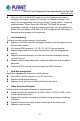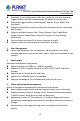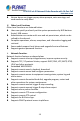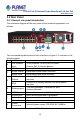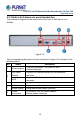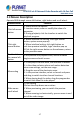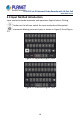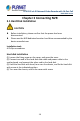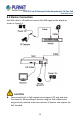User's Manual
Table Of Contents
- Copyright
- Declaration
- Contents
- Chapter 1 Outlines and Features
- Chapter 2 NVR Appearance
- Chapter 3 Connecting NVR
- Chapter 4 NVR Startup
- Chapter 5 NVR Menu
- Chapter 6 Web Operation
- 6.1 Internet connection
- 6.2 Browser Login
- 6.3 Active X download, installation
- 6.4 Live View
- 6.5 Configuration
- 6.5.1 Local Config
- 6.5.2 Camera
- 6.5.3 Storage
- 6.5.3.1 Channel Recording
- Step 1: In the main interface, click "Configuration → Storage→ Channel Recording" to enter the recording setting interface, as shown in Figure 6-14 below.
- Figure 6-14
- Step 2: Set parameters, see the table below.
- Table 6-1
- Step 3: Click "Save" to complete configuration.
- Encode
- In the main interface, click "Configuration →Record →Encode" to enter the encoding setting interface, as shown in Figure 6-15 below. Here you can view and set the encoding parameter values for accessing the IPC. The relevant parameters and NVR-side se...
- Figure 6-15
- 6.5.3.2 Storage Manage
- HDD
- In the main interface, click "Configuration →Storage →Storage Manage" to enter the HDD interface, as shown in Figure 6-16 below. Here you can view the HDD information of the connected device and format the hard disk. The operation steps of formatting ...
- Figure 6-16
- Cloud Storage
- In the main interface, click "Configuration →System →Network →Cloud Storage" to enter Cloud Storage and IPEYE setting interface, as shown in Figure 6-17 below. Here you could enable and set the function of Cloud Storage and IPEYE, the specific setting...
- Figure 6-17
- 6.5.4 System
- 6.5.5 Maintain
- 6.6 Playback
- 6.7 Picture
- Chapter 7 Appendix
H.265 25-ch 4K Network Video Recorde with 16-Port PoE
NVR-2500 Series
17
2.3 Mouse Description
Operate NVR through mouse left button, right button and scroll wheel.
Mouse actions
Function
Click left mouse
button
1. Select one of the options
2. Insertion cursor, enter or modify the value of a
parameter
3. During playback, click the timeline to switch the
playback progress.
Click right
mouse button
1. When interface not locking, click right mouse
button, system menu pops up
2. When interface locking, click right button on
real-time preview interface, login interface pop up
3.Click the right mouse button on the submenu, return
to the previous menu
Double-click
the mouse left
button
In the preview and playback state, switch between
single screen and multi screen.
Mouse drag
1. In the pan/tilt control state, the direction is rotated.
2. In the video occlusion alarm and motion detection
alarm area settings, set the area range.
3. Drag the area of the electronic zoom.
4. In the preview interface, select a channel and press
and drag to switch to other channel locations.
5. When playing back the video, drag the progress bar
to switch the video file to be played.
Slide mouse
scroll wheel
1.Time setting
2.Select the drop-down menu values
3. When previewing, you can switch the preview
channel.
4. When zooming in electronically, you can zoom in and
out of the video image.