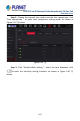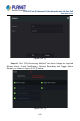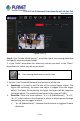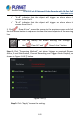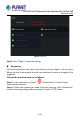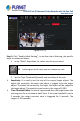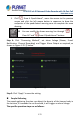User's Manual
Table Of Contents
- Copyright
- Declaration
- Contents
- Chapter 1 Outlines and Features
- Chapter 2 NVR Appearance
- Chapter 3 Connecting NVR
- Chapter 4 NVR Startup
- Chapter 5 NVR Menu
- Chapter 6 Web Operation
- 6.1 Internet connection
- 6.2 Browser Login
- 6.3 Active X download, installation
- 6.4 Live View
- 6.5 Configuration
- 6.5.1 Local Config
- 6.5.2 Camera
- 6.5.3 Storage
- 6.5.3.1 Channel Recording
- Step 1: In the main interface, click "Configuration → Storage→ Channel Recording" to enter the recording setting interface, as shown in Figure 6-14 below.
- Figure 6-14
- Step 2: Set parameters, see the table below.
- Table 6-1
- Step 3: Click "Save" to complete configuration.
- Encode
- In the main interface, click "Configuration →Record →Encode" to enter the encoding setting interface, as shown in Figure 6-15 below. Here you can view and set the encoding parameter values for accessing the IPC. The relevant parameters and NVR-side se...
- Figure 6-15
- 6.5.3.2 Storage Manage
- HDD
- In the main interface, click "Configuration →Storage →Storage Manage" to enter the HDD interface, as shown in Figure 6-16 below. Here you can view the HDD information of the connected device and format the hard disk. The operation steps of formatting ...
- Figure 6-16
- Cloud Storage
- In the main interface, click "Configuration →System →Network →Cloud Storage" to enter Cloud Storage and IPEYE setting interface, as shown in Figure 6-17 below. Here you could enable and set the function of Cloud Storage and IPEYE, the specific setting...
- Figure 6-17
- 6.5.4 System
- 6.5.5 Maintain
- 6.6 Playback
- 6.7 Picture
- Chapter 7 Appendix
H.265 25-ch 4K Network Video Recorde with 16-Port PoE
NVR-2500 Series
167
2. Set the Time Threshold (Seconds) and sensitivity of the rule.
Sensitivity: It is used to set the size of the control target object. The
higher the sensitivity, the easier the object is judged to be the target
object. The lower the sensitivity, the larger the object will be judged as
the target object. The sensitivity can be set in the range of 0-100.
Time Threshold (s): An alarm is generated after the target enters the
warning zone for a continuous dwell time. If the time threshold is set to
5 seconds, the target intrusion zone is triggered for 5 seconds. The
range is 1-10 (seconds).
3. Click"
Draw A Quadrilateral", move the mouse to the preview
screen and click the left mouse button in sequence to draw the
endpoints of the quadrilateral warning zone to complete the zone
drawing.
You can modify the drawn warning line through " Clear
All" and" Draw A Quadrilateral" buttons
Step 4: Click "Processing Method", set alarm linkage as required (Buzzer,
E-mail Notification, Channel Recording) and Trigger Alarm Output, as shown
in Figure 5-69 ○2 below.