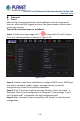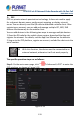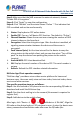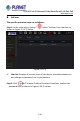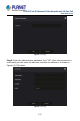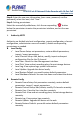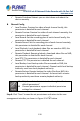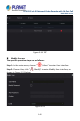User's Manual
Table Of Contents
- Copyright
- Declaration
- Contents
- Chapter 1 Outlines and Features
- Chapter 2 NVR Appearance
- Chapter 3 Connecting NVR
- Chapter 4 NVR Startup
- Chapter 5 NVR Menu
- Chapter 6 Web Operation
- 6.1 Internet connection
- 6.2 Browser Login
- 6.3 Active X download, installation
- 6.4 Live View
- 6.5 Configuration
- 6.5.1 Local Config
- 6.5.2 Camera
- 6.5.3 Storage
- 6.5.3.1 Channel Recording
- Step 1: In the main interface, click "Configuration → Storage→ Channel Recording" to enter the recording setting interface, as shown in Figure 6-14 below.
- Figure 6-14
- Step 2: Set parameters, see the table below.
- Table 6-1
- Step 3: Click "Save" to complete configuration.
- Encode
- In the main interface, click "Configuration →Record →Encode" to enter the encoding setting interface, as shown in Figure 6-15 below. Here you can view and set the encoding parameter values for accessing the IPC. The relevant parameters and NVR-side se...
- Figure 6-15
- 6.5.3.2 Storage Manage
- HDD
- In the main interface, click "Configuration →Storage →Storage Manage" to enter the HDD interface, as shown in Figure 6-16 below. Here you can view the HDD information of the connected device and format the hard disk. The operation steps of formatting ...
- Figure 6-16
- Cloud Storage
- In the main interface, click "Configuration →System →Network →Cloud Storage" to enter Cloud Storage and IPEYE setting interface, as shown in Figure 6-17 below. Here you could enable and set the function of Cloud Storage and IPEYE, the specific setting...
- Figure 6-17
- 6.5.4 System
- 6.5.5 Maintain
- 6.6 Playback
- 6.7 Picture
- Chapter 7 Appendix
H.265 25-ch 4K Network Video Recorde with 16-Port PoE
NVR-2500 Series
133
P2P
P2P is a private network penetration technology. It does not need to apply
for a dynamic domain name, perform port mapping, or deploy a transit
server. You can directly scan the QR code to download a mobile client. After
registering an account, you can add and manage multiple IPC, NVR, XVR
devices simultaneously on the mobile client.
You can add devices in the following two ways to manage multiple devices.
1) Scan the QR code for the mobile phone system, download the App and
register the account. For details, see the App User Manual on the website.
2) Log on to the P2P platform, register an account, and add the device via the
serial number.
With this function, the device must be connected to an
external network; otherwise it will not work properly.
The specific operation steps are as follows:
Step 1: On the main menu page, click "
→ Advanced→ P2P" to enter the
P2P interface, as shown in Figure 5-53.
Figure 5-53