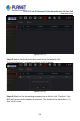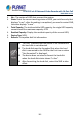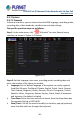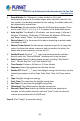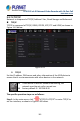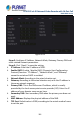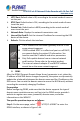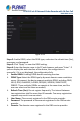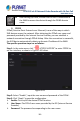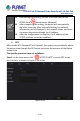User's Manual
Table Of Contents
- Copyright
- Declaration
- Contents
- Chapter 1 Outlines and Features
- Chapter 2 NVR Appearance
- Chapter 3 Connecting NVR
- Chapter 4 NVR Startup
- Chapter 5 NVR Menu
- Chapter 6 Web Operation
- 6.1 Internet connection
- 6.2 Browser Login
- 6.3 Active X download, installation
- 6.4 Live View
- 6.5 Configuration
- 6.5.1 Local Config
- 6.5.2 Camera
- 6.5.3 Storage
- 6.5.3.1 Channel Recording
- Step 1: In the main interface, click "Configuration → Storage→ Channel Recording" to enter the recording setting interface, as shown in Figure 6-14 below.
- Figure 6-14
- Step 2: Set parameters, see the table below.
- Table 6-1
- Step 3: Click "Save" to complete configuration.
- Encode
- In the main interface, click "Configuration →Record →Encode" to enter the encoding setting interface, as shown in Figure 6-15 below. Here you can view and set the encoding parameter values for accessing the IPC. The relevant parameters and NVR-side se...
- Figure 6-15
- 6.5.3.2 Storage Manage
- HDD
- In the main interface, click "Configuration →Storage →Storage Manage" to enter the HDD interface, as shown in Figure 6-16 below. Here you can view the HDD information of the connected device and format the hard disk. The operation steps of formatting ...
- Figure 6-16
- Cloud Storage
- In the main interface, click "Configuration →System →Network →Cloud Storage" to enter Cloud Storage and IPEYE setting interface, as shown in Figure 6-17 below. Here you could enable and set the function of Cloud Storage and IPEYE, the specific setting...
- Figure 6-17
- 6.5.4 System
- 6.5.5 Maintain
- 6.6 Playback
- 6.7 Picture
- Chapter 7 Appendix
H.265 25-ch 4K Network Video Recorde with 16-Port PoE
NVR-2500 Series
119
After setting up DDNS, ensure that the NVR is connected to
the WAN to access the device through the DDNS domain
name.
PPPOE
PPPoE (Point-to-Point Protocol over Ethernet) is one of the ways in which
XVR devices access the network. After obtaining the PPPoE user name and
password provided by the Internet Service Provider, you can establish a
network connection through PPPoE dialup. After the connection is successful,
the XVR device automatically obtains a dynamic IP address of the WAN.
The specific operation steps are as follows:
Step 1: In the main menu, click "
→TCP/IP→PPPOE" to enter PPPOE to
set the interface, as shown in Figure 5-45 below.
Figure 5-45
Step 2: Select "Enable", input the user name and password of the PPPoE.
Step 3: Click "Apply" to save the configuration.
Enable: Turn on/off the device PPPoE function.
User Name: The PPPoE user name provided by the ISP (Internet Service
Provider).
Password: The password corresponding to the user name.