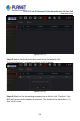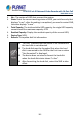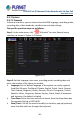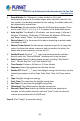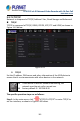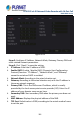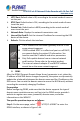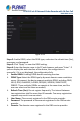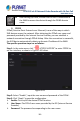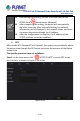User's Manual
Table Of Contents
- Copyright
- Declaration
- Contents
- Chapter 1 Outlines and Features
- Chapter 2 NVR Appearance
- Chapter 3 Connecting NVR
- Chapter 4 NVR Startup
- Chapter 5 NVR Menu
- Chapter 6 Web Operation
- 6.1 Internet connection
- 6.2 Browser Login
- 6.3 Active X download, installation
- 6.4 Live View
- 6.5 Configuration
- 6.5.1 Local Config
- 6.5.2 Camera
- 6.5.3 Storage
- 6.5.3.1 Channel Recording
- Step 1: In the main interface, click "Configuration → Storage→ Channel Recording" to enter the recording setting interface, as shown in Figure 6-14 below.
- Figure 6-14
- Step 2: Set parameters, see the table below.
- Table 6-1
- Step 3: Click "Save" to complete configuration.
- Encode
- In the main interface, click "Configuration →Record →Encode" to enter the encoding setting interface, as shown in Figure 6-15 below. Here you can view and set the encoding parameter values for accessing the IPC. The relevant parameters and NVR-side se...
- Figure 6-15
- 6.5.3.2 Storage Manage
- HDD
- In the main interface, click "Configuration →Storage →Storage Manage" to enter the HDD interface, as shown in Figure 6-16 below. Here you can view the HDD information of the connected device and format the hard disk. The operation steps of formatting ...
- Figure 6-16
- Cloud Storage
- In the main interface, click "Configuration →System →Network →Cloud Storage" to enter Cloud Storage and IPEYE setting interface, as shown in Figure 6-17 below. Here you could enable and set the function of Cloud Storage and IPEYE, the specific setting...
- Figure 6-17
- 6.5.4 System
- 6.5.5 Maintain
- 6.6 Playback
- 6.7 Picture
- Chapter 7 Appendix
H.265 25-ch 4K Network Video Recorde with 16-Port PoE
NVR-2500 Series
118
Figure 5-44
Steps 2: Enable DDNS, select the DDNS type, and enter the refresh time (Sec),
username, and password.
Steps 3: Click "Apply" to save the DDNS setting.
Steps 4: Enter the domain name in the PC web browser and press "Enter". If
you can display the web interface of the device, the configuration is
successful. If it is not displayed, the configuration fails.
Enable DDNS: Enabling DDNS domain resolving function.
DDNS Type: Select the DDNS type by dynamic domain name resolution
server. (At present, the device supports multiple DDNS, including ORAY,
NO-IP, DYN, CHANGEIP, A-PRESS, MYQSEE, SKDDNS, SMART-EYES,
ZEBEYE. These multiple DDNSs can coexist at the same time, and the
user can select and set them as needed).
Refresh Time (Sec): Do not register frequently. The interval between
two registrations shall be more than 60 seconds. Too many registration
requests may result in server attack.
User Name: The account registered in the DNS service provider.
Password: The password to the account registered in the DNS service
provider.
Domain: The domain name registered in the DNS service provider.