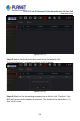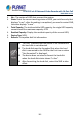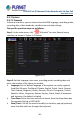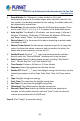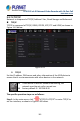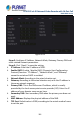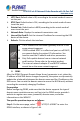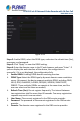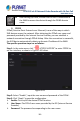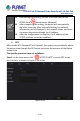User's Manual
Table Of Contents
- Copyright
- Declaration
- Contents
- Chapter 1 Outlines and Features
- Chapter 2 NVR Appearance
- Chapter 3 Connecting NVR
- Chapter 4 NVR Startup
- Chapter 5 NVR Menu
- Chapter 6 Web Operation
- 6.1 Internet connection
- 6.2 Browser Login
- 6.3 Active X download, installation
- 6.4 Live View
- 6.5 Configuration
- 6.5.1 Local Config
- 6.5.2 Camera
- 6.5.3 Storage
- 6.5.3.1 Channel Recording
- Step 1: In the main interface, click "Configuration → Storage→ Channel Recording" to enter the recording setting interface, as shown in Figure 6-14 below.
- Figure 6-14
- Step 2: Set parameters, see the table below.
- Table 6-1
- Step 3: Click "Save" to complete configuration.
- Encode
- In the main interface, click "Configuration →Record →Encode" to enter the encoding setting interface, as shown in Figure 6-15 below. Here you can view and set the encoding parameter values for accessing the IPC. The relevant parameters and NVR-side se...
- Figure 6-15
- 6.5.3.2 Storage Manage
- HDD
- In the main interface, click "Configuration →Storage →Storage Manage" to enter the HDD interface, as shown in Figure 6-16 below. Here you can view the HDD information of the connected device and format the hard disk. The operation steps of formatting ...
- Figure 6-16
- Cloud Storage
- In the main interface, click "Configuration →System →Network →Cloud Storage" to enter Cloud Storage and IPEYE setting interface, as shown in Figure 6-17 below. Here you could enable and set the function of Cloud Storage and IPEYE, the specific setting...
- Figure 6-17
- 6.5.4 System
- 6.5.5 Maintain
- 6.6 Playback
- 6.7 Picture
- Chapter 7 Appendix
H.265 25-ch 4K Network Video Recorde with 16-Port PoE
NVR-2500 Series
113
5.3.7 System
5.3.7.1 General
In General interface, you can view and set the NVR language, recording mode,
recording days, video standards, standby time and date settings.
The specific operation steps are as follows:
Step 1: In the main menu, click "
→General" to enter General setup
interface, as shown in Figure 5-41 below.
Figure 5-41
Steps 2: Set the language, time zone, recording mode, recording days and
other information of the device as needed.
Language: Set the default language of the system, currently supports
Simplified Chinese, Traditional Chinese, English, Polish, Czech, Russian,
Thai, Hebrew, Bulgarian, Arabic, German, French, Portuguese, Turkish,
Spanish, Italian, Hungarian, Roman, Korean, Dutch, Greek, Vietnamese
and Japanese, the default is English.
Time Zone: Select the time zone of the device from the drop-down box.
For example: Beijing is GMT+8:00.
Date/Time: Click on the need to modify the location, pop-up keyboard,
enter the date and time through the keyboard.