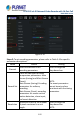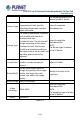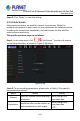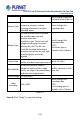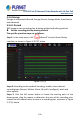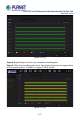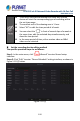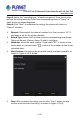User's Manual
Table Of Contents
- Copyright
- Declaration
- Contents
- Chapter 1 Outlines and Features
- Chapter 2 NVR Appearance
- Chapter 3 Connecting NVR
- Chapter 4 NVR Startup
- Chapter 5 NVR Menu
- Chapter 6 Web Operation
- 6.1 Internet connection
- 6.2 Browser Login
- 6.3 Active X download, installation
- 6.4 Live View
- 6.5 Configuration
- 6.5.1 Local Config
- 6.5.2 Camera
- 6.5.3 Storage
- 6.5.3.1 Channel Recording
- Step 1: In the main interface, click "Configuration → Storage→ Channel Recording" to enter the recording setting interface, as shown in Figure 6-14 below.
- Figure 6-14
- Step 2: Set parameters, see the table below.
- Table 6-1
- Step 3: Click "Save" to complete configuration.
- Encode
- In the main interface, click "Configuration →Record →Encode" to enter the encoding setting interface, as shown in Figure 6-15 below. Here you can view and set the encoding parameter values for accessing the IPC. The relevant parameters and NVR-side se...
- Figure 6-15
- 6.5.3.2 Storage Manage
- HDD
- In the main interface, click "Configuration →Storage →Storage Manage" to enter the HDD interface, as shown in Figure 6-16 below. Here you can view the HDD information of the connected device and format the hard disk. The operation steps of formatting ...
- Figure 6-16
- Cloud Storage
- In the main interface, click "Configuration →System →Network →Cloud Storage" to enter Cloud Storage and IPEYE setting interface, as shown in Figure 6-17 below. Here you could enable and set the function of Cloud Storage and IPEYE, the specific setting...
- Figure 6-17
- 6.5.4 System
- 6.5.5 Maintain
- 6.6 Playback
- 6.7 Picture
- Chapter 7 Appendix
H.265 25-ch 4K Network Video Recorde with 16-Port PoE
NVR-2500 Series
105
The encoding resolution
is related to the IP device
Stream Type
The stream type is Video & Audio
(composite stream), and the
recording information includes
video and audio.
Select through the
drop-down box.
Bitrate Type
The code stream mode is divided
into variable code rate and
constant code rate.
Variable bit rate: The bit rate will
change according to the scene.
Constant bit rate: The bit rate
should be encoded according to
the upper limit of the bit rate, and
the video quality cannot be
adjusted.
Select through the
drop-down box.
NOTE:
The bitrate type is
related to the IP device
Frame Rate
Video frame rate refers to the
number of video frames per second
Adjust via slider.
Bitrate(Kb/S)
Set the code stream value to
change the quality of the image
quality, the larger the code stream,
the better the image quality.
Modify it directly in the
input box.
Bitrate Range
512-853(Kbps)
Video
Encoding
H264, H265
Select through the
drop-down box.
NOTE:
The encoding type is
related to the IP device.
Table 5-5
Steps 3: Click "Apply" to save the setting.