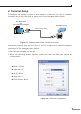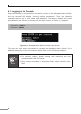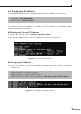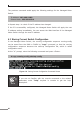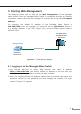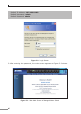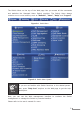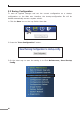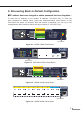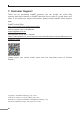Quick Guide
11
5. Starting Web Management
The following shows how to start up the Web Management of the Managed
Metro Switch. Note the Managed Metro Switch is congured through an Ethernet
connection. Please make sure the manager PC must be set to the same IP subnet
address.
For example, the default IP address of the Managed Metro Switch is
192.168.0.100, then the manager PC should be set to 192.168.0.x (where x
is a number between 1 and 254, except 100), and the default subnet mask is
255.255.255.0.
PC / Workstation
with Web Browser
192.168.0.x
Managed Switch
RJ45/UTP Cable
IP Address:
192.168.0.100
Figure 5-1: IP Management Diagram
5.1 Logging in to the Managed Metro Switch
1.Use Chrome 98.0.xxx or above Web browser and enter IP address
https://192.168.0.100 (the factory default IP address or the one that you
havejustchangedinconsole)toaccesstheWebinterface.
2.When the following dialog box appears, please enter the default user name and
password “admin” (or the password you have changed via console). The login
screen in Figure 5-2 appears.