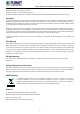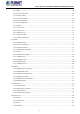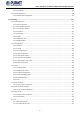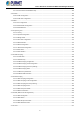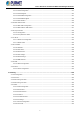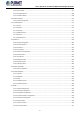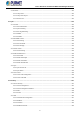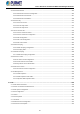User’s Manual of GS-6320 and MGS-6320 Managed Switches L3 Gigabit/10 Gigabit Managed Switch GS-6320 and MGS-6320 Switch Series 1
User’s Manual of GS-6320 and MGS-6320 Managed Switches Trademarks Copyright © PLANET Technology Corp. 2022. Contents are subject to revision without prior notice. PLANET is a registered trademark of PLANET Technology Corp. All other trademarks belong to their respective owners.
User’s Manual of GS-6320 and MGS-6320 Managed Switches TABLE OF CONTENTS 1. INTRODUCTION .................................................................................................................. 13 1.1 Packet Contents ......................................................................................................................................... 13 1.2 Product Description .......................................................................................................................
User’s Manual of GS-6320 and MGS-6320 Managed Switches 4.2.1.3 IP Status .................................................................................................................................................... 57 4.2.1.4 ARP ........................................................................................................................................................... 58 4.2.1.5 Users Configuration ........................................................................................
User’s Manual of GS-6320 and MGS-6320 Managed Switches 4.2.5.5 Binding .................................................................................................................................................... 103 4.2.5.6 Declined IP .............................................................................................................................................. 104 4.2.6 Remote Management .................................................................................................
User’s Manual of GS-6320 and MGS-6320 Managed Switches 4.3.7.3 Protocol-based VLAN .............................................................................................................................. 152 4.3.7.4 Protocol-based VLAN Membership ......................................................................................................... 154 4.3.8 GVRP ..........................................................................................................................................
User’s Manual of GS-6320 and MGS-6320 Managed Switches 4.3.14.1 Link Layer Discovery Protocol ............................................................................................................... 207 4.3.14.2 LLDP Configuration ............................................................................................................................... 207 4.3.14.3 LLDP Neighbor .......................................................................................................................
User’s Manual of GS-6320 and MGS-6320 Managed Switches 4.4.5.9 Global Status ........................................................................................................................................... 266 4.4.5.10 Area Status ............................................................................................................................................ 267 4.4.5.11 Neighbor Status ....................................................................................................
User’s Manual of GS-6320 and MGS-6320 Managed Switches 4.4.11.9 Database ............................................................................................................................................... 308 4.4.12 Router.............................................................................................................................................................. 310 4.4.12.1 Key-Chain.................................................................................................
User’s Manual of GS-6320 and MGS-6320 Managed Switches 4.6.2.5 RADIUS Details ....................................................................................................................................... 356 4.6.3 Port Authentication ............................................................................................................................................ 363 4.6.3.1 Network Access Server Configuration ...............................................................................
User’s Manual of GS-6320 and MGS-6320 Managed Switches 4.7.10 LLDP PoE Neighbors....................................................................................................................................... 426 4.8 Ring............................................................................................................................................................ 427 4.8.1 Ring Wizard ........................................................................................................
User’s Manual of GS-6320 and MGS-6320 Managed Switches APPENDIX A: Networking Connection ............................................................................... 460 A.1 Switch's Data RJ45 Pin Assignments - 1000Mbps, 1000BASE-T ....................................................... 460 A.2 10/100Mbps, 10/100BASE-TX ................................................................................................................. 460 APPENDIX B : GLOSSARY .............................................
User’s Manual of GS-6320 and MGS-6320 Managed Switches 1. INTRODUCTION 1.1 Packet Contents Open the box of the Managed Switch and carefully unpack it.
User’s Manual of GS-6320 and MGS-6320 Managed Switches 1.2 Product Description Amazing Ultra PoE Managed Switches with Layer 3 Switching and Security PLANET GS-6320 and MGS-6320 cost-optimized, 1U, Gigabit PoE Managed Switches feature PLANET intelligent PoE functions to improve the availability of critical business applications. They provide IPv6/IPv4 dual stack management and built-in Layer 3 OSPF/static routing Gigabit switching.
User’s Manual of GS-6320 and MGS-6320 Managed Switches Scheduled Power Recycling The GS-6320-8P2X and MGS-6320-8HP2X allow each of the connected PoE IP cameras or PoE wireless access points to reboot at a specified time each week. Therefore, they will reduce the chance of IP camera or AP crash resulting from buffer overflow.
User’s Manual of GS-6320 and MGS-6320 Managed Switches Cost-effective 10Gbps Uplink Capacity 10G Ethernet is a big leap in the evolution of Ethernet. The four 10G SFP+ slots of the GS-6320 and MGS-6320 support dual-speed 10GBASE-SR/LR or 1000BASE-SX/LX, meaning the administrator now can flexibly choose the suitable SFP/SFP+ transceiver according to the transmission distance or the transmission speed required to extend the network efficiently.
User’s Manual of GS-6320 and MGS-6320 Managed Switches Powerful Security The GS-6320 and MGS-6320 offer a comprehensive Layer 2 to Layer 4 access control list (ACL) for enforcing security to the edge. It can be used to restrict to network access by denying packets based on source and destination IP address, TCP/UDP port number or defined typical network applications. Its protection mechanism also comprises 802.1x Port-based and MAC-based user and device authentication.
User’s Manual of GS-6320 and MGS-6320 Managed Switches 1.3 How to Use This Manual This User’s Manual is structured as follows: Section 2, INSTALLATION The section explains the functions of the Managed Switch and how to physically install the Managed Switch. Section 3, SWITCH MANAGEMENT The section contains the information about the software function of the Managed Switch. Section 4, WEB CONFIGURATION The section explains how to manage the Managed Switch by Web interface.
User’s Manual of GS-6320 and MGS-6320 Managed Switches 1.4 Product Features Physical Port (GS-6320-8P2X) 8-port 10/100/1000BASE-T with 36W PoE injector function 2-port 1G/2.5G/10GBASE-X SFP+ RS232 RJ45 console interface for switch basic management and setup Physical Port (MGS-6320-8HP2X) 4-Port 10/100/1000BASE-T with 36W 802.3at PoE+ injector function (Port-1 to Port-4) 4-Port 10/100/1000/2500BASE-T with 90W 802.
User’s Manual of GS-6320 and MGS-6320 Managed Switches - GVRP(GARP VLAN Registration Protocol) Supports Spanning Tree Protocol - IEEE 802.1D Spanning Tree Protocol - IEEE 802.1w Rapid Spanning Tree Protocol - IEEE 802.1s Multiple Spanning Tree Protocol, spanning tree by VLAN - BPDU Guard Supports Link Aggregation - 802.
User’s Manual of GS-6320 and MGS-6320 Managed Switches Access Control List - IP-based Access Control List (ACL) - MAC-based Access Control List Source MAC/IP address binding DHCP Snooping to filter un-trusted DHCP messages Dynamic ARP Inspection discards ARP packets with invalid MAC address to IP address binding IP Source Guard prevents IP spoofing attacks Auto DoS rule to defend DoS attack IP address access management to prevent unauthorized intruder Management IPv4 and IPv6 dual sta
User’s Manual of GS-6320 and MGS-6320 Managed Switches 1.5 Product Specifications GS-6320-8P2X Product GS-6320-8P2X Hardware Specifications Copper Ports 8 x 10/100/1000BASE-T RJ45 auto-MDI/MDI-X interface with Port-1 to Port-8 SFP/mini-GBIC Slots 2 x 1G/2.5G/10GBASE-X SFP interfaces with Port-9 to Port-10 PoE Injector Port 8 ports with 802.
User’s Manual of GS-6320 and MGS-6320 Managed Switches PoE Ability PD @ 7 watts 8 units PD @ 15.4 watts 7 units PD @ 30.
User’s Manual of GS-6320 and MGS-6320 Managed Switches Supports 255IGMP groups IPv6 MLD (v1/v2) snooping, MLD Snooping IPv6 MLD querier mode support Supports 255MLD groups Supports ERPS, and complies with ITU-T G.
User’s Manual of GS-6320 and MGS-6320 Managed Switches Remote Syslog Event Management System log SMTP ONVIF device discovery ONVIF ONVIF device monitoring Floor Map RFC1213 MIB-II RFC 2863 IF-MIB RFC1643 Ethernet MIB RFC2863 Interface MIB RFC2665 Ether-Like MIB RFC2737 Entity MIB SNMP MIBs RFC2819 RMON MIB (Groups 1, 2, 3 and 9) RFC2618 RADIUS Client MIB RFC3411SNMP-Frameworks-MIB IEEE802.
User’s Manual of GS-6320 and MGS-6320 Managed Switches Environments Operating Storage Temperature: 0 ~ 50 degrees C Relative Humidity: 5 ~ 95% (non-condensing) Temperature: -10 ~ 70degrees C Relative Humidity:5 ~ 95% (non-condensing) MGS-6320 series Product MGS-6320-8HP2X MGS-6320-8T2X Hardware Specifications Copper Ports SFP/mini-GBIC Slots 4x 10/100/1000BASE-T RJ45 auto-MDI/MDI-X interface with Port-1 to Port-4 4x 10/100/1000/2500BASE-T RJ45 auto-MDI/MDI-X interface with Port-5 to Port-8 2 x 1G
User’s Manual of GS-6320 and MGS-6320 Managed Switches Switch Fabric 68Gbps/non-blocking Throughput 50.59Mpps@ 64Bytes packet Address Table 8K entries, automatic source address learning and aging Shared Data Buffer 4.1Mbits Flow Control IEEE 802.3x pause frame for full-duplex Back pressure for half-duplex Jumbo Frame 10Kbytes Power over Ethernet PoE Standard IEEE 802.3at PoE+ PSE (Port 1 to Port 4) Backward compatible with IEEE 802.3af PoE PSE -802.
User’s Manual of GS-6320 and MGS-6320 Managed Switches PoE Schedule 4 schedule profiles -- PoE Extend Mode Yes, max. 200 meters -- Layer 3 Functions IP Interfaces Max. 32 VLAN interfaces Routing Table Max. 32 static route entries Max.
User’s Manual of GS-6320 and MGS-6320 Managed Switches IP-based ACL/MAC-based ACL ACL based on: - MAC Address - IP Address Access Control List - Ethertype - Protocol Type - VLAN ID - DSCP - 802.1p Priority - Up to 512 entries Port security IP source guard, up to 512 entries Security Dynamic ARP inspection, up to 1K entries Command line authority control based on user level Static MAC address, up to 64 entries AAA RADIUS client TACACS+ client IEEE 802.
User’s Manual of GS-6320 and MGS-6320 Managed Switches LLDP MAU-MIB Standards Conformance Regulatory Compliance FCC Part 15 Class A, CE IEEE802.3 10BASE-T IEEE802.3u 100BASE-TX IEEE802.3z 1000BASE-SX/LX IEEE 802.3ab 1000BASE-T IEEE 802.3bz 2.5GBASE-X IEEE 802.3ae 10Gb/s Ethernet IEEE802.3x flow control and back pressure IEEE802.3ad port trunk with LACP IEEE802.1D Spanning Tree Protocol IEEE802.1w Rapid Spanning Tree Protocol IEEE 802.1s Multiple Spanning Tree Protocol IEEE802.1p Class of Service IEEE802.
User’s Manual of GS-6320 and MGS-6320 Managed Switches 2. INSTALLATION This section describes the hardware features and installation of the Managed Switch on the desktop or rack mount. For easier management and control of the Managed Switch, familiarize yourself with its display indicators, and ports. Front panel illustrations in this chapter display the unit LED indicators. Before connecting any network device to the Managed Switch, please read this chapter completely. 2.1 Hardware Description 2.1.
User’s Manual of GS-6320 and MGS-6320 Managed Switches ■ 10 Gigabit SFP+ slot 1G/2.5G/10GBASE-SR/LR mini-GBIC slot for SFP+ (Small Factor Pluggable Plus) transceiver module support distance from 300 meters (multi-mode fiber) to 10 kilometers (single mode fiber). ■ Console port The console port is an RJ45 port connector. It is an interface for connecting a terminal directly.
User’s Manual of GS-6320 and MGS-6320 Managed Switches 2.1.2 LED Indications The front panel LEDs indicate instant statuses of power and system, ring, port links and data activity; they help monitor and troubleshoot when needed. Figures 2-1-2-1 and 2-1-2-3 show the LED indications of the Managed Switches.
User’s Manual of GS-6320 and MGS-6320 Managed Switches GS-6320-8P2X) Per 10/100/1000BASE-T RJ45 PoE port (Port-1 to Port-8) LED Color Function To indicate the port is running at 10/100/1000Mbps and successfully 10/100/1000 Green Lights: established. LNK/ACT Blinks: To indicate that the switch is actively sending or receiving data over that port. 802.3at PoE Amber In-Use Lights to indicate the PoE port is working in 802.3at PoE+ mode(End-span) Lights: and offers up to 36 watts of power.
User’s Manual of GS-6320 and MGS-6320 Managed Switches ■ Per 10/100/1000/2500BASE-T RJ45 (Port-5 to Port-8) LED Color Function To indicate the port is running at 1000Mbps or 2500Mbps and successfully 1G/2.5G Green Lights: established. LNK/ACT Blinks: To indicate that the switch is actively sending or receiving data over that port. 100 Lights: To indicate the port is running at 10/100Mbps and successfully established.
User’s Manual of GS-6320 and MGS-6320 Managed Switches 2.1.3 Switch Rear Panel The rear panel of the Managed Switch consists of the AC inlet power socket. Figures 2-1-3-1 to 2-1-3-3 show the rear panels of the Managed Switches.
User’s Manual of GS-6320 and MGS-6320 Managed Switches 2.2 Installing the Switch This section describes how to install your Managed Switch and make connections to the Managed Switch. Please read the following topics and perform the procedures in the order being presented. To install your Managed Switch on a desktop or shelf, simply complete the following steps. In the installation steps below, this manual uses the GS-6320-48T4X as an example. However, the steps for PLANET GS-6320 and MGS-6320 are similar.
User’s Manual of GS-6320 and MGS-6320 Managed Switches Step 5: Supply power to the Managed Switch. Connect one end of the power cable to the Managed Switch. Connect the power plug of the power cable to a standard wall outlet. When the Managed Switch receives power, the Power LED should remain solid Green. 2.2.2 Rack Mounting To install the Managed Switch in a 19-inch standard rack, please follow the instructions described below.
User’s Manual of GS-6320 and MGS-6320 Managed Switches Step 6: Proceed with Steps 4 and 5 of session 2.2.1 Desktop Installation to connect the network cabling and supply power to the Managed Switch. 2.2.3 Installing the SFP/SFP+ Transceiver The sections describe how to insert an SFP/SFP+ transceiver into an SFP/SFP+ slot. The SFP/SFP+ transceivers are hot-pluggable and hot-swappable.
User’s Manual of GS-6320 and MGS-6320 Managed Switches Fast Ethernet Transceiver (100BASE-BX, Single Fiber Bi-directional SFP) Model Speed (Mbps) Connector Interface Fiber Mode Distance Wavelength (TX/RX) Operating Temp.
User’s Manual of GS-6320 and MGS-6320 Managed Switches MGB-TLB40 MGB-TLA80 1000 WDM(LC) Single Mode 40km 1550nm 1310nm -40 ~ 75 ℃ 1000 WDM(LC) Single Mode 80km 1490nm 1550nm -40 ~ 75 ℃ 1000 WDM(LC) Single Mode 80km 1550nm 1490nm -40 ~ 75 ℃ YES MGB-TLB80 10Gbps SFP+ (10G Ethernet/10GBASE) Model DDM Speed (Mbps) Connector Interface Fiber Mode Distance Wavelength (nm) Operating Temp.
User’s Manual of GS-6320 and MGS-6320 Managed Switches has to set the port Link mode to “10G Force”, or “1000M Force”. Removing the Transceiver Module 1. Make sure there is no network activity anymore. 2. Remove the Fiber-Optic Cable gently. 3. Lift up the lever of the MGB module and turn it to a horizontal position. 4. Pull out the module gently through the lever.
User’s Manual of GS-6320 and MGS-6320 Managed Switches 3. SWITCH MANAGEMENT This chapter explains the methods that you can use to configure management access to the Managed Switch. It describes the types of management applications and the communication and management protocols that deliver data between your management device (workstation or personal computer) and the system. It also contains information about port connection options.
User’s Manual of GS-6320 and MGS-6320 Managed Switches 3.2 Management Access Overview The Managed Switch gives you the flexibility to access and manage it using any or all of the following methods: An administration console Web browser interface An external SNMP-based network management application The administration console and Web browser interface support are embedded in the Managed Switch software and are available for immediate use.
User’s Manual of GS-6320 and MGS-6320 Managed Switches 3.3 Administration Console The administration console is an internal, character-oriented, and command line user interface for performing system administration such as displaying statistics or changing option settings. Using this method, you can view the administration console from a terminal, personal computer, Apple Macintosh, or workstation connected to the Managed Switch's console (serial) port.
User’s Manual of GS-6320 and MGS-6320 Managed Switches You can change these settings, if desired, after you log on. This management method is often preferred because you can remain connected and monitor the system during system reboots. Also, certain error messages are sent to the serial port, regardless of the interface through which the associated action was initiated. A Macintosh or PC attachment can use any terminal-emulation program for connecting to the terminal serial port.
User’s Manual of GS-6320 and MGS-6320 Managed Switches 3.5 SNMP-based Network Management You can use an external SNMP-based application to configure and manage the Managed Switch, such as SNMP Network Manager, HP Openview Network Node Management (NNM) or What’s Up Gold. This management method requires the SNMP agent on the switch and the SNMP Network Management Station to use the same community string.
User’s Manual of GS-6320 and MGS-6320 Managed Switches If there are two LAN cards or above in the same administrator PC, choose a different LAN card by using the “Select Adapter” tool. 3. Press the “Refresh” button for the currently connected devices in the discovery list as the screen shows below: Figure 3-1-7: Planet Smart Discovery Utility Screen 1. This utility shows all necessary information from the devices, such as MAC address, device name, firmware version, and device IP subnet address.
User’s Manual of GS-6320 and MGS-6320 Managed Switches 4. WEB CONFIGURATION This section introduces the configuration and functions of the Web-based management from Managed Switch. About Web-based Management The Managed Switch offers management features that allow users to manage the Managed Switch from anywhere on the network through a standard browser such as Microsoft Internet Explorer. The Web-based Management supports Internet Explorer 8.0.
User’s Manual of GS-6320 and MGS-6320 Managed Switches 2. When the following login screen appears, please enter the default username "admin" with password “admin” (or the username/password you have changed via console) to log in the main screen of Managed Switch. The login screen in Figure 4-1-2 appears. Figure 4-1-2: Login Screen Default User name: admin Default Password: admin After entering the username and password, the main screen appears as shown in Figure 4-1-3.
User’s Manual of GS-6320 and MGS-6320 Managed Switches Now, you can use the Web management interface to continue the switch management or manage the Managed Switch by Web interface. The Switch Menu on the left of the web page lets you access all the commands and statistics the Managed Switch provides. 1. It is recommended to use Mozilla Firefox 1.5 or above to access Managed Switch. 2. The changed IP address takes effect immediately after clicking on the Save button.
User’s Manual of GS-6320 and MGS-6320 Managed Switches Main Menu Using the onboard web agent, you can define system parameters, manage and control the Managed Switch, and all its ports, or monitor network conditions. Via the Web-Management, the administrator can set up the Managed Switch by selecting the functions those listed in the Main Function. The screen in Figure 4-1-5 appears.
User’s Manual of GS-6320 and MGS-6320 Managed Switches 4.2 System Use the System menu items to display and configure basic administrative details of the Managed Switch. Under the System, the following topics are provided to configure and view the system information. This section has the following items: ■ System Information The Managed Switch system information is provided here. ■ IP Configuration Configure the IPv4/IPv6 interface and IP routes of the Managed Switch on this page.
User’s Manual of GS-6320 and MGS-6320 Managed Switches 4.2.1 Management 4.2.1.1 System Information The System Information page provides information for the current device information. System Information page helps a switch administrator to identify the hardware MAC address, software version and system uptime. The screen in Figure 4-2-1-1 appears.
User’s Manual of GS-6320 and MGS-6320 Managed Switches 4.2.1.2 IP Configuration The IP Configuration includes the IP Configuration, IP Interface and IP Routes. The configured column is used to view or change the IP configuration. The maximum number of interfaces supported is 128 and the maximum number of routes is 128. The screen in Figure 4-2-1-2 appears. Figure 4-2-1-2: IP Configuration Page Screenshot The current column is used to show the active IP configuration.
User’s Manual of GS-6320 and MGS-6320 Managed Switches be able to access the IP interface. This field is only available for input when creating a new interface. IPv4 Enabled Enable the DHCP client by checking this box. DHCP Fallback The number of seconds for trying to obtain a DHCP lease. Current For DHCP interfaces with an active lease, this column shows the Lease current interface address, as provided by the DHCP server.
User’s Manual of GS-6320 and MGS-6320 Managed Switches 4.2.1.3 IP Status IP Status displays the status of the IP protocol layer. The status is defined by the IP interfaces, the IP routes and the neighbor cache (ARP cache) status. The screen in Figure 4-2-1-3 appears. Figure 4-2-1-3: IP Status Page Screenshot The page includes the following fields: Object Description • IP Interfaces • IP Routes • Neighbor Cache Interface The name of the interface. Type The address type of the entry.
User’s Manual of GS-6320 and MGS-6320 Managed Switches 4.2.1.4 ARP This page provides ARP configuration settings. press the “Apply” button to take effect, the screen in Figure 4-2-1-4 appears. Figure 4-2-1-4: Figure 4-2-1-4: ARP Table Configuration Page Screenshot The page includes the following fields: Object Description • Aging Disable Automatic Aging Configuration Allow to click to disable the automatic aging.
User’s Manual of GS-6320 and MGS-6320 Managed Switches Figure 4-2-1-5: Users Configuration Page Screenshot The page includes the following fields: Object Description • User Name The name identifying the user. This is also a link to Add/Edit User. • Privilege Level The privilege level of the user. The allowed range is 1 to 15. If the privilege level value is 15, it can access all groups, i.e. that is granted the full control of the device. But other values need to refer to each group privilege level.
User’s Manual of GS-6320 and MGS-6320 Managed Switches The page includes the following fields: Object Description • Username A string identifying the user name that this entry should belong to. The allowed string length is 1 to 31. The valid user name is a combination of letters, numbers and underscores. • Password The password of the user. The allowed string length is 1 to 31. • Password (again) Please enter the user’s new password here again to confirm.
User’s Manual of GS-6320 and MGS-6320 Managed Switches 4.2.1.6 Privilege Levels This page provides an overview of the privilege levels. After setup is completed, please press the “Apply” button to take effect. Please login web interface with new user name and password and the screen in Figure 4-2-1-6 appears. Figure 4-2-1-6: Privilege Levels Configuration Page Screenshot The page includes the following fields: Object Description • Group Name The name identifying the privilege group.
User’s Manual of GS-6320 and MGS-6320 Managed Switches Security: Authentication, System Access Management, Port (contains Dot1x port, MAC based and the MAC Address Limit), ACL, HTTPS, SSH, ARP Inspection and IP source guard. IP: Everything except 'ping'. Port: Everything except 'VeriPHY'. Diagnostics: 'ping' and 'VeriPHY'. Maintenance: CLI- System Reboot, System Restore Default, System Password, Configuration Save, Configuration Load and Firmware Load.
User’s Manual of GS-6320 and MGS-6320 Managed Switches 4.2.1.7 NTP Configuration Configure NTP on this page. NTP is an acronym for Network Time Protocol, a network protocol for synchronizing the clocks of computer systems. NTP uses UDP (data grams) as transport layer. You can specify NTP Servers. The NTP Configuration screen in Figure 4-2-1-7 appears. Figure 4-2-1-7: NTP Configuration Page Screenshot The page includes the following fields: Object Description • Mode Indicates the NTP mode operation.
User’s Manual of GS-6320 and MGS-6320 Managed Switches 4.2.1.8 Time Configuration This page allows you to configure the Time Zone. Time Zone Configuration Object Description • Time Zone Lists various Time Zones world wide. Select appropriate Time Zone from the drop down and click Save to set. The 'Manual Setting' options is used for the specific time zone which is excluded from the options list. • Hours Number of hours offset from UTC. The field only available when time zone manual setting.
User’s Manual of GS-6320 and MGS-6320 Managed Switches • Month - Select the starting month. • Hours - Select the starting hour. • Minutes - Select the starting minute. • End time settings • Week - Select the ending week number. • Day - Select the ending day. • Month - Select the ending month. • Hours - Select the ending hour. • Minutes - Select the ending minute. • Offset settings • Offset - Enter the number of minutes to add during Daylight Saving Time.
User’s Manual of GS-6320 and MGS-6320 Managed Switches 4.2.1.9 Time Configuration Configure Time Zone on this page. A Time Zone is a region that has a uniform standard time for legal, commercial, and social purposes. It is convenient for areas in close commercial or other communication to keep the same time, so time zones tend to follow the boundaries of countries and their subdivisions.
User’s Manual of GS-6320 and MGS-6320 Managed Switches 'Non-Recurring' and configure the Daylight Saving Time duration for single time configuration. ( Default: Disabled ). • Start Time Settings • Week - Select the starting week number. • Day - Select the starting day. • Month - Select the starting month. • Hours - Select the starting hour. • Minutes - Select the starting minute. • End Time Settings • Week - Select the ending week number. • Day - Select the ending day. • Month - Select the ending month.
User’s Manual of GS-6320 and MGS-6320 Managed Switches Object Description • Mode Indicates the UPnP operation mode. Possible modes are: Enabled: Enable UPnP mode operation. Disabled: Disable UPnP mode operation. When the mode is enabled, two ACEs are added automatically to trap UPnP related packets to CPU. The ACEs are automatically removed when the mode is disabled.
User’s Manual of GS-6320 and MGS-6320 Managed Switches 4.2.1.11 CPU Load This page displays the CPU load, using an SVG graph. The load is measured as average over the last 100ms, 1 sec and 10 seconds intervals. The last 120 samples are graphed, and the last numbers are displayed as text as well. In order to display the SVG graph, your browser must support the SVG format. Consult the SVG Wiki for more information on browser support.
User’s Manual of GS-6320 and MGS-6320 Managed Switches 4.2.1.12 System Log The Managed Switch system log information is provided here. The System Log screen in Figure 4-2-1-12 appears. Figure 4-2-1-12: System Log Page Screenshot The page includes the following fields: Object Description • ID The ID (>= 1) of the system log entry. • Level The level of the system log entry. The following level types are supported: Info: Information level of the system log. Warning: Warning level of the system log.
User’s Manual of GS-6320 and MGS-6320 Managed Switches : Updates the system log entries, ending at the last entry currently displayed. : Updates the system log entries, starting from the last entry currently displayed. : Updates the system log entries, ending at the last available entry ID. 4.2.1.13 Detailed Log The Managed Switch system detailed log information is provided here. The Detailed Log screen in Figure 4-2-1-13 appears.
User’s Manual of GS-6320 and MGS-6320 Managed Switches 4.2.1.14 Remote Syslog Configure remote syslog on this page. The Remote Syslog screen in Figure 4-2-1-14 appears. Figure 4-2-1-14: Remote Syslog Page Screenshot The page includes the following fields: Object Description • Mode Indicates the server mode operation. When the mode operation is enabled, the syslog message will send out to syslog server.
User’s Manual of GS-6320 and MGS-6320 Managed Switches 4.2.1.15 SMTP Configuration This page facilitates an SMTP Configuration on the switch. The SMTP Configure screen in Figure 4-2-1-15 appears. Figure 4-2-1-15: SMTP Configuration Page Screenshot The page includes the following fields: Object Description • SMTP Mode Controls whether SMTP is enabled on this switch. • SMTP Server Type the SMTP server name or the IP address of the SMTP server. • SMTP Port Set port number of SMTP service.
User’s Manual of GS-6320 and MGS-6320 Managed Switches 4.2.2 SNMP 4.2.2.1 SNMP Overview The Simple Network Management Protocol (SNMP) is an application layer protocol that facilitates the exchange of management information between network devices. It is part of the Transmission Control Protocol/Internet Protocol (TCP/IP) protocol suite. SNMP enables network administrators to manage network performance, find and solve network problems, and plan for network growth.
User’s Manual of GS-6320 and MGS-6320 Managed Switches SNMP community. It will not respond to requests from management stations that do not belong to one of its communities. SNMP default communities are: 。 Write = private 。 Read = public Use the SNMP Menu to display or configure the Managed Switch's SNMP function. This section has the following items: System Configuration Configure SNMP on this page. System Information The system information is provided here.
User’s Manual of GS-6320 and MGS-6320 Managed Switches : Click to undo any changes made locally and revert to previously saved values. 4.2.2.3 System Information The switch system information is provided here. The SNMP System Information screen in Figure 4-2-2-3 appears.
User’s Manual of GS-6320 and MGS-6320 Managed Switches Figure 4-2-2-4-1: SNMP Trap Destination Configuration Page Screenshot Click ‘Add New Entry” and then the SNMP Trap Configuration page appears.
User’s Manual of GS-6320 and MGS-6320 Managed Switches The page includes the following fields: Object Description • Trap Config Indicates which trap Configuration's name for configuring. The allowed string length is 0 to 255, and the allowed content is ASCII characters from 33 to 126. • Trap Mode Indicates the SNMP trap mode operation. Possible modes are: Enabled: Enable SNMP trap mode operation. Disabled: Disable SNMP trap mode operation. • Trap Version Indicates the SNMP trap supported version.
User’s Manual of GS-6320 and MGS-6320 Managed Switches Cold Start: Enable/disable Cold Start trap. • Interface Indicates that the Interface group's traps. Possible traps are: Link Up: Enable/disable Link up trap. Link Down: Enable/disable Link down trap. LLDP: Enable/disable LLDP trap. • AAA Indicates that the AAA group's traps. Possible traps are: Authentication Fail : Enable/disable SNMP trap authentication failure trap. • Switch Indicates that the Switch group's traps.
User’s Manual of GS-6320 and MGS-6320 Managed Switches Figure 4-2-2-5-2: SNMP Trap Source Configuration Page Screenshot The page includes the following fields: Object Description • Name Indicates the name for the entry. • Type The filter type for the entry. Possible types are: ■ included: An optional flag to indicate a trap is sent for the given trap source is matched. ■ excluded: An optional flag to indicate a trap is not sent for the given trap source is matched.
User’s Manual of GS-6320 and MGS-6320 Managed Switches 4.2.2.6 SNMPv3 Communities Configure SNMPv3 communities table on this page. The entry index key is Community. The SNMPv3 Communities screen in Figure 4-2-2-5 appears. Figure 4-2-2-6: SNMPv3 Communities Configuration Page Screenshot The page includes the following fields: Object Description • Delete Check to delete the entry. It will be deleted during the next save.
User’s Manual of GS-6320 and MGS-6320 Managed Switches 4.2.2.7 SNMPv3 Users Configure SNMPv3 users table on this page. The entry index keys are Engine ID and User Name. The SNMPv3 Users screen in Figure 4-2-2-7 appears. Figure 4-2-2-7: SNMPv3 Users Configuration Page Screenshot The page includes the following fields: Object Description • Delete Check to delete the entry. It will be deleted during the next save. • Engine ID An octet string identifying the engine ID that this entry should belong to.
User’s Manual of GS-6320 and MGS-6320 Managed Switches protocol. SHA: An optional flag to indicate that this user using SHA authentication protocol. The value of security level cannot be modified if entry already exist. That means must first ensure that the value is set correctly. • Authentication Password A string identifying the authentication pass phrase. For MD5 authentication protocol, the allowed string length is 8 to 32. For SHA authentication protocol, the allowed string length is 8 to 40.
User’s Manual of GS-6320 and MGS-6320 Managed Switches 4.2.2.8 SNMPv3 Groups Configure SNMPv3 groups table on this page. The entry index keys are Security Model and Security Name. The SNMPv3 Groups screen in Figure 4-2-2-8 appears. \ Figure 4-2-2-8: SNMPv3 Groups Configuration Page Screenshot The page includes the following fields: Object Description • Delete Check to delete the entry. It will be deleted during the next save.
User’s Manual of GS-6320 and MGS-6320 Managed Switches 4.2.2.9 SNMPv3 Views Configure SNMPv3 views table on this page. The entry index keys are View Name and OID Subtree. The SNMPv3 Views screen in Figure 4-2-2-9 appears. Figure 4-2-2-9: SNMPv3 Views Configuration Page Screenshot The page includes the following fields: Object Description • Delete Check to delete the entry. It will be deleted during the next save. • View Name A string identifying the view name that this entry should belong to.
User’s Manual of GS-6320 and MGS-6320 Managed Switches 4.2.2.10 SNMPv3 Access Configure SNMPv3 accesses table on this page. The entry index keys are Group Name, Security Model and Security Level. The SNMPv3 Access screen in Figure 4-2-2-10 appears. Figure 4-2-2-10: SNMPv3 Accesses Configuration Page Screenshot The page includes the following fields: Object Description • Delete Check to delete the entry. It will be deleted during the next save.
User’s Manual of GS-6320 and MGS-6320 Managed Switches : Click to undo any changes made locally and revert to previously saved values. 4.2.3 RMON RMON is the most important expansion of the standard SNMP. RMON is a set of MIB definitions, used to define standard network monitor functions and interfaces, enabling the communication between SNMP management terminals and remote monitors. RMON provides a highly efficient method to monitor actions inside the subnets. MID of RMON consists of 10 groups.
User’s Manual of GS-6320 and MGS-6320 Managed Switches InOctets: The total number of octets received on the interface, including framing characters. InUcastPkts: The number of uni-cast packets delivered to a higher-layer protocol. InNUcastPkts: The number of broadcast and multi-cast packets delivered to a higher-layer protocol. InDiscards: The number of inbound packets that are discarded even the packets are normal.
User’s Manual of GS-6320 and MGS-6320 Managed Switches : Click to apply changes : Click to undo any changes made locally and revert to previously saved values. 4.2.3.2 RMON Alarm Status This page provides an overview of RMON Alarm entries. Each page shows up to 99 entries from the Alarm table, default being 20, selected through the "entries per page" input field. When first visited, the web page will show the first 20 entries from the beginning of the Alarm table.
User’s Manual of GS-6320 and MGS-6320 Managed Switches Auto-refresh : Check this box to refresh the page automatically. Automatic refresh occurs every 3 seconds. : Updates the table, starting from the first entry in the Alarm Table, i.e. the entry with the lowest ID. : Updates the table, starting with the entry after the last entry currently displayed. 4.2.3.3 RMON Event Configuration Configure RMON Event table on this page. The entry index key is ID; screen in Figure 4-2-3-3 appears.
User’s Manual of GS-6320 and MGS-6320 Managed Switches : Click to undo any changes made locally and revert to previously saved values. 4.2.3.4 RMON Event Status This page provides an overview of RMON Event table entries. Each page shows up to 99 entries from the Event table, default being 20, selected through the "entries per page" input field. When first visited, the web page will show the first 20 entries from the beginning of the Event table.
User’s Manual of GS-6320 and MGS-6320 Managed Switches 4.2.3.5 RMON History Configuration Configure RMON History table on this page. The entry index key is ID; screen in Figure 4-2-3-5 appears. Figure 4-2-3-5: RMON History Configuration Page Screenshot The page includes the following fields: Object Description • Delete Check to delete the entry. It will be deleted during the next save. • ID Indicates the index of the entry. The range is from 1 to 65535.
User’s Manual of GS-6320 and MGS-6320 Managed Switches Figure 4-2-3-6: RMON Statistics Configuration Page Screenshot The page includes the following fields: Object Description • Delete Check to delete the entry. It will be deleted during the next save. • ID Indicates the index of the entry. The range is from 1 to 65535. • Data Source Indicates the port ID which wants to be monitored. Buttons : Click to add a new community entry.
User’s Manual of GS-6320 and MGS-6320 Managed Switches 4.2.4 DHCP Relay 4.2.4.1 DHCPv4 Relay Configure DHCP Relay on this page. DHCP Relay is used to forward and transfer DHCP messages between the clients and the server when they are not on the same subnet domain.
User’s Manual of GS-6320 and MGS-6320 Managed Switches • Relay Information Indicates the DHCP relay information mode option operation. Possible modes Mode are: Enabled: Enable DHCP relay information mode operation. When enabling DHCP relay information mode operation, the agent inserts specific information (option82) into a DHCP message when forwarding to DHCP server and removing it from a DHCP message when transferring to DHCP client. It only works under DHCP relay operation mode enabled.
User’s Manual of GS-6320 and MGS-6320 Managed Switches The page includes the following fields: Server Statistics Object Description • Transmit to Server The packet number that relayed from client to server. • Transmit Error The packet number that erroneously sent packets to clients. • Receive from Server The packet number that received packets from server. • Receive Missing Agent The packet number that received packets without agent information options.
User’s Manual of GS-6320 and MGS-6320 Managed Switches 4.2.4.3 DHCPv6 Relay This is a table to configure Dhcp6_Relay for a specific vlan. The displayed settings are: The displayed settings are: Object Description • Interface Interface identification. • Default Interface identification. The id of the interface used for relaying. • Relay Destination An Ipv6 address represented as human readable test as specified in RFC5952. The IPv6 address of the DHCPv6 server that requests shall be relayed to.
User’s Manual of GS-6320 and MGS-6320 Managed Switches The displayed settings are: Object Description • Interface Interface identification. The id of the interface that receives client requests. • Relay Interface Interface identification. The id of the interface used for relaying. • Relay Address An Ipv6 address represented as human readable test as specified in RFC5952. The IPv6 address that requests shall be relayed to. The default value 'ff05::1:3' means 'any DHCPv6 server'.
User’s Manual of GS-6320 and MGS-6320 Managed Switches Figure 4-2-5-1: DHCP server mode Page Screenshot The page includes the following fields: Object Description • Mode Configure the operation mode per system. Possible modes are: Enabled: Enable DHCP server per system. Disabled: Disable DHCP server pre system. • VLAN Mode Configure operation mode to enable/disable DHCP server per VLAN. • VLAN Range Indicate the VLAN range in which DHCP server is enabled or disabled.
User’s Manual of GS-6320 and MGS-6320 Managed Switches : Click to apply changes : Click to undo any changes made locally and revert to previously saved values. 4.2.5.2 Excluded IP Configure DHCP server mode on this page. The entry index key is ID.; screen in Figure 4-2-5-2 appears. Figure 4-2-5-2: DHCP server excluded Page Screenshot The page includes the following fields: Object Description • IP range Define the IP range to be excluded IP addresses.
User’s Manual of GS-6320 and MGS-6320 Managed Switches Figure 4-2-5-3: DHCP server pool Page Screenshot The page includes the following fields: Object Description • Name Configure the pool name that accepts all printable characters, except white space. If you want to configure the detail settings, you can click the pool name to go into the configuration page. • Type Display which type of the pool is. Network: the pool defines a pool of IP addresses to service more than one DHCP client.
User’s Manual of GS-6320 and MGS-6320 Managed Switches Figure 4-2-5-4: DHCP server Statistics Page Screenshot The page includes the following fields: Database Counters Object Description • Pool Number of pools • Excluded IP Address Number of excluded IP address ranges • Declined IP Address Number of declined IP addresses.
User’s Manual of GS-6320 and MGS-6320 Managed Switches • Request Number of DHCP REQUEST messages received. • Decline Number of DHCP DECLINE messages received. • Release Number of DHCP RELEASE messages received. • Inform Number of DHCP INFORM messages received. DHCP message Sent Counters Object Description • Offer Number of DHCP OFFER messages sent. • ACK Number of DHCP ACK messages sent. • NAK Number of DHCP NAK messages sent. Buttons : Check this box to refresh the page automatically.
User’s Manual of GS-6320 and MGS-6320 Managed Switches • State Display state of binding. Possible states are Committed, Allocated, Expired • Pool Name Display the pool that generates the binding. • Server ID Display server IP address to service the binding. Buttons : Check this box to refresh the page automatically Click to refresh the page immediately. Click to clear selected bindings. If the selected binding is Automatic or Manual, then it is changed to be Expired.
User’s Manual of GS-6320 and MGS-6320 Managed Switches 4.2.6 Remote Management The Industrial Managed PoE+ Switch can support both NMS controller and CloudViewer Sever for remote management. PLANET's NMS Controller is a Network Management System can monitor all kinds of deployed network devices, such as Industrial Managed PoE+ Switches, media converters, routers, smart APs, VoIP phones, IP cameras, etc., compliant with the SNMP Protocol, ONVIF Protocol and PLANET Smart Discovery utility.
User’s Manual of GS-6320 and MGS-6320 Managed Switches The CloudViewer Server – Internet screens in Figure 4-2-6-3 appear. Figure 4-2-6-3: CloudViewer Server – Internet Configuration Page Screenshot Object Description • Remote NMS Enable Enable NMS management. • Subscriber email The email registered on CloudViewer Server. • Password The password of your CloudViewer account. • Status Indicate the status of connecting CloudViewer Server.
User’s Manual of GS-6320 and MGS-6320 Managed Switches 4.3 Switching 4.3.1 Port Management Use the Port Menu to display or configure the Managed Switch's ports.
User’s Manual of GS-6320 and MGS-6320 Managed Switches • Configured Link Speed Select any available link speed for the given switch port. Draw the menu bar to select the mode. Copper interface: Auto – It is default mode. Set up Auto negotiation. 10Mbps HDX - Force sets 10Mbps/Half-Duplex mode. 10Mbps FDX - Force sets 10Mbps/Full-Duplex mode. 100Mbps HDX - Force sets 100Mbps/Half-Duplex mode. 100Mbps FDX - Force sets 100Mbps/Full-Duplex mode.
User’s Manual of GS-6320 and MGS-6320 Managed Switches 4.3.1.2 Port Statistics Overview This page provides an overview of general traffic statistics for all switch ports. The Port Statistics Overview screen in Figure 4-3-1-2 appears. Figure 4-3-1-2: Port Statistics Overview Page Screenshot The displayed counters are: Object Description • Port The logical port for the settings contained in the same row. • Packets The number of received and transmitted packets per port.
User’s Manual of GS-6320 and MGS-6320 Managed Switches 4.3.1.3 Port Statistics Details This page provides detailed traffic statistics for a specific switch port. Use the port select box to select which switch port details to display. The displayed counters are the totals for receive and transmit, the size counters for receive and transmit, and the error counters for receive and transmit. The Detailed Port Statistics screen in Figure 4-3-1-3 appears.
User’s Manual of GS-6320 and MGS-6320 Managed Switches Receive and Transmit Size Counters The number of received and transmitted (good and bad) packets split into categories based on their respective frame sizes. Receive and Transmit Queue Counters The number of received and transmitted packets per input and output queue. Receive Error Counters Object Description • Rx Drops The number of frames dropped due to lack of receive buffers or egress congestion.
User’s Manual of GS-6320 and MGS-6320 Managed Switches 4.3.1.4 Port Mirror Configure port Mirroring on this page. This function provides monitoring network traffic that forwards a copy of each incoming or outgoing packet from one port of a network Switch to another port where the packet can be studied. It enables the manager to keep close track of switch performance and alter it if necessary.
User’s Manual of GS-6320 and MGS-6320 Managed Switches Figure 4-3-1-4-3: Mirror Configuration Page Screenshot The page includes the following fields: Object Description • Session Select session id to configure. • Mode To Enabled/Disabled the mirror or Remote Mirroring function • Type Mirror The switch is running on mirror mode. The source port(s) and destination port are located on this switch. Source The switch is a source node for monitor flow.
User’s Manual of GS-6320 and MGS-6320 Managed Switches If you shut down the port which is a reflector port, the remote mirror function cannot work • Source VLAN(s) Configuration • Remote Mirroring Port Configuration The switch can supports VLAN-based Mirroring. If you want to monitor some VLANs on the switch, you can set the selected VLANs on this field. The following table is used for port role selecting. ■ ■ Port: The logical port for the settings contained in the same row.. Source: Select mirror mode.
User’s Manual of GS-6320 and MGS-6320 Managed Switches 4.3.1.6 DDMI Configure DDMI on this page. The displayed settings are: Object Description • Mode Indicates the DDMI mode operation. Possible modes are: Enabled: Enable DDMI mode operation. Disabled: Disable DDMI mode operation. Buttons : Click to apply changes : Click to undo any changes made locally and revert to previously saved values. 4.3.1.7 DDMI Over View Display DDMI overview information on this page.
User’s Manual of GS-6320 and MGS-6320 Managed Switches The displayed settings are: Object Description • Port DDMI port. • Vendor Indicates Vendor name SFP vendor name. • Part Number Indicates Vendor PN Part number provided by SFP vendor. • Serial Number Indicates Vendor SN Serial number provided by vendor. • Revision Indicates Vendor rev Revision level for part number provided by vendor. • Data Code Indicates Date code Vendor's manufacturing date code.
User’s Manual of GS-6320 and MGS-6320 Managed Switches 4.3.1.8 DDMI Detailed Display DDMI detailed information on this page. The displayed settings are: Object Description • Vendor Indicates SFP vendor name. • Part Number Indicates part number provided by SFP vendor. • Serial Number Indicates part number provided by SFP vendor. • Revision Indicates revision level for part number provided by SFP vendor. • Data Code Indicates vendor's manufacturing date code.
User’s Manual of GS-6320 and MGS-6320 Managed Switches 4.3.2 Link Aggregation Port Aggregation optimizes port usage by linking a group of ports together to form a single Link Aggregated Groups (LAGs). Port Aggregation multiplies the bandwidth between the devices, increases port flexibility, and provides link redundancy. Each LAG is composed of ports of the same speed, set to full-duplex operations.
User’s Manual of GS-6320 and MGS-6320 Managed Switches The Link Aggregation Control Protocol (LACP) provides a standardized means for exchanging information between Partner Systems that require high speed redundant links. Link aggregation lets you group up to eight consecutive ports into a single dedicated connection. This feature can expand bandwidth to a device on the network. LACP operation requires full-duplex mode, more detail information refer to the IEEE 802.3ad standard.
User’s Manual of GS-6320 and MGS-6320 Managed Switches Hash Code Contributors The Common Aggregation Configuration screen in Figure 4-3-2-1 appears. Figure 4-3-2-1 : Common Aggregation Configuration Page Screenshot The page includes the following fields: Object Description • Source MAC Address The Source MAC address can be used to calculate the destination port for the frame. Check to enable the use of the Source MAC address, or uncheck to disable. By default, Source MAC Address is enabled.
User’s Manual of GS-6320 and MGS-6320 Managed Switches 4.3.2.2 Groups This page is used to configure the Aggregation hash mode and the aggregation group. The aggregation hash mode settings are global. The Aggregation Group Configuration screen in Figure 4-3-2-2 appears. Figure 4-3-2-2: Aggregation Group Configuration Page Screenshot The page includes the following fields: .Object Description • Group ID Indicates the group ID for the settings contained in the same row.
User’s Manual of GS-6320 and MGS-6320 Managed Switches 4.3.2.3 Static Aggregation This page is used to see the staus of ports in Aggregation group The displayed settings are: Object Description • Aggr ID The Aggregation ID associated with this aggregation instance. • Name Name of the Aggregation group ID. • Type Type of the Aggregation group(Static or LACP). • Speed Speed of the Aggregation group. • Configured ports Configured member ports of the Aggregation group.
User’s Manual of GS-6320 and MGS-6320 Managed Switches 4.3.2.4 LACP Configuration Link Aggregation Control Protocol (LACP) - LACP LAG negotiate Aggregated Port links with other LACP ports located on a different device. LACP allows switches connected to each other to discover automatically whether any ports are member of the same LAG. This page allows the user to inspect the current LACP port configurations, and possibly change them as well. The LACP Configuration screen in Figure 4-3-2-4 appears.
User’s Manual of GS-6320 and MGS-6320 Managed Switches The default setting is “Auto” • Role The Role shows the LACP activity status. The Active will transmit LACP packets each second, while Passive will wait for a LACP packet from a partner (speak if spoken to). • Timeout The Timeout controls the period between BPDU transmissions. Fast will transmit LACP packets each second, while Slow will wait for 30 seconds before sending a LACP packet. • Priority The Priority controls the priority of the port.
User’s Manual of GS-6320 and MGS-6320 Managed Switches 4.3.2.5 LACP System Status This page provides a status overview of all LACP instances. The LACP Status Page display the current LACP aggregation Groups and LACP Port status. The LACP System Status screen in Figure 4-3-2-5 appears. Figure 4-3-2.5: LACP System Status Page Screenshot The page includes the following fields: Object Description • Aggr ID The Aggregation ID associated with this aggregation instance.
User’s Manual of GS-6320 and MGS-6320 Managed Switches 4.3.2.6 LACP Internal Port Status This page provides a status overview for the LACP internal (i.e. local system) status for all ports. Only ports that are part of an LACP group are shown. Figure 4-3-2.6: LACP internal Port Status Page Screenshot Object Description • Port The switch port number. • State The current port state: • Down: The port is not active. • Active: The port is in active state • Standby The port is in standby state.
User’s Manual of GS-6320 and MGS-6320 Managed Switches 4.3.2.7 LACP Neighbor Port Status This page provides a status overview for the LACP neighbor status for all ports. Only ports that are part of an LACP group are shown. The displayed settings are: Object Description • Port The switch port number. • State The current port state: • Down: The port is not active. • Active: The port is in active state. • Standby: The port is in standby state.
User’s Manual of GS-6320 and MGS-6320 Managed Switches Buttons : Click to refresh the page immediately. Auto-refresh : Check this box to refresh the page automatically. Automatic refresh occurs every 3 seconds. 4.3.2.8 LACP Port Statistics This page provides an overview for LACP statistics for all ports. The displayed settings are: Object Description • Port The switch port number. • LACP Received Shows how many LACP frames have been received at each port.
User’s Manual of GS-6320 and MGS-6320 Managed Switches 4.3.3 VLANs 4.3.3.1 VLAN Overview A Virtual Local Area Network (VLAN) is a network topology configured according to a logical scheme rather than the physical layout. VLAN can be used to combine any collection of LAN segments into an autonomous user group that appears as a single LAN. VLAN also logically segment the network into different broadcast domains so that packets are forwarded only between ports within the VLAN.
User’s Manual of GS-6320 and MGS-6320 Managed Switches 4.3.3.2 IEEE 802.1Q VLAN In large networks, routers are used to isolate broadcast traffic for each subnet into separate domains. This Managed Switch provides a similar service at Layer 2 by using VLANs to organize any group of network nodes into separate broadcast domains. VLANs confine broadcast traffic to the originating group, and can eliminate broadcast storms in large networks. This also provides a more secure and cleaner network environment.
User’s Manual of GS-6320 and MGS-6320 Managed Switches 802.1Q VLAN Tags The figure below shows the 802.1Q VLAN tag. There are four additional octets inserted after the source MAC address. Their presence is indicated by a value of 0x8100 in the Ether Type field. When a packet's Ether Type field is equal to 0x8100, the packet carries the IEEE 802.1Q/802.1p tag.
User’s Manual of GS-6320 and MGS-6320 Managed Switches defined on the switch, all ports are then assigned to a default VLAN with a PVID equal to 1. Untagged packets are assigned the PVID of the port on which they were received. Forwarding decisions are based upon this PVID, in so far as VLAN are concerned. Tagged packets are forwarded according to the VID contained within the tag. Tagged packets are also assigned a PVID, but the PVID is not used to make packet forwarding decisions, the VID is.
User’s Manual of GS-6320 and MGS-6320 Managed Switches file servers or printers. Note that if you implement VLANs which do not overlap, but still need to communicate, you can connect them by enabled routing on this switch. ■ Untagged VLANs Untagged (or static) VLANs are typically used to reduce broadcast traffic and to increase security. A group of network users assigned to a VLAN form a broadcast domain that is separate from other VLANs configured on the switch.
User’s Manual of GS-6320 and MGS-6320 Managed Switches customers use the same internal VLAN IDs. This is accomplished by inserting Service Provider VLAN (SPVLAN) tags into the customer’s frames when they enter the service provider’s network, and then stripping the tags when the frames leave the network. A service provider’s customers may have specific requirements for their internal VLAN IDs and number of VLANs supported.
User’s Manual of GS-6320 and MGS-6320 Managed Switches Global VLAN Configuration The Global VLAN Configuration screen in Figure 4-3-3-3-2 appears. Figure 4-3-3-3-2 : Global VLAN Configuration Screenshot The page includes the following fields: Object Description • Allowed Access This field shows the allowed Access VLANs, it only affects ports configured as VLANs Access ports. Ports in other modes are members of all VLANs specified in the Allowed VLANs field. By default, only VLAN 1 is enabled.
User’s Manual of GS-6320 and MGS-6320 Managed Switches The page includes the following fields: Object Description • Port This is the logical port number for this row. • Mode Access Access ports are normally used to connect to end stations. Dynamic features like Voice VLAN may add the port to more VLANs behind the scenes.
User’s Manual of GS-6320 and MGS-6320 Managed Switches The Port VLAN is called an "Access VLAN" for ports in Access mode and Native VLAN for ports in Trunk or Hybrid mode. • Port Type Ports in hybrid mode allow for changing the port type, that is, whether a frame's VLAN tag is used to classify the frame on ingress to a particular VLAN, and if so, which TPID it reacts on. Likewise, on egress, the Port Type determines the TPID of the tag, if a tag is required.
User’s Manual of GS-6320 and MGS-6320 Managed Switches Only untagged frames are accepted on ingress. Tagged frames are discarded. Egress Tagging This option is only available for ports in Hybrid mode. Ports in Trunk and Hybrid mode may control the tagging of frames on egress. ■ Untag Port VLAN Frames classified to the Port VLAN are transmitted untagged. Other frames are transmitted with the relevant tag. ■ Tag All All frames, whether classified to the Port VLAN or not, are transmitted with a tag.
User’s Manual of GS-6320 and MGS-6320 Managed Switches Figure 4-3-3-4: VLAN Membership Status for Combined User Page Screenshot The page includes the following fields: Object Description • VLAN User A VLAN User is a module that uses services of the VLAN management functionality to configure VLAN memberships and VLAN port configuration such as PVID, UVID. Currently we support following VLAN : - Admin : This is referred as static.
User’s Manual of GS-6320 and MGS-6320 Managed Switches Buttons : Select VLAN Users from this drop down list. Auto-refresh : Check this box to refresh the page automatically. Automatic refresh occurs every 3 seconds. : Click to refresh the page immediately. : Updates the table starting from the first entry in the VLAN Table, i.e. the entry with the lowest VLAN ID. : Updates the table, starting with the entry after the last entry currently displayed. 4.3.3.
User’s Manual of GS-6320 and MGS-6320 Managed Switches • Frame Type Shows whether the port accepts all frames or only tagged frames. This parameter affects VLAN ingress processing. If the port only accepts tagged frames, untagged frames received on that port are discarded. • Port VLAN ID Shows the PVID setting for the port. • Tx Tag Shows egress filtering frame status whether tagged or untagged. • Untagged VLAN ID Shows UVID (untagged VLAN ID).
User’s Manual of GS-6320 and MGS-6320 Managed Switches 4.3.3.6 SVL This page allows for controlling SVL configuration on the switch.In SVL, one or more VLANs map to a Filter ID (FID). By default, there is a one-to-one mapping from VLAN to FID, in which case the switch acts as an IVL bridge, but with SVL multiple VLANs may share the same MAC address table entries..
User’s Manual of GS-6320 and MGS-6320 Managed Switches Click to apply changes. : Click to undo any changes made locally and revert to previously saved values. 4.3.4 VLAN Translation 4.3.4.1 Port to Group Configuration This page allows you to configure switch Ports to use a given VLAN Translation Mapping Group. This will enable all VLAN Translation mappings of that group (if any) on the selected switch port.
User’s Manual of GS-6320 and MGS-6320 Managed Switches The displayed settings are: Object Description • Port The Port column shows the list of ports for which you can configure the VLAN Translation Mapping Group. SVL is in effect.No two rows in the table can have the same FID and the FID must be a number between 1 and 4095. • Default To set the switch port to use the default VLAN Translation Group click the checkbox and press Save.
User’s Manual of GS-6320 and MGS-6320 Managed Switches 4.3.5 VLAN Translation Mappings 4.3.5.1 VLAN Translation Mappings This page allows you to create mappings of VLANs -> Translated VLANs and organize these mappings into global Groups. The displayed settings are: Object Description • Group ID The VLAN Translation mappings are organized into Groups, identified by the Group ID.
User’s Manual of GS-6320 and MGS-6320 Managed Switches : Deletes the mapping. : Adds a new mapping. Buttons : Click to apply changes Auto-refresh : Check this box to refresh the page automatically. Automatic refresh occurs every 3 seconds. : Click to refresh the page : Click to remove all VLAN Translation mappings.
User’s Manual of GS-6320 and MGS-6320 Managed Switches 4.3.6 Private VLANs 4.3.6.1 Private VLAN Configuration The Private VLAN membership configurations for the switch can be monitored and modified here. Private VLANs can be added or deleted here. Port members of each Private VLAN can be added or removed here. Private VLANs are based on the source port mask, and there are no connections to VLANs. This means that VLAN IDs and Private VLAN IDs can be identical.
User’s Manual of GS-6320 and MGS-6320 Managed Switches The Private VLAN is enabled when you click "Save". The button can be used to undo the addition of new Private VLANs. Buttons Auto-refresh : Check this box to refresh the page automatically. Automatic refresh occurs every 3 seconds. : Click to refresh the page immediately. : Click to apply changes : Click to undo any changes made locally and revert to previously saved values. 4.3.6.
User’s Manual of GS-6320 and MGS-6320 Managed Switches For private VLANs to be applied, the switch must first be configured for standard VLAN operation When this is in place, one or more of the configured VLANs can be configured as private VLANs.
User’s Manual of GS-6320 and MGS-6320 Managed Switches 4.3.7 VCL 4.3.7.1 MAC-based VLAN The MAC-based VLAN entries can be configured here. This page allows for adding and deleting MAC-based VLAN entries and assigning the entries to different ports. This page shows only static entries. The MAC-based VLAN screen in Figure 4-3-7-1 appears.
User’s Manual of GS-6320 and MGS-6320 Managed Switches : Click to add a new MAC-based VLAN entry. : Click to apply changes : Click to undo any changes made locally and revert to previously saved values. Auto-refresh : Check this box to refresh the page automatically. Automatic refresh occurs every 3 seconds. : Click to refresh the page immediately. : Updates the table starting from the first entry in the MAC-based VLAN Table.
User’s Manual of GS-6320 and MGS-6320 Managed Switches • Port Members A row of check boxes for each port is displayed for each IP subnet to VLAN ID mapping entry. To include a port in a mapping, simply check the box. To remove or exclude the port from the mapping, make sure the box is unchecked. By default, no ports are members and all boxes are unchecked. • Adding a New IP Click to add a new IP subnet to VLAN ID mapping entry.
User’s Manual of GS-6320 and MGS-6320 Managed Switches • Frame Type Frame Type can have one of the following values: 1. Ethernet 2. LLC 3. SNAP Note: On changing the Frame type field, valid value of the following text field will vary depending on the new frame type you selected. • Value Valid value that can be entered in this text field depends on the option selected from the preceding Frame Type selection menu. Below is the criteria for three different Frame Types: 1.
User’s Manual of GS-6320 and MGS-6320 Managed Switches : Click to undo any changes made locally and revert to previously saved values. Auto-refresh : Check this box to refresh the page automatically. Automatic refresh occurs every 3 seconds. : Click to refresh the page immediately. 4.3.7.4 Protocol-based VLAN Membership This page allows you to map a already configured Group Name to a VLAN for the switch. The Group Name to VLAN Mapping Table screen in Figure 4-3-7-4 appears.
User’s Manual of GS-6320 and MGS-6320 Managed Switches Buttons : Click to apply changes : Click to undo any changes made locally and revert to previously saved values. Auto-refresh : Check this box to refresh the page automatically. Automatic refresh occurs every 3 seconds. 4.3.8 GVRP GVRP (GARP VLAN Registration Protocol or Generic VLAN Registration Protocol) is a protocol that facilitates control of virtual local area networks (VLANs) within a larger network.
User’s Manual of GS-6320 and MGS-6320 Managed Switches 4.3.8.1 GVRP Configuration This page allows you to configure the global GVRP configuration settings that are commonly applied to all GVRP enabled ports. as well. as screen in Figure 4-3-8-1 appears.
User’s Manual of GS-6320 and MGS-6320 Managed Switches GVRP is turned off. Buttons : Click to refresh the page. Note that unsaved changes will be lost. : Click to undo any changes made locally and revert to previously saved values. 4.3.8.2 GVRP Port Configuration This configuration can be performed either before or after GVRP is configured globally - the protocol operation will be the same. as well. as screen in Figure 4-3-8-2 appears.
User’s Manual of GS-6320 and MGS-6320 Managed Switches 4.3.9 MRP 4.3.9.1 Port Configuration This page allows you to configure the MRP generic settings for all switch ports. The displayed settings are: The displayed settings are: Object Description • Port The port number for which the following configuration applies. • Join Timeout Controls the timeout of the Join Timer for all MRP Applications on this switch port. This value is restricted to 1-20 centiseconds.
User’s Manual of GS-6320 and MGS-6320 Managed Switches 4.3.9.2 MVRP Global Configuration This page allows you to configure the MVRP global and per port settings altogether. The page is divided into a global section and a per-port configuration section. The displayed settings are: Object Description • Global State Enable or disable the MVRP protocol globally. This will enable or disable the protocol globally and at the same time on the switch ports that are MVRP enabled.
User’s Manual of GS-6320 and MGS-6320 Managed Switches Buttons : Click to apply changes : Click to undo any changes made locally and revert to previously saved values. Auto-refresh : Check this box to refresh the page automatically. Automatic refresh occurs every 3 seconds. : Click to refresh the page immediately. 4.3.9.3 MVRP Statistics This page provides statistics for the MVRP protocol for all switch ports.
User’s Manual of GS-6320 and MGS-6320 Managed Switches 4.3.10 Spanning Tree 4.3.10.1 Theory The Spanning Tree protocol can be used to detect and disable network loops, and to provide backup links between switches, bridges or routers. This allows the switch to interact with other bridging devices in your network to ensure that only one route exists between any two stations on the network, and provide backup links which automatically take over when a primary link goes down.
User’s Manual of GS-6320 and MGS-6320 Managed Switches The port identifier of the transmitting port The switch sends BPDUs to communicate and construct the spanning-tree topology. All switches connected to the LAN on which the packet is transmitted will receive the BPDU. BPDUs are not directly forwarded by the switch, but the receiving switch uses the information in the frame to calculate a BPDU, and, if the topology changes, initiates a BPDU transmission.
User’s Manual of GS-6320 and MGS-6320 Managed Switches From disabled to blocking Figure 4-3-10-1-1: STP Port State Transitions You can modify each port state by using management software. When you enable STP, every port on every switch in the network goes through the blocking state and then transitions through the states of listening and learning at power up. If properly configured, each port stabilizes to the forwarding or blocking state.
User’s Manual of GS-6320 and MGS-6320 Managed Switches The following are the user-configurable STP parameters for the switch level: Parameter Description Default Value Bridge Identifier(Not user A combination of the User-set priority and 32768 + MAC configurable the switch’s MAC address.
User’s Manual of GS-6320 and MGS-6320 Managed Switches User-Changeable STA Parameters The Switch’s factory default setting should cover the majority of installations. However, it is advisable to keep the default settings as set at the factory; unless, it is absolutely necessary. The user changeable parameters in the Switch are as follows: Priority – A Priority for the switch can be set from 0 to 65535. 0 is equal to the highest Priority. Hello Time – The Hello Time can be from 1 to 10 seconds.
User’s Manual of GS-6320 and MGS-6320 Managed Switches Figure 4-3-10-1-2: Before Applying the STA Rules In this example, only the default STP values are used.
User’s Manual of GS-6320 and MGS-6320 Managed Switches between switches B and C. The two (optional) Gigabit ports (default port cost = 20,000) on switch A are connected to one (optional) Gigabit port on both switch B and C. The redundant link between switch B and C is deliberately chosen as a 100 Mbps Fast Ethernet link (default port cost = 200,000). Gigabit ports could be used, but the port cost should be increased from the default to ensure that the link between switch B and switch C is the blocked link.
User’s Manual of GS-6320 and MGS-6320 Managed Switches The page includes the following fields: Basic Settings Object Description • Protocol Version The STP protocol version setting. Valid values are: STP (IEEE 802.1D Spanning Tree Protocol) RSTP (IEEE 802.2w Rapid Spanning Tree Protocol) MSTP (IEEE 802.1s Multiple Spanning Tree Protocol) • Bridge Priority Controls the bridge priority. Lower numeric values have better priority.
User’s Manual of GS-6320 and MGS-6320 Managed Switches removed from the active topology. • Port Error Recovery Control whether a port in the error-disabled state automatically will be enabled after a certain time. If recovery is not enabled, ports have to be disabled and re-enabled for normal STP operation. The condition is also cleared by a system reboot. • Port Error Recovery The time that has to pass before a port in the error-disabled state can be Timeout enabled.
User’s Manual of GS-6320 and MGS-6320 Managed Switches • Topology Flag The current state of the Topology Change Flag for this Bridge instance. • Topology Change Last The time since last Topology Change occurred. Buttons Auto-refresh : Check this box to refresh the page automatically. Automatic refresh occurs every 3 seconds. : Click to refresh the page immediately. 4.3.10.
User’s Manual of GS-6320 and MGS-6320 Managed Switches Valid values are in the range 1 to 200000000. • Priority Controls the port priority. This can be used to control priority of ports having identical port cost. (See above). Default: 128 Range: 0-240, in steps of 16 • AdminEdge Controls whether the operEdge flag should start as being set or cleared. (The initial operEdge state when a port is initialized).
User’s Manual of GS-6320 and MGS-6320 Managed Switches By default, the system automatically detects the speed and duplex mode used on each port, and configures the path cost according to the values shown below. Path cost “0” is used to indicate auto-configuration mode. When the short path cost method is selected and the default path cost recommended by the IEEE 8021w standard exceeds 65,535, the default is set to 65,535. Port Type IEEE 802.1D-1998 IEEE 802.
User’s Manual of GS-6320 and MGS-6320 Managed Switches 4.3.10.5 MSTI Priorities This page allows the user to inspect the current STP MSTI bridge instance priority configurations, and possibly change them as well. The MSTI Priority screen in Figure 4-3-10-5 appears. Figure 4-3-10-5: MSTI Priority Page Screenshot The page includes the following fields: Object Description • MSTI The bridge instance. The CIST is the default instance, which is always active. • Priority Controls the bridge priority.
User’s Manual of GS-6320 and MGS-6320 Managed Switches 4.3.10.6 MSTI Configuration This page allows the user to inspect the current STP MSTI bridge instance priority configurations, and possibly change them as well. The MSTI Configuration screen in Figure 4-3-10-6 appears. Figure 4-3-10-6: MSTI Configuration Page Screenshot The page includes the following fields: Configuration Identification Object Description • Configuration Name The name identifying the VLAN to MSTI mapping.
User’s Manual of GS-6320 and MGS-6320 Managed Switches MSTI Mapping Object Description • MSTI The bridge instance. The CIST is not available for explicit mapping, as it will receive the VLANs not explicitly mapped. • VLANs Mapped The list of VLAN's mapped to the MSTI. The VLANs must be separated with comma and/or space. A VLAN can only be mapped to one MSTI. A unused MSTI should just be left empty. (I.e. not having any VLANs mapped to it.
User’s Manual of GS-6320 and MGS-6320 Managed Switches Figure 4-3-10-7-2: MST1 MSTI Port Configuration Page Screenshot The page includes the following fields: MSTx MSTI Port Configuration Object Description • Port The switch port number of the corresponding STP CIST (and MSTI) port. • Path Cost Controls the path cost incurred by the port. The Auto setting will set the path cost as appropriate by the physical link speed, using the 802.1D recommended values.
User’s Manual of GS-6320 and MGS-6320 Managed Switches 4.3.10.8 Port Status This page displays the STP CIST port status for port physical ports in the currently selected switch. The STP Port Status screen in Figure 4-3-10-8 appears. Figure 4-3-10-8: STP Port Status Page Screenshot The page includes the following fields: Object Description • Port The switch port number of the logical STP port. • CIST Role The current STP port role of the ICST port.
User’s Manual of GS-6320 and MGS-6320 Managed Switches 4.3.10.9 Port Statistics This page displays the STP port statistics counters for port physical ports in the currently selected switch. The STP Port Statistics screen in Figure 4-3-10-9 appears. Figure 4-3-10-9: STP Statistics Page Screenshot The page includes the following fields: Object Description • Port The switch port number of the logical RSTP port. • MSTP The number of MSTP Configuration BPDU's received/transmitted on the port.
User’s Manual of GS-6320 and MGS-6320 Managed Switches 4.3.11 IGMP Snooping The Internet Group Management Protocol (IGMP) lets host and routers share information about multicast groups memberships. IGMP snooping is a switch feature that monitors the exchange of IGMP messages and copies them to the CPU for feature processing. The overall purpose of IGMP Snooping is to limit the forwarding of multicast frames to only ports that are a member of the multicast group.
User’s Manual of GS-6320 and MGS-6320 Managed Switches Multicast Flooding IGMP Snooping Multicast Stream Control 180
User’s Manual of GS-6320 and MGS-6320 Managed Switches IGMP Versions 1 and 2 Multicast groups allow members to join or leave at any time. IGMP provides the method for members and multicast routers to communicate when joining or leaving a multicast group. IGMP version 1 is defined in RFC 1112. It has a fixed packet size and no optional data.
User’s Manual of GS-6320 and MGS-6320 Managed Switches IGMP State Transitions IGMP Querier A router, or multicast-enabled switch, can periodically ask their hosts if they want to receive multicast traffic. If there is more than one router/switch on the LAN performing IP multicasting, one of these devices is elected “querier” and assumes the role of querying the LAN for group members.
User’s Manual of GS-6320 and MGS-6320 Managed Switches 4.3.11.1 Profile Table This page provides IPMC Profile related configurations. The IPMC profile is used to deploy the access control on IP multicast streams. It is allowed to create at maximum 64 Profiles with at maximum 128 corresponding rules for each. The Profile Table screen in Figure 4-3-11-1 appears.
User’s Manual of GS-6320 and MGS-6320 Managed Switches Buttons : Click to add new IPMC profile. Specify the name and configure the new entry. Click "Save”. : Click to apply changes : Click to undo any changes made locally and revert to previously saved values. 4.3.11.2 Address Entry This page provides address range settings used in IPMC profile. The address entry is used to specify the address range that will be associated with IPMC Profile.
User’s Manual of GS-6320 and MGS-6320 Managed Switches : Refreshes the displayed table starting from the input fields. : Updates the table starting from the first entry in the IPMC Profile Address Configuration. : Updates the table, starting with the entry after the last entry currently displayed. 4.3.11.3 IGMP Snooping Configuration This page provides IGMP Snooping related configuration. The IGMP Snooping Configuration screen in Figure 4-3-11-3 appears.
User’s Manual of GS-6320 and MGS-6320 Managed Switches • Leave Proxy Enable Enable IGMP Leave Proxy. This feature can be used to avoid forwarding unnecessary leave messages to the router side. • Proxy Enable Enable IGMP Proxy. This feature can be used to avoid forwarding unnecessary join and leave messages to the router side. • Router Port Specify which ports act as IGMP router ports. A router port is a port on the Ethernet switch that leads towards the Layer 3 multicast device or IGMP querier.
User’s Manual of GS-6320 and MGS-6320 Managed Switches 4.3.11.4 IGMP Snooping VLAN Configuration Each page shows up to 99 entries from the VLAN table, default being 20, selected through the "entries per page" input field. When first visited, the web page will show the first 20 entries from the beginning of the VLAN Table. The first displayed will be the one with the lowest VLAN ID found in the VLAN Table. The "VLAN" input fields allow the user to select the starting point in the VLAN Table.
User’s Manual of GS-6320 and MGS-6320 Managed Switches The allowed range is 0 (best effort) to 7 (highest), default interface priority value is 0 • RV Robustness Variable. The Robustness Variable allows tuning for the expected packet loss on a network. The allowed range is 1 to 255, default robustness variable value is 2. • QI Query Interval. The Query Interval is the interval between General Queries sent by the Querier. The allowed range is 1 to 31744 seconds, default query interval is 125 seconds.
User’s Manual of GS-6320 and MGS-6320 Managed Switches 4.3.11.5 IGMP Snooping Port Group Filtering In certain switch applications, the administrator may want to control the multicast services that are available to end users. For example, an IP/TV service based on a specific subscription plan. The IGMP filtering feature fulfills this requirement by restricting access to specified multicast services on a switch port, and IGMP throttling limits the number of simultaneous multicast groups a port can join.
User’s Manual of GS-6320 and MGS-6320 Managed Switches 4.3.11.6 IGMP Snooping Status This page provides IGMP Snooping status. The IGMP Snooping Status screen in Figure 4-3-11-6 appears. Figure 4-3-11-6: IGMP Snooping Status Page Screenshot The page includes the following fields: Object Description • VLAN ID The VLAN ID of the entry. • Querier Version Working Querier Version currently. • Host Version Working Host Version currently. • Querier Status Show the Querier status is "ACTIVE" or "IDLE".
User’s Manual of GS-6320 and MGS-6320 Managed Switches Buttons : Click to refresh the page immediately. : Clears all Statistics counters. Auto-refresh : Automatic refresh occurs every 3 seconds. 4.3.11.7 IGMP Group Information Entries in the IGMP Group Table are shown on this Page. The IGMP Group Table is sorted first by VLAN ID, and then by group. Each page shows up to 99 entries from the IGMP Group table, default being 20, selected through the "entries per page" input field.
User’s Manual of GS-6320 and MGS-6320 Managed Switches 4.3.11.8 IGMPv3 SFM Information Entries in the IGMP SSM Information Table are shown on this page. The IGMP SSM Information Table is sorted first by VLAN ID, then by group, and then by Port No. Diffrent source addresses belong to the same group are treated as single entry. Each page shows up to 99 entries from the IGMP SSM (Source Specific Multicast) Information table, default being 20, selected through the "entries per page" input field.
User’s Manual of GS-6320 and MGS-6320 Managed Switches 4.3.12 MLD Snooping 4.3.12.1 MLD Snooping Configuration This page provides MLD Snooping related configuration. The MLD Snooping Configuration screen in Figure 4-3-12-1 appears. Figure 4-3-12-1: MLD Snooping Configuration Page Screenshot The page includes the following fields: Object Description • Snooping Enabled Enable the Global MLD Snooping. • Unregistered IPMCv6 Enable unregistered IPMCv6 traffic flooding.
User’s Manual of GS-6320 and MGS-6320 Managed Switches join and leave messages to the router side. • Router Port Specify which ports act as router ports. A router port is a port on the Ethernet switch that leads towards the Layer 3 multicast device or MLD querier. If an aggregation member port is selected as a router port, the whole aggregation will act as a router port. The allowed selection is Auto, Fix, Fone, default compatibility value is Auto. • Fast Leave Enable the fast leave on the port.
User’s Manual of GS-6320 and MGS-6320 Managed Switches 4.3.12.2 MLD Snooping VLAN Configuration Each page shows up to 99 entries from the VLAN table, default being 20, selected through the "entries per page" input field. When first visited, the web page will show the first 20 entries from the beginning of the VLAN Table. The first displayed will be the one with the lowest VLAN ID found in the VLAN Table. The "VLAN" input fields allow the user to select the starting point in the VLAN Table.
User’s Manual of GS-6320 and MGS-6320 Managed Switches 125 seconds. • QRI Query Response Interval. The Max Response Time used to calculate the Max Resp Code inserted into the periodic General Queries. The allowed range is 0 to 31744 in tenths of seconds, default query response interval is 100 in tenths of seconds (10 seconds). • LLQI (LMQI for IGMP) Last Member Query Interval.
User’s Manual of GS-6320 and MGS-6320 Managed Switches 4.3.12.3 MLD Snooping Port Group Filtering In certain switch applications, the administrator may want to control the multicast services that are available to end users. For example, an IP/TV service based on a specific subscription plan. The MLD filtering feature fulfills this requirement by restricting access to specified multicast services on a switch port, and MLD throttling limits the number of simultaneous multicast groups a port can join.
User’s Manual of GS-6320 and MGS-6320 Managed Switches 4.3.12.4 MLD Snooping Status This page provides MLD Snooping status. The IGMP Snooping Status screen in Figure 4-3-12-4 appears. Figure 4-3-12-4: MLD Snooping Status Page Screenshot The page includes the following fields: Object Description • VLAN ID The VLAN ID of the entry. • Querier Version Working Querier Version currently. • Host Version Working Host Version currently. • Querier Status Shows the Querier status is "ACTIVE" or "IDLE".
User’s Manual of GS-6320 and MGS-6320 Managed Switches Buttons : Click to refresh the page immediately. : Clears all Statistics counters. Auto-refresh : Automatic refresh occurs every 3 seconds. 4.3.12.5 MLD Group Information Entries in the MLD Group Table are shown on this page. The MLD Group Table is sorted first by VLAN ID, and then by group. Each page shows up to 99 entries from the MLD Group table, default being 20, selected through the "entries per page" input field.
User’s Manual of GS-6320 and MGS-6320 Managed Switches the MLD SFM Information table, default being 20, selected through the "entries per page" input field. When first visited, the web Page will show the first 20 entries from the beginning of the MLD SFM Information Table. The "Start from VLAN", and "group" input fields allow the user to select the starting point in the MLD SFM Information Table. The MLDv2 Information screen in Figure 4-3-12-6 appears.
User’s Manual of GS-6320 and MGS-6320 Managed Switches 4.3.13 MVR (Multicast VLAN Registration) The MVR feature enables multicast traffic forwarding on the Multicast VLANs. ■ In a multicast television application, a PC or a network television or a set-top box can receive the multicast stream. ■ Multiple set-top boxes or PCs can be connected to one subscriber port, which is a switch port configured as an MVR receiver port.
User’s Manual of GS-6320 and MGS-6320 Managed Switches 4.3.13.1 MVR Configuratio . Figure 4-3-13-1: MVR Configuration Page Screenshot The page includes the following fields: Object Description • MVR Mode Enable/Disable the Global MVR. The Unregistered Flooding control depends on the current configuration in IGMP/MLD Snooping. It is suggested to enable Unregistered Flooding control when the MVR group table is full. • Delete Check to delete the entry.
User’s Manual of GS-6320 and MGS-6320 Managed Switches VLAN. Maximum length of the MVR VLAN Name string is 16. MVR VLAN Name can only contain alphabets or numbers. When the optional MVR VLAN name is given, it should contain at least one alphabet. MVR VLAN name can be edited for the existing MVR VLAN entries or it can be added to the new entries. • IGMP Address Define the IPv4 address as source address used in IP header for IGMP control frames. The default IGMP address is not set (0.0.0.0).
User’s Manual of GS-6320 and MGS-6320 Managed Switches I indicates Inactive; S indicates Source; R indicates Receiver The default Role is Inactive. • Immediate Leave Enable the fast leave on the port. Buttons : Click to add new MVR VLAN. Specify the VID and configure the new entry. Click "Save" : Click to apply changes : Click to undo any changes made locally and revert to previously saved values. 4.3.13.2 MVR Status This page provides MVR status. The MVR Status screen in Figure 4-3-13-2 appears.
User’s Manual of GS-6320 and MGS-6320 Managed Switches 4.3.13.3 MVR Groups Information Entries in the MVR Group Table are shown on this page. The MVR Group Table is sorted first by VLAN ID, and then by group. Each page shows up to 99 entries from the MVR Group table, default being 20, selected through the "entries per page" input field. When first visited, the web page will show the first 20 entries from the beginning of the MVR Group Table.
User’s Manual of GS-6320 and MGS-6320 Managed Switches 4.3.13.4 MVR SFM Information Entries in the MVR SFM Information Table are shown on this page. The MVR SFM (Source-Filtered Multicast) Information Table also contains the SSM (Source-Specific Multicast) information. This table is sorted first by VLAN ID, then by group, and then by Port. Different source addresses belong to the same group are treated as single entry.
User’s Manual of GS-6320 and MGS-6320 Managed Switches 4.3.14 LLDP 4.3.14.1 Link Layer Discovery Protocol Link Layer Discovery Protocol (LLDP) is used to discover basic information about neighboring devices on the local broadcast domain. LLDP is a Layer 2 protocol that uses periodic broadcasts to advertise information about the sending device. Advertised information is represented in Type Length Value (TLV) format according to the IEEE 802.
User’s Manual of GS-6320 and MGS-6320 Managed Switches The page includes the following fields: LLDP Parameters Object Description • Tx Interval The switch is periodically transmitting LLDP frames to its neighbors for having the network discovery information up-to-date. The interval between each LLDP frame is determined by the Tx Interval value. Valid values are restricted to 5 - 32768 seconds.
User’s Manual of GS-6320 and MGS-6320 Managed Switches information received from neighbors. Enabled The switch will send out LLDP information, and will analyze LLDP information received from neighbors. • CDP Aware Select CDP awareness. The CDP operation is restricted to decoding incoming CDP frames (The switch doesn't transmit CDP frames). CDP frames are only decoded if LLDP on the port is enabled. Only CDP TLVs that can be mapped to a corresponding field in the LLDP neighbours' table are decoded.
User’s Manual of GS-6320 and MGS-6320 Managed Switches 4.3.14.3 LLDP Neighbor This page provides a status overview for all LLDP neighbors. The displayed table contains a row for each port on which an LLDP neighbor is detected. The LLDP Neighbor Information screen in Figure 4-3-14-3 appears. Figure 4-3-14-3: LLDP Neighbor Information Page Screenshot The page includes the following fields: Object Description • Local Port The port on which the LLDP frame was received.
User’s Manual of GS-6320 and MGS-6320 Managed Switches 4.3.14.4 LLDP MED Configuration This page allows you to configure the LLDP-MED. The LLDPMED Configuration screen in Figure 4-3-14-4 appears.
User’s Manual of GS-6320 and MGS-6320 Managed Switches network policy to permitted voice-capable devices), both in order to conserve the limited LLDPU space and to reduce security and system integrity issues that can come with inappropriate knowledge of the network policy. With this in mind LLDP-MED defines an LLDP-MED Fast Start interaction between the protocol and the application layers on top of the protocol, in order to achieve these related properties.
User’s Manual of GS-6320 and MGS-6320 Managed Switches A Network Connectivity Device is a LLDP-MED Device that provides access to the IEEE 802 based LAN infrastructure for LLDP-MED Endpoint Devices An LLDP-MED Network Connectivity Device is a LAN access device based on any of the following technologies : 1. LAN Switch/Router 2. IEEE 802.1 Bridge 3. IEEE 802.3 Repeater (included for historical reasons) 4. IEEE 802.11 Wireless Access Point 5. Any device that supports the IEEE 802.
User’s Manual of GS-6320 and MGS-6320 Managed Switches building, 0.0 represents the floor level associated with ground level at the main entrance. • Map Datum The Map Datum used for the coordinates given in this Option WGS84: (Geographical 3D) - World Geodesic System 1984, CRS Code 4327, Prime Meridian Name: Greenwich. NAD83/NAVD88: North American Datum 1983, CRS Code 4269, Prime Meridian Name: Greenwich; The associated vertical datum is the North American Vertical Datum of 1988 (NAVD88).
User’s Manual of GS-6320 and MGS-6320 Managed Switches • Floor Floor - Example: 4 • Room no. Room number - Example: 450F • Place type Place type - Example: Office • Postal community Postal community name - Example: Leonia name • P.O. Box Post office box (P.O. BOX) - Example: 12345 • Additional code Additional code - Example: 1320300003 Emergency Call Service Emergency Call Service (e.g. E911 and others), such as defined by TIA or NENA.
User’s Manual of GS-6320 and MGS-6320 Managed Switches A large network may support multiple VoIP policies across the entire organization, and different policies per application type. LLDP-MED allows multiple policies to be advertised per port, each corresponding to a different application type. Different ports on the same Network Connectivity Device may advertise different sets of policies, based on the authenticated user identity or port configuration.
User’s Manual of GS-6320 and MGS-6320 Managed Switches Streaming Video - for use by broadcast or multicast based video content distribution and other similar applications supporting streaming video services that require specific network policy treatment. Video applications relying on TCP with buffering would not be an intended use of this application type. Video Signaling (conditional) - for use in network topologies that require a separate policy for the video signaling than for the video media.
User’s Manual of GS-6320 and MGS-6320 Managed Switches Object Description • Port The port number for which the configuration applies. • Policy ID The set of policies that shall apply for a given port. The set of policies is selected by checkmarking the checkboxes that corresponds to the policies Buttons : Click to apply changes : Click to undo any changes made locally and revert to previously saved values.
User’s Manual of GS-6320 and MGS-6320 Managed Switches 4.3.14.5 LLDP-MED Neighbor This page provides a status overview for all LLDP-MED neighbors. The displayed table contains a row for each port on which an LLDP neighbor is detected. The LLDP-MED Neighbor Information screen in Figure 4-3-14-5 appears.
User’s Manual of GS-6320 and MGS-6320 Managed Switches and any LLDP-MED Endpoint Device claiming compliance as a Communication Device (Class III) will also support all aspects of TIA-1057 applicable to both Media Endpoints (Class II) and Generic Endpoints (Class I).
User’s Manual of GS-6320 and MGS-6320 Managed Switches 5. Extended Power via MDI - PD 6. Inventory 7. Reserved • Application Type Application Type indicating the primary function of the application(s) defined for this network policy, advertised by an Endpoint or Network Connectivity Device. The possible application types are shown below. Voice - for use by dedicated IP Telephony handsets and other similar appliances supporting interactive voice services.
User’s Manual of GS-6320 and MGS-6320 Managed Switches 802.1Q-2003. A value of 1 through 4094 is used to define a valid VLAN ID. A value of 0 (Priority Tagged) is used if the device is using priority tagged frames as defined by IEEE 802.1Q-2003, meaning that only the IEEE 802.1D priority level is significant and the default PVID of the ingress port is used instead. • Priority Priority is the Layer 2 priority to be used for the specified application type.
User’s Manual of GS-6320 and MGS-6320 Managed Switches 4.3.14.6 Port Statistics This page provides an overview of all LLDP traffic. Two types of counters are shown. Global counters are counters that refer to the whole switch, while local counters refers to counters for the currently selected switch. The LLDP Statistics screen in Figure 4-3-14-6 appears.
User’s Manual of GS-6320 and MGS-6320 Managed Switches LLDP Statistics Local Counters The displayed table contains a row for each port. The columns hold the following information: Object Description • Local Port The port on which LLDP frames are received or transmitted. • Tx Frames The number of LLDP frames transmitted on the port. • Rx Frames The number of LLDP frames received on the port. • Rx Errors The number of received LLDP frames containing some kind of error.
User’s Manual of GS-6320 and MGS-6320 Managed Switches 4.3.15 MAC Address Table Switching of frames is based upon the DMAC address contained in the frame. The Managed Switch builds up a table that maps MAC addresses to switch ports for knowing which ports the frames should go to (based upon the DMAC address in the frame ). This table contains both static and dynamic entries.
User’s Manual of GS-6320 and MGS-6320 Managed Switches The page includes the following fields: Aging Configuration By default, dynamic entries are removed from the MAC table after 300 seconds. This removal is also called aging. Object Description • Disable Automatic Enables/disables the automatic aging of dynamic entries Aging • Aging Time The time after which a learned entry is discarded. By default, dynamic entries are removed from the MAC after 300 seconds. This removal is also called aging.
User’s Manual of GS-6320 and MGS-6320 Managed Switches Buttons : Click to apply changes : Click to undo any changes made locally and revert to previously saved values. 4.3.15.2 MAC Address Table Status Dynamic MAC Table Entries in the MAC Table are shown on this page. The MAC Table contains up to 8192 entries, and is sorted first by VLAN ID, then by MAC address. The MAC Address Table screen in Figure 4-3-15-2 appears.
User’s Manual of GS-6320 and MGS-6320 Managed Switches The “>>” will use the last entry of the currently displayed VLAN/MAC address pairs as a basis for the next lookup. When the end is reached the text "no more entries" is shown in the displayed table. Use the “|<<” button to start over. The page includes the following fields: Object Description • Type Indicates whether the entry is a static or dynamic entry. • VLAN The VLAN ID of the entry. • MAC Address The MAC address of the entry.
User’s Manual of GS-6320 and MGS-6320 Managed Switches 4.3.16 Loop Protection This chapter describes enabling loop protection function that provides loop protection to prevent broadcast loops in Managed Switch. 4.3.16.1 Configuration This page allows the user to inspect the current Loop Protection configurations, and possibly change them as well as screen in Figure 4-3-16-1 appears.
User’s Manual of GS-6320 and MGS-6320 Managed Switches Port Configuration Object Description • Port The switch port number of the port. • Enable Controls whether loop protection is enabled on this switch port. • Action Configures the action performed when a loop is detected on a port. Valid values are Shutdown Port, Shutdown Port and Log or Log Only. • Tx Mode Controls whether the port is actively generating loop protection PDU's, or whether it is just passively looking for looped PDU's.
User’s Manual of GS-6320 and MGS-6320 Managed Switches 4.3.17 UDLD Unidirectional Link Detection (UDLD) is a data link layer protocol from Cisco Systems to monitor the physical configuration of the cables and detect unidirectional links. UDLD complements the Spanning Tree Protocol which is used to eliminate switching loops.. 4.3.17.1 UDLD Port Configuration This page allows the user to inspect the current UDLDconfigurations, and possibly change them as well. as screen in Figure 4-3-17-1 appears.
User’s Manual of GS-6320 and MGS-6320 Managed Switches • Message Interval Configures the period of time between UDLD probe messages on ports that are in the advertisement phase and are determined to be bidirectional. The range is from 7 to 90 seconds(Default value is 7 seconds)(Currently default time interval is supported, due to lack of detailed information in RFC 5171). Buttons : Click to apply changes : Click to undo any changes made locally and revert to previously saved values. 4.3.17.
User’s Manual of GS-6320 and MGS-6320 Managed Switches • Bidirectional State The current state of the port. Neighbour Status Object Description • Port The current port of neighbour device • Device ID The current ID of neighbour device. • Link Status The current link status of neighbour port. • Device Name Name of the Neighbour Device. Buttons : Click to refresh the page immediately.. 4.3.18 Link OAM 4.3.18.
User’s Manual of GS-6320 and MGS-6320 Managed Switches Information PDU's • Rx and Tx Unique of this counter can occur at re-initialization of the management system. A count of the number of unique Event OAMPDUs received and transmitted on Error Event this interface. Event Notifications may be sent in duplicate to increase the Notification probability of successfully being received, given the possibility that a frame may be lost in transit.
User’s Manual of GS-6320 and MGS-6320 Managed Switches 4.3.18.2 Port Status This page provides Link OAM configuration operational status. The displayed fields shows the active configuration status for the selected port. as well. as screen in Figure 4-3-18-2 appears. Figure 4-3-18-2: Port Status Page Screenshot The page includes the following fields: General Settings Object Description • PDU Permission This field is available only for the Local DTE.
User’s Manual of GS-6320 and MGS-6320 Managed Switches • Mode The Mode in which the Link OAM is operating, Active or Passive. • Unidirectional This feature is not available to be configured by the user. The status of this Operation Support • Remote Loopback configuration is retrieved from the PHY. If status is enabled, DTE is capable of OAM remote loopback mode. Support • Link Monitoring If status is enabled, DTE supports interpreting Link Events.
User’s Manual of GS-6320 and MGS-6320 Managed Switches Figure 4-3-18-3: Link OAM Statistic Page Screenshot The page includes the following fields: General Settings Object Description • Port The switch port number. • Sequence Number This two-octet field indicates the total number of events occurred at the remote end. • Frame Error Event Timestamp • Frame error event window This two-octet field indicates the time reference when the event was generated, in terms of 100 ms intervals.
User’s Manual of GS-6320 and MGS-6320 Managed Switches since the OAM sublayer was reset. • Total frame error events • Frame Period Error Event Timestamp • Frame Period Error This four-octet field indicates the number of Errored Frame Event TLVs that have been generated since the OAM sublayer was reset. This two-octet field indicates the time reference when the event was generated, in terms of 100 ms intervals. This four-octet field indicates the duration of period in terms of frames.
User’s Manual of GS-6320 and MGS-6320 Managed Switches • Total Error Frame This four-octet field indicates the number of Errored Frame Seconds Summary Seconds Summary Event TLVs that have been generated since the OAM sublayer was reset, Events encoded as a 32bit unsigned integer. Buttons : Click to refresh the page. : Click to clear the data. 4.3.18.
User’s Manual of GS-6320 and MGS-6320 Managed Switches • OAM Enabled Controls whether Link OAM is enabled on this switch port. Enabling Link OAM provides the network operators the ability to monitor the health of the network and quickly determine the location of failing links or fault conditions. • OAM Mode Configures the OAM Mode as Active or Passive. The default mode is Passive.
User’s Manual of GS-6320 and MGS-6320 Managed Switches Figure 4-3-18-5: Event Settings Page Screenshot The page includes the following fields: General Settings Object Description • Port The switch port number. • Event Name Name of the Link Event which is being configured. • Error Window Represents the window period in the order of 1 sec for the observation of various link events.
User’s Manual of GS-6320 and MGS-6320 Managed Switches was detected. Errored frames are frames that had transmission errors as detected at the Media Access Control sublayer. Error Window for 'Seconds Summary Event' must be an integer value between 10-900 and its default value is '60'. Whereas Error Threshold must be between 0-65535 and its default value is '1'. Buttons Click to save changes. : Click to undo any changes made locally and revert to previously saved values. 4.3.18.
User’s Manual of GS-6320 and MGS-6320 Managed Switches 4.3.19 CFM 4.3.19.1 Global Configuration Configure CFM Global parameters on this page. The displayed settings are: Object Description • Sender Id TLV Choose whether and what to use as Sender ID TLVs in CCMs generated by this switch. Can be overridden by Domain and Service level configuration. None Chassis Manage ChassisManage • Port Status TLV Choose whether to send Port Status TLVs in CCMs generated by this switch.
User’s Manual of GS-6320 and MGS-6320 Managed Switches • Organisation Specific TLV OUI • Organisation Specific TLV Subtype • Organisation Specific TLV Value • Default This is the three-bytes OUI transmitted with the Organization-Specific TLVs. Enter as 6 characters 0-9, a-f. This is the subtype transmitted with the Organization-Specific TLV. Can be any value in range [0; 255] This is the value transmitted in the Organization-Specific TLVs. Value is a printable character string of length 0-63.
User’s Manual of GS-6320 and MGS-6320 Managed Switches The displayed settings are: Object Description • IP Address The IP address used as Agent IP address in sFlow datagrams. It serves as a unique key that will identify this agent over extended periods of time. Both IPv4 and IPv6 addresses are supported. • Owner Basically, sFlow can be configured in two ways: Through local management using the Web or CLI interface or through SNMP.
User’s Manual of GS-6320 and MGS-6320 Managed Switches The displayed settings are: Object Description • Port The port number for which the configuration below applies. • Flow Sampler Enabled Enables/disables flow sampling on this port. • Flow Sampler The statistical sampling rate for packet sampling. Set to N to sample on average Sampling Rate 1/Nth of the packets transmitted/received on the port. Not all sampling rates are achievable.
User’s Manual of GS-6320 and MGS-6320 Managed Switches Buttons : See description under Owner. : Click to refresh the page. Note that unsaved changes will be lost. : Click to apply changes. Note that sFlow configuration is not persisted to non-volatile memory. : Click to undo any changes made locally and revert to previously saved values.
User’s Manual of GS-6320 and MGS-6320 Managed Switches 4.4 Routing 4.4.1 IP Configuration The IP Configuration includes the IP Configuration, IP Interface and IP Routes. The configured column is used to view or change the IP configuration. The maximum number of interfaces supported is 128 and the maximum number of routes is 128. The screen in Figure 4-4-1 appears. Figure 4-4-1: IP Configuration Page Screenshot The current column is used to show the active IP configuration.
User’s Manual of GS-6320 and MGS-6320 Managed Switches Specify from which DHCPv6-enabled interface a provided domain name should be preferred. DNS Proxy When DNS proxy is enabled, system will relay DNS requests to the currently configured DNS server, and reply as a DNS resolver to the client devices on the network. • IP Interface Delete Select this option to delete an existing IP interface. VLAN The VLAN associated with the IP interface. Only ports in this VLAN will be able to access the IP interface.
User’s Manual of GS-6320 and MGS-6320 Managed Switches Next Hop VLAN The VLAN ID (VID) of the specific IPv6 interface associated with the gateway. Buttons : Click to add a new IP interface. A maximum of 128 interfaces are supported. : Click to add a new IP route. A maximum of 32 routes are supported. : Click to apply changes. : Click to undo any changes made locally and revert to previously saved values. 4.4.2 IP Status IP Status displays the status of the IP protocol layer.
User’s Manual of GS-6320 and MGS-6320 Managed Switches The page includes the following fields: Object Description • IP Interfaces • IP Routes • Neighbor Cache Interface The name of the interface. Type The address type of the entry. This may be LINK or IPv4. Address The current address of the interface (of the given type). Status The status flags of the interface (and/or address). Network The destination IP network or host address of this route. Gateway The gateway address of this route.
User’s Manual of GS-6320 and MGS-6320 Managed Switches Metric The metric of the route. Interface The interface where the ip packet is outgoing. Uptime (hh:ss:mm) The time till the route is created. The unit is second. State Indicate if the destination network is reachable or not. Buttons : Click to refresh the page Auto-refresh : Check this box to refresh the page automatically. Automatic refresh occurs every 3 seconds. Updates the table entries, starting from the first available entry.
User’s Manual of GS-6320 and MGS-6320 Managed Switches 4.4.4 IPv6 Routing Info. Base This is IPv6 route entry table. It is used to provide the route entries status information. The screen in Figure 4-4-4 appears. Figure 4-4-4: IP Status Page Screenshot The page includes the following fields: Object Description Protocol The protocol of the route. DHCP: The route is created by DHCP. Connected: The destination network is connected directly. Static: The route is created by user.
User’s Manual of GS-6320 and MGS-6320 Managed Switches 4.4.5 OSPF Open Shortest Path First (OSPF) is a routing protocol for Internet Protocol (IP) networks. It uses a link state routing (LSR) algorithm and falls into the group of interior gateway protocols (IGPs), operating within a single autonomous system (AS). To implement OSPF for a large network, you must first organize the network into logical areas to limit the number of OSPF routers that actively exchange Link State Advertisements (LSAs).
User’s Manual of GS-6320 and MGS-6320 Managed Switches 4.4.5.1 Global Configuration This is OSPF router configuration table. It is a general group to configure the OSPF common router parameters. The screen in Figure 4-4-5-1 appears. Figure 4-4-5-1: OSPF Global Configuration Page Screenshot The page includes the following fields: Object Description OSPF Router Mode Enable/Disable the OSPF router mode.
User’s Manual of GS-6320 and MGS-6320 Managed Switches Router ID The OSPF Router ID in IPv4 address format(A.B.C.D). When the router's OSPF Router ID is changed, if there is one or more fully adjacent neighbors in current OSPF area, the new router ID will take effect after restart OSPF process. Notice that the router ID should be unique in the Autonomous System and value '0.0.0.0' is invalid since it is reserved for the default algorithm.
User’s Manual of GS-6320 and MGS-6320 Managed Switches 4.4.5.2 Network Area OSPF protocol broadcast messages (i.e., Link State Advertisements) are restricted by area to limit their impact on network performance. Before assigning an Area ID to a specific OSPF interface, you must first specify the Area ID in this table.
User’s Manual of GS-6320 and MGS-6320 Managed Switches Mask Length IPv4 network mask length. Area ID The OSPF area ID. Buttons Click to add new entry. Click to save changes. : Click to undo any changes made locally and revert to previously saved values. 4.4.5.3 Passive Interface This is OSPF router interface configuration table. The screen in Figure 4-4-5-3 appears.
User’s Manual of GS-6320 and MGS-6320 Managed Switches 4.4.5.4 Stub Area This is OSPF stub area configuration table. The configuration is used to reduce the link-state database size and therefore the memory and CPU requirement by forbidding some LSAs. The screen in Figure 4-4-5-4 appears. Figure 4-4-5-4: Stub Area Page Screenshot The page includes the following fields: Object Description Area ID The OSPF area ID.
User’s Manual of GS-6320 and MGS-6320 Managed Switches 4.4.5.5 Area Authentication This is OSPF area authentication configuration table. It is used to applied the authentication to all the interfaces belong to the area. The screen in Figure 4-4-5-5 appears. Figure 4-4-5-5: Area Authentication Page Screenshot The page includes the following fields: Object Description Area ID The OSPF area ID. Auth. Type The authentication type on an area is applied to all the interfaces belong to that area.
User’s Manual of GS-6320 and MGS-6320 Managed Switches 4.4.5.6 Area Range This is OSPF area range configuration table. It is used to summarize the intra area paths from a specific address range in one summary-LSA(Type-3) and advertised to other areas or configure the address range status as 'DoNotAdvertise' which the summary-LSA(Type-3) is suppressed. The area range configuration is used for Area Border Routers (ABRs) and only router-LSAs(Type-1) and network-LSAs (Type-2) can be summarized.
User’s Manual of GS-6320 and MGS-6320 Managed Switches : Click to undo any changes made locally and revert to previously saved values. 4.4.5.7 Interface Configuration This is interface configuration parameter table. The screen in Figure 4-4-5-7 appears. Figure 4-4-5-7: Interface Configuration Page Screenshot The page includes the following fields: Object Description Interface Interface identification. Priority User specified router priority for the interface.
User’s Manual of GS-6320 and MGS-6320 Managed Switches Dead Interval The time interval (in seconds) between hello packets. The allowed range is 1 to 65535 and the default value is 40 (seconds). Retransmit Interval The time interval (in seconds) between link-state advertisement(LSA) retransmissions for adjacencies. The allowed range is 1 to 65535 and the default value is 5 (seconds). Auth. Type The authentication type. Simple Password: It's using a plain text authentication.
User’s Manual of GS-6320 and MGS-6320 Managed Switches 4.4.5.8 Virtual Link All OSPF areas must connect to the backbone. If an area does not have a direct physical connection to the backbone, you can configure a virtual link that provides a logical path to the backbone. To connect an isolated area to the backbone, the logical path can cross a single nonbackbone area to reach the backbone.
User’s Manual of GS-6320 and MGS-6320 Managed Switches Hello Interval The time interval (in seconds) between hello packets. The allowed range is 1 to 65535 and the default value is 10 (seconds). Dead Interval The number of seconds to wait until the neighbour is decalred to be dead. The allowed range is 1 to 65535 and the default value is 40 (seconds). Retransmit Interval The time interval (in seconds) between link-state advertisement(LSA) retransmissions for adjacencies.
User’s Manual of GS-6320 and MGS-6320 Managed Switches 4.4.5.9 Global Status This is OSPF router status table. It is used to provide the OSPF router status information. The screen in Figure 4-4-5-9 appears. Figure 4-4-5-9: Virtual Link Page Screenshot The page includes the following fields: Object Description Router ID OSPF router ID. SPF Delay Delay time (in seconds)of SPF calculations. SPF Hold Time Minimum hold time (in milliseconds) between consecutive SPF calculations. SPF Max.
User’s Manual of GS-6320 and MGS-6320 Managed Switches 4.4.5.10 Area Status This is OSPF network area status table. It is used to provide the OSPF network area status information. The screen in Figure 4-4-5-10 appears. Figure 4-4-5-10: Area Status Page Screenshot The page includes the following fields: Object Description Area ID The Area ID. Backbone Indicate if it's backbone area or not. Area Type The area type. Active Interfaces Number of active interfaces attached in the area. Auth.
User’s Manual of GS-6320 and MGS-6320 Managed Switches Buttons Check this box to refresh the page automatically. Automatic refresh occurs every 3 seconds. Click to refresh the page immediately. 4.4.5.11 Neighbor Status This is OSPF IPv4 neighbor status table. It is used to provide the OSPF neighbor status information. The screen in Figure 4-4-5-11 appears. Figure 4-4-5-11: Neighbor Status Page Screenshot The page includes the following fields: Object Description Neighbor ID The Neighbor ID.
User’s Manual of GS-6320 and MGS-6320 Managed Switches 4.4.5.12 Interface Status This is OSPF interface status table. It is used to provide the OSPF interface status information. The screen in Figure 4-4-5-12 appears. Figure 4-4-5-12: Interface Status Page Screenshot The page includes the following fields: Object Description Interface Interface identification. Interface Address IPv4 network address. Area ID The OSPF area ID. Router ID The OSPF router ID. State The state of the link.
User’s Manual of GS-6320 and MGS-6320 Managed Switches Hello Timer Hello due timer. An OSPF hello packet will be sent on this interface after this due time. Nbr Count Neighbor count. This is the number of OSPF neighbors discovered on this interface. Adjacent Nbr Count Adjacent neighbor count. This is the number of routers running OSPF that are fully adjacent with this router. Passive Indicate if the interface is passive interface.
User’s Manual of GS-6320 and MGS-6320 Managed Switches The displayed settings are: Object Description • Area ID The OSPF area ID of the link state advertisement. It is not required for external LSA. • Link State Type The type of the link state advertisement. • Link State ID The OSPF link state ID. It identifies the piece of the routing domain that is being described by the LSA. • Advertising Router The advertising router ID which originated the LSA.
User’s Manual of GS-6320 and MGS-6320 Managed Switches 4.4.7 Detail Database 4.4.7.1 Router Navigating the OSPF Router Link State Database Table Each page shows up to 999 table entries, selected through the "entries per page" input field. When first visited, the web page will show the beginning entries of this table. The "Start from entry keys" input field allows the user to change the starting point in this table.
User’s Manual of GS-6320 and MGS-6320 Managed Switches Buttons : Click to refresh the page immediately. Auto-refresh : Check this box to refresh the page automatically. Automatic refresh occurs every 3 seconds. : Updates the table entries, starting from the first available entry. Updates the table entries, ending at the entry prior to the first entry currently displayed. Updates the table entries, starting from the entry next to the last entry currently displayed.
User’s Manual of GS-6320 and MGS-6320 Managed Switches OSPF routers to support (or not support) optional capabilities, and to communicate their capability level to other OSPF routers. • Sequence The LS sequence number of the LSA. • Checksum The Length in bytes of the LSA. • NetworkMask Network mask length. The field is significant only when the link state type is 'Network Link State' (Type 2). Buttons : Click to refresh the page immediately.
User’s Manual of GS-6320 and MGS-6320 Managed Switches The displayed settings are: Object Description • Area ID The OSPF area ID of the link state advertisement • Link State Type The type of the link state advertisement. • Link State ID The OSPF link state ID. It identifies the piece of the routing domain that is being described by the LSA. • Advertising Router The advertising router ID which originated the LSA. • Age The time in seconds since the LSA was originated.
User’s Manual of GS-6320 and MGS-6320 Managed Switches The "Start from entry keys" input field allows the user to change the starting point in this table. Clicking the button will update the displayed table starting from that or the closest next entry match. In addition, these input fields will upon a button click - assume the value of the first displayed entry, allowing for continuous refresh with the same start input field.
User’s Manual of GS-6320 and MGS-6320 Managed Switches Updates the table entries, starting from the entry next to the last entry currently displayed. Updates the table entries, ending at the last available entry. 4.4.7.5 External Each page shows up to 999 table entries, selected through the "entries per page" input field. When first visited, the web page will show the beginning entries of this table. The "Start from entry keys" input field allows the user to change the starting point in this table.
User’s Manual of GS-6320 and MGS-6320 Managed Switches is 'External/NSSA External Link State' (Type 5, 7). • Metric User specified metric for this summary route. The field is significant only when the link state type is 'Summary/ASBR Summary Link State' (Type 3, 4). • ForwardAddress The IP address of forward address. The field is significant only when the link state type is 'External/NSSA External Link State' (Type 5, 7). Buttons : Click to refresh the page immediately.
User’s Manual of GS-6320 and MGS-6320 Managed Switches • Advertising Router The advertising router ID which originated the LSA. • Age The time in seconds since the LSA was originated. • Options The OSPF option field which is present in OSPF hello packets, which enables OSPF routers to support (or not support) optional capabilities, and to communicate their capability level to other OSPF routers. • Sequence The LS sequence number of the LSA. • Checksum The checksum of the LSA contents.
User’s Manual of GS-6320 and MGS-6320 Managed Switches 4.4.8 OSPFv3 4.4.8.1 Global Configuration This is OSPF6 router configuration table. It is a general group to configure the OSPF6 common router parameters. The displayed settings are: Object Description • Enable/Disable the OSPF6 router mode. OSPF6 Router Mode • Default Router ID The OSPF6 Router ID in IPv4 address format(A.B.C.D).
User’s Manual of GS-6320 and MGS-6320 Managed Switches 4.4.8.2 Passive Interface This is OSPF6 router interface configuration table. The displayed settings are: Object Description • Interface Interface identification. • Interface Area ID The OSPF6 interface Area ID.Only valid if 'is_specific_id' is true Buttons : Click to apply changes : Click to undo any changes made locally and revert to previously saved values. 4.4.8.3 Stub Area This is OSPF6 stub area configuration table.
User’s Manual of GS-6320 and MGS-6320 Managed Switches • No Summary The value is true to configure the inter-area routes do not inject into this stub area. Buttons Click to add new entry. : Click to apply changes : Click to undo any changes made locally and revert to previously saved values. 4.4.8.4 Area Range This is OSPF6 area range configuration table.
User’s Manual of GS-6320 and MGS-6320 Managed Switches other areas. • Auto/Specific Buttons When 'Auto' is selected, the cost value is set to 0 automatically and isn't allowed to be configured. • Cost User specified cost (or metric) for this summary route. It is allowed to be configured only when 'Specific' is selected. The allowed range is 0 to 16777215 and the default setting is 'auto cost' mode. Click to add new entry.
User’s Manual of GS-6320 and MGS-6320 Managed Switches Buttons : Click to apply changes : Click to undo any changes made locally and revert to previously saved values. 4.4.8.6 Global Status This is OSPF6 router status table. It is used to provide the OSPF6 router status information. The displayed settings are: Object Description • Router ID OSPF6 router ID. • SPF Delay Delay time (in seconds)of SPF calculations.
User’s Manual of GS-6320 and MGS-6320 Managed Switches The displayed settings are: Object Description • Area ID The Area ID. • Backbone Indicate if it's backbone area or not. • Area Type The area type. • Active Interfaces Number of active interfaces attached in the area. • SPF Executed Times Number of times SPF algorithm has been executed for the particular area. • LSA Count Number of the total LSAs for the particular area.
User’s Manual of GS-6320 and MGS-6320 Managed Switches 4.4.8.8 Neighbor Status This is OSPF6 IPv6 neighbor status table. It is used to provide the OSPF6 neighbor status information. The displayed settings are: Object Description • Neighbor ID The Neighbor ID. • Priority The priority of OSPF6 neighbor. It indicates the priority of the neighbor router. This item is used when selecting the DR for the network. The router with the highest priority becomes the DR. • State The state of OSPF6 neighbor.
User’s Manual of GS-6320 and MGS-6320 Managed Switches 4.4.8.9 Interface Status This is OSPF6 interface status table. It is used to provide the OSPF6 interface status information. The displayed settings are: Object Description • Interface Interface identification. • Interface Address IPv6 network address. • Area ID The OSPF6 area ID. • Router ID The OSPF6 router ID. • State The state of the link. • DR ID The router ID of DR. • BDR ID The router ID of BDR. • Priority The OSPF6 priority.
User’s Manual of GS-6320 and MGS-6320 Managed Switches 4.4.8.10 Routing Status Each page shows up to 999 table entries, selected through the "entries per page" input field. When first visited, the web page will show the beginning entries of this table. The "Start from ID" input field allow the user to change the starting point in this table. Clicking the button will update the displayed table starting from that or the closest next entry match.
User’s Manual of GS-6320 and MGS-6320 Managed Switches Buttons : Click to refresh the page immediately. Auto-refresh : Check this box to refresh the page automatically. Automatic refresh occurs every 3 seconds. Updates the table entries, starting from the first available entry. If the first entry of the table is displayed, the button is disabled. Updates the table entries, ending at the entry prior to the first entry currently displayed.
User’s Manual of GS-6320 and MGS-6320 Managed Switches 4.4.9 OSPFv3 Database 4.4.9.1 General Database Each page shows up to 999 table entries, selected through the "entries per page" input field. When first visited, the web page will show the beginning entries of this table. The "Start from entry keys" input field allows the user to change the starting point in this table. Clicking the button will update the displayed table starting from that or the closest next entry match.
User’s Manual of GS-6320 and MGS-6320 Managed Switches Updates the table entries, starting from the entry next to the last entry currently displayed. If the last entry of the table is displayed, the button is disabled. Updates the table entries, ending at the last available entry. If the last entry of the table is displayed, the button is 4.4.10 Detail Database 4.4.10.1 Router Each page shows up to 999 table entries, selected through the "entries per page" input field.
User’s Manual of GS-6320 and MGS-6320 Managed Switches • Length The Length in bytes of the LSA. • Router Link Count The link count of the LSA. The field is significant only when the link state type is 'Router Link State' (Type 1). Buttons : Click to refresh the page immediately. Auto-refresh : Check this box to refresh the page automatically. Automatic refresh occurs every 3 seconds. Updates the table entries, starting from the first available entry.
User’s Manual of GS-6320 and MGS-6320 Managed Switches 4.4.10.2 Network Each page shows up to 999 table entries, selected through the "entries per page" input field. When first visited, the web page will show the beginning entries of this table. The "Start from entry keys" input field allows the user to change the starting point in this table. Clicking the button will update the displayed table starting from that or the closest next entry match.
User’s Manual of GS-6320 and MGS-6320 Managed Switches Updates the table entries, starting from the entry next to the last entry currently displayed. If the last entry of the table is displayed, the button is disabled. Updates the table entries, ending at the last available entry. If the last entry of the table is displayed, the button is 4.4.10.3 Link Each page shows up to 999 table entries, selected through the "entries per page" input field.
User’s Manual of GS-6320 and MGS-6320 Managed Switches Buttons : Click to refresh the page immediately. Auto-refresh : Check this box to refresh the page automatically. Automatic refresh occurs every 3 seconds. Updates the table entries, starting from the first available entry. If the first entry of the table is displayed, the button is disabled. Updates the table entries, ending at the entry prior to the first entry currently displayed.
User’s Manual of GS-6320 and MGS-6320 Managed Switches 4.4.10.4 InterArea Prefix Each page shows up to 999 table entries, selected through the "entries per page" input field. When first visited, the web page will show the beginning entries of this table. The "Start from entry keys" input field allows the user to change the starting point in this table. Clicking the button will update the displayed table starting from that or the closest next entry match.
User’s Manual of GS-6320 and MGS-6320 Managed Switches Buttons : Click to refresh the page immediately. Auto-refresh : Check this box to refresh the page automatically. Automatic refresh occurs every 3 seconds. Updates the table entries, starting from the first available entry. If the first entry of the table is displayed, the button is disabled. Updates the table entries, ending at the entry prior to the first entry currently displayed.
User’s Manual of GS-6320 and MGS-6320 Managed Switches 4.4.10.5 InterArea Router Each page shows up to 999 table entries, selected through the "entries per page" input field. When first visited, the web page will show the beginning entries of this table. The "Start from entry keys" input field allows the user to change the starting point in this table. Clicking the button will update the displayed table starting from that or the closest next entry match.
User’s Manual of GS-6320 and MGS-6320 Managed Switches Buttons : Click to refresh the page immediately. Auto-refresh : Check this box to refresh the page automatically. Automatic refresh occurs every 3 seconds. Updates the table entries, starting from the first available entry. If the first entry of the table is displayed, the button is disabled. Updates the table entries, ending at the entry prior to the first entry currently displayed.
User’s Manual of GS-6320 and MGS-6320 Managed Switches 4.4.11 RIP 4.4.11.1 Global Configuration This is RIP router configuration table. It is a general group to configure the RIP common router parameters. The displayed settings are: Object Description • RIP Router Mode Enable/Disable the RIP router mode. Enable: Enable the the RIP router mode. Disable: Disable the the RIP router mode. • Vesion RIP version support. Default: Base on the default version process.
User’s Manual of GS-6320 and MGS-6320 Managed Switches • Garbage Collection Timer • Static Redistribute Mode The garbage collection timer is the number of seconds after which a route will be deleted.The allowed range is 5 to 2147483. Indicate if the router redistribute the static routes intothe RIP domain or not. Enable: Enable static routes redistribution. Disable: Enable static routes redistribution. • Static Redistribute Metric Value User specified metric value for the static routes.
User’s Manual of GS-6320 and MGS-6320 Managed Switches • Redistribute Default The RIP default route redistribution. Route • Default Passive Mode Configure all interfaces as passive-interface by default. • Administrative The RIP administrative distance.The allowed range is 1 to 255. Distance Buttons Click to reset the current RIP process. : Click to apply changes : Click to undo any changes made locally and revert to previously saved values. 4.4.11.
User’s Manual of GS-6320 and MGS-6320 Managed Switches 4.4.11.3 Neighbors Configuration This is RIP neighbor connection table. It is used to configure the RIP router to send RIP updates to specific neighbors using the unicast, broadcast, or network IP address after update timer expiration. The maximum number of the RIP neighbor entries is 128. The displayed settings are: Object Description • Delete Check to delete the entry. It will be deleted during the next save.
User’s Manual of GS-6320 and MGS-6320 Managed Switches The displayed settings are: Object Description • Interface Interface identification. • Passive Interface Enable the interface as RIP passive-interface. Buttons : Click to apply changes : Click to undo any changes made locally and revert to previously saved values. 4.4.11.5 Offset-list Configuration This is RIP offset-list configuration table. The maximum number of the RIP offset-list entries is 130.
User’s Manual of GS-6320 and MGS-6320 Managed Switches : Click to apply changes : Click to undo any changes made locally and revert to previously saved values. 4.4.11.6 Global Status This indicates the global rip version. By default, the router sends RIPv2 and accepts both RIPv1 and RIPv2. When the router receive either version of REQUESTS or triggered updates packets, it replies with the appropriate version. Be aware that the RIP network class configuration when RIPv1 is involved in the topology.
User’s Manual of GS-6320 and MGS-6320 Managed Switches Buttons Click to reset the current RIP process. Auto-refresh : Check this box to refresh the page automatically. Automatic refresh occurs every 3 seconds. : Click to refresh the page immediately. 4.4.11.7 Interface Status The RIP interface status information table. The displayed settings are: Object Description • Interface Interface identification. • Send Version The RIP version for the advertisement transmission on the interface.
User’s Manual of GS-6320 and MGS-6320 Managed Switches 4.4.11.8 Peer Information Each page shows up to 999 table entries, selected through the "entries per page" input field. When first visited, the web page will show the beginning entries of this table. The "Start from entry keys" input field allows the user to change the starting point in this table. Clicking the button will update the displayed table starting from that or the closest next entry match.
User’s Manual of GS-6320 and MGS-6320 Managed Switches is displayed, the button is disabled. Updates the table entries, starting from the entry next to the last entry currently displayed. If the last entry of the table is displayed, the button is disabled. Updates the table entries, ending at the last available entry. 4.4.11.9 Database Each page shows up to 999 table entries, selected through the "entries per page" input field.
User’s Manual of GS-6320 and MGS-6320 Managed Switches or another IGP (Interior gateway protocol). For example, routes imported from OSPF can have a route tag value which the other routing protocols can use to prevent advertising the same route back to the original protocol routing domain. • Uptime The time field is significant only when the route is learned from the neighbors. When the route destination is reachable (its metric value less than 16), the time field means the invalid time of the route.
User’s Manual of GS-6320 and MGS-6320 Managed Switches 4.4.12 Router 4.4.12.1 Key-Chain This is router key chain name table. The maximum number of the router key-chain name entries is 64. The displayed settings are: Object Description • Delete Check to delete the entry. It will be deleted during the next save. • Key Chain Name The name of the key-chain entry. The valid name string length is from 1 to 31 and allows all printable characters excluding space character.
User’s Manual of GS-6320 and MGS-6320 Managed Switches 4.4.12.2 Key-Chain Key ID This is router key chain key ID configuration table. The displayed settings are: Object Description • Delete Check to delete the entry. It will be deleted during the next save. • Key Chain Name The name of the key-chain entry. The valid name string length is from 1 to 31 and allows all printable characters excluding space character. • Key ID The key chain key ID. The valid range is from 1 to 255.
User’s Manual of GS-6320 and MGS-6320 Managed Switches 4.4.12.3 Access-list This is router access-list configuration table. The maximum number of the router access-list entries is 130. The displayed settings are: Object Description • Delete Check to delete the entry. It will be deleted during the next save. • Name The name of the key-chain entry. The valid name string length is from 1 to 31 and allows all printable characters excluding space character.
User’s Manual of GS-6320 and MGS-6320 Managed Switches 4.5 QoS 4.5.1 General Quality of Service (QoS) is an advanced traffic prioritization feature that allows you to establish control over network traffic. QoS enables you to assign various grades of network service to different types of traffic, such as multi-media, video, protocol-specific, time critical, and file-backup traffic. QoS reduces bandwidth limitations, delay, loss, and jitter.
User’s Manual of GS-6320 and MGS-6320 Managed Switches 4.5.1.1 Port Classification This page allows you to configure the basic QoS Classification settings for all switch ports. The Port classification screen in Figure 4-5-1-1 appears. Figure 4-5-1-1: QoS Ingress Port Policers Page Screenshot The page includes the following fields: Object Description • Port The port number for which the configuration below applies. • CoS Controls the default CoS value. All frames are classified to a CoS.
User’s Manual of GS-6320 and MGS-6320 Managed Switches All frames are classified to a PCP value. If the port is VLAN aware and the frame is tagged, then the frame is classified to the PCP value in the tag. Otherwise the frame is classified to the default PCP value. • DEI Controls the default DEI value. All frames are classified to a DEI value. If the port is VLAN aware and the frame is tagged, then the frame is classified to the DEI value in the tag.
User’s Manual of GS-6320 and MGS-6320 Managed Switches Figure 4-5-1-2 : QoS Ingress Port Classification Page Screenshot The page includes the following fields: Object Description • Port The port number for which the configuration below applies. • Enable (E) Enable or disable the queue policer for this switch port. • Rate Controls the rate for the queue policer. This value is restricted to 25-13128147 when "Unit" is kbps, and 1-13128 when "Unit" is Mbps.
User’s Manual of GS-6320 and MGS-6320 Managed Switches Figure 4-5-1-3: Port Tag Remarking Page Screenshot The page includes the following fields: Object Description • Port he logical port for the settings contained in the same row. Click on the port number in order to configure tag remarking • Mode Shows the tag remarking mode for this port. Classified: Use classified PCP/DEI values. Default: Use default PCP/DEI values. Mapped: Use mapped versions of CoS and DPL. 4.5.1.
User’s Manual of GS-6320 and MGS-6320 Managed Switches The page includes the following fields: Object Description • Group The WRED group number for which the configuration below applies. • Queue The queue number (CoS) for which the configuration below applies. • DPL The Drop Precedence Level for which the configuration below applies. • Enable Controls whether RED is enabled for this entry. • Min Controls the lower RED fill level threshold.
User’s Manual of GS-6320 and MGS-6320 Managed Switches The page includes the following fields: Object Description • Port The logical port for the settings contained in the same row. • Qn There are 8 QoS queues per port. Q0 is the lowest priority queue. • Rx/Tx The number of received and transmitted packets per queue. Buttons : Click to refresh the page immediately. :Clears the counters for all ports 4.5.2 Bandwidth Control 4.5.2.
User’s Manual of GS-6320 and MGS-6320 Managed Switches The default value is 500. • Unit Controls the unit of measure for the policer rate as kbps, Mbps, fps or kfps . The default value is "kbps". • Flow Control If flow control is enabled and the port is in flow control mode, then pause frames are sent instead of discarding frames. Buttons : Click to apply changes : Click to undo any changes made locally and revert to previously saved values. 4.5.2.
User’s Manual of GS-6320 and MGS-6320 Managed Switches Figure 4-5-2-2: QoS Egress Port Schedule and Shapers Page Screenshot The page includes the following fields: Object Description • Schedule Mode Controls whether the scheduler mode is "Strict Priority" or "Weighted" on this switch port. • Queue Shaper Enable Controls whether the queue shaper is enabled for this queue on this switch port. • Queue Shaper Rate Controls the rate for the queue shaper.
User’s Manual of GS-6320 and MGS-6320 Managed Switches • Port Shaper Enable Controls whether the port shaper is enabled for this switch port. • Port Shaper Rate Controls the rate for the port shaper. This value is restricted to 100-1000000 when the "Unit" is "kbps", and it is restricted to 1-13200 when the "Unit" is "Mbps". The default value is 500. • Port Shaper Unit Controls the unit of measure for the port shaper rate as "kbps" or "Mbps". The default value is "kbps".
User’s Manual of GS-6320 and MGS-6320 Managed Switches Figure 4-5-2-3: QoS Egress Port Schedule and Shapers Page Screenshot The page includes the following fields: Object Description • Schedule Mode Controls whether the scheduler mode is "Strict Priority" or "Weighted" on this switch port. • Queue Shaper Enable Controls whether the queue shaper is enabled for this queue on this switch port. • Queue Shaper Rate Controls the rate for the queue shaper.
User’s Manual of GS-6320 and MGS-6320 Managed Switches • Port Shaper Enable Controls whether the port shaper is enabled for this switch port. • Port Shaper Rate Controls the rate for the port shaper. This value is restricted to 100-1000000 when the "Unit" is "kbps", and it is restricted to 1-13200 when the "Unit" is "Mbps". The default value is 500. • Port Shaper Unit Controls the unit of measure for the port shaper rate as "kbps" or "Mbps". The default value is "kbps".
User’s Manual of GS-6320 and MGS-6320 Managed Switches • Rate Controls the rate for the global storm policer. This value is restricted to 10-13128147 when "Unit" is fps or kbps, and 1-13128 when "Unit" is kfps or Mbps. The rate is internally rounded up to the nearest value supported by the global storm policer. Supported rates are divisible by 10 fps or 25 kbps. • Unit Controls the unit of measure for the global storm policer rate as fps, kfps, kbps or Mbps.
User’s Manual of GS-6320 and MGS-6320 Managed Switches The page includes the following fields: Object Description • Port The Port column shows the list of ports for which you can configure dscp ingress and egress settings. • Ingress In Ingress settings you can change ingress translation and classification settings for individual ports. There are two configuration parameters available in Ingress: Translate Classify • Translate To Enable the Ingress Translation click the checkbox.
User’s Manual of GS-6320 and MGS-6320 Managed Switches Figure 4-5-4-2: DSCP-based QoS Ingress Classification Page Screenshot The page includes the following fields: Object Description • DSCP Maximum number of supported DSCP values are 64. • Trust Controls whether a specific DSCP value is trusted. Only frames with trusted DSCP values are mapped to a specific QoS class and Drop Precedence Level. Frames with untrusted DSCP values are treated as a non-IP frame.
User’s Manual of GS-6320 and MGS-6320 Managed Switches Figure 4-5-4-3: DSCP Translation Page Screenshot 328
User’s Manual of GS-6320 and MGS-6320 Managed Switches The page includes the following fields: Object Description • DSCP Maximum number of supported DSCP values are 64 and valid DSCP value ranges from 0 to 63. • Ingress Ingress side DSCP can be first translated to new DSCP before using the DSCP for QoS class and DPL map. There are two configuration parameters for DSCP Translation – ■ Translate ■ Classify • Translate DSCP at Ingress side can be translated to any of (0-63) DSCP values.
User’s Manual of GS-6320 and MGS-6320 Managed Switches 4.5.4.4 DSCP Classification This page allows you to map DSCP value to a QoS Class and DPL value. The DSCP Classification screen in Figure 4-5-4-4 appears. Figure 4-5-4-4: DSCP Classification Page Screenshot The page includes the following fields: Object Description • QoS Class Available QoS Class value ranges from 0 to 7. QoS Class (0-7) can be mapped to followed parameters. • DPL Actual Drop Precedence Level.
User’s Manual of GS-6320 and MGS-6320 Managed Switches 4.5.5 QCL 4.5.5.1 QoS Control List This page shows the QoS Control List(QCL), which is made up of the QCEs. Each row describes a QCE that is defined. The maximum number of QCEs is 256 on each switch. Click on the lowest plus sign to add a new QCE to the list. Figure 4-5-5-1: QoS Control List Configuration Page Screenshot The page includes the following fields: Object Description • QCE Indicates the index of QCE.
User’s Manual of GS-6320 and MGS-6320 Managed Switches ■ Ethernet: Only Ethernet frames (with Ether Type 0x600-0xFFFF) are allowed. • Action ■ LLC: Only (LLC) frames are allowed. ■ SNAP: Only (SNAP) frames are allowed. ■ IPv4: The QCE will match only IPV4 frames. ■ IPv6: The QCE will match only IPV6 frames. Indicates the classification action taken on ingress frame if parameters configured are matched with the frame's content. There are three action fields: Class, DPL and DSCP.
User’s Manual of GS-6320 and MGS-6320 Managed Switches • Port Indicates the list of ports configured with the QCE. • Frame Type Indicates the type of frame to look for incoming frames. Possible frame types are: ■ Any: The QCE will match all frame types. ■ Ethernet: Only Ethernet frames (with Ether Type 0x600-0xFFFF) are allowed. • Action ■ LLC: Only (LLC) frames are allowed. ■ SNAP: Only (SNAP) frames are allowed. ■ IPv4: The QCE will match only IPV4 frames.
User’s Manual of GS-6320 and MGS-6320 Managed Switches 4.5.6 Voice VLAN 4.5.6.1 Voice VLAN Configuration The Voice VLAN feature enables voice traffic forwarding on the Voice VLAN, then the switch can classify and schedule network traffic. It is recommended that there be two VLANs on a port - one for voice, one for data. Before connecting the IP device to the switch, the IP phone should configure the voice VLAN ID correctly. It should be configured through its own GUI.
User’s Manual of GS-6320 and MGS-6320 Managed Switches ■ • VLAN ID Disabled: Disable Voice VLAN mode operation. Indicates the Voice VLAN ID. It should be a unique VLAN ID in the system and cannot equal each port PVID. It is conflict configuration if the value equal management VID, MVR VID, PVID etc. The allowed range is 1 to 4095. • Aging Time Indicates the Voice VLAN secure learning age time. The allowed range is 10 to 10000000 seconds. It used when security mode or auto detect mode is enabled.
User’s Manual of GS-6320 and MGS-6320 Managed Switches 4.5.6.2 Voice VLAN OUI Configure VOICE VLAN OUI table on this page. The maximum entry number is 16. Modifying the OUI table will restart auto detection of OUI process. The Voice VLAN OUI Table screen in Figure 4-5-6-2 appears. Figure 4-5-6-2: Voice VLAN OUI Table Page Screenshot The page includes the following fields: Object Description • Delete Check to delete the entry. It will be deleted during the next save.
User’s Manual of GS-6320 and MGS-6320 Managed Switches 4.6 Security 4.6.1 Access Security 4.6.1.1 Access Management Configure access management table on this page. The maximum entry number is 16. If the application's type match any one of the access management entries, it will allow access to the switch. The Access Management Configuration screen in Figure 4-6-1-1 appears.
User’s Manual of GS-6320 and MGS-6320 Managed Switches Buttons : Click to add a new access management entry. : Click to apply changes : Click to undo any changes made locally and revert to previously saved values. 4.6.1.2 Access Management Statistics This page provides statistics for access management. The Access Management Statistics screen in Figure 4-6-1-2 appears.
User’s Manual of GS-6320 and MGS-6320 Managed Switches 4.6.1.3 SSH Configure SSH on this page. This page shows the Port Security status. Port Security is a module with no direct configuration. Configuration comes indirectly from other modules - the user modules. When a user module has enabled port security on a port, the port is set-up for software-based learning.
User’s Manual of GS-6320 and MGS-6320 Managed Switches 4.6.1.4 HTTPs Configure HTTPS on this page. The HTTPS Configuration screen in Figure 4-6-1-4 appears. Figure 4-6-1-4: HTTPS Configuration Screen Page Screenshot The page includes the following fields: Object Description • Mode Indicates the HTTPS mode operation. When the current connection is HTTPS, to apply HTTPS disabled mode operation will automatically redirect web browser to an HTTP connection.
User’s Manual of GS-6320 and MGS-6320 Managed Switches • Certificate Upload Upload a certificate PEM file into the switch. The file should contain the certificate and private key together. If you have two separated files for saving certificate and private key. Use the Linux cat command to combine them into a single PEM file. For example, cat my.cert my.key > my.pem Notice that the RSA certificate is recommended since most of the new version of browsers has removed support for DSA in certificate, e.g.
User’s Manual of GS-6320 and MGS-6320 Managed Switches 4.6.2 AAA This section is to control the access to the Managed Switch, including the user access and management control. The Authentication section contains links to the following main topics: User Authentication IEEE 802.1X Port-based Network Access Control MAC-based Authentication Overview of 802.1X (Port-Based) Authentication In the 802.
User’s Manual of GS-6320 and MGS-6320 Managed Switches address is a valid RADIUS user can be used by anyone, and only the MD5-Challenge method is supported. The 802.1X and MAC-Based Authentication configuration consists of two sections, a system- and a port-wide. Overview of User Authentication It is allowed to configure the Managed Switch to authenticate users logging into the system for management access using local or remote authentication methods, such as telnet and Web browser.
User’s Manual of GS-6320 and MGS-6320 Managed Switches Figure 4-5-2 Client—the device (workstation) that requests access to the LAN and switch services and responds to requests from the switch. The workstation must be running 802.1X-compliant client software such as that offered in the Microsoft Windows XP operating system. (The client is the supplicant in the IEEE 802.1X specification.) Authentication server—performs the actual authentication of the client.
User’s Manual of GS-6320 and MGS-6320 Managed Switches Authentication Initiation and Message Exchange The switch or the client can initiate authentication. If you enable authentication on a port by using the dot1x port-control auto interface configuration command, the switch must initiate authentication when it determines that the port link state transitions from down to up.
User’s Manual of GS-6320 and MGS-6320 Managed Switches Ports in Authorized and Unauthorized States The switch port state determines whether or not the client is granted access to the network. The port starts in the unauthorized state. While in this state, the port disallows all ingress and egress traffic except for 802.1X protocol packets. When a client is successfully authenticated, the port transitions to the authorized state, allowing all traffic for the client to flow normally.
User’s Manual of GS-6320 and MGS-6320 Managed Switches 4.6.2.1 Authentication Configuration This page allows you to configure how a user is authenticated when he logs into the switch via one of the management client interfaces. The Authentication Method Configuration screen in Figure 4-6-2-1 appears.
User’s Manual of GS-6320 and MGS-6320 Managed Switches The page includes the following fields: Authentication Method Configuration The authentication section allows you to configure how a user is authenticated when he logs into theswitch via one of the management client interfaces. The table has one row for each client type and a number of columns, which are: Object Description • Client The management client for which the configuration below applies.
User’s Manual of GS-6320 and MGS-6320 Managed Switches Accounting Method Configuration The accounting section allows you to configure command and exec (login) accounting. The table has one row for each client type and a number of columns, which are: Object Description • Client The management client for which the configuration below applies. • Methods Method can be set to one of the following values: • Cmd Lvl • no: Accounting is disabled. • tacacs: Use remote TACACS+ server(s) for accounting.
User’s Manual of GS-6320 and MGS-6320 Managed Switches 4.6.2.2 RADIUS This page allows you to configure the RADIUS Servers. The RADIUS Configuration screen in Figure 4-6-2-2 appears. Figure 4-6-2-2: RADIUS Server Configuration Page Screenshot The page includes the following fields: Global Configuration These setting are common for all of the RADIUS Servers.
User’s Manual of GS-6320 and MGS-6320 Managed Switches • NAS-IP-Address The IPv4 address to be used as attribute 4 in RADIUS Access-Request packets. If this field is left blank, the IP address of the outgoing interface is used. • NAS-IPv6-Address The IPv6 address to be used as attribute 95 in RADIUS Access-Request packets. If this field is left blank, the IP address of the outgoing interface is used.
User’s Manual of GS-6320 and MGS-6320 Managed Switches 4.6.2.3 TACACS+ This page allows you to configure the TACACS+ Servers. The TACACS+ Configuration screen in Figure 4-6-2-3 appears. Figure 4-6-2-3: TACACS+ Server Configuration Page Screenshot The page includes the following fields: Global Configuration These setting are common for all of the TACACS+ Servers.
User’s Manual of GS-6320 and MGS-6320 Managed Switches Server Configuration The table has one row for each TACACS+ server and a number of columns, which are: Object Description • Delete To delete a TACACS+ server entry, check this box. The entry will be deleted during the next Save. • Hostname The IP address or hostname of the TACACS+ server. • Port The TCP port to use on the TACACS+ server for authentication. • Timeout This optional setting overrides the global timeout value.
User’s Manual of GS-6320 and MGS-6320 Managed Switches 4.6.2.4 RADIUS Overview This page provides an overview of the status of the RADIUS servers configurable on the authentication configuration page. The RADIUS Authentication/Accounting Server Overview screen in Figure 4-6-2-4 appears. Figure 4-6-2-4: RADIUS Authentication/Accounting Server Overview Page Screenshot The page includes the following fields: RADIUS Authentication Server Status Overview Object Description • # The RADIUS server number.
User’s Manual of GS-6320 and MGS-6320 Managed Switches Dead (X seconds left): Access attempts were made to this server, but it did not reply within the configured timeout. The server has temporarily been disabled, but will get re-enabled when the dead-time expires. The number of seconds left before this occurs is displayed in parentheses. This state is only reachable when more than one server is enabled. Buttons Auto-refresh : Check this box to refresh the page automatically.
User’s Manual of GS-6320 and MGS-6320 Managed Switches 4.6.2.5 RADIUS Details This page provides detailed statistics for a particular RADIUS server. The RADIUS Authentication/Accounting for Server Overview screen in Figure 4-6-2-5 appears. Figure 4-6-2-5: RADIUS Authentication/Accounting for Server Overview Screenshot The page includes the following fields: RADIUS Authentication Statistics The statistics map closely to those specified in RFC4668 - RADIUS Authentication Client MIB.
User’s Manual of GS-6320 and MGS-6320 Managed Switches Accepts ccessAccepts Access-Accept packets (valid or invalid) received from the server. Rx Access Rejects radiusAuthClientExtA The number of RADIUS ccessRejects Access-Reject packets (valid or invalid) received from the server. Rx Access radiusAuthClientExtA The number of RADIUS Challenges ccessChallenges Access-Challenge packets (valid or invalid) received from the server.
User’s Manual of GS-6320 and MGS-6320 Managed Switches dropped for some other reason. Tx Access radiusAuthClientExtA The number of RADIUS Requests ccessRequests Access-Request packets sent to the server. This does not include retransmissions. Tx Access radiusAuthClientExtA The number of RADIUS Retransmissio ccessRetransmission Access-Request packets ns s retransmitted to the RADIUS authentication server.
User’s Manual of GS-6320 and MGS-6320 Managed Switches State - Shows the state of the server. It takes one of the following values: Disabled: The selected server is disabled. Not Ready: The server is enabled, but IP communication is not yet up and running. Ready: The server is enabled, IP communication is up and running, and the RADIUS module is ready to accept access attempts. Dead (X seconds left): Access attempts were made to this server, but it did not reply within the configured timeout.
User’s Manual of GS-6320 and MGS-6320 Managed Switches es packets include packets with an invalid length. Bad authenticators or unknown types are not included as malformed access responses. Rx Bad radiusAcctClientExt The number of RADIUS Authenticators BadAuthenticators packets containing invalid authenticators received from the server. Rx Unknown Types radiusAccClientExt The number of RADIUS UnknownTypes packets of unknown types that were received from the server on the accounting port.
User’s Manual of GS-6320 and MGS-6320 Managed Switches the same server, send to a different server, or give up. A retry to the same server is counted as a retransmit as well as a timeout. A send to a different server is counted as a Request as well as a timeout. • Other Info This section contains information about the state of the server and the latest round-trip time. Name RFC4670 Name Description IP Address - IP address and UDP port for the accounting server in question.
User’s Manual of GS-6320 and MGS-6320 Managed Switches Buttons Auto-refresh : Check this box to refresh the page automatically. Automatic refresh occurs every 3 seconds. : Click to refresh the page immediately. : Clears the counters for the selected server. The "Pending Requests" counter will not be cleared by this operation.
User’s Manual of GS-6320 and MGS-6320 Managed Switches 4.6.3 Port Authentication 4.6.3.1 Network Access Server Configuration This page allows you to configure the IEEE 802.1X and MAC-based authentication system and port settings. The IEEE 802.1X standard defines a port-based access control procedure that prevents unauthorized access to a network by requiring users to first submit credentials for authentication.
User’s Manual of GS-6320 and MGS-6320 Managed Switches The page includes the following fields: System Configuration Object Description • Mode Indicates if NAS is globally enabled or disabled on the switch. If globally disabled, all ports are allowed forwarding of frames. • Reauthentication Enabled If checked, successfully authenticated supplicants/clients are reauthenticated after the interval specified by the Reauthentication Period. Reauthentication for 802.
User’s Manual of GS-6320 and MGS-6320 Managed Switches the client is still attached or not, and the only way to free any resources is to age the entry. • Hold Time This setting applies to the following modes, i.e. modes using the Port Security functionality to secure MAC addresses: ■ Single 802.1X ■ Multi 802.1X ■ MAC-Based Auth.
User’s Manual of GS-6320 and MGS-6320 Managed Switches timeout. The switch follows a set of rules for entering and leaving the Guest VLAN as listed below. The "Guest VLAN Enabled" checkbox provides a quick way to globally enable/disable Guest VLAN functionality. When checked, the individual ports' ditto setting determines whether the port can be moved into Guest VLAN. When unchecked, the ability to move to the Guest VLAN is disabled for all ports.
User’s Manual of GS-6320 and MGS-6320 Managed Switches 4.6.3.2 Network Access Overview This page provides an overview of the current NAS port states for the selected switch. The Network Access Overview screen in Figure 4-6-3-2 appears. Figure 4-6-3-2: Network Access Server Switch Status Page Screenshot The page includes the following fields: Object Description • Port The switch port number. Click to navigate to detailed NAS statistics for this port.
User’s Manual of GS-6320 and MGS-6320 Managed Switches Buttons : Click to refresh the page immediately. Auto-refresh : Check this box to refresh the page automatically. Automatic refresh occurs every 3 seconds. 4.6.3.3 Network Access Statistics This page provides detailed NAS statistics for a specific switch port running EAPOL-based IEEE 802.1X authentication. For MAC-based ports, it shows selected backend server (RADIUS Authentication Server) statistics, only.
User’s Manual of GS-6320 and MGS-6320 Managed Switches Port Counters Object Description • EAPOL Counters These supplicant frame counters are available for the following administrative states: ■ Force Authorized ■ Force Unauthorized ■ Port-based 802.1X ■ Single 802.1X ■ Multi 802.1X Direction Name IEEE Name Description Rx Total dot1xAuthEapolFrames The number of valid EAPOL Rx frames of any type that have been received by the switch.
User’s Manual of GS-6320 and MGS-6320 Managed Switches Length field is invalid. Tx Total dot1xAuthEapolFrames The number of EAPOL Tx frames of any type that have been transmitted by the switch. Tx Request ID dot1xAuthEapolReqIdFr The number of EAPOL amesTx Request Identity frames that have been transmitted by the switch. Tx Requests dot1xAuthEapolReqFra The number of valid EAPOL mesTx Request frames (other than Request Identity frames) that have been transmitted by the switch.
User’s Manual of GS-6320 and MGS-6320 Managed Switches Requests RequestsToSupplicant Counts the number of times that the switch sends an EAP Request packet following the first to the supplicant. Indicates that the backend server chose an EAP-method. MAC-based: Not applicable. Rx Auth. dot1xAuthBackendAuth 802.1X- and MAC-based: Successes Successes Counts the number of times that the switch receives a success indication.
User’s Manual of GS-6320 and MGS-6320 Managed Switches table). Possible retransmissions are not counted. • Last Supplicant/Client Info Information about the last supplicant/client that attempted to authenticate. This information is available for the following administrative states: ■ Port-based 802.1X ■ Single 802.1X ■ Multi 802.1X ■ MAC-based Auth. Name IEEE Name Description MAC dot1xAuthLastEapolF The MAC address of the last supplicant/client.
User’s Manual of GS-6320 and MGS-6320 Managed Switches Figure 4-6-4-1: Port Limit Control Configuration Overview Page Screenshot The page includes the following fields: System Configuration Object Description • Aging Enabled If checked, secured MAC addresses are subject to aging as discussed under Aging Period . • Aging Period If Aging Enabled is checked, then the aging period is controlled with this input.
User’s Manual of GS-6320 and MGS-6320 Managed Switches expires, the switch starts looking for frames from the end-host, and if such frames are not seen within the next Aging Period, the end-host is assumed to be disconnected, and the corresponding resources are freed on the switch. • Hold Time The hold time - measured in seconds - is used to determine how long a MAC address is held in the MAC table if it has been found to violate the limit.
User’s Manual of GS-6320 and MGS-6320 Managed Switches and no new addresses be learned. There are three ways to re-open the port: 1) In the "Configuration→Ports" page's "Configured" column, first disable the port, then restore the original mode. 2) Make a Port Security configuration change on the port. 3) Boot the switch. • Violation Limit The maximum number of MAC addresses that can be marked as violating on this port. This number cannot exceed 1024. Default is 4.
User’s Manual of GS-6320 and MGS-6320 Managed Switches Figure 4-6-4-2: Port Security Status Screen Page Screenshot The page includes the following fields: User Module Legend The legend shows all user modules that may request Port Security services. Object Description • User Module Name The full name of a module that may request Port Security services. • Abbr A one-letter abbreviation of the user module. This is used in the Users column in the port status table.
User’s Manual of GS-6320 and MGS-6320 Managed Switches • Port The port number for which the status applies. Click the port number to see the status for this particular port. • Users Each of the user modules has a column that shows whether that module has enabled Port Security or not. A '-' means that the corresponding user module is not enabled, whereas a letter indicates that the user module abbreviated by that letter has enabled port security.
User’s Manual of GS-6320 and MGS-6320 Managed Switches security on a port, the port is set-up for software-based learning. In this mode, frames from unknown MAC addresses are passed on to the port security module, which in turn asks all user modules whether to allow this new MAC address to forward or block it. For a MAC address to be set in the forwarding state, all enabled user modules must unanimously agree on allowing the MAC address to forward.
User’s Manual of GS-6320 and MGS-6320 Managed Switches ACL implementations can be quite complex, for example, when the ACEs are prioritized for the various situation. In networking, the ACL refers to a list of service ports or network services that are available on a host or server, each with a list of hosts or servers permitted or denied to use the service. ACL can generally be configured to control inbound traffic, and in this context, they are similar to firewalls.
User’s Manual of GS-6320 and MGS-6320 Managed Switches • Action Indicates the forwarding action of the ACE. • Rate Limiter ■ Permit: Frames matching the ACE may be forwarded and learned. ■ Deny: Frames matching the ACE are dropped. Indicates the rate limiter number of the ACE. The allowed range is 1 to 16. When Disabled is displayed, the rate limiter operation is disabled.
User’s Manual of GS-6320 and MGS-6320 Managed Switches • Policy / Bitmask Indicates the policy number and bitmask of the ACE. • Frame Type Indicates the frame type of the ACE. Possible values are: ■ Any: The ACE will match any frame type. ■ EType: The ACE will match Ethernet Type frames. Note that an Ethernet Type based ACE will not get matched by IP and ARP frames. ■ ARP: The ACE will match ARP/RARP frames. ■ IPv4: The ACE will match all IPv4 frames.
User’s Manual of GS-6320 and MGS-6320 Managed Switches Buttons Auto-refresh : Check this box to refresh the page automatically. Automatic refresh occurs every 3 seconds. : Click to refresh the page; any changes made locally will be undone. : Click to clear the counters. : Click to remove all ACEs. 4.6.5.3 ACE Configuration Configure an ACE (Access Control Entry) on this page. An ACE consists of several parameters. These parameters vary according to the frame type that you select.
User’s Manual of GS-6320 and MGS-6320 Managed Switches ■ Specific: If you want to filter a specific policy with this ACE, choose this value. Two field for entering an policy value and bitmask appears. • Policy Value When "Specific" is selected for the policy filter, you can enter a specific policy value. The allowed range is 0 to 255. • Policy Bitmask When "Specific" is selected for the policy filter, you can enter a specific policy bitmask. The allowed range is 0x0 to 0xff.
User’s Manual of GS-6320 and MGS-6320 Managed Switches ■ Disabled: Port shut down is disabled for the ACE. Note: The shutdown feature only works when the packet length is less than 1518(without VLAN tags). • Counter The counter indicates the number of times the ACE was hit by a frame. MAC Parameters Object Description • SMAC Filter (Only displayed when the frame type is Ethernet Type or ARP.) Specify the source MAC filter for this ACE. ■ Any: No SMAC filter is specified.
User’s Manual of GS-6320 and MGS-6320 Managed Switches ■ Specific: If you want to filter a specific VLAN ID with this ACE, choose this value. A field for entering a VLAN ID number appears. • VLAN ID When "Specific" is selected for the VLAN ID filter, you can enter a specific VLAN ID number. The allowed range is 1 to 4095. A frame that hits this ACE matches this VLAN ID value. • Tag Priority Specify the tag priority for this ACE. A frame that hits this ACE matches this tag priority.
User’s Manual of GS-6320 and MGS-6320 Managed Switches • Target IP Address When "Host" or "Network" is selected for the target IP filter, you can enter a specific target IP address in dotted decimal notation. • Target IP Mask When "Network" is selected for the target IP filter, you can enter a specific target IP mask in dotted decimal notation.
User’s Manual of GS-6320 and MGS-6320 Managed Switches ■ ICMP: Select ICMP to filter IPv4 ICMP protocol frames. Extra fields for defining ICMP parameters will appear. These fields are explained later in this help file. ■ UDP: Select UDP to filter IPv4 UDP protocol frames. Extra fields for defining UDP parameters will appear. These fields are explained later in this help file. ■ TCP: Select TCP to filter IPv4 TCP protocol frames. Extra fields for defining TCP parameters will appear.
User’s Manual of GS-6320 and MGS-6320 Managed Switches • SIP Mask When "Network" is selected for the source IP filter, you can enter a specific SIP mask in dotted decimal notation. • DIP Filter Specify the destination IP filter for this ACE. ■ Any: No destination IP filter is specified. (Destination IP filter is "don't-care".) ■ Host: Destination IP filter is set to Host. Specify the destination IP address in the DIP Address field that appears. ■ Network: Destination IP filter is set to Network.
User’s Manual of GS-6320 and MGS-6320 Managed Switches SIPv6 address. The field only supported last 32 bits for IPv6 address. • SIP BitMask When "Specific" is selected for the source IPv6 filter, you can enter a specific SIPv6 mask. The field only supported last 32 bits for IPv6 address. Notice the usage of bitmask, if the binary bit value is "0", it means this bit is "don't-care". The real matched pattern is [sipv6_address & sipv6_bitmask] (last 32 bits).
User’s Manual of GS-6320 and MGS-6320 Managed Switches TCP/UDP Parameters Object Description • TCP/UDP Source Filter Specify the TCP/UDP source filter for this ACE. ■ Any: No TCP/UDP source filter is specified (TCP/UDP source filter status is "don't-care"). ■ Specific: If you want to filter a specific TCP/UDP source filter with this ACE, you can enter a specific TCP/UDP source value. A field for entering a TCP/UDP source value appears.
User’s Manual of GS-6320 and MGS-6320 Managed Switches • TCP RST ■ 1: TCP frames where the SYN field is set must be able to match this entry. ■ Any: Any value is allowed ("don't-care"). Specify the TCP "Reset the connection" (RST) value for this ACE. ■ 0: TCP frames where the RST field is set must not be able to match this entry. • TCP PSH ■ 1: TCP frames where the RST field is set must be able to match this entry. ■ Any: Any value is allowed ("don't-care").
User’s Manual of GS-6320 and MGS-6320 Managed Switches Buttons : Click to apply changes : Click to undo any changes made locally and revert to previously saved values. : Return to the previous page. 4.6.5.4 ACL Ports Configuration Configure the ACL parameters (ACE) of each switch port. These parameters will affect frames received on a port unless the frame matches a specific ACE. The ACL Ports Configuration screen in Figure 4-6-5-4 appears.
User’s Manual of GS-6320 and MGS-6320 Managed Switches Enabled: Frames received on the port are mirrored. Disabled: Frames received on the port are not mirrored. The default value is "Disabled". • Logging Specify the logging operation of this port. The allowed values are: ■ Enabled: Frames received on the port are stored in the System Log. ■ Disabled: Frames received on the port are not logged. The default value is "Disabled". Please note that the System Log memory size and logging rate are limited.
User’s Manual of GS-6320 and MGS-6320 Managed Switches 4.6.5.5 ACL Rate Limiters Configure the rate limiter for the ACL of the switch. The ACL Rate Limiter Configuration screen in Figure 4-6-5-5 appears. Figure 4-6-5-5: ACL Rate Limiter Configuration Page Screenshot The page includes the following fields: Object Description • Rate Limiter ID The rate limiter ID for the settings contained in the same row. • Rate (pps) The allowed values are: 0-3276700 in pps or 0, 100, 200, 300, ..., 1000000 in kbps.
User’s Manual of GS-6320 and MGS-6320 Managed Switches 4.6.6 DHCP Snooping DHCP Snooping is used to block intruder on the untrusted ports of DUT when it tries to intervene by injecting a bogus DHCP reply packet to a legitimate conversation between the DHCP client and server. Configure DHCP Snooping on this page. The DHCP Snooping Configuration screen in Figure 4-6-6 appears. 4.6.6.1 DHCP Snooping Configuration Configure DHCP Snooping on this page. in Figure 4-6-6-1 appears.
User’s Manual of GS-6320 and MGS-6320 Managed Switches Figure 4-6-6-1: DHCP Snooping Configuration Screen Page Screenshot The page includes the following fields: Object Description • Snooping Mode Indicates the DHCP snooping mode operation. Possible modes are: Enabled: Enable DHCP snooping mode operation. When enable DHCP snooping mode operation, the request DHCP messages will be forwarded to trusted ports and only allowed reply packets from trusted ports.
User’s Manual of GS-6320 and MGS-6320 Managed Switches 4.6.6.2 Snooping Table This page display the dynamic IP assigned information after DHCP Snooping mode is disabled. All DHCP clients obtained the dynamic IP address from the DHCP server will be listed in this table except for local VLAN interface IP addresses. Entries in the Dynamic DHCP snooping Table are shown on this page. The Dynamic DHCP Snooping Table screen in Figure 4-6-6-2 appears.
User’s Manual of GS-6320 and MGS-6320 Managed Switches 4.6.7 DHCPv6 Snooping 4.6.7.1 DHCPv6 Snooping Configuration Configure DHCPv6 (aka. DHCP over IPv6) Snooping on this page. The displayed settings are: Object Description • Snooping Mode Indicates the DHCPv6 snooping mode operation. Possible modes are: Enabled: Enable DHCPv6 snooping mode operation.
User’s Manual of GS-6320 and MGS-6320 Managed Switches Disabled: Disable DHCP snooping mode operation. • Unknown IPv6 Next-Headers Indicates how Unknown IPv6 Next-Header values should be treated. The switch needs to parse all IPv6 packets to a DHCPv6 client to determine if it is in fact a DHCPv6 message. If an unknown IPv6 extension header is encountered the parsing cannot continue. See RFC 7610, section 5, item 3 for details. Possible options are: Drop: Drop packets with unknown IPv6 extension headers.
User’s Manual of GS-6320 and MGS-6320 Managed Switches Figure 4-6-7-1: IP Source Guard Configuration Screen Page Screenshot The page includes the following fields: Object Description • Mode of IP Source Enable the Global IP Source Guard or disable the Global IP Source Guard. All Guard Configuration • Port Mode configured ACEs will be lost when the mode is enabled. Specify IP Source Guard is enabled on which ports.
User’s Manual of GS-6320 and MGS-6320 Managed Switches 4.6.8.2 Static IP Source Guard Table This page provides Static IP Source Guard Table. The Static IP Source Guard Table screen in Figure 4-6-8-2 appears. Figure 4-6-8-2: Static IP Source Guard Table Screen Page Screenshot The page includes the following fields: Object Description • Delete Check to delete the entry. It will be deleted during the next save. • Port The logical port for the settings. • VLAN ID The VLAN ID for the settings.
User’s Manual of GS-6320 and MGS-6320 Managed Switches Figure 4-6-8-3: Static IP Source Guard Table Screen Page Screenshot The page includes the following fields: Object Description • Port Switch Port Number for which the entries are displayed. • VLAN ID VLAN-ID in which the IP traffic is permitted. • IP Address User IP address of the entry. • MAC Address Source MAC address. Buttons Auto-refresh : Check this box to refresh the page automatically.
User’s Manual of GS-6320 and MGS-6320 Managed Switches 4.6.9 IPv6 Source Guard 4.6.9.1 IPv6 Source Guard Configuration This page provides IPv6 Source Guard related configuration. The displayed settings are: Object Description • IPv6 Source Guard Enable or disable the IPv6 Source Guard globally. Mode Configuration • Port Mode Configuration The table shows all ports on the device. There IPv6 Source Guard can be enabled/disabled on individual ports.
User’s Manual of GS-6320 and MGS-6320 Managed Switches Buttons : Toggle to change global mode. : Click to apply changes : Click to translate all dynamic entries to static entries. 4.6.10 ARP Inspection 4.6.10.1 ARP Inspection ARP Inspection is a secure feature. Several types of attacks can be launched against a host or devices connected to Layer 2 networks by "poisoning" the ARP caches. This feature is used to block such attacks. Only valid ARP requests and responses can go through DUT.
User’s Manual of GS-6320 and MGS-6320 Managed Switches The page includes the following fields: Object Description • Mode of ARP Inspection Enable the Global ARP Inspection or disable the Global ARP Inspection. Configuration • Port Mode Configuration Specify ARP Inspection is enabled on which ports. Only when both Global Mode and Port Mode on a given port are enabled, ARP Inspection is enabled on this given port. Possible modes are: Enabled: Enable ARP Inspection operation.
User’s Manual of GS-6320 and MGS-6320 Managed Switches 4.6.10.2 ARP Inspection Static Table This page provides Static ARP Inspection Table. The Static ARP Inspection Table screen in Figure 4-6-10-2 appears. Figure 4-6-10-2: Static ARP Inspection Table Screen Page Screenshot The page includes the following fields: Object Description • Delete Check to delete the entry. It will be deleted during the next save. • Port The logical port for the settings. • VLAN ID The VLAN ID for the settings.
User’s Manual of GS-6320 and MGS-6320 Managed Switches 4.6.10.3 Dynamic ARP Inspection Table Entries in the Dynamic ARP Inspection Table are shown on this page. The Dynamic ARP Inspection Table contains up to 1024 entries, and is sorted first by port, then by VLAN ID, then by MAC address, and then by IP address. The Dynamic ARP Inspection Table screen in Figure 4-6-10-3 appears.
User’s Manual of GS-6320 and MGS-6320 Managed Switches 4.7 POE The PoE function is only for GS-6320-8P2X and MGS-6320-8HP2X. 4.7.1 PoE Switch Introduction Providing IEEE 802.3at PoE+ or IEEE 802.3bt PoE++ in-line power interfaces, the GS-6320 and MGS-6320 Switch Series can easily build a power central-controlled IP phone system, IP Camera system, AP group for the enterprise.
User’s Manual of GS-6320 and MGS-6320 Managed Switches 4.7.2 Power over Ethernet Powered Device In a power over Ethernet system, operating power is applied from a power source (PSU or -power supply unit) over the LAN infrastructure to powered devices (PDs), which are connected to ports. Voice over IP phones Enterprises can install PoE VoIP phones, ATA sand other Ethernet/non-Ethernet end-devices in the center where UPS is installed for 3~5 watts un-interruptible power system and power control system.
User’s Manual of GS-6320 and MGS-6320 Managed Switches The PD is classified based on power. The classification of the PD is the maximum power that the PD will draw across all input voltages and operational modes. A PD will return to Class 0 to 8 in accordance with the maximum power draw as specified by Table 4-7-2-1. Class Usage Range of maximum power used by the PD Class Description 0 Default 0.44 to 12.95 watts Classification unimplement 1 Optional 0.44 to 3.
User’s Manual of GS-6320 and MGS-6320 Managed Switches amount of power that the power supply can deliver. In Allocation mode the port power will not be turned on if the PD requests more available power. The IEEE 802.3bt PoE++ switches, GS-6320-24UP(L)4X(R), GS-6320-16UP2X(R) and GS-6320-8UP2T2X, support only classification mode. This section allows the user to inspect and configure the current PoE configuration settings, as Figure 4-7-3 appears.
User’s Manual of GS-6320 and MGS-6320 Managed Switches : Click to undo any changes made locally and revert to previously saved values. Dual power input is required for maximum PoE loading. Check your power supply's output capability before modifying the value of Power Supply Budget[W] 4.7.4 Port Configuration This section allows the user to inspect and configure the current PoE port settings as Figure 4-7-4 shows. GS-6320 802.
User’s Manual of GS-6320 and MGS-6320 Managed Switches for the port of higher priority will be offered. • Power Allocation It can limit the port PoE supply wattage. Per port maximum value must be less than 36W watts; total ports values must be less than the Power Reservation value. Once power overload is detected, the port will automatically shut down and continue to be in detection mode until Pad’s power consumption is lower than the power limit value. GS-6320-8P2X 802.
User’s Manual of GS-6320 and MGS-6320 Managed Switches The page includes the following fields: Object Description • PoE Mode There are three modes for PoE mode. Enable: enable PoE function.. Disable: disable PoE function. Schedule: enable PoE function in schedule mode. • Schedule Indicates the schedule profile mode. Possible profiles are: Profile1 Profile2 Profile3 Profile4 To enable this feature, NTP and PoE schedule must be enable first.
User’s Manual of GS-6320 and MGS-6320 Managed Switches 802.3bt: Set inline mode to IEEE 802.3bt PoE++ Type-4 or Type-3 PSE. Pins 1-2 (pair #2 in both T568A and T568B) form one side of the DC supply and pins 3-6 (pair #3 in both T568A and T568B) provide the return. Pins 4-5 (pair #1 in both T568A and T568B) form one side of the DC supply and pins 7-8 (pair #4 in both T568A and T568B) provide the return. Maximum power is 90~60 watts.
User’s Manual of GS-6320 and MGS-6320 Managed Switches 95W UPOE/PoH 90W 802.3bt PoE++ 60W Force Power 36W End-span PoE 36W Mid-span PoE PoE Extended Function In the “Extended” operation mode, the GS-6320 series operates on a per-port basis at 10Mbps duplex operation but can support PoE power output over a distance of up to 200 meters overcoming the 100 meters limit on Ethernet UTP cable.
User’s Manual of GS-6320 and MGS-6320 Managed Switches 4.7.5 Status This page allows the user to inspect the total power consumption, total power reserved and current status for all PoE ports. The screen in Figure 4-7-5 appears. Figure 4-7-5:PoE Status Screenshot The page includes the following fields: Object Description • Sequential Power On Displays the current sequential power on mode. • PoE Voltage Displays the current PoE voltage. • System Power Budget Displays the maximum PoE power budget.
User’s Manual of GS-6320 and MGS-6320 Managed Switches • Current Budget Displays the current maximum PoE budget. • Current Ports in Use Displays the current PoE ports in use. • Class 1 ~ 8 ports Displays the current ports of PoE class 1 ~ 8. • Power Consumption Displays the current power consumption (total watts and percentage) • PoE Temperature Displays the current operating temperature of the first PoE chip unit. • Current Power Shows the total watts usage of Managed PoE Switch.
User’s Manual of GS-6320 and MGS-6320 Managed Switches 4.7.6 Port Sequential This page allows the user to configure the PoE Ports started up interval time. The PoE Port will start up one by one as Figure 4-7-6 shows. Figure 4-7-6: PoE Port Sequential Power Up Interval Configuration Screenshot The PoE port will start up after the whole system program has finished running.
User’s Manual of GS-6320 and MGS-6320 Managed Switches 4.7.7 Schedule This page allows the user to define PoE schedule and schedule power recycle. PoE Schedule Besides being used as an IP Surveillance, the Managed PoE switch is certainly applicable to constructing any PoE network including VoIP and Wireless LAN.
User’s Manual of GS-6320 and MGS-6320 Managed Switches Figure 4-7-7: PoE Schedule Screenshot Please press the Add New Rule button to start setting PoE Schedule function. You have to set PoE schedule to profile and then go back to PoE Port Configuration, and select “Schedule” mode from per port “PoE Mode” option. You can then indicate which schedule profile could be applied to the PoE port. The page includes the following fields: Object Description • Profile Set the schedule profile mode.
User’s Manual of GS-6320 and MGS-6320 Managed Switches at the same time, please use this function, and don’t use Reboot Only function. This function offers administrator to reboot PoE device at indicate time if administrator has this kind of requirement. • Reboot Only Allows user to reboot PoE function by PoE reboot schedule. Please be noticed that if administrator enable this function, PoE schedule will not to set time to profile. This function is just for PoE port reset at an indicated time.
User’s Manual of GS-6320 and MGS-6320 Managed Switches 4.7.8 PoE Alive Check Configuration The GS-6320 and MGS-6320 Switch can be configured to monitor connected PD’s status in real-time via ping action. Once the PD stops working and without response, GS-6320 and MGS-6320 Switch is going to restart PoE port port power, and bring the PD back to work. It will greatly enhance the reliability and reduces administrator management burden. This page provides you how to configure PD Alive Check.
User’s Manual of GS-6320 and MGS-6320 Managed Switches The page includes the following fields: Object Description • Mode Allows user to enable or disable per port PD Alive Check function. As default value all ports are disabled. • Ping PD IP Address This coulumn allows user to set PoE device IP address here for system making ping to the PoE device. Please be noticed that the PD’s IP address must be set to the same network segment with GS-6320 and MGS-6320 Switch.
User’s Manual of GS-6320 and MGS-6320 Managed Switches 4.7.9 Port Power Consumption This page allows user to see the usage of individual PoE Port. The screen in Figure 4-7-9 appears. Figure 4-7-9: PoE Power Consumption Screenshot : Check this box to refresh the page automatically. Automatic refresh occurs every 3 seconds. : Refreshes the Web page and the current configuration if user doesn’t save it.
User’s Manual of GS-6320 and MGS-6320 Managed Switches 4.7.10 LLDP PoE Neighbors This page provides a status overview for all LLDP PoE neighbors. The displayed table contains a row for each port on which an LLDP PoE neighbor is detected. The columns hold the following information: The screen in Figure 4-7-10 appears.
User’s Manual of GS-6320 and MGS-6320 Managed Switches 4.8 Ring 4.8.1 Ring Wizard This page is on ring wizard and it is an interface for user to configure ERPS ring feature. This wizard uses the fixed ring topology to indicate the ring owner, so if user needs to indicate the other switch to the ring owner or modify the ring topology, please modify MEP and ERPS settings manually.
User’s Manual of GS-6320 and MGS-6320 Managed Switches Example 1.We will create a ring by 10 switches and we are configuring the first switch, so the configuration should be as follows: 2.We are creating a ring that it is built by 10 switches and we are configuring the 2nd switch. 3.We are creating a ring that it is built by 10 switches and we are configuring the 10th switch.
User’s Manual of GS-6320 and MGS-6320 Managed Switches Ring Wizard Example: Figure 4-8-1: Ring Example Diagram The above topology often occurs on using ERPS protocol. The multi switch constitutes a single ERPS ring; all of the switches only are configured as an ERPS in VLAN 3001, thereby constituting a single MRPP ring.
User’s Manual of GS-6320 and MGS-6320 Managed Switches Logging on the Switch 1 and click “Ring > Ring Wizard” Set “All Switch Number” = 3 and “Number ID” = 1; click “Next” button to set the ERPS configuration for Switch 1. Set “MEP1” = Port1, “MEP2” = Port2 and VLAN ID = 3001; click “Set” button to save the ERPS configuration for Switch 1.
User’s Manual of GS-6320 and MGS-6320 Managed Switches To avoid loop, please don’t connect switch 1, 2 & 3 together in the ring topology before configuring the end of ERPS .
User’s Manual of GS-6320 and MGS-6320 Managed Switches 4.8.2 ERPS The ERPS instances are configured here. Figure : ERPS configuration The page includes the following fields: Object Description • ERPS # The ID of ERPS. Valid range 1 - 64 • RPL Mode Ring Protection Link mode. Possible values: • RPL Port None: Owner: Neighbor: Indicates whether it is port0 or port1 that is the Ring Protection Link. Not used if RPL Mode is None. • Ver ERPS protocol version.
User’s Manual of GS-6320 and MGS-6320 Managed Switches (switch) on the ring. Buttons • Level MD/MEG Level of R-APS PDUs we transmit. • Control VLAN The VLAN on which R-APS PDUs are transmitted and received on the ring ports. • Control PCP The PCP value used in the VLAN tag of the R-APS PDUs. • Rev Revertive (true) or Non-revertive (false) mode. • Guard Guard time in ms. Valid range is 10 - 2000 ms. • WTR "Wait-to-Restore time in seconds. Valid range 1 - 720 sec. • Hold Off Hold off time in ms.
User’s Manual of GS-6320 and MGS-6320 Managed Switches 4.8.3 ERPS Status This shows the current status of the ERPS instances. screen in Figure 4-8-3 appears. Figure 4-8-3: This shows ERPS current status The page includes the following fields: Object Description • ERPS # The ID of the ERPS. Click on link to get to ERPS detailed instance page, you can Buttons reset counters and issue commands. Auto-refres • Oper The operational state of ERPS instance.
User’s Manual of GS-6320 and MGS-6320 Managed Switches VLAN-based ETH SNC in Ethernet transport networks. Automatic Protection Switching is defined by the ITU G.8031 standard. This page allows the user to create and configure an APS Instance. The displayed settings are: APS Protocol: Object Description • APS # The ID of the APS. Maximum number of creatable APS instances is 10 . Click on link to get to APS instance page, you can reset counters and issue commands.
User’s Manual of GS-6320 and MGS-6320 Managed Switches PDU is untagged. Must be a value in range 0 - 7. • SMAC Source MAC address used in L-APS PDUs. Must be a unicast address. If all-zeros, the switch port's MAC address will be used. • Rev When checked, the port recovery mode is revertive, that is, traffic switches back to the working port after the condition(s) causing a switch has cleared. In the case of clearing a command (e.g. forced switch), this happens immediately.
User’s Manual of GS-6320 and MGS-6320 Managed Switches 4.8.4.2 APS Status This shows the current status of the APS instances. The displayed settings are: Object Description • APS # The ID of the APS. Click on link to get to APS instance page, you can reset counters and issue commands. • State, Operational The operational state of the APS instance. There are many ways to not have the instance active. Each of them has its own value.
User’s Manual of GS-6320 and MGS-6320 Managed Switches which are reflected in the warnings below. The Warning information is indicated by : no warning, : warning. Use the tooltip to get the detailed warning information. • State, Protection The possible protection group states. The letters refers to the state as described in G.8031 Annex No request Working: A. No request Protecting: B. Lockout: C. Forced Switch: D. Signal fail Working: E. Signal fail Protecting: F. Manual switch to Protecting: G.
User’s Manual of GS-6320 and MGS-6320 Managed Switches • RxAps, ReSignal Received requested signal according to G.8031 figure 11-2 • RxAps, BrSignal Received bridged signal according to G.8031 figure 11-2 • Dfop Dfop is "Failure of Protocol defect" and the presence of a defect is indicated by : no defect, : defect. CM: Configuration Mismatch (received APS PDU on working interface within last 17.5 seconds).
User’s Manual of GS-6320 and MGS-6320 Managed Switches 4.9 ONVIF (This chapter without MGS-6320-8T2X model) ONVIF (Open Network Video Interface Forum) is a global and open industry forum with the goal of facilitating the development and use of a global open standard for the interface of physical IP-based security products – or, in other words, to create a standard for how IP products within video surveillance and other physical security areas can communicate with each other.
User’s Manual of GS-6320 and MGS-6320 Managed Switches • Manufacturer The ONVIF Device’s Manufacturer of the entry. • Model The ONVIF Device’s Model Name of the entry. • IP Address The ONVIF Device’s IP Address of the entry. • MAC Address The ONVIF Device’s MAC address of the entry. • VLAN The ONVIF Device’s VLAN ID of the entry. • Select Device Allows to tick for selecting ONVIF Devices for adding into ONVIF List Table. Buttons : Click to search the connecting ONVIF devices.
User’s Manual of GS-6320 and MGS-6320 Managed Switches The page includes the following fields: Object Description • Login(Optional) Allows for filling one set of User name and Password. • Port This is the logical port number for this row. • Status Red: The ONVIF device is not active. Green: The ONVIF device is active.The ONVIF Device’s Type of the entry. • Device Type The ONVIF Device’s Type of the entry. • Device Name The ONVIF Device’s Name of the entry.
User’s Manual of GS-6320 and MGS-6320 Managed Switches 4.9.3 MAP Upload / Edit This page allows the clients for uploading e-MAP, the file size can not over 151k; screen in Figure 4-9-1-3 appears. Figure 4-9-1-3: Map Upload / Edit Page Screenshot The page includes the following fields: Object Description • MAP Select Allows to select Map1/2/3 for uploading Map. • Description Indicates the map’s description. • File size Shows Map’s size.
User’s Manual of GS-6320 and MGS-6320 Managed Switches 4.9.4 Floor Map This page allows the clients for planning the ONVIF devices with the uploaded e-Map. It can select the ONVIF devices from Device List and it also can modify the e-Map’s Zoom and Scale; screen in Figure 4-9-4 appears. Figure 4-9-4: Floor Map Page Screenshot The page includes the following fields: Object Description • Summary Information Shows the number of Online and Offline ONVIF cameras.
User’s Manual of GS-6320 and MGS-6320 Managed Switches 4.10 Maintenance 4.10.1 Web Firmware Upgrade This page facilitates an update of the firmware controlling the switch. The Web Firmware Upgrade screen in Figure 4-10-1-1 appears. Figure 4-10-1-1: Web Firmware Upgrade Page Screenshot To open Firmware Upgrade screen, perform the following: 1. Click Maintenance -> Web Firmware Upgrade. 2. The Firmware Upgrade screen is displayed as in Figure 4-10-1-1. 3. Click the “ 4.
User’s Manual of GS-6320 and MGS-6320 Managed Switches Do not quit the Firmware Upgrade page without pressing the “OK” button after the image is loaded. Or the system won’t apply the new firmware. User has to repeat the firmware upgrade processes. 4.10.2 Save Startup Config This function allows to save the current configuration, thereby ensuring that the current active configuration can be used at the next reboot as the screen in Figure 4-10-2-1 appears.
User’s Manual of GS-6320 and MGS-6320 Managed Switches Figure 4-10-3: Configuration Download Page Screenshot 4.10.4 Configuration Upload Configuration Upload page allows the upload the running-config and startup-config on the switch. Please refer to the Figure 4-10-4 shown below. Figure 4-10-4: Configuration Upload Page Screenshot If the destination is running-config, the file will be applied to the switch configuration.
User’s Manual of GS-6320 and MGS-6320 Managed Switches 4.10.5 Configure Activate Thje Configure Activate page allows to activate the startup-config and default-config files present on the switch. Please refer to the Figure 4-10-5 shown below. Figure 4-10-5: Configuration Activate Page Screenshot It is possible to activate any of the configuration files present on the switch, except for running-config which represents the currently active configuration. Select the file to activate and click .
User’s Manual of GS-6320 and MGS-6320 Managed Switches 4.10.7 Image Select This page provides information about the active and alternate (backup) firmware images in the device, and allows you to revert to the alternate image. The web page displays two tables with information about the active and alternate firmware images. The Image Select screen in Figure 4-10-7 appears. In case the active firmware image is the alternate image, only the "Active Image" table is shown.
User’s Manual of GS-6320 and MGS-6320 Managed Switches 4.10.8 Factory Default You can reset the configuration of the Managed Switch on this page. Only the IP configuration is retained. The new configuration is available immediately, which means that no restart is necessary. The Factory Default screen in Figure 4-10-8 appears. Figure 4-10-8: Factory Default Page Screenshot Buttons : Click to reset the configuration to Factory Defaults.
User’s Manual of GS-6320 and MGS-6320 Managed Switches Buttons : Click to reboot the system. : Click to return to the Port State page without rebooting the system. You can also check the SYS LED on the front panel to identify whether the System is loaded completely or not. If the SYS LED is blinking, then it is in the firmware load stage; if the SYS LED light is on, you can use the Web browser to login the Managed Switch. 4.10.
User’s Manual of GS-6320 and MGS-6320 Managed Switches Buttons : Click to transmit ICMP packets. : Click to re-start diagnostics with PING. 4.10.11 IPv6 Ping This page allows you to issue ICMPv6 PING packets to troubleshoot IPv6 connectivity issues. After you press “Start”, 5 ICMPv6 packets are transmitted, and the sequence number and roundtrip time are displayed upon reception of a reply. The page refreshes automatically until responses to all packets are received, or until a timeout occurs.
User’s Manual of GS-6320 and MGS-6320 Managed Switches 4.10.12 Remote IP Ping This page allows you to issue ICMP PING packets to troubleshoot IP connectivity issues on special port. After you press “Test”, 5 ICMP packets are transmitted, and the sequence number and roundtrip time are displayed upon reception of a reply. The page refreshes automatically until responses to all packets are received, or until a timeout occurs. The ICMP Ping screen in Figure 4-10-12 appears.
User’s Manual of GS-6320 and MGS-6320 Managed Switches 4.10.13 Cable Diagnostics This page is used for running the Cable Diagnostics. Press to run the diagnostics. This will take approximately 5 seconds. If all ports are selected, this can take approximately 15 seconds. When completed, the page refreshes automatically, and you can view the cable diagnostics results in the cable status table. Note that Cable Diagnostics is only accurate for cables of length 7 - 140 meters.
User’s Manual of GS-6320 and MGS-6320 Managed Switches • Cable Status Port: Port number. Pair: The status of the cable pair.
User’s Manual of GS-6320 and MGS-6320 Managed Switches 5. SWITCH OPERATION 5.1 Address Table The Managed Switch is implemented with an address table. This address table is composed of many entries. Each entry is used to store the address information of some nodes in the network, including MAC address, port no, etc. This information comes from the learning process of Managed Switch. 5.2 Learning When one packet comes in from any port, the Managed Switch will record the source address, port no.
User’s Manual of GS-6320 and MGS-6320 Managed Switches The Managed Switch performs "Store and Fforward"; therefore, no error packets occur. More reliably, it reduces the re-transmission rate. No packet loss will occur. 5.5 Auto-Negotiation The STP ports on the Switch have built-in "Auto-negotiation". This technology automatically sets the best possible bandwidth when a connection is established with another network device (usually at Power On or Reset).
User’s Manual of GS-6320 and MGS-6320 Managed Switches 6. TROUBLESHOOTING This chapter contains information to help you solve issues. If the Managed Switch is not functioning properly, make sure the Managed Switch was set up according to instructions in this manual. ■ The Link LED is not lit. Solution: Check the cable connection and remove duplex mode of the Managed Switch. ■ Some stations cannot talk to other stations located on the other port.
User’s Manual of GS-6320 and MGS-6320 Managed Switches ■ Switch does not power up. Solution: 1. AC power cord is not inserted or faulty. 2. Check that the AC power cord is inserted correctly. 3. Replace the power cord if the cord is inserted correctly; check that the AC power source is working by connecting a different device in place of the switch. 4. If that device works, refer to the next step. 5. If that device does not work, check the AC power.
User’s Manual of GS-6320 and MGS-6320 Managed Switches APPENDIX A: Networking Connection A.1 Switch's Data RJ45 Pin Assignments - 1000Mbps, 1000BASE-T PIN NO MDI MDI-X 1 BI_DA+ BI_DB+ 2 BI_DA- BI_DB- 3 BI_DB+ BI_DA+ 4 BI_DC+ BI_DD+ 5 BI_DC- BI_DD- 6 BI_DB- BI_DA- 7 BI_DD+ BI_DC+ 8 BI_DD- BI_DC- Implicit implementation of the crossover function within a twisted-pair cable, or at a wiring panel, while not expressly forbidden, is beyond the scope of this standard. A.
User’s Manual of GS-6320 and MGS-6320 Managed Switches The standard cable, RJ45 pin assignment 6 32 1 6 321 6 3 21 The standard RJ45 receptacle/connector There are 8 wires on a standard UTP/STP cable and each wire is color-coded.
User’s Manual of GS-6320 and MGS-6320 Managed Switches APPENDIX B : GLOSSARY A ACE ACE is an acronym for Access Control Entry. It describes access permission associated with a particular ACE ID. There are three ACE frame types (Ethernet Type, ARP, and IPv4) and two ACE actions (permit and deny). The ACE also contains many detailed, different parameter options that are available for individual application. ACL ACL is an acronym for Access Control List.
User’s Manual of GS-6320 and MGS-6320 Managed Switches ACL|Rate Limiters: On this page, you can configure the rate limiters. There can be 15 different rate limiters, each ranging from 1 to 1024K packets per second. Under "Ports" and "Access Control List", you can assign a Rate Limiter ID to the ACE(s) or ingress port(s). AES AES is an acronym for Advanced Encryption Standard. The encryption key protocol is applied in 802.1x standard to improve WLAN security. It is an encryption standard by the U.S.
User’s Manual of GS-6320 and MGS-6320 Managed Switches C CC CC is an acronym for Continuity Check. It is a MEP functionality that is able to detect loss of continuity in a network by transmitting CCM frames to a peer MEP. CCM CCM is an acronym for Continuity Check Message. It is a OAM frame transmitted from a MEP to its peer MEP and used to implement CC functionality. CDP CDP is an acronym for Cisco Discovery Protocol. D DEI DEI is an acronym for Drop Eligible Indicator.
User’s Manual of GS-6320 and MGS-6320 Managed Switches Dynamic addressing simplifies network administration because the software keeps track of IP addresses rather than requiring an administrator to manage the task. This means that a new computer can be added to a network without the hassle of manually assigning it a unique IP address. DHCP Relay DHCP Relay is used to forward and to transfer DHCP messages between the clients and the server when they are not on the same subnet domain.
User’s Manual of GS-6320 and MGS-6320 Managed Switches DSCP is an acronym for Differentiated Services Code Point. It is a field in the header of IP packets for packet classification purposes. E EEE EEE is an abbreviation for Energy Efficient Ethernet defined in IEEE 802.3az. EPS EPS is an abbreviation for Ethernet Protection Switching defined in ITU/T G.8031. Ethernet Type Ethernet Type, or EtherType, is a field in the Ethernet MAC header, defined by the Ethernet networking standard.
User’s Manual of GS-6320 and MGS-6320 Managed Switches HTTPS HTTPS is an acronym for Hypertext Transfer Protocol over Secure Socket Layer. It is used to indicate a secure HTTP connection. HTTPS provide authentication and encrypted communication and is widely used on the World Wide Web for security-sensitive communication such as payment transactions and corporate logons. HTTPS is really just the use of Netscape's Secure Socket Layer (SSL) as a sublayer under its regular HTTP application layering.
User’s Manual of GS-6320 and MGS-6320 Managed Switches The current version of the Internet Message Access Protocol is IMAP4. It is similar to Post Office Protocol version 3 (POP3), but offers additional and more complex features. For example, the IMAP4 protocol leaves your email messages on the server rather than downloading them to your computer.
User’s Manual of GS-6320 and MGS-6320 Managed Switches Information Base (MIB), making it possible for the information to be accessed by a Network Management System (NMS) using a management protocol such as the Simple Network Management Protocol (SNMP). LLDP-MED LLDP-MED is an extension of IEEE 802.1ab and is defined by the telecommunication industry association (TIA-1057). LOC LOC is an acronym for Loss Of Connectivity and is detected by a MEP and is indicating lost connectivity in the network.
User’s Manual of GS-6320 and MGS-6320 Managed Switches listeners on a directly attached link, much as IGMP is used in IPv4. The protocol is embedded in ICMPv6 instead of using a separate protocol. MVR Multicast VLAN Registration (MVR) is a protocol for Layer 2 (IP)-networks that enables multicast-traffic from a source VLAN to be shared with subscriber-VLANs.
User’s Manual of GS-6320 and MGS-6320 Managed Switches OAM is an acronym for Operation Administration and Maintenance. It is a protocol described in ITU-T Y.1731 used to implement carrier Ethernet functionality. MEP functionality like CC and RDI is based on this. Optional TLVs. An LLDP frame contains multiple TLVs. For some TLVs it is configurable if the switch includes the TLV in the LLDP frame. These TLVs are known as optional TLVs.
User’s Manual of GS-6320 and MGS-6320 Managed Switches POP3 POP3 is an acronym for Post Office Protocol version 3. It is a protocol for email clients to retrieve email messages from a mail server. POP3 is designed to delete mail on the server as soon as the user has downloaded it. However, some implementations allow users or an administrator to specify that mail be saved for some period of time. POP can be thought of as a "store-and-forward" service.
User’s Manual of GS-6320 and MGS-6320 Managed Switches Each accessible traffic object contains an identifier to its QCL. The privileges determine specific traffic object to specific QoS class. QL QL In SyncE this is the Quality Level of a given clock source. This is received on a port in a SSM indicating the quality of the clock received in the port. QoS QoS is an acronym for Quality of Service. It is a method to guarantee a bandwidth relationship between individual applications or protocols.
User’s Manual of GS-6320 and MGS-6320 Managed Switches RSTP In 1998, the IEEE with document 802.1w introduced an evolution of STP: the Rapid Spanning Tree Protocol, which provides for faster spanning tree convergence after a topology change. Standard IEEE 802.1D-2004 now incorporates RSTP and obsoletes STP, while at the same time being backwards-compatible with STP.
User’s Manual of GS-6320 and MGS-6320 Managed Switches SNTP SNTP is an acronym for Simple Network Time Protocol, a network protocol for synchronizing the clocks of computer systems. SNTP uses UDP (datagrams) as transport layer. SPROUT Stack Protocol using ROUting Technology. An advanced protocol for almost instantaneous discovery of topology changes within a stack as well as election of a master switch.
User’s Manual of GS-6320 and MGS-6320 Managed Switches (IP) to exchange the messages between computers. The TCP protocol guarantees reliable and in-order delivery of data from sender to receiver and distinguishes data for multiple connections by concurrent applications (for example, Web server and e-mail server) running on the same host. The applications on networked hosts can use TCP to create connections to one another.
User’s Manual of GS-6320 and MGS-6320 Managed Switches UDP UDP is an acronym for User Datagram Protocol. It is a communications protocol that uses the Internet Protocol (IP) to exchange the messages between computers. UDP is an alternative to the Transmission Control Protocol (TCP) that uses the Internet Protocol (IP). Unlike TCP, UDP does not provide the service of dividing a message into packet datagrams, and UDP doesn't provide reassembling and sequencing of the packets.
User’s Manual of GS-6320 and MGS-6320 Managed Switches VLAN ID VLAN ID is a 12-bit field specifying the VLAN to which the frame belongs. Voice VLAN Voice VLAN is VLAN configured specially for voice traffic. By adding the ports with voice devices attached to voice VLAN, we can perform QoS-related configuration for voice data, ensuring the transmission priority of voice traffic and voice quality. W WEP WEP is an acronym for Wired Equivalent Privacy. WEP is a deprecated algorithm to secure IEEE 802.
User’s Manual of GS-6320 and MGS-6320 Managed Switches WPS WPS is an acronym for Wi-Fi Protected Setup. It is a standard for easy and secure establishment of a wireless home network. The goal of the WPS protocol is to simplify the process of connecting any home device to the wireless network (Wikipedia). WRED WRED is an acronym for Weighted Random Early Detection. It is an active queue management mechanism that provides preferential treatment of higher priority frames when traffic builds up within a queue.