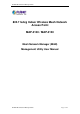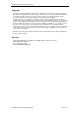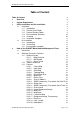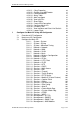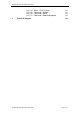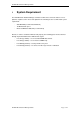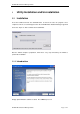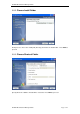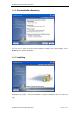PLANET Mesh Network Manager Guide 802.
PLANET Mesh Network Manager Guide Copyright Copyright © 2008 by PLANET Technology Corp. All rights reserved. No part of this publication may be reproduced, transmitted, transcribed, stored in a retrieval system, or translated into any language or computer language, in any form or by any means, electronic, mechanical, magnetic, optical, chemical, manual or otherwise, without the prior written permission of PLANET.
PLANET Mesh Network Manager Guide Table of Content Table of Content 3 1 Overview 6 2 System Requirement 7 3 Utility Installation and Un-installation 8 3.1 Installation 8 3.1.1 Introduction 8 3.1.2 Choose Install Folder 9 3.1.3 Choose Shortcut Folder 9 3.1.4 Pre-Installation Summary 10 3.1.5 Installing 10 3.1.6 Installation Complete 11 3.2 Un-installation 11 3.2.1 Introduction 12 3.2.2 Uninstalling 12 3.2.3 Uninstallation Complete 13 4 How to Use PLANET Mesh Network Management Tools 14 4.1 Quick Start 14 4.
PLANET Mesh Network Manager Guide 5 4.2.3.21 Client Properties 4.2.3.22 Get/Set using MIB Reader 4.2.3.23 Load/Unload MIB 4.2.3.24 Alarm Table 4.2.3.25 Add Trap Agent 4.2.3.26 View Log Files 4.2.3.27 Show Route 4.2.3.28 Create VPN Connection 4.2.3.29 Configure Mesh APs 4.2.3.30 Discovery Tool 4.2.3.31 View Interface and Client Live Statistic 4.2.3.32 Logout Client Configure the Mesh AP using AP Configurator 5.1 Overview of AP Configurator 5.2 How to use AP Configurator 5.3 Configure the Mesh AP 5.3.1.
PLANET Mesh Network Manager Guide 6 5.3.1.34 5.3.1.35 5.3.1.36 5.3.1.
PLANET Mesh Network Manager Guide 1 Overview This document provides a details information and application guidance for the user of the management software, the PLANET Mesh Network Manager (MnM). This network management system is intended to perform an overall monitoring and configuring features for the PLANET Mesh Network.
PLANET Mesh Network Manager Guide System Requirement 2 The PLANET Mesh Network Manager is written in JAVA, hence it has the feature of cross platform, capable to run in most of the platform. The following are the recommended system requirement.
PLANET Mesh Network Manager Guide 3 Utility Installation and Un-installation 3.1 Installation Insert the bundled CD into the CD-ROM drive to launch the auto run program. Once completed, a menu screen will appear. Click the “PLANET Mesh Network Manager” hyperlink and select “Open” or “Run” to initiate the install wizard. After the wizard completes preparation, follow the 6 easy steps directed by the wizard to perform the installation. 3.1.1 Introduction Simply explain what this software is about.
PLANET Mesh Network Manager Guide 3.1.2 Choose Install Folder Prompt user to choose the install path (directory) and name the install folder. Press Next to proceed. 3.1.3 Choose Shortcut Folder Specify where the software shortcut will be created at. Press Next to proceed.
PLANET Mesh Network Manager Guide 3.1.4 Pre-Installation Summary Let user have a quick review about the installation settings before start installing. Press Install button to start the installation. 3.1.5 Installing Installation is in progress. Once the installation is completed it will direct the user to the next step.
PLANET Mesh Network Manager Guide 3.1.6 Installation Complete Indicating the installation is completed, and user can select to restart the system instantly or afterward, in order to complete the installation. Press Done to conclude the installation. After that, you may launch the NMS through the shortcut you created previously. 3.2 Un-installation In order to uninstall the PLANET Mesh Network Manager from your terminal, you can get the uninstaller wizard from the software directory.
PLANET Mesh Network Manager Guide 3.2.1 Introduction An introduction regarding the uninstallation of the PLANET Mesh Management Tool. Click Uninstall to start the process. 3.2.2 Uninstalling Uninstallation is in the progress. Once the progress is completed, it will automatically direct you to the next step.
PLANET Mesh Network Manager Guide 3.2.3 Uninstallation Complete The software is uninstalled. You may choose to restart the terminal instantly or afterward in order to complete the process.
PLANET Mesh Network Manager Guide 4 How to Use PLANET Mesh Network Management Tools 4.1 Quick Start First of all, make sure the terminal where you installed your PLANET Mesh Network Management Tools is connected to the network, via Wireless or Wired LAN. Then, launch the NMS at the location where you install it. For a Layer 3 Mesh network: Click the Create Map button on the toolbar to generate a new map profile. A dialog box would appear, select SNMP Map and enter the name of the new profile.
PLANET Mesh Network Manager Guide 4.2 Software Overview & Features 4.2.1 Software Layout Before we proceed further, let us have an overview at the layout of the NMS. Basically, the PLANET Mesh Network Management Tools is consists of three major sections: Map Container MIB Reader Alarm Viewer User can switch the view of the NMS by select the tabs at the left bottom corner, as illustrated, or through the menu bar. 4.2.1.
PLANET Mesh Network Manager Guide the live result regarding the clients. 4.2.1.2 MIB Reader The MIB Reader provides user a simple user-interface to retrieve as well as configure the settings of the Mesh AP unit through the standard or vendor proprietary MIB files. With the correct community and password, user can perform the SNMP actions such as SNMPGet, SNMPSet and SNMPTable.
PLANET Mesh Network Manager Guide The left pane displays the list of MIB and its tree. User can load and unload MIB file from the desired location. More than one file can be loaded into the MIB Reader. In order to read or set an item, expand the MIB tree, select the desired node. Select the SNMP version; fill in the IP Address and other necessary keyword. Then click on the command button (SnmpGet, SnmpSet, SnmpWalk, Load Table, etc..) on the toolbar. The output will be shown on the Output column. 4.2.1.
PLANET Mesh Network Manager Guide 4.2.2 Toolbar Reference This section provides a quick reference for the buttons in the toolbar of the NMS.
PLANET Mesh Network Manager Guide Add Table Row Add a row to SNMP Table Del Table Row Delete a row from SNMP Table SnmpWalk Walk the selected item from the MIB tree Start Trap Initiate the Alarm Host system Stop Trap Stop the Alarm Host system On the other hand, the following table shows the description of the toolbar of the map container: Button Name Function Import Import an image file to use as the background Background image of the topology map Save Profile Save the current topology
PLANET Mesh Network Manager Guide 4.2.3 Features 4.2.3.1 Create Map In the NMS, two topology maps are available: SNMP Map and Layer-2 Map. These two types of map look similar. The main difference between them is the method to get the topology information. • The SNMP Map is the ordinary type, where it uses the SNMP protocol to collect the topology from the nodes discovered, and then plot the map using the collaborate data.
PLANET Mesh Network Manager Guide Note 4.2.3.2 Please make sure your Layer 2 Mesh Nodes are pre-configured for this MnM installed PC. Otherwise, MnM can not display your Mesh nodes in the map also cannot show the correct information at the mean time. Please also refer to Web guide section 3.5.10 for more. Open Map In stead of create a brand new topology map, user can re-open the map profile that has been saved previously.
PLANET Mesh Network Manager Guide By default, the profile will be saved to the Map folder in the program’s directory, with the name of the map profile and extension .map or .l2map. 4.2.3.4 Topology Map The topology map is actually the graphical representation of the actual Mesh network topology which is being scanned. When a new scan is initiated, the result of the scan will be processed by the NMS, and output to the map.
PLANET Mesh Network Manager Guide AP Router The blue line in between the APs designates the solid link; whereas the red, dashed line shows the indirect link. On the other hand, user may hit the Help > Legend option from the menu bar to view the legend regarding the topology. 4.2.3.5 Set up New Scan In order to set up a new scan for a SNMP topology map, click on the Start Scan button, or select Map > Start Scan from the menu bar.
PLANET Mesh Network Manager Guide notification sent by the AP and plot the topology on the map. Conversely, hit the Close Port button or select Map > Close Port from the menu bar to stop listen to the notification. Every new found Mesh AP unit will be place on the right top angle on the map, with zero coordinate. Then user is free to move the AP unit around the map. Once user completes the positioning, save the map, and the system will remember the new coordinates in the future scan. 4.2.3.
PLANET Mesh Network Manager Guide (Tile Mode) 4.2.3.7 Status Pane The status pane is located at the bottom of the map container. It displays the nodes’ status with the time and date; enable users to keep track of the changes in the topology. The type of message can be varied by the color of the text.
PLANET Mesh Network Manager Guide action in the status pane. Tick the checkbox at the bottom to log the status message to the alarm log file, which will be saved to the folder Alarm_Log at the install directory. 4.2.3.8 Scan IP Address The Scan IP Address is the IP Address that the scanning process uses when initiate a scan for a SNMP Map. User might enter the IP Address at the drop down list, or choose from the list. In order to apply the new Scan IP, user is required to restart the network scanning.
PLANET Mesh Network Manager Guide Basically, the Scan-IP key is the SNMP key that used for the Scan-IP which initiates the scan. In order to configure the community of the Scan-IP, select Settings > Scan-IP v2c Community from the map container menu. On the other hand, select Settings > Scan-IP v3 Passwords to change the SNMP version 3 Passwords. A window would turn up to prompt user for the new key(s). Press Change and Use SNMP Version X button to proceed.
PLANET Mesh Network Manager Guide The default value for Scan-IP: Community: public Username: snmpv3rouser Password: snmpv3password Passphrase: snmpv3passphrase 4.2.3.10 Socket Port The notification of an AP node is sent according to its NMS Address Table. The table defines the IP Address and port number of the destination (NMS). For instance, if the admin has added a table entry with port number 8000 at the AP, the NMS user can change the socket port number to 8000 in order to receive the notification.
PLANET Mesh Network Manager Guide Note that the AP Unit Keys is also used for read the Node Details and Client Properties. The default SNMP version and keys of the Mesh AP is inherited from the Scan-IP that found them. 4.2.3.12 Scan Interval The scan interval defines the time interval between every round of scanning. By default, the NMS will sleep for 10 seconds once a network scan is completed. User may change the time interval by select Settings > Scan Interval, and choose the desired time interval.
PLANET Mesh Network Manager Guide 10 seconds 30 seconds 60 seconds 120 seconds 150 seconds The changes will take effect immediately. 4.2.3.13 Import Background Image User can change the background of the topology map by import any desired image file from other resource. Click on the Import Background Image button, or select File > Import Background from the map container’s menu bar. A file chooser window would appear, to prompt user for the image file that wished to import.
PLANET Mesh Network Manager Guide After select a image file (.jpg, .gif, .png ..etc), click the Open button. The new image will be loaded into the topology map. 4.2.3.14 Map Print The NMS also provide the printing feature, where user is able to print the whole map by just select the File > Print Map option from the Map Container menu bar. Then it will redirect the map to the printer connected to the terminal where you run the NMS.
PLANET Mesh Network Manager Guide 4.2.3.15 Map Zoom As a graphical solution for a network system, the PLANET Mesh Network Management Tools provides the zooming feature for the user to manage the topology map more efficiency. Three options are available: Zoom In, Zoom out and Zoom Fit. The Zoom In and Zoom Out feature enable user to enlarge and minimize, respectively, at the scale of 25%. Whereas the Zoom Fit feature will resize the topology map to the most suitable size to fit in the screen.
PLANET Mesh Network Manager Guide (Zoom Out) (Zoom Fit) 4.2.3.16 Customize Map This feature provides user the flexibility to change the look and feel of the topology map, by replacing the existing AP unit image and the link between APs. User can import their custommade icon, or adjust the color to fit their visual requirement. The method is straight forward. Select Settings > Customized Map from the NMS menu bar, to invoke the Map Customization Tool window, as illustrated.
PLANET Mesh Network Manager Guide PLANET Mesh Network Manager Guide Page34 of 124
PLANET Mesh Network Manager Guide As you can see from the figures, the customization can be divided to two parts, the Node and the Link. At the Node part, user may select the icon that need to be updated, and then fill in the path of the new image (or click the “…” button to choose from the file chooser window). Hit the Update button to update the new image icon.
PLANET Mesh Network Manager Guide c) Switch to Link page and edit the attributes d) The customized map will look like this now. Note that, the changes of the AP unit node and link applies to every map created or opened on the NMS. 4.2.3.17 Background Image Transparency This is a special tool used to adjust the opacity of the background image of the topology map.
PLANET Mesh Network Manager Guide (100%) (50%) (10%) The tool will be closed automatically when it loses focus (mouse click anywhere out from the tool). 4.2.3.18 Block List The Block List offers the NMS users a filtering tool in the topology map. User can define the IP Address to block, once the AP is blocked, it will be removed from the topology map, and will not be added to the map even if it is detected by the NMS.
PLANET Mesh Network Manager Guide Add button. The IP will be move over to the Nodes to Block column. On the other hand, if user wishes to undo the step, use the Remove button to move the IP back to the available list. The Add All and Remove All button perform the same operation by moving every IPs in the list. Finally, hit the OK button to commit the change. (Note: asterisk in the list shows the IP is a gateway node).
PLANET Mesh Network Manager Guide Conversely, click the Map > Unlock AP or Unlock AP button on the toolbar to release the lock. Hence, once user has complete positions the nodes, turn on the lock. 4.2.3.20 Node details The table next to the map container is the node details table. The table displays the properties of the selected Mesh AP unit.
PLANET Mesh Network Manager Guide As mentioned previously, the NMS use the SNMP method to read the data. Hence if the data is failed to load, you may check the SNMP Community or Passwords. The two small circles on the top of the table indicate the status of the table. If the green circle is light up, it shows the table is loaded completely; if the orange circle is light up, it means the table is loading the data, else if the circle to turn to red color, it indicates that the data loading is failed.
PLANET Mesh Network Manager Guide The automatic refresh feature of the client properties panel enable the admin uses the live information regarding the clients associated to the Mesh AP unit discovered by the NMS. The panel will be refreshed once per minute. On the other hand, if user wishes to refresh the panel manually, simply click the Refresh button at the bottom of the panel. While the downloading is in progress, the buttons will be replaced by a progress bar, showing the status of the process.
PLANET Mesh Network Manager Guide As illustrated, the center frame of the MIB Reader consists of three parts, SNMP keywords, description area and output area. The SNMP keywords portion is the area where user fills in the necessary parameter that need to perform any SNMP action. For instance, if the SNMP version to use is version 1 or 2c, then the Community is the required field; else if version 3 is selected, then user need to fill in the username, authentication password, and privacy password fields.
PLANET Mesh Network Manager Guide 1. Select any tree node (make sure it is either read-only or read-write type) 2. Fill in the required parameter according to the version of SNMP to use. 3. Click the SnmpGet button on the toolbar. 4. The output should now display at the Output area. • Set Action 1. Select any tree node (only read-write type) 2. Fill in the required parameter according to the version of SNMP to use. 3. Enter the value to be set at the Input Value column.
PLANET Mesh Network Manager Guide 3. Click the SnmpWalk button on the toolbar. 4. The output should now display at the Output area. It could take some time to fetch all the data if the selected data is large. Note: Please try to avoid Add or Delete the SNMP Table entry of the customized-MIB, since there are some tables which are internally correlated, such as VLAN table and Wireless table. Setting the table incorrectly would cause severe corruption in the system. 4.2.3.
PLANET Mesh Network Manager Guide 4.2.3.24 Alarm Table The Alarm Table of the PLANET Mesh Network Management Tools enable user to check on the traps and notifications caught by the trap receiver. The entries are read-only, and shall be deleted once they were resolved or reviewed. In order to start listen to the traps, hit the Start button at the toolbar or select Settings > Start Trap from the menu bar. Select the Stop button, or Settings > Stop Trap to stop the trap listener.
PLANET Mesh Network Manager Guide The Alarm Level area is to enable the user to determine the level of the warning message popup and the alarm beep sound. User may drag the slider to alter the level. For instance, drag the slider of the warning message to Minor, the warning message would not popup if the level of the alarm received is Warning or Informational.
PLANET Mesh Network Manager Guide Then, enter the required SNMP keywords, such as version and community. Click Set to proceed or Back to back to the first step. Once the configuration is done, click Proceed button to proceed to reboot page, or Back to the previous page. If Proceed is pressed, the following page will be displayed. User may select the IP Address of the node configured just now to be rebooted. In case if user is wished to reboot the device manually afterwards, click Reboot Later.
PLANET Mesh Network Manager Guide Once the AP unit is rebooted completely, it will contain the information of the Alarm Host System in the NMS. Hence, it will redirect the alarm message and notification to the NMS when there is any. 4.2.3.26 View Log Files There is a feature in the NMS allow the user to back-track the log files of the system. Select View > View Log Files from the NMS menu bar to invoke a new dialog box, as shown at the following figures.
PLANET Mesh Network Manager Guide 4.2.3.27 Show Route When user moves the mouse over the plotted AP unit on the topology map, a small blue dialog would appear on the screen, displaying the routes of the selected unit. The route describes how the AP link to the other nodes in the same mesh network, as illustrated by the figure below. The figure above shows the node 10.28.43.1 is currently connected directly to 10.30.45.1, 10.22.157.1, and 10.19.49.1.
PLANET Mesh Network Manager Guide Whereas the figure above illustrates how the routes are displayed when nodes are not directly connected. From the example, node 10.29.194.1 and 10.22.202.1 are not directly connected. Instead, the connection between them is established via node 10.27.192.1, according to the route box. If user would like to disable this feature, please select Settings > Display Node Route from the map container menu bar.
PLANET Mesh Network Manager Guide 4.2.3.28 Create VPN Connection If user would like to scan a network through the backbone line (WAN), a VPN Connection is required in order to create the communication link between the NMS and the Mesh APs discovered through a VPN Server. To create a new VPN Connection, use the New Connection wizard of Windows. In order to start-up the wizard, open the Network Connections Page (Start Menu > Control Panel > Network Connections), then select New Connection Wizard.
PLANET Mesh Network Manager Guide Network Connection – Select Virtual Private Network and click the Next button Connection Name – Enter a desired Connection Name and hit the Next button PLANET Mesh Network Manager Guide Page52 of 124
PLANET Mesh Network Manager Guide Public Network – Select Do not dial initial connection and press Next button VPN Server Selection – Enter the host name or the IP Address of the VPN Server that you wish to connect, and click the Next button PLANET Mesh Network Manager Guide Page53 of 124
PLANET Mesh Network Manager Guide Complete – Click Finish to complete the set up After the shortcut is created, user is required to go to the Properties page, by right-click on the shortcut icon, and then choose from the popup menu. Alternatively, it can be opened from the Connect page, as shown: At the Connection Properties window, perform the following steps: Select the Networking Tab at the top of the page Select PPTP VPN in the Type of VPN field.
PLANET Mesh Network Manager Guide Hit the Properties button to configure the item’s properties At the TCP/IP Properties window, select the Advanced.. button, another window (Advanced TCP/IP Settings) would appear. At this window, make sure the Use default gateway on remote network option is checked and click the OK button.
PLANET Mesh Network Manager Guide Enable the option The configuration of the VPN is done. 4.2.3.29 Configure Mesh APs Two methods are available to configure the Mesh AP unit remotely via the NMS,: thru Webbased Configuration Page or launch the AP Configurator. In order to invoke any of these two methods, right click on any of the active Mesh AP unit on the topology map (gateway or relay). A popup menu would appear, as shown: Select the AP Configurator or Web-Based Config option.
PLANET Mesh Network Manager Guide If the AP Configurator is selected instead, a window would appear to prompt user for the SNMP password and community, as shown: (Version 1 and 2C) (Version 3) PLANET Mesh Network Manager Guide Page57 of 124
PLANET Mesh Network Manager Guide After enter the required passwords, click the Proceed button to initiate the AP Configurator. If the password is incorrect, an error message will show on the screen and urge user to reenter the password accurately. For more details regarding the AP Configurator, please refer to the next section. 4.2.3.30 Discovery Tool The discovery tool is an advance feature added to the NMS. Its main function is used to discover the recognized AP unit locating in the same subnet.
PLANET Mesh Network Manager Guide In order to invoke the live stat window, switch the NMS to the Map Container view, and then look for the Live Stat Settings portion at the left bottom corner. User may enter the IP Address of the target node (or just click on the node on the map to load the IP) to be monitored, and its corresponding SNMP Key. Hit the Start Live Stat button to initiate the window. At the popup live stat window, click the Start Polling button at the top to start the live stat.
PLANET Mesh Network Manager Guide The second page shows the throughput statistic of every client that associated to target node. The results of the transmission and reception data packet rate are displayed in the form of graph. The table at the bottom of the graphs tabulates the client list with their respective MAC Address and online time. To stop the polling process, click the End Polling button at the top. 4.2.3.
PLANET Mesh Network Manager Guide A window would appear on the screen to prompt user for the SNMP version to use and its corresponding community or passwords. Click the Block User button once completed the step, the selected client will be removed from the active client table, and added into the MAC Access Table.
PLANET Mesh Network Manager Guide 5 Configure the Mesh AP using AP Configurator 5.1 Overview of AP Configurator One of the main features of the PLANET Mesh Network Management Tools is its ability to configure the Mesh AP remotely. In stead of the Web-Based Configuration page, user can use the application software that designed specifically for the configuration of the Mesh AP, namely the AP Configurator.
PLANET Mesh Network Manager Guide 5.2 How to use AP Configurator This section briefly explains how to configure the AP with the AP Configurator commonly. Before we proceed, let us have a quick view over the layout of the user interface. Thru the image at above, there is a tree at the left of the software. The tree lists all the configuration items in the AP. Click on the item that you wish to view or alter; the relative page will be loaded in the center frame.
PLANET Mesh Network Manager Guide For delete action instead, select the table entry that wanted to be removed, click the “>>” button next to the drop-down list. A warning message would appear to prompt user for their confirmation to proceed with the operation. Hit Yes to proceed. The Refresh button at the top of every table is used to reload the table.
PLANET Mesh Network Manager Guide 5.3 Configure the Mesh AP At this section, we will look into every configuration pages of the Mesh AP one by one, and briefly describe the parameters in the pages. 5.3.1.1 System > System The System page is the general settings page of the AP. Parameters: 1) System Name • The generic name of the Mesh AP unit.
PLANET Mesh Network Manager Guide to section 3.3.2 for more. Relay Layer 3 Relay Mode. Relay mode can help to route between mesh backhaul and local WiFi/LAN network. Also, a Relay mode Mesh AP can help to route the packets from other Relay node to the destination IP subnet or Gateway. WAN port is disabled at this mode. At the same time no WAN setting is required. Client-Relay Layer 3 Client-Relay Mode. At this mode, the Mesh node can only route between local WiFi/LAN network to mesh backhaul.
PLANET Mesh Network Manager Guide • 5.3.1.2 Read-only data System > Syslog The Syslog is a system feature to send the system log messages to a remote server. Parameter 1) Enable Syslog • A checkbox to enable or disable the syslog feature. 2) KLOG • A checkbox to enable or disable the Kernel Log service 3) Enable Remote Syslog a.
PLANET Mesh Network Manager Guide Parameters: 1) Maximum session • Maximum allowable IP connection tracking session. • Range: 4096 ~ 212368; Default: 10000 sessions 2) Generic Timeout • Timeout value in seconds (s) for generic connection track entry. • Range: 50 ~ 1200; Default: 600 seconds. 3) ICMP Timeout • Timeout value in seconds (s) for ICMP entry. • Range: 10 ~ 60; Default: 30 seconds. 4) TCP Close Timeout • Timeout value in seconds (s) for TCP close.
PLANET Mesh Network Manager Guide • Timeout value in seconds (s) for TCP close wait. • Range: 10 ~ 120; Default: 60 seconds. 6) TCP Established Timeout • Timeout value in seconds (s) for established TCP. • Range: 600 ~ 864000; Default: 3600 seconds. 7) TCP Finished Wait Timeout • Timeout value in seconds (s) for TCP finished wait. • Range: 10 ~ 3600; Default: 120 seconds. 8) TCP Last ACK Timeout • Timeout value in seconds (s) for TCP last acknowledgement.
PLANET Mesh Network Manager Guide • 5.3.1.4 Default: Disable. Network > Network The network panel defines the DNS settings. This DNS service translates the domain name into IP Address form, which recognized by the Internet. If the primary server failed to perform the translation, the secondary server will take over the process. Parameters: 1) Primary DNS • Define the Primary DNS Server IP Address.
PLANET Mesh Network Manager Guide 5.3.1.5 Network > WAN Define the type of WAN interface to use. Three options are available: Static, DHCP, and PPPoE. If user wishes to change the type to dynamic, select the DHCP, then click the Save Changes button. If Static or PPPoE is selected instead, the Configure button will lead the user to the configuration page of the type.
PLANET Mesh Network Manager Guide 2) Netmask • The netmask for the Static IP Address. • Data type: IP Address • Network > WAN > PPPoE Fill in the PPPoE’s username and password, then click the Save Changes button to activate the PPPoE WAN interface type. Hit the Back button to back to the WAN Type configuration page. Parameters: 1) Enable PPPoE • A checkbox to enable or disable the PPPoE service.
PLANET Mesh Network Manager Guide • Network > WAN > Add VLAN Tag Note that there is an Add VLAN Tag button at the WAN page. Press the button would open the VLAN Tag page, where user may define the VLAN ID for a desired WAN interface. Note 1. If your Ethernet network that connect to WAN port supports VLAN tagging and you plan to make the Mesh Network route for different purpose, you can use the “Add VLAN Tag” button to create different VLAN for WAN interface. 2. Only the default WAN is un-tagged.
PLANET Mesh Network Manager Guide • Available option: Static and DHCP • The IP Address of the interface. • This field is disabled if the Type chosen is DHCP • Data type: IP Address 3) IP 4) Subnet • The corresponding subnet for the IP Address of the interface. • This field is disabled if the Type chosen is DHCP • Data type: IP Address 5) Comment • Optional comment regarding the table entry • Data type: Display String 6) Status • Enable or disable the table entry.
PLANET Mesh Network Manager Guide 5.3.1.6 Network > VLAN The page is displaying the VLAN Table which is showing the activated VAP of the Mesh AP. There are total of 16 VLANs available in the device. In order to activate an inactive VAP, choose an entry from the Inactive VAP List, then click the Edit Inactive VAP button. Then the Edit Inactive VAP – VLANx panel would appear. Similarly, to edit or disable an active VAP, user can select the entry from the table, and hit the Edit Active VAP.
PLANET Mesh Network Manager Guide 3) IP Address • The IP Address of the selected VLAN interface 4) Netmask • The Netmask for the IP Address 5) Address Type • The type of the IP Address, either NAT or Routable 6) Comment • An optional comment regarding the table entry 7) Active • The status of the VAP • Set to Active to enable an inactive VAP; set to Inactive to disable an active VAP. Finally click the Save Changes button to commit the changes. Note 1.
PLANET Mesh Network Manager Guide 5.3.1.7 Network > Mesh The Mesh configuration page read the data from the wireless interface, ath0. Select the Wireless Settings button to view or edit the corresponding data.
PLANET Mesh Network Manager Guide • An optional comment regarding the Mesh interface • Data type: Display String 4) Active • The status of the Mesh interface, either active or inactive. Parameters (Wireless Settings) 1) MAC Address • The Mac Address of the Mesh interface • This is a read-only parameter 2) Mode • Define the mode of the Mesh interface • In this case, the mode is fixed to AD-HOC 3) Band • The band to use • Three options available: 802.11a, 802.11b, and 802.
PLANET Mesh Network Manager Guide • Data type: Integer, even number only, in between 1500 and 2346 • Default value is 2346 9) DTIM Interval • Data type: Integer, in between 1 and 256 • Default value is 1 10) Data Rate • Select the data rate of the interface from the list • Available selection: Auto, 1, 2, 5.
PLANET Mesh Network Manager Guide 5.3.1.8 Network > Wireless Configuration The upper portion of the Wireless Configuration page is displaying the common settings of all the wireless interfaces. The parameters here will be applied to all the VAP. The table in the page is showing the list of virtual APs. User can only edit the information in the table.
PLANET Mesh Network Manager Guide • Three options available: 802.11a, 802.11b, and 802.
PLANET Mesh Network Manager Guide 4) RTS Threshold • The RTS Threshold value • Data type: Integer, in between 256 and 2346 • Default value is 2346 5) Fragment Threshold • The Fragment Threshold value • Data type: Integer, even number only, in between 1500 and 2346 • Default value is 2346 6) DTIM Interval • DTIM Interval • Data type: Integer, in between 1 and 256 • Default value is 1 7) Data Rate • Select the data rate of the interface from the list • Available selection: Auto, 1, 2, 5.
PLANET Mesh Network Manager Guide 5.3.1.9 Network > Route The route table is a network map that notifies the node about the way to deliver the packets to its addressee. This configuration page presents the routing table of the Mesh AP.
PLANET Mesh Network Manager Guide 5) Direct • Select the type of routing, either direct or indirect. • Direct type using device, whereas indirect is using the two hope gateway 6) Comment • An optional comment regarding the route table entry • Data type: Display String 7) Status • Specify the status of the route entry, enable or disable. 5.3.1.10 Network > IP Sec The IP Sec configuration page enable user to alter the setting of the IP Security Protocol.
PLANET Mesh Network Manager Guide • Select the type of the IPSec protocol. • Available selection: o x509 o RSA o PSK 3) Local ID • The identifier of the local host. • Data type: Octet String 4) Remote ID • The identifier of the remote host at the other end • Data type: Octet String 5) Remote IP Address • The IP Address of the remote host.
PLANET Mesh Network Manager Guide 5.3.1.11 Network > L2TP Client The L2TP (Layer 2 Tunneling Protocol) is a tunneling protocol that used to support the virtual private network. Admin can create a L2TP client at this panel for the network traffic tunneling purpose. Parameters 1) Enable L2TP Client Service • A checkbox to enable or disable the L2TP feature 2) LNS Address • The L2TP Network Server address.
PLANET Mesh Network Manager Guide 5.3.1.12 Network > OLSR The OLSR configuration page defines the Optimized Link State Routing protocol of the Mesh AP. It is a routing protocol for the Layer 3 mesh backhaul connections.
PLANET Mesh Network Manager Guide 5) Enable Hysteresis • A checkbox to enable the hysteresis of the Mesh AP • Link hysteresis determines the criteria at which a link to a neighbour is accepted or rejected. Hysteresis adds more robustness to the link sensing, but delays the neighbour registration. 6) Hysteresis Scaling • The level scale of the hysteresis • Data type: Float (0.0 ~ 1.0) 7) Hysteresis THR High • The upper limit (threshold high) of the hysteresis • Data type: Float (0.0 ~ 1.
PLANET Mesh Network Manager Guide o Send only MPR Selectors o Send only MPR Selectors and MPRs o Send all neighbours 13) MPR • This field specifies how many MPRs a node should try select to reach every 2hop neighbour • Data type: Integer, default value is 1 14) Shared Key • The secret shared key.
PLANET Mesh Network Manager Guide Parameters 1) Enable NTP Service • A checkbox to enable the NTP service of the system 2) Time Zone • A list of time zones is available in the drop down list. Select the appropriate one to synchronize.
PLANET Mesh Network Manager Guide 5.3.1.14 Services > DHCP The DHCP service offers the Mesh AP a feature to assign dynamic IP Address to all the clients. The DHCPD Table in this configuration page lists the dynamic IP assignments in the device. Parameters (DHCPD Table columns) 1) Iface • The name of the active interface in the Mesh AP unit.
PLANET Mesh Network Manager Guide 5) Net End • The last IP Address in the subnet for the assignment • Data type: IP Address 6) Max Lease Time • The maximum duration for the client to retain its current IP Address • Data type: Integer, in the range of 600 to 864000 seconds 7) Default Lease Time • The lease time defined for the client to retain its current IP Address. Once the time is up, the IP Address will be released.
PLANET Mesh Network Manager Guide 5.3.1.15 Services > MAC Access The Mac Access feature of the Mesh AP provides a filtering method to limit the accessing of the client. User can set the Mac Access Table to deny or inversely, allow the client that defined with their Mac Address to attach to the network.
PLANET Mesh Network Manager Guide 2) Type • Define the type of control for the corresponding Mac Address, either Allow or Deny 3) Comment • An optional comment regarding the client • Data type: Display String 4) Active • The status of the table entry, either active or inactive The Browse Active Users button opens a list that shows every active user associating to the network. From this table, the administrator may add the desired user into the Mac Access Table, by using the Update button.
PLANET Mesh Network Manager Guide 5.3.1.16 Services > NAT The Network Address Translation service enables the clients with IP addresses that are not globally unique to connect to the network by translating those addresses into a globally routable IP address space. Parameters 1) Enable NAT Service • A checkbox to enable or disable the NAT service Parameters (NAT Table column) 1) Protocol • Protocol to use. Choose from UDP, TCP and Both 2) Port • The port number to forward to.
PLANET Mesh Network Manager Guide 4) Comment • An optional comment regarding the selected table entry • Data type: Display String 5) Active • The status of the selected table entry, either active or inactive 5.3.1.17 Services > Firewall The Firewall service is the security feature that included in the Mesh AP to limit certain type of traffic. User can define and add a firewall rule through this configuration page.
PLANET Mesh Network Manager Guide 3) Destination Iface • The destination interface of the firewall rule • Data type: Octet String 4) Source IP & Mask • The IP Address and its netmask of the source interface • Data type: IP Address 5) Destination IP & Mask • The IP Address and its netmask of the destination interface • Data type: IP Address 6) Protocol • The protocol of the rule.
PLANET Mesh Network Manager Guide 5.3.1.18 Services > Traffic Shaping User can set the download and upload speed at the Traffic Shaping configuration page in order to alter the network performance. The Traffic Shaping Table defines the traffic volume for a port with a specified protocol.
PLANET Mesh Network Manager Guide 3) WAN Downlink Speed • Define the download speed of the WAN interface • Data type: Integer, in the range of 5 and 100 Mbps 4) User Uplink Speed • Define the user default upload speed. • Data type: Integer, in the range of 32 and 65535 kbps 5) User Downlink Speed • Define the user default download speed • Data type: Integer, in the range of 32 and 65535 kbps Parameters (Traffic Shaping Table) 1) Protocol • The protocol to use.
PLANET Mesh Network Manager Guide • The status of the table entry, either active or inactive 5.3.1.19 Services > PPTP Server The Point-to-Point Tunneling Protocol is best suits for remote access applications of VPNs. The PLANET Mesh Network Management Tools required a VPN connection to monitor the mesh network remotely. Hence a PPTP server is required. The PPTP Server is used to assign a user to a specified IP Address.
PLANET Mesh Network Manager Guide 3) Client IP Start • The start of IP Address range assigned for the client • Data type: IP Address 4) Client IP Stop • The end of IP Address range assigned for the client • Data type: IP Address Parameters (PPTP Server Table) 1) Username • The user name for the VPN client • Data type: Display String 2) Password • The password corresponds to the username • Must re-enter the same password at the Confirm field.
PLANET Mesh Network Manager Guide 5.3.1.20 Services > Mobile IP (Future Feature) The Transparent Mobile IP is a feature that allows the AP’s client, whose IP address is associated with one network, to stay connected when move on to another network with a different IP address. This feature proved advantage for the mobile device user who is not stationary.
PLANET Mesh Network Manager Guide 5.3.1.21 Services > Captive Portal The Captive Portal configuration page defines the login parameter for a client user.
PLANET Mesh Network Manager Guide 4) Enable External Login Server • A checkbox to enable or disable the external login server 5) URL • The URL of the external login server • Data type: Display String 6) Idle-Timeout • The default value of time to wait, in seconds, before declaring the user is in the idle mode.
PLANET Mesh Network Manager Guide • The login language: English 5.3.1.22 Services > Radius The RADIUS server is used to authenticate and store the details of the client who log on to it. It also used as an accounting protocol for carrying accounting information between the network access server and a shared accounting server.
PLANET Mesh Network Manager Guide 4) NAS Port • The physical port number of the NAS, which is authentication the user • Data type: Integer, in the range of 1 and 65535 5) NAS Port Type • The NAS Port type defines the type of the physical port of the NAS, which is authenticating the user.
PLANET Mesh Network Manager Guide • Define the status of the table entry, either active or inactive 5.3.1.23 Services > Dynamic DNS The Dynamic DNS feature of the Mesh AP unit provides the ability to assign and tie the domain name to a dynamic IP Address. Hence, management from the other site of the network is able to connect to the device without tracing its IP Address. The page is used to configure the Dynamic DNS settings.
PLANET Mesh Network Manager Guide 5.3.1.24 Services > Zero Config Parameters 1) Enable Zero Config Service • A checkbox to enable or disable the Zero Config service of the Mesh AP 2) Handle Client Proxy • A checkbox to enable or disable the feature to handle client proxy 3) Proxy Port • The port used in proxy login • Data type: Integer, default value is 3001 • Data range: 1000 ~ 65535 4) Handle Static IP Client • A checkbox to enable or disable the feature to handle static IP client 5.3.1.
PLANET Mesh Network Manager Guide Parameters 1) Enable Auto IP Service • A checkbox to enable or disable the Auto IP service of the Mesh AP 2) Mesh IP Prefix • Define the prefix of the Mesh IP Address. • Data Type: Integer, in the range of 0 to 255 • Default Value: 10 3) VLAN IP Prefix • Define the prefix of the VLAN0 IP Address • Data type: Integer, in the range of 0 to 255 • Default value is 172 5.3.1.
PLANET Mesh Network Manager Guide • The checking interval of the route watch dog, in seconds • Data Type: Integer, in the range of 10 to 60 • Default value: 30 5.3.1.27 Services -> System Watch Dog The Linux kernel watchdog is intended to monitor the integrity of the system periodically. In case if there is any error occurs, the watch dog would trigger a system reboot in order to prevent the system from failure.
PLANET Mesh Network Manager Guide 2) Port • The port number to be used by the SSH service • Data Type: Integer, in the range of 1 and 65535 • Default value: 22 5.3.1.29 Services > WME This page allows administrator to define the wifi multimedia QoS settings for each wireless interface. WME defines eight categories: best effort, background, video and voice, with and without BSS (Basic Service Set) mode.
PLANET Mesh Network Manager Guide • CW defines the contention window size, which is the dynamic backoff interval for legacy DCP implementation.
PLANET Mesh Network Manager Guide 5.3.1.30 Management > HTTPD The HTTPD configuration page is to alter the settings on the Web-based management. The HTTPD Access Table in this page defines the access control of the HTTPD management.
PLANET Mesh Network Manager Guide 5) Certificate Password • The password for the HTTP certificate • Data type: Display String, default value is “httpconf” 6) Enable Access Control • A checkbox to enable or disable the access control of the HTTP daemon.
PLANET Mesh Network Manager Guide 5.3.1.31 Management > SNMPD This configuration page is used to alter the setting of the SNMP daemon in the Mesh AP unit. The SNMP Access Table defines the access control of the SNMP management. Parameters 1) Enable SNMP Management • A checkbox to enable or disable the SNMP management 2) Version • Define the SNMP version to use.
PLANET Mesh Network Manager Guide • Data type: Display String, default value is “public” • Data length: 4 ~ 32 • MUST reenter the same community at the correspond Confirm field to edit • Please retain this parameters as it is used to plot the topology map 5) Read-Write Community • The community keyword used for SNMP version 1 or 2c, which allow both the read and write accessing • Data type: Display String, default value is “private” • Data length: 4 ~ 32 • MUST reenter the same community at
PLANET Mesh Network Manager Guide • A checkbox to enable the access control of the SNMP daemon manangement Parameters (SNMP Access Table) 1) Device • The name of the device allowed for access control • Data type: Octet String 2) Subnet • The subnet allowed for access control • Data type: IP Address 3) Netmask • The netmask for the Subnet IP above • Data type: IP Address 4) Using • Define the type of access control to use through, either Device or Subnet 5) Comment • An optional comment reg
PLANET Mesh Network Manager Guide Parameters: 1) Enable Trap • A checkbox to enable or disable the SNMP trap feature 2) Configuration • A checkbox to enable or disable the system to send the traps regarding configuration 3) Security • A checkbox to enable or disable the system to send the security traps 4) Wireless • A checkbox to enable or disable the system to send the traps regarding wireless PLANET Mesh Network Manager Guide Page118 of 124
PLANET Mesh Network Manager Guide 5) Operational • A checkbox to enable or disable the system to send the operational traps 6) Flash • A checkbox to enable or disable the system to send the traps regarding Flash 7) TFTP • A checkbox to enable or disable the system to send the traps regarding TFTP 8) Image • A checkbox to enable or disable the system to send the trap regarding Image 9) Enable Trap on Authentication Failure • A checkbox to enable or disable the trap on authentication failure Parame
PLANET Mesh Network Manager Guide 5.3.1.33 Management > NMS Address This table defines the destination of the notification. By adding a new entry, with the IP Address and port number of the NMS, into the table, the AP would redirect a notification to the specific NMS, in the defined interval. This table applies to every operating mode of the AP. Parameters (SNMP Trap Table) 1) Server Name • The destination IP Address / DNS of the NMS Server, to receive the notification from this AP.
PLANET Mesh Network Manager Guide 4) Comment • An optional comment regarding the table entry • Data type: Display String 5) Active • Define the status of the table entry, either active or inactive 5.3.1.34 Status > DHCP Client At the status tab, the DHCP Client list displays the DHCP Client information such as Mac Address, IP Address and their hostname. This table is a read-only table, hence administrator is unable to edit the table using the AP Configurator. 5.3.1.
PLANET Mesh Network Manager Guide In order to reboot the Mesh AP, click on the Reboot now button in the Command > Reboot page, and confirm the process at the window popup. Note that the changes that perform on the AP thru the AP Configurator required a reboot to commit to the device. 5.3.1.36 Command > Reset The reset feature, meanwhile, provide the user of the NMS to restore the factory default parameters back to the device.
PLANET Mesh Network Manager Guide Mesh AP unit via the TFTP protocol. By fill in the TFTP server IP address, the name of the file as well as its type, and then define the type of operation, hit the Execute button will do. Three types of operation are available, download, upload, and upload & reboot. Note that the operation type download is only available for file type Config. The Password field is to enter the key used for extract the IP x 509 local certificates.
PLANET Mesh Network Manager Guide 6 Technical Support For Technical Support and other related feedback and information request, kindly please send your request to the following email: Email: support_wireless@planet.com.