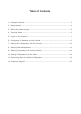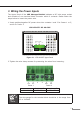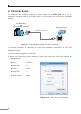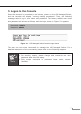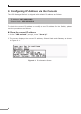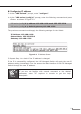Quick Guide
9
ConguringIPaddress
3.Atthe“LRP-series#”prompt,enter“congure”.
4.Atthe“LRP-series (cong)#”prompt,enterthefollowingcommandandpress
<Enter>asshowninFigure6-2.
LRP-series(cong)# ip address 192.168.1.100 mask 255.255.255.0
LRP-series(cong)# ip default-gateway 192.168.1.254
ThepreviouscommandwouldapplythefollowingsettingsfortheSwitch.
IP Address: 192.168.1.100
Subnet Mask: 255.255.255.0
Gateway: 192.168.1.254
Figure 6-2: IP Address Screen
5.RepeatStep1tocheckiftheIPaddressischanged.
If the IP is successfully congured, the LRPManaged Switch will apply the new IP
addresssettingimmediately.Youcan accessthe Web interfaceof theLRPManaged
SwitchthroughthenewIPaddress.
Note
If you are not familiar with console command or the related
parameter, enter “?” anytime in console to get the help
description.