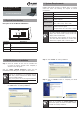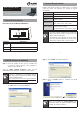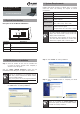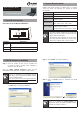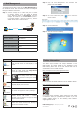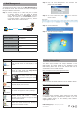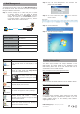Quick Guide
– 1 – – 2 –
– 3 – – 4 –
IKVM-210 Series
Quick Installation Guide
8/16-Port IP KVM Switch
1. Physical Introduction
Rear panel of the IP Module KVM Switch
Reset Reboot
LAN
Interface Description
LAN Port
One 10/100/1000BASE-T RJ45 auto-MDI/MDI-X
port.
Reboot Press and release to restart the system.
Reset Press for 5 seconds to reset to factory default.
2. System Requirements
PLANET IKVM Series provides an IPKVM utility to remotely
control the server. The following are required for further
management:
CPU Intel Dual Core 2.0GHz or higher
RAM 2GB or above recommended
Video RAM 128MB or above recommended
Operating
System
Windows XP/7/10
Video Resolution
800 x 600, 1024 x 768, 1280 x 720, 1280
x 800, 1280 x 1024, 1920 x 1080
Browser version
IE10.0 or higher
Firefox 48.0.2 or higher
Google Chrome 23.0.1271.97m or higher
Note
1. The video resolution is based on the monitor and
display card. Please select Full HD monitor and
display card for IKVM Series.
2. The maximum video resolution of LCD is 1280 x
1024 with IKVM-210-08M/16M, so remote video
solution only supports 1280 x 1024 or lower.
3. IPKVM Software Installation
Step 1. Insert the bundled CD disk into the CD-ROM drive
to launch the autorun program. Once completed, a
welcome screen will appear.
Click the “Utility (IPKVM Software)” button and the
InstallShield Wizard dialog box will appear as shown below.
Note
If the PC or workstation is not equipped with CD-
ROM driver, please download the IPKVM software
from the PLANET website.
http://www.planet.com.tw/en/support/download.
php?view=8184&key=IKVM-210#list
Step 2. Once the Setup program starts running, please click
the “Next” button for starting installation.
Step 3. Click “Install” for starting installation.
Step 4. Click the “Finish” button for completing the IPKVM
Setup.
Note
Please do not disable the Launch IPKVM. The
IKVM needs registry to initiate the IPKVM software
to enable to remotely control PC.