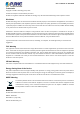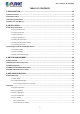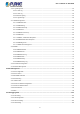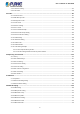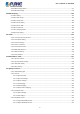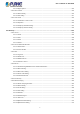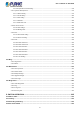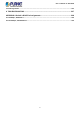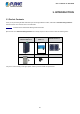User’s Manual of IGS-801M 8-Port 10/100/1000Mbps Managed Industrial Ethernet Switch IGS-801M 1
User’s Manual of IGS-801M Trademarks Copyright © PLANET Technology Corp. 2022. Contents are subject to revision without prior notice. PLANET is a registered trademark of PLANET Technology Corp. All other trademarks belong to their respective owners.
User’s Manual of IGS-801M TABLE OF CONTENTS 1. INTRODUCTION .................................................................................................................. 10 1.1 Packet Contents ................................................................................................................................................ 10 1.2 Product Features ..............................................................................................................................................
User’s Manual of IGS-801M 4.2.6 Log Management................................................................................................................................................. 52 4.2.6.1 Local Log ................................................................................................................................................... 52 4.2.6.2 Local Log ..................................................................................................................................
User’s Manual of IGS-801M 4.4.5 LACP Port Setting.............................................................................................................................................. 107 4.4.6 LAG Status ........................................................................................................................................................ 109 4.5 VLAN ....................................................................................................................................
User’s Manual of IGS-801M 4.8.8 IGMP Snooping Statics...................................................................................................................................... 177 4.8.9 IGMP Filter Setting ............................................................................................................................................ 178 4.9 MLD Snooping ...................................................................................................................................
User’s Manual of IGS-801M 4.12.4.3 Egress Queue........................................................................................................................................ 225 4.12.5 Storm Control .................................................................................................................................................. 226 4.12.5.1 Global Setting ................................................................................................................................
User’s Manual of IGS-801M 4.13.6.10 Option82 Circuit-ID Setting .................................................................................................................. 278 4.13.7 Dynamic ARP Inspection ................................................................................................................................. 279 4.13.7.1 Global Setting ........................................................................................................................................
User’s Manual of IGS-801M 5.5 Auto-Negotiation ............................................................................................................................................. 326 6. TROUBLESHOOTING ....................................................................................................... 327 APPENDIX A Switch's RJ45 Pin Assignments ................................................................... 328 A.1 1000Mbps, 1000BASE-T .....................................................
User’s Manual of IGS-801M 1. INTRODUCTION 1.1 Packet Contents Thank you for purchasing PLANET Industrial Layer 2/4 Managed Ethernet Switch, IGS-801M. “Industrial Managed Switch” mentioned in this user’s manual refers to the IGS-801M. IGS-801M Industrial 8-Port 10/100/1000T Managed Ethernet Switch Open the box of the Industrial Managed Switch and carefully unpack it.
User’s Manual of IGS-801M 1.
User’s Manual of IGS-801M - IEEE 802.1p CoS - TOS/DSCP/IP precedence of IPv4/IPv6 packets ■ Strict priority and Weighted Round Robin (WRR) CoS policies Multicast ■ Supports IPv4 IGMP snooping v2 and v3 ■ Supports IPv6 MLD snooping v1, v2 ■ IGMP querier mode support ■ IGMP snooping port filtering ■ MLD snooping port filtering Security ■ Authentication − IEEE 802.
User’s Manual of IGS-801M ■ SNMP trap for interface link up and link down notification ■ Event message logging to remote Syslog server ■ Four RMON groups (history, statistics, alarms and events) ■ PLANET Smart Discovery Utility for deployment management ■ PLANET NMS system and CloudViewer for deployment management 13
User’s Manual of IGS-801M 1.3 Product Specifications Product IGS-801M Hardware Specifications Hardware Version 2 Copper Ports 8 x 10/100/1000BASET RJ45 auto-MDI/MDI-X port Reset Button Connector Alarm < 5 sec: System reboot > 5 sec: Factory default Removable 6-pin terminal block for power input Pin 1/2 for Power 1; Pin 3/4 for fault alarm; Pin 5/6 for Power 2 One relay output for power failure.
User’s Manual of IGS-801M Voice VLAN Protocol VLAN Private VLAN (Protected port) GVRP Link Aggregation Spanning Tree Protocol IEEE 802.3ad LACP and static trunk Supports 8 trunk groups with 8 ports per trunk STP, IEEE 802.1D Spanning Tree Protocol RSTP, IEEE 802.1w Rapid Spanning Tree Protocol MSTP, IEEE 802.
User’s Manual of IGS-801M RFC 1213 MIB-II RFC 1215 Generic Traps RFC 1493 Bridge MIB SNMP MIBs RFC 2674 Bridge MIB Extensions RFC 2737 Entity MIB (Version 2) RFC 2819 RMON (1, 2, 3, 9) RFC 2863 Interface Group MIB RFC 3635 Ethernet-like MIB Standards Conformance Regulatory Compliance FCC Part 15 Class A, CE IEC60068-2-32 (Free fall) Stability Testing IEC60068-2-27 (Shock) IEC60068-2-6 (Vibration) IEEE 802.3 10BASE-T IEEE 802.3u 100BASE-TX IEEE 802.3ab Gigabit 1000BASE-T IEEE 802.
User’s Manual of IGS-801M 1.4 How to Use This Manual This User Manual is structured as follows: Section 2, INSTALLATION The section explains the functions of the Switch and how to physically install the Industrial Managed Switch. Section 3, SWITCH MANAGEMENT The section contains the information about the software function of the Industrial Managed Switch. Section 4, WEB CONFIGURATION The section explains how to manage the Industrial Managed Switch by Web interface.
User’s Manual of IGS-801M 2. INSTALLATION 2.1 Hardware Description This section describes the hardware features and installation of the Industrial Managed Switch on the desktop or rack mount. For easier management and control of the Industrial Managed Switch, familiarize yourself with its display indicators and ports. Front panel illustrations in this chapter display the unit LED indicators. Before connecting any network device to the Industrial Managed Switch, please read this chapter completely. 2.1.
User’s Manual of IGS-801M 2.1.2 Switch Front Panel The front panel provides a simple interface monitoring of the Industrial Managed Switch. Figure 2-1-2 shows the front panel of the Industrial Managed Switch. Front View Figure 2-1-2: IGS-801M Front Panel ■ Gigabit TP Interface 10/100/1000BASE-T copper, RJ45 twisted-pair: Up to 100 meters. ■ Reset Button On the left of the front panel, the reset button is designed to reboot the Industrial Managed Switch without turning off and on the power.
User’s Manual of IGS-801M Reset the Industrial Managed Switch to Factory Default configuration. The Industrial Managed Switch will then reboot and load the default settings shown below: Press the reset button for 10 seconds 。 Default username: admin for factory default. 。 Default password: admin 。 Default IP address: 192.168.0.100 。 Subnet mask: 255.255.255.0 。 Default gateway: 192.168.0.
User’s Manual of IGS-801M 2.1.3 LED Indications The front panel LEDs indicate instant status of port links, data activity and system power; it helps monitor and troubleshoot when needed. Figure 2-1-3 shows the LED indications of the Industrial Managed Switch. Figure 2-1-3: IGS-801M LED Panel LED Indication System LED Color Function P1 Green Indicates power 1 has power. P2 Green Indicates power 2 has power. Fault Green Indicates either power 1 or power 2 has no power.
User’s Manual of IGS-801M Per 10/100/1000BASE-T Port LED Color Function Lights 1000 LNK/ACT 10/100 LNK/ACT Green Green Indicates the port is running at 1000Mbps speed and successfully established. Blinks Indicates that the switch is actively sending or receiving data over that port. Off No device is attached Lights Indicates the port is running at 10/100Mbps speed and successfully established. Blinks Indicates that the switch is actively sending or receiving data over that port.
User’s Manual of IGS-801M 2.1.5 Wiring the Power Inputs The 6-contact terminal block connector on the top panel of Industrial Managed Switch is used for two redundant power inputs. Please follow the steps below to insert the power wire. When performing any of the procedures like inserting the wires or tightening the wire-clamp screws, make sure the power is OFF to prevent from getting an electric shock. 1. 2.
User’s Manual of IGS-801M 2.1.6 Wiring the Faulty Alarm Contact The fault alarm contacts are in the middle of the terminal block connector as the picture shows below. Inserting the wires, the Industrial Managed Switch will detect the fault status of the power failure and then forms an open circuit. The following illustration shows an application example for wiring the fault alarm contacts.
User’s Manual of IGS-801M 2.2 Installing the Industrial Managed Switch This section describes how to install your Industrial Managed Switch and make connections to the Industrial Managed Switch. Please read the following topics and perform the procedures in the order being presented. To install your Industrial Managed Switch on a desktop or shelf, simply complete the following steps. In this paragraph, we will describe how to install the Industrial Managed Switch and the installation points attended to it.
User’s Manual of IGS-801M 2.2.2 DIN-rail Mounting This section describes how to install the Industrial Managed Switch. There are two methods to install the Industrial Managed Switch -- DIN-rail mounting and wall-mount plate mounting. Please read the following sections and perform the procedures in the order being presented. Follow all the DIN-rail installation steps as shown in the example. Step 1: Screw the DIN rail bracket on the Industrial Managed Switch.
User’s Manual of IGS-801M Step 3: Check whether the DIN rail bracket is tightly on the track. Please refer to the following procedures to remove the Industrial Managed Switch from the track. Step 4: Lightly remove the DIN rail bracket from the track.
User’s Manual of IGS-801M 2.2.3 Wall-mount Plate Mounting To install the Industrial Managed Switch on the wall, please follow the instructions below. Follow all the wall-mount installation steps as shown in the example. Step 1: Remove the DIN rail bracket from the Industrial Managed Switch. Use the screwdriver to loosen the screws to remove the DIN-rail bracket. Step 2: Place the wall-mount plate on the rear panel of the Industrial Managed Switch.
User’s Manual of IGS-801M 3. SWITCH MANAGEMENT This chapter explains the methods that you can use to configure management access to the Industrial Managed Switch. It describes the types of management applications and the communication and management protocols that deliver data between your management device (workstation or personal computer) and the system. It also contains information about port connection options.
User’s Manual of IGS-801M 3.2 Management Access Overview The Industrial Managed Switch gives you the flexibility to access and manage it using any or all of the following methods: Web browser interface An external SNMP-based network management application The administration Web browser interfaces are embedded in the Industrial Managed Switch software and are available for immediate use. Each of these management methods has their own advantages. Table 3-1 compares the three management methods.
User’s Manual of IGS-801M 3.3 Web Management The Industrial Managed Switch offers management features that allow users to manage the Industrial Managed Switch from anywhere on the network through a standard browser such as Microsoft Internet Explorer. After you set up your IP address for the switch, you can access the Industrial Managed Switch's Web interface applications directly in your Web browser by entering the IP address of the Industrial Managed Switch.
User’s Manual of IGS-801M 3.4 SNMP-based Network Management You can use an external SNMP-based application to configure and manage the Industrial Managed Switch, such as SNMPc Network Manager, HP Openview Network Node Management (NNM) or What’s Up Gold. This management method requires the SNMP agent on the switch and the SNMP Network Management Station to use the same community string. This management method, in fact, uses two community strings: the get community string and the set community string.
User’s Manual of IGS-801M If there are two LAN cards or above in the same administrator PC, choose a different LAN card by using the “Select Adapter” tool. 3. Press the “Refresh” button for the currently connected devices in the discovery list as the screen shows below: Figure 3-1-7: PLANET Smart Discovery Utility Screen 1. This utility shows all necessary information from the devices, such as MAC address, device name, firmware version and device IP subnet address.
User’s Manual of IGS-801M 4. WEB CONFIGURATION This section introduces the configuration and functions of the Web-based management. About Web-based Management The Industrial Managed Switch offers management features that allow users to manage the Industrial Managed Switch from anywhere on the network through a standard browser such as Google Chrome, Safari or Mozilla Firefox 102.0 or later.
User’s Manual of IGS-801M Figure 4-1-2: Web Login Screen Default User Name: admin Default Password: admin After entering the username and password, the main screen appears as Figure 4-1-3. Figure 4-1-3: Default Web Main Page Now, you can use the Web management interface to continue the switch management or manage the Industrial Managed Switch by Web interface. The Switch Menu on the left of the web page lets you access all the commands and statistics the Industrial Managed Switch provides.
User’s Manual of IGS-801M It is recommended to use Chrome 98.0 or above to access Industrial Managed Switch. The changed IP address takes effect immediately after clicking on the Save button. You need to use the new IP address to access the Web interface. For security reason, please change and memorize the new password after this first setup. Only accept command in lowercase letter under Web interface.
User’s Manual of IGS-801M 4.1 Main Web Page The Industrial Managed Switch provides a Web-based browser interface for configuring and managing it. This interface allows you to access the Industrial Managed Switch using the Web browser of your choice. This chapter describes how to use the Industrial Managed Switch’s Web browser interface to configure and manage it.
User’s Manual of IGS-801M Main Menu Using the onboard Web agent, you can define system parameters, manage and control the Industrial Managed Switch, and all its ports, or monitor network conditions. Via the Web-Management, the administrator can set up the Industrial Managed Switch by selecting the functions those listed in the Main Function. The screen in Figure 4-1-5 appears. Figure 4-1-5: Industrial Managed Switch Main Functions Menu 4.1.
User’s Manual of IGS-801M 4.1.2 Configuration Manager The system file folder contains configuration settings. The screen in Figure 4-1-7 appears. Figure 4-1-7: Save Button Screenshot The page includes the following fields: Object Description • Running Configuration Refers to the running configuration sequence use in the switch. In switch, the running configuration file stores in the RAM.
User’s Manual of IGS-801M 4.1.2.1 Saving Configuration via the Web In the Industrial Managed Switch, the running configuration file stores in the RAM. In the current version, the running configuration sequence of running-config can be saved from the RAM to FLASH by ”Save Configuration” function, so that the running configuration sequence becomes the startup configuration file, which is called configuration save.
User’s Manual of IGS-801M 4.2 System Use the System menu items to display and configure basic administrative details of the Industrial Managed Switch. Under the System, the following topics are provided to configure and view the system information. This section has the following items: ■ System Information The switch system information is provided here. ■ IP Configurations Configure the switch-managed IP information on this page.
User’s Manual of IGS-801M The page includes the following fields: Object Description • System Name Display the current system name • System Location Display the current system location • System Contact Display the current system contact • MAC Address The MAC address of this Industrial Managed Switch. • IP Address The IP address of this Industrial Managed Switch. • Subnet Mask The subnet mask of this Industrial Managed Switch. • Gateway The gateway of this Industrial Managed Switch.
User’s Manual of IGS-801M 4.2.2 IP Configurations The IP Configuration includes the IP Address, Subnet Mask and Gateway. The configured column is used to view or change the IP configuration. Fill out the IP Address, Subnet Mask and Gateway for the device. The screens in Figure 4-2-2 and Figure 4-2-3 appear. Figure 4-2-2: IP Address Setting Page Screenshot The page includes the following fields: Object Description • Mode Indicates the IP address mode operation.
User’s Manual of IGS-801M Buttons : Click to apply changes. Figure 4-2-3: IP Information Page Screenshot The page includes the following fields: Object Description • DHCP State Displays the current DHCP state. • IP Address Displays the current IP address. • Subnet Mask Displays the current subnet mask. • Gateway Displays the current gateway. • DNS Server 1/2 Displays the current DNS server.
User’s Manual of IGS-801M 4.2.3 IPv6 Configuration The IPv6 Configuration includes Auto Configuration, IPv6 Address and Gateway. The configured column is used to view or change the IPv6 configuration. Fill out the Auto Configuration, IPv6 Address and Gateway for the device. The screens in Figure 4-2-4 and Figure 4-2-5 appear.
User’s Manual of IGS-801M actions. DHCPv6 clients request the delegation of long-lived prefixes that they can push to individual local hosts. Buttons : Click to apply changes.
User’s Manual of IGS-801M 4.2.4 User Configuration This page provides an overview of the current users and privilege type. Currently the only way to login as another user on the Web server is to close and reopen the browser. After the setup is completed, please press the “Apply” button to take effect. Please login Web interface with a new user name and password; the screens in Figure 4-2-6 and Figure 4-2-7 appear.
User’s Manual of IGS-801M The page includes the following fields: Object Description • Username Displays the current username • Password Type Displays the current password type • Privilege Type Displays the current privilege type • Modify Click to modify the local user entry : Delete the current user 4.2.5 Time Settings 4.2.5.1 System Time Configure SNTP on this page. SNTP is an acronym for Simple Network Time Protocol, a network protocol for synchronizing the clocks of computer systems.
User’s Manual of IGS-801M • Manual Time To set time manually. • Year - Select the starting Year. • Month - Select the starting month. • Day - Select the starting day. • Hours - Select the starting hour. • Minutes - Select the starting minute. • Seconds - Select the starting seconds. • Time Zone Allows to select the time zone according to the current location of switch.
User’s Manual of IGS-801M Buttons : Click to apply changes. Figure 4-2-9: Time Information Page Screenshot The page includes the following fields: Object Description • Current Data/Time Displays the current data/time. • SNTP Displays the current SNTP state. • Time Zone Displays the current time zone. • Daylight Saving Time Displays the current daylight saving time state. • Daylight Saving Time Displays the current daylight saving time offset state.
User’s Manual of IGS-801M 4.2.5.2 SNTP Server Settings The SNTP Server Configuration screens in Figure 4-2-10 and Figure 4-2-11 appear. Figure 4-2-10: SNTP Setup Page Screenshot The page includes the following fields: Object Description • SNTP Server Address Type the IP address or domain name of the SNTP server. • Server Port Type the port number of the SNTP. Buttons : Click to apply changes.
User’s Manual of IGS-801M 4.2.6 Log Management The Industrial Managed Switch log management is provided here. The local logs allow you to configure and limit system messages that are logged to flash or RAM memory. The default is for event levels 0 to 3 to be logged to flash and levels 0 to 6 to be logged to RAM. The following table lists the event levels of the Industrial Managed Switch: Level Severity Name Description 7 Debug Debugging messages. 6 Informational Informational messages only.
User’s Manual of IGS-801M The page includes the following fields: Object Description • Logging Service Display the current logging service status. 4.2.6.2 Local Log The switch system local log information is provided here. The local Log screens in Figure 4-2-14 and Figure 4-2-15 appear. Figure 4-2-14: Local Log Target Setting Page Screenshot The page includes the following fields: Object Description • Target The target of the local log entry.
User’s Manual of IGS-801M Figure 4-2-15: Local Log Setting Status Page Screenshot The page includes the following fields: Object Description • Status Displays the current local log state. • Target Displays the current local log target. • Severity Displays the current local log severity. • Action : Delete the current status. 4.2.6.3 Remote Syslog Configure remote syslog on this page.
User’s Manual of IGS-801M Figure 4-2-16: Remote Log Target Page Screenshot The page includes the following fields: Object Description • Server Address Provides the remote syslog IP address of this switch. • Server Port Provides the port number of remote syslog server. Default Port no.: 514 • Severity The severity of the local log entry. The following severity types are supported: • Facility emerg: Emergency level of the system unstable for local log.
User’s Manual of IGS-801M 4.2.6.4 Log Message The switch log view is provided here. The Log View screens in Figure 4-2-18, Figure 4-2-19 and Figure 4-2-20 appear. Figure 4-2-18: Log Information Select Page Screenshot The page includes the following fields: Object Description • Target The target of the log view entry. The following target types are supported: • Severity • Category Buffered: Target the buffered of the log view. File: Target the file of the log view.
User’s Manual of IGS-801M The page includes the following fields: Object Description • Target Displays the current log target. • Severity Displays the current log severity. • Category Displays the current log category. • Total Entries Displays the current log entries. Figure 4-2-20: Logging Messages Page Screenshot The page includes the following fields: Object Description • No. This is the number for logs. • Timestamp Displays the time of log. • Category Displays the category type.
User’s Manual of IGS-801M 4.2.7 SNMP Management 4.2.7.1 SNMP Overview The Simple Network Management Protocol (SNMP) is an application layer protocol that facilitates the exchange of management information between network devices. It is part of the Transmission Control Protocol/Internet Protocol (TCP/IP) protocol suite. SNMP enables network administrators to manage network performance, find and solve network problems, and plan for network growth.
User’s Manual of IGS-801M 4.2.7.2 SNMP Setting Configure SNMP setting on this page. The SNMP System global setting screens in Figure 4-2-21 & Figure 4-2-22 appear. Figure 4-2-21: SNMP Global Setting Page Screenshot The page includes the following fields: Object Description • Status Indicates the SNMP mode operation. Possible modes are: Enabled: Enable SNMP mode operation. Disabled: Disable SNMP mode operation. Buttons : Click to apply changes.
User’s Manual of IGS-801M 4.2.7.3 SNMP Community Configure SNMP Community on this page. The SNMP Community screens in Figure 4-2-27 and Figure 4-2-28 appear. Figure 4-2-27: Community Setting Page Screenshot The page includes the following fields: Object Description • Community Name Indicates the community read/write access string to permit access to SNMP agent. The allowed string length is 0 to 16. • Community Mode Indicates the SNMP community supported mode.
User’s Manual of IGS-801M The page includes the following fields: Object Description • Community Name Displays the current community type. • Group Name Displays the current SNMP access group’s name. • View Name Displays the current view name. • Access Right Displays the current access type. • Delete : Delete the community entry. 4.2.7.4 SNMP View Configure SNMPv3 view table on this page. The entry index keys are View Name and OID Subtree.
User’s Manual of IGS-801M Figure 4-2-24: SNMP View Table Status Page Screenshot The page includes the following fields: Object Description • View Name Displays the current SNMP view name. • Subtree OID Displays the current SNMP subtree OID. • OID Mask Displays the current SNMP OID mask. • View Type Displays the current SNMP view type. • Action : Delete the view table entry. 4.2.7.5 SNMP Access Group Configure SNMPv3 access group on this page.
User’s Manual of IGS-801M • Security Level V3: Reserved for SNMPv3 or User-based Security Model (USM) Indicates the security model that this entry should belong to. Possible security models are: Noauth: None authentication and none privacy security levels are assigned to the group. auth: Authentication and none privacy. priv: Authentication and privacy. Note: The Security Level applies to SNNPv3 only.
User’s Manual of IGS-801M 4.2.7.6 SNMP User Configure SNMPv3 users table on this page. Each SNMPv3 user is defined by a unique name. Users must be configured with a specific security level and assigned to a group. The SNMPv3 group restricts users to a specific read, write, and notify view. The entry index key is User Name. The SNMPv3 User Setting screens in Figure 4-2-29 and Figure 4-2-30 appear.
User’s Manual of IGS-801M DES: An optional flag to indicate that this user using DES authentication protocol. • Encryption Key A string identifying the privacy pass phrase. The allowed string length is 8 to 16. Buttons : Click to add a new user entry. Figure 4-2-30: SNMPv3 Users Status Page Screenshot The page includes the following fields: Object Description • User Name Displays the current user name. • Group Displays the current group. • Privilege Mode Displays the current privilege mode.
User’s Manual of IGS-801M 4.2.7.7 SNMPv1, 2 Notification Recipients Configure SNMPv1 and 2 notification recipients on this page. The SNMPv1, 2 Notification Recipients screens in Figure 4-2-31 and Figure 4-2-32 appear. Figure 4-2-31: SNMPv1, 2 Notification Recipients Page Screenshot The page includes the following fields: Object Description • Server Address Indicates the SNMP trap destination address. It allows a valid IP address in dotted decimal notation ('x.y.z.w').
User’s Manual of IGS-801M The page includes the following fields: Object Description • Server Address Displays the current server address • SNMP Version Displays the current SNMP version • Notify Type Displays the current notify type • Community Name Displays the current community name • UDP Port Displays the current UDP port • Time Out Displays the current time out • Retries Displays the current retry times • Action : Delete the SNMPv1, 2 host entry. 4.2.7.
User’s Manual of IGS-801M Buttons : Click to add a new SNMPv3 host entry. Figure 4-2-34: SNMPv3 Host Status Page Screenshot The page includes the following fields: Object Description • Server Address Displays the current server address. • Notify Type Displays the current notify type. • User Name Displays the current user name. • UDP Port Displays the current UDP port. • Time Out Displays the current time out. • Retries Displays the current retry times.
User’s Manual of IGS-801M 4.2.7.9 SNMP Engine ID Configure SNMPv3 Engine ID on this page. The entry index key is Engine ID. The remote engine ID is used to compute the security digest for authenticating and encrypting packets sent to a user on the remote host. The SNMPv3 Engine ID Setting screens in Figure 4-2-35 and Figure 4-2-36 appear.
User’s Manual of IGS-801M 4.2.7.10 SNMP Remote Engine ID Configure SNMPv3 remote Engine ID on this page. The SNMPv3 Remote Engine ID Setting screens in Figure 4-2-37 and Figure 4-2-38 appear. Figure 4-2-37: SNMPv3 Remote Engine ID Setting Page Screenshot The page includes the following fields: Object Description • Remote IP Address Indicates the SNMP remote engine ID address. It allows a valid IP address in dotted decimal notation ('x.y.z.w').
User’s Manual of IGS-801M 4.2.8 RMON 4.2.8.1 RMON Statistics This page provides a Detail of a specific RMON statistics entry; RMON Statistics screen in Figure 4-2-39 appears.
User’s Manual of IGS-801M • Undersize Packets The total number of packets received that were less than 64 octets • Oversize Packets The total number of packets received that were longer than 1518 octets • Fragments The number of frames which size is less than 64 octets received with invalid CRC • Jabbers The number of frames which size is larger than 64 octets received with invalid CRC • Collisions The best estimate of the total number of collisions on this Ethernet segment.
User’s Manual of IGS-801M The page includes the following fields: Object Description • Select Index Select index from this drop-down list to create new index or modify index • Index Indicates the index of the entry. The range is from 1 to 65535 • Type Indicates the notification of the event, the possible types are: none: The total number of octets received on the interface, including framing characters. log: The number of uni-cast packets delivered to a higher-layer protocol.
User’s Manual of IGS-801M 4.2.8.3 RMON Event Log This page provides an overview of RMON Event Log. The RMON Event Log Table screen in Figure 4-2-42 appears. Figure 4-2-42: RMON Event Log Table Page Screenshot The page includes the following fields: Object Description • Select Index Select index from this drop-down list • Index Indicates the index of the log entry • Log Time Indicates Event log time • Description Indicates the Event description 4.2.8.
User’s Manual of IGS-801M The page includes the following fields: Object Description • Select Index Select index from this drop-down list to create the new index or modify the index • Index Indicates the index of the alarm entry • Sample Port Select port from this drop-down list • Sample Variable Indicates the particular variable to be sampled, the possible variables are: DropEvents: The total number of events in which packets were dropped due to lack of resources.
User’s Manual of IGS-801M Pkts158to255Octets: The total number of frames (including bad packets) received and transmitted where the number of octets falls within the specified range (excluding framing bits but including FCS octets). Pkts256to511Octets: The total number of frames (including bad packets) received and transmitted where the number of octets falls within the specified range (excluding framing bits but including FCS octets).
User’s Manual of IGS-801M The page includes the following fields: Object Description • Index Indicates the index of Alarm control entry • Sample Port Displays the current sample port • Sample Variable Displays the current sample variable • Sample Interval Displays the current interval • Sample Type Displays the current sample type • Rising Threshold Displays the current rising threshold • Falling Threshold Displays the current falling threshold • Rising Event Displays the current rising eve
User’s Manual of IGS-801M The page includes the following fields: Object Description • Select Index Select index from this drop-down list to create the new index or modify the index • Index Indicates the index of the history entry • Sample Port Select port from this drop-down list • Bucket Requested Indicates the maximum data entries associated this History control entry stored in RMON.
User’s Manual of IGS-801M 4.2.8.6 RMON History Log This page provides a detail of RMON history entries; screen in Figure 4-2-47 appears. Figure 4-2-47: RMON History Status Page Screenshot The page includes the following fields: Object Description • History Index Select history index from this drop-down list Buttons : Click to apply changes. 4.2.9 Fault Alarm Configuration This Page facilitates a fault alarm controlling the switch.
User’s Manual of IGS-801M The page includes the following fields: Object Description • Enable Controls whether Fault Alarm is enabled or disabled on this switch. • Record Controls whether Record is sending System log or SNMP Trap or both. • Action Controls whether Port Fail or Power Fail or both for fault detecting. • Power Alarm Controls whether DC1 or DC2 or both for fault detecting. • Port Alarm Controls which Ports or all for fault detecting. Buttons : Click to apply changes. 4.2.
User’s Manual of IGS-801M Figure 4-2-50 NMS Controller – LAN Configuration Page Screenshot Object Description • Remote NMS Enable Enable NMS management • NMS Controller IP The IP address of NMS Controller address • Authorization Status Indicate the authorization status of the switch to NMS Controller The CloudViewer Server – Internet screens in Figure 4-2-51 appear.
User’s Manual of IGS-801M 4.3 Port Management Use the Port Menu to display or configure the Industrial Managed Switch's ports.
User’s Manual of IGS-801M • Duplex Auto-10M – Set up 10M Auto negotiation. Auto-100M – Set up 100M Auto negotiation. Auto-1000M – Set up 1000M Auto negotiation. Auto-10/100M – Set up 10/100M Auto negotiation. 10M – Set up 10M Force mode. 100M – Set up 100M Force mode. 1000M – Set up 1000M Force mode. Select any available link duplex for the given switch port. Draw the menu bar to select the mode. • Flow Control Auto – Set up Auto negotiation.
User’s Manual of IGS-801M The page includes the following fields: Object Description • Port This is the logical port number for this row. • Description Click to indicate the port name. • Enable State Display the current port state. • Link Status Display the current link status. • Speed Display the current speed status of the port. • Duplex Display the current duplex status of the port. • Flow Control Display the current flow control configuration of the port.
User’s Manual of IGS-801M Figure 4-3-4: Interface Counters Page Screenshot Object Description • Received Octets The total number of octets received on the interface, including framing characters. • Received Unicast The number of subnetwork-unicast packets delivered to a higher-layer protocol. Packets • Received Unknown Unicast Packets • Received Discards Packets The number of packets received via the interface which is discarded because of an unknown or unsupported protocol.
User’s Manual of IGS-801M Packets • Transmit Multicast Packets addressed to a broadcast address at this sub-layer. The total number of packets that higher-level protocols requested is transmitted and is addressed to a multicast address at this sub-layer, including those that were discarded or not sent.
User’s Manual of IGS-801M • Frame Too Long A count of frames received on a particular interface that exceeds the maximum permitted frame size. • Symbol Errors The number of received and transmitted symbol errors. • Control In Unknown The number of received control unknown opcodes. Opcodes • In Pause Frames The number of received pause frames. • Out Pause Frames The number of transmitted pause frames.
User’s Manual of IGS-801M • CRC/Alignment Errors The number of CRC/alignment errors (FCS or alignment errors). • Undersize Packets The total number of frames received that were less than 64 octets long(excluding framing bits, but including FCS octets) and were otherwise well formed. • Oversize Packets The total number of frames received that were longer than 1518 octets(excluding framing bits, but including FCS octets) and were otherwise well formed.
User’s Manual of IGS-801M 4.3.3 Bandwidth Utilization The Bandwidth Utilization page displays the percentage of the total available bandwidth being used on the ports. Bandwidth utilization statistics can be viewed using a line graph. The Bandwidth Utilization screen in Figure 4-3-7 appears.
User’s Manual of IGS-801M 4.3.4 Port Mirroring Configure port Mirroring on this page. This function provides monitoring of network traffic that forwards a copy of each incoming or outgoing packet from one port of a network switch to another port where the packet can be studied. It enables the manager to keep close track of switch performance and alter it if necessary.
User’s Manual of IGS-801M The page includes the following fields: Object Description • Session ID Set the port mirror session ID. Possible ID are: 1 to 4. • Monitor Session Enable or disable the port mirroring function. State • Destination Port Select the port to mirror destination port. • Allow-ingress Frames from ports that have either source (rx) or destination (tx) mirroring enabled are mirrored to this port.
User’s Manual of IGS-801M 4.3.5 Jumbo Frame This page provides to select the maximum frame size allowed for the switch port. The Jumbo Frame screen in Figure 4-3-11 and Figure 4-3-12 appear. Figure 4-3-11: Jumbo Frame Setting Page Screenshot The page includes the following fields: Object Description • Jumbo Frame (Bytes) Enter the maximum frame size allowed for the switch port, including FCS. The allowed range is 1518 bytes to 10000 bytes Buttons : Click to apply changes.
User’s Manual of IGS-801M 4.3.6 Port Error Disabled Configuration This page provides to set port error disable function. The Port Error Disable Configuration screens in Figure 4-3-13 and Figure 4-3-14 appear. Figure 4-3-13: Error Disabled Recovery Page Screenshot The page includes the following fields: Object Description • Recovery Interval The period (in seconds) for which a port will be kept disabled in the event of a port error is detected (and the port action shuts down the port).
User’s Manual of IGS-801M Buttons : Click to apply changes. Figure 4-3-14: Error Disabled Information Page Screenshot The page includes the following fields: Object Description • Recovery Interval Displays the current recovery interval time. • BPDU Guard Displays the current BPDU guard status. • Self Loop Displays the current self loop status. • Broadcast Flood Displays the current broadcast flood status. • Unknown Multicast Displays the current unknown multicast flood status.
User’s Manual of IGS-801M 4.3.7 Port Error Disabled Status This page provides disable that transitions a port into error disable and the recovery options. The ports were disabled by some protocols such as BPDU Guard, Loopback and UDLD. The Port Error Disable screen in Figure 4-3-15 appears. Figure 4-3-15 : Port Error Disable Page Screenshot The displayed counters are: Object Description • Port Name Displays the port for error disable.
User’s Manual of IGS-801M 4.3.8 Protected Ports Overview When a switch port is configured to be a member of protected group (also called Private VLAN), communication between protected ports within that group can be prevented. Two application examples are provided in this section: • Customers connected to an ISP can be members of the protected group, but they are not allowed to communicate with each other within that VLAN.
User’s Manual of IGS-801M The configuration of promiscuous and isolated ports applies to all private VLANs. When traffic comes in on a promiscuous port in a private VLAN, the VLAN mask from the VLAN table is applied. When traffic comes in on an isolated port, the private VLAN mask is applied in addition to the VLAN mask from the VLAN table. This reduces the ports to which forwarding can be done to just the promiscuous ports within the private VLAN.
User’s Manual of IGS-801M 4.3.9 EEE What is EEE? Energy Efficient Ethernet (EEE) is a power saving option that reduces the power usage when there is low or no traffic utilization.EEE works by powering down circuits when there is no traffic. When a port gets data to be transmitted, all circuits are powered up. The time it takes to power up the circuits is named wakeup time. The default wakeup time is 17 us for 1Gbit links and 30 us for other link speeds.
User’s Manual of IGS-801M Figure 4-3-19: EEE-enabled Status Page Screenshot The page includes the following fields: Object Description • Port The switch port number of the logical port. • EEE State Displays the current EEE state.
User’s Manual of IGS-801M 4.4 Link Aggregation Port Aggregation optimizes port usage by linking a group of ports together to form a single Link Aggregated Groups (LAGs). Port Aggregation multiplies the bandwidth between the devices, increases port flexibility, and provides link redundancy. Each LAG is composed of ports of the same speed, set to full-duplex operations. Ports in a LAG can be of different media types (UTP/Fiber, or different fiber types) provided they operate at the same speed.
User’s Manual of IGS-801M The Link Aggregation Control Protocol (LACP) provides a standardized means for exchanging information between Partner Systems that require high-speed redundant links. Link aggregation lets you group up to eight consecutive ports into a single dedicated connection. This feature can expand bandwidth to a device on the network. LACP operation requires full-duplex mode. For more detailed information, refer to the IEEE 802.3ad standard.
User’s Manual of IGS-801M 4.4.1 LAG Setting This page allows configuring load balance algorithm configuration settings. The LAG Setting screens in Figure 4-4-2 and Figure 4-4-3 appear. Figure 4-4-2: LAG Setting Page Screenshot The page includes the following fields: Object Description • Load Balance Select load balance algorithm mode: Algorithm MAC Address: The MAC address can be used to calculate the port for the frame.
User’s Manual of IGS-801M 4.4.2 LAG Management This page is used to configure the LAG management. The LAG Management screens in Figure 4-4-4 and Figure 4-4-5 appear. Figure 4-4-4: LAG Management Page Screenshot The page includes the following fields: Object Description • LAG Select LAG number for this drop down list. • Name Indicates each LAG name. • Type Indicates the trunk type Static: Force aggregated selected ports to be a trunk group.
User’s Manual of IGS-801M The page includes the following fields: Object Description • LAG The LAG for the settings contained in the same row. • Name Displays the current name. • Type Displays the current type. • Link State Displays the link state. • Active Member Displays the active member. • Standby Member Displays the standby member. • Modify Click to modify LAG configuration. 4.4.3 LAG Port Setting This page allows setting configuration for each LAG.
User’s Manual of IGS-801M • Flow Control When Auto Speed is selected for a port, this section indicates the flow control capability that is advertised to the link partner. When a fixed-speed setting is selected, that is what is used. The current Rx column indicates whether pause frames on the port are obeyed. The current Tx column indicates whether pause frames on the port are transmitted. The Rx and Tx settings are determined by the result of the last Auto-Negotiation.
User’s Manual of IGS-801M 4.4.4 LACP Setting This page is used to configure the LACP system priority setting. The LACP Setting screens in Figure 4-4-8 and Figure 4-4-9 appear. Figure 4-4-8: LACP Setting Page Screenshot The page includes the following fields: Object Description • System Priority A value which is used to identify the active LACP. The Industrial Managed Switch with the lowest value has the highest priority and is selected as the active LACP peer of the trunk group.
User’s Manual of IGS-801M 4.4.5 LACP Port Setting This page is used to configure the LACP port setting. The LACP Port Setting screens in Figure 4-4-10 and Figure 4-4-11 appear. Figure 4-4-10: LACP Port Setting Page Screenshot The page includes the following fields: Object Description • Port Select Select port number for this drop-down list to set LACP port setting. • Priority The Priority controls the priority of the port.
User’s Manual of IGS-801M The page includes the following fields: Object Description • Port Name The switch port number of the logical port. • Priority Displays the current LACP priority parameter. • Timeout Displays the current timeout parameter.
User’s Manual of IGS-801M 4.4.6 LAG Status This page displays LAG status. The LAG Status screens in Figure 4-4-12 and Figure 4-4-13 appear. Figure 4-4-12: LAG Status Page Screenshot The page includes the following fields: Object Description • LAG Displays the current trunk entry. • Name Displays the current LAG name. • Type Displays the current trunk type. • Link State Displays the current link state. • Active Member Displays the current active member.
User’s Manual of IGS-801M • PartnerSysId The system ID of link partner. This field would be updated when the port receives LACP PDU from link partner. • PnKey Port key of partner. This field would be updated when the port receives LACP PDU from link partner. • AtKey Port key of actor. The key is designed to be the same as trunk ID. • Sel LACP selection logic status of the port “S” means selected. “U” means unselected. “D” means standby. • Mux LACP mux state machine status of the port.
User’s Manual of IGS-801M 4.5 VLAN 4.5.1 VLAN Overview A Virtual Local Area Network (VLAN) is a network topology configured according to a logical scheme rather than the physical layout. VLAN can be used to combine any collection of LAN segments into an autonomous user group that appears as a single LAN. VLAN also logically segments the network into different broadcast domains so that packets are forwarded only between ports within the VLAN.
User’s Manual of IGS-801M This section has the following items: Management VLAN Configures the management VLAN Create VLAN Creates the VLAN group Interface Settings Configures mode and PVID on the VLAN port Port to VLAN Configures the VLAN membership Port VLAN Membership Displays the VLAN membership Protocol VLAN Group Configures the protocol VLAN group Setting Protocol VLAN Port Configures the protocol VLAN port setting Setting GVRP Setting Configures GVRP global settin
User’s Manual of IGS-801M ■ IEEE 802.1Q Standard IEEE 802.1Q (tagged) VLAN is implemented on the Switch. 802.1Q VLAN requiring tagging, which enables them to span the entire network (assuming all switches on the network are IEEE 802.1Q-compliant). VLAN allows a network to be segmented in order to reduce the size of broadcast domains. All packets entering a VLAN will only be forwarded to the stations (over IEEE 802.
User’s Manual of IGS-801M The Ether Type and VLAN ID are inserted after the MAC source address, but before the original Ether Type/Length or Logical Link Control. Because the packet is now a bit longer than it was originally, the Cyclic Redundancy Check (CRC) must be recalculated. Adding an IEEE802.1Q Tag Dest. Addr. Src. Addr. Length/E. type Dest. Addr. Src. Addr. E. type Priority Tag CFI Data Old CRC Length/E.
User’s Manual of IGS-801M ■ Assigning Ports to VLANs Before enabling VLANs for the switch, you must first assign each port to the VLAN group(s) in which it will participate. By default all ports are assigned to VLAN 1 as untagged ports. Add a port as a tagged port if you want it to carry traffic for one or more VLANs, and any intermediate network devices or the host at the other end of the connection supports VLANs.
User’s Manual of IGS-801M 4.5.3 Management VLAN Configure Management VLAN on this page. The screens in Figure 4-5-1 and Figure 4-5-2 appear. Figure 4-5-1: Management VLAN Setting Page Screenshot The page includes the following fields: Object Description • Management VLAN Provides the managed VLAN ID. Buttons : Click to apply changes. Figure 4-5-2: Management VLAN State Page Screenshot The page includes the following fields: Object Description • Management VLAN Displays the current management VLAN.
User’s Manual of IGS-801M 4.5.4 Create VLAN Create/delete VLAN on this page. The screens in Figure 4-5-3 and Figure 4-5-4 appear. Figure 4-5-3: VLAN Setting Page Screenshot The page includes the following fields: Object Description • VLAN List Indicates the ID of this particular VLAN. • VLAN Action This column allows users to add or delete VLAN s. • VLAN Name Prefix Indicates the name of this particular VLAN. Buttons : Click to apply changes.
User’s Manual of IGS-801M 4.5.5 Interface Settings This page is used for configuring the Industrial Managed Switch port VLAN. The VLAN per Port Configuration page contains fields for managing ports that are part of a VLAN. The port default VLAN ID (PVID) is configured on the VLAN Port Configuration page. All untagged packets arriving to the device are tagged by the PVID. Understanding nomenclature of the Switch ■ IEEE 802.1Q Tagged and Untagged Every port on an 802.
User’s Manual of IGS-801M The Industrial Managed Switch supports multiple VLAN tags and can therefore be used in MAN applications as a provider bridge, aggregating traffic from numerous independent customer LANs into the MAN (Metro Access Network) space. One of the purposes of the provider bridge is to recognize and use VLAN tags so that the VLANs in the MAN space can be used independent of the customers’ VLANs. This is accomplished by adding a VLAN tag with a MAN-related VID for frames entering the MAN.
User’s Manual of IGS-801M The page includes the following fields: Object Description • Port Select Select port number from this drop-down list to set VLAN port setting. • Interface VLAN Mode Set the port in access, trunk, hybrid and tunnel mode. Trunk means the port allows traffic of multiple VLANs. Access indicates the port belongs to one VLAN only. Hybrid means the port allows the traffic of multi-VLANs to pass in tag or untag mode. Tunnel configures IEEE 802.
User’s Manual of IGS-801M Figure 4-5-6: Edit Interface Setting Page Screenshot The page includes the following fields: Object Description • Port The switch port number of the logical port. • Interface VLAN Mode Displays the current interface VLAN mode. • PVID Displays the current PVID. • Accepted Frame Type Displays the current access frame type. • Ingress Filtering Displays the current ingress filtering. • Uplink Displays the current uplink mode. • TPID Displays the current TPID.
User’s Manual of IGS-801M 4.5.6 Port to VLAN Use the VLAN Static Table to configure port members for the selected VLAN index. This page allows you to add and delete port members of each VLAN. The screen in Figure 4-5-7 appears. Figure 4-5-7: Port to VLAN Setting Page Screenshot The page includes the following fields: Object Description • VLAN ID Select VLAN ID for this drop-down list to assign VLAN membership. • Port The switch port number of the logical port.
User’s Manual of IGS-801M assigned to at least one group as an untagged port. • PVID Displays the current PVID. Buttons : Click to apply changes. 4.5.7 Port VLAN Membership This page provides an overview of membership status for VLAN users. The VLAN Membership Status screen in Figure 4-5-8 appears. Figure 4-5-8: Port VLAN Membership Table Page Screenshot The page includes the following fields: Object Description • Port The switch port number of the logical port.
User’s Manual of IGS-801M 4.5.8 Protocol VLAN Group Setting The network devices required to support multiple protocols cannot be easily grouped into a common VLAN. This may require non-standard devices to pass traffic between different VLANs in order to encompass all the devices participating in a specific protocol. This kind of configuration deprives users of the basic benefits of VLANs, including security and easy accessibility.
User’s Manual of IGS-801M Buttons : Click to apply changes. Figure 4-5-10: Protocol VLAN Group State Page Screenshot The page includes the following fields: Object Description • Group ID Displays the current group ID. • Frame Type Displays the current frame type. • Protocol Value Displays the current protocol value. • Delete Click to delete the group ID entry.
User’s Manual of IGS-801M 4.5.9 Protocol VLAN Port Setting This page allows you to map an already configured Group Name to a VLAN/port for the switch. The Protocol VLAN Port Setting/State screens in Figure 4-5-11 and Figure 4-5-12 appear. Figure 4-5-11: Protocol VLAN Port Setting Page Screenshot The page includes the following fields: Object Description • Group ID Protocol Group ID assigned to the Special Protocol VLAN Group.
User’s Manual of IGS-801M The page includes the following fields: Object Description • Group ID Displays the current group ID. • Frame Type Displays the current frame type • VLAN ID Displays the current VLAN ID. • Delete Click to delete the group ID entry.
User’s Manual of IGS-801M 4.5.10 GVRP Setting GARP VLAN Registration Protocol (GVRP) defines a way for switches to exchange VLAN information in order to register VLAN members on ports across the network. VLANs are dynamically configured based on join messages issued by host devices and propagated throughout the network. GVRP must be enabled to permit automatic VLAN registration, and to support VLANs which extend beyond the local switch.
User’s Manual of IGS-801M Figure 4-5-14: GVRP Global Setting Page Screenshot The page includes the following fields: Object Description • GVRP Status Displays the current GVRP status. • Join Timeout Displays the current join timeout parameter. • Leave Timeout Displays the current leave timeout parameter. • LeaveAll Timeout Displays the current leaveall timeout parameter.
User’s Manual of IGS-801M 4.5.11 GVRP Port Setting The GVRP Port Setting/Status screens in Figure 4-5-15 and Figure 4-5-16 appear. Figure 4-5-15: GVRP Global Setting Page Screenshot The page includes the following fields: Object Description • Port Select Select port for this drop-down list to assign protocol VLAN port. • GVRP Enabled Controls whether GVRP is enabled or disabled on port. • Registration Mode By default GVRP ports are in normal registration mode.
User’s Manual of IGS-801M The page includes the following fields: Object Description • Port The switch port number of the logical port. • Enable Status Displays the current GVRP port state. • Registration Mode Displays the current registration mode. • VLAN Creation Status Displays the current VLAN creation status.
User’s Manual of IGS-801M 4.5.12 GVRP VLAN The GVRP VLAN Database screen in Figure 4-5-17 appears. Figure 4-5-17: GVRP VLAN Database Status Page Screenshot The page includes the following fields: Object Description • VLAN ID Displays the current VLAN ID. • Member Ports Displays the current member ports. • Dynamic Ports Displays the current dynamic ports. • VLAN Type Displays the current VLAN type. 4.5.
User’s Manual of IGS-801M • Leave Empty (Rx/Tx) Displays the current leave empty (TX/RX) packets. • Join In (Rx/Tx) Displays the current join in (TX/RX) packets. • Leave In (Rx/Tx) Displays the current leave in (TX/RX) packets. • LeaveAll (Rx/Tx) Displays the current leaveall (TX/RX) packets. Figure 4-5-19: GVRP Port Error Statistics Page Screenshot The page includes the following fields: Object Description • Port The switch port number of the logical port.
User’s Manual of IGS-801M 4.5.14 VLAN Setting Example: - Separate VLANs - 802.1Q VLAN Trunk 4.5.14.1 Two Separate 802.1Q VLANs The diagram shows how the Industrial Managed Switch handles Tagged and Untagged traffic flow for two VLANs. VLAN Group 2 and VLAN Group 3 are separated VLANs. Each VLAN isolates network traffic so only members of the VLAN receive traffic from the same VLAN members.
User’s Manual of IGS-801M Tagged packet entering VLAN 2 1. While [PC-3] transmits a tagged packet with VLAN Tag=2 entering Port-3. [PC-1] and [PC-2] will receive the packet through Port-1 and Port-2. 2. While the packet leaves Port-1 and Port-2, it will be stripped away its tag becoming an untagged packet. Untagged packet entering VLAN 3 1. While [PC-4] transmits an untagged packet entering Port-4, the switch will tag it with a VLAN Tag=3.
User’s Manual of IGS-801M 3. Assign Tagged/Untagged to each port: VLAN ID = 2: Port-1 & 2 = Untagged, Port-3 = Tagged, Port -4~6 = Excluded. VLAN ID = 3: Port-4 & 5 = Untagged, Port -6 = Tagged, Port-1~3 = Excluded.
User’s Manual of IGS-801M 4.5.14.2 VLAN Trunking between two 802.1Q aware switches In most cases, they are used for “Uplink” to other switches. VLANs are separated at different switches, but they need to access other switches within the same VLAN group. The screens in following appear. Setup steps 1.
User’s Manual of IGS-801M 2. Assign VLAN mode and PVID to each port: Port-1,Port-2 and Port-3 : VLAN Mode = Hybrid, PVID=2 Port-4,Port-5 and Port-6 : VLAN Mode = Hybrid, PVID=3 Port-7 : VLAN Mode = Hybrid, PVID=1 3. Assign Tagged/Untagged to each port: VLAN ID = 1: Port-1~6 = Untagged, Port -7 = Excluded. VLAN ID = 2: Port-1 & 2 = Untagged, Port-3 & 7 = Tagged, Port -4~6 = Excluded.
User’s Manual of IGS-801M VLAN ID = 3: Port-4 & 5 = Untagged, Port -6 & 7= Tagged, Port-1~3 = Excluded.
User’s Manual of IGS-801M 4.6 Spanning Tree Protocol 4.6.1 Theory The Spanning Tree Protocol can be used to detect and disable network loops, and to provide backup links between switches, bridges or routers. This allows the switch to interact with other bridging devices in your network to ensure that only one route exists between any two stations on the network, and provide backup links which automatically take over when a primary link goes down.
User’s Manual of IGS-801M The port identifier of the transmitting port The switch sends BPDUs to communicate and construct the spanning-tree topology. All switches connected to the LAN on which the packet is transmitted will receive the BPDU. BPDUs are not directly forwarded by the switch, but the receiving switch uses the information in the frame to calculate a BPDU, and, if the topology changes, initiates a BPDU transmission.
User’s Manual of IGS-801M From disabled to blocking Figure 4-6-1: STP Port State Transitions You can modify each port state by using management software. When you enable STP, every port on every switch in the network goes through the blocking state and then transitions through the states of listening and learning at power up. If properly configured, each port stabilizes to the forwarding or blocking state.
User’s Manual of IGS-801M except by setting priority The Bridge Identifier consists of two parts: below) a 16-bit priority and a 48-bit Ethernet MAC address 32768 + MAC Priority A relative priority for each switch – lower 32768 numbers give a higher priority and a greater chance of a given switch being elected as the root bridge Hello Time The length of time between broadcasts of 2 seconds the hello message by the switch Maximum Age Timer Measures the age of a received BPDU for a 20 seconds por
User’s Manual of IGS-801M Hello Time – The Hello Time can be from 1 to 10 seconds. This is the interval between two transmissions of BPDU packets sent by the Root Bridge to tell all other Switches that it is indeed the Root Bridge. If you set a Hello Time for your Switch, and it is not the Root Bridge, the set Hello Time will be used if and when your Switch becomes the Root Bridge. The Hello Time cannot be longer than the Max. Age. Otherwise, a configuration error will occur. Max.
User’s Manual of IGS-801M Figure 4-6-2: Before Applying the STA Rules In this example, only the default STP values are used.
User’s Manual of IGS-801M The switch with the lowest Bridge ID (switch C) was elected the root bridge, and the ports were selected to give a high port cost between switches B and C. The two (optional) Gigabit ports (default port cost = 20,000) on switch A are connected to one (optional) Gigabit port on both switch B and C. The redundant link between switch B and C is deliberately chosen as a 100 Mbps Fast Ethernet link (default port cost = 200,000).
User’s Manual of IGS-801M 4.6.2 STP Global Settings This page allows you to configure STP system settings. The settings are used by all STP Bridge instances in the Switch. The Industrial Managed Switch support the following Spanning Tree protocols: ‧ Compatible -- Spanning Tree Protocol (STP): Provides a single path between end stations, avoiding and eliminating loops.
User’s Manual of IGS-801M • Configuration Revision Identifier used to identify the configuration currently being used. The values allowed are between 0 and 65535. The default value is 0. Buttons : Click to apply changes. Figure 4-6-5: STP Information Page Screenshot The page includes the following fields: Object Description • STP Displays the current STP state. • BPDU Forward Displays the current BPDU forward mode. • Cost Method Displays the current cost method.
User’s Manual of IGS-801M 4.6.3 STP Port Setting This page allows you to configure per port STP settings. The STP Port Setting screens in Figure 4-6-6 and Figure 4-6-7 appear. Figure 4-6-6: STP Port Configuration Page Screenshot The page includes the following fields: Object Description • Port Select Select port number for this drop down list. • External Cost (0 = Controls the path cost incurred by the port.
User’s Manual of IGS-801M interfaces. (Default: Disabled). Buttons : Click to apply changes. By default, the system automatically detects the speed and duplex mode used on each port, and configures the path cost according to the values shown below. Path cost “0” is used to indicate auto-configuration mode. When the short path cost method is selected and the default path cost recommended by the IEEE 8021w standard exceeds 65,535, the default is set to 65,535. Port Type IEEE 802.1D-1998 IEEE 802.
User’s Manual of IGS-801M Figure 4-6-7: STP Port Status Page Screenshot The page includes the following fields: Object Description • Port The switch port number of the logical STP port. • Admin Enable Displays the current STP port mode status. • External Cost Displays the current external cost. • Edge Port Displays the current edge port status. • BPDU Filter Displays the current BPDU filter configuration. • BPDU Guard Displays the current BPDU guard configuration.
User’s Manual of IGS-801M 4.6.4 CIST Instance Setting This page allows you to configure CIST instance settings. The CIST Instance Setting and Information screens in Figure 4-6-8 & Figure 4-6-9 appear. Figure 4-6-8: CIST Instance Setting Page Screenshot The page includes the following fields: Object Description • priority Controls the bridge priority. Lower numeric values have better priority.
User’s Manual of IGS-801M When exceeded, transmission of the next BPDU will be delayed. Valid values are in the range 1 to 10 BPDU's per second. • Hello Time The time that controls the switch to send out the BPDU packet to check STP current status. Enter a value between 1 through 10. Buttons : Click to apply changes. Figure 4-6-9: CIST Instance Information Page Screenshot The page includes the following fields: Object Description • Priority Displays the current CIST priority.
User’s Manual of IGS-801M 4.6.5 CIST Port Setting This page allows you to configure per port CIST priority and cost. The CIST Port Setting and Status screens in Figure 4-6-10 and Figure 4-6-11 appear. Figure 4-6-10: CIST Port Setting Page Screenshot The page includes the following fields: Object Description • Port Select Select port number for this drop down list. • Priority Controls the port priority. This can be used to control priority of ports having identical port cost. (See above).
User’s Manual of IGS-801M Figure 4-6-11: CIST Port Status Page Screenshot The page includes the following fields: Object Description • Port The switch port number of the logical STP port. • Indentifier (Priority / Displays the current indentifier (Priority / Port ID). Port ID) • External Path Cost Displays the current external path cost conf/oper. Conf/Oper • Internal Path Cost Displays the current internal path cost/oper. Conf/Oper • Designated Root Displays the current designated root bridge.
User’s Manual of IGS-801M 4.6.6 MST Instance Configuration This page allows the user to configure MST Instance Configuration. The MST Instance Setting, Information and Status screens in Figure 4-6-12, Figure 4-6-13 and Figure 4-6-14 appear. Figure 4-6-12: MST Instance Setting Page Screenshot The page includes the following fields: Object Description • MSTI ID Allow to assign MSTI ID. The range for the MSTI ID is 1-15. • VLAN List (1-4096) Allow to assign VLAN list to special MSTI ID.
User’s Manual of IGS-801M Figure 4-6-14: MST Instance Status Page Screenshot The page includes the following fields: Object Description • MSTI ID Displays the MSTI ID. • Regional Root Bridge Displays the current designated root bridge. • Internal Root Cost Displays the current internal root cost. • Designated Bridge Displays the current designated bridge. • Root Port Displays the current root port. • Max Age Displays the current max. age. • Forward Delay Displays the current forward delay.
User’s Manual of IGS-801M 4.6.7 MST Port Setting This page allows the user to inspect the current STP MSTI port configurations, and possibly change them as well. A MSTI port is a virtual port, which is instantiated separately for each active CIST (physical) port for each MSTI instance configured and applicable for the port. The MSTI instance must be selected before displaying actual MSTI port configuration options. This page contains MSTI port settings for physical and aggregated ports.
User’s Manual of IGS-801M Buttons : Click to apply changes. Figure 4-6-16 : MST Port Status Page Screenshot The page includes the following fields: Object Description • MSTI ID Displays the current MSTI ID. • Port The switch port number of the logical STP port. • Indentifier (Priority/ Displays the current indentifier (priority / port ID). Port ID) • Internal Path Cost Displays the current internal path cost configuration / operation.
User’s Manual of IGS-801M 4.6.8 STP Statistics This page displays STP statistics. The STP statistics screen in Figure 4-6-17 appears. Figure 4-6-17: STP Statistics Page Screenshot The page includes the following fields: Object Description • Port The switch port number of the logical STP port. • Configuration BPDUs Received Displays the current configuration BPDUs received. • TCN BPDUs Received Displays the current TCN BPDUs received. • MSTP BPDUs Received Displays the current MSTP BPDUs received.
User’s Manual of IGS-801M 4.7 Multicast This section has the following items: Properties Multicast Throttling Configures multicast properties Configures multicast throttling setting Setting Multicast Filter Configures multicast filter IGMP Snooping Configures IGMP snooping settings IGMP Snooping Statistics Displays the IGMP snooping statistics MLD Snooping Configures MLD snooping settings MLD Snooping Statistics Displays the MLD snooping statistics 4.7.
User’s Manual of IGS-801M Object Description • Unknown Multicast Displays the current unknown multicast action status. Action • Forward Method For IPv4 Displays the current IPv4 multicast forward method. • Forward Method For IPv6 Displays the current IPv6 multicast forward method. 4.7.2 Multicast Throttling Setting Multicast throttling sets a maximum number of multicast groups that a port can join at the same time.
User’s Manual of IGS-801M -Replace - The new multicast group replaces an existing group. Buttons : Click to apply changes. Figure 4-7-4: IGMP Port Max Groups Information Page Screenshot The page includes the following fields: Object Description • Port The switch port number of the logical port. • Max Groups Displays the current Max groups. • Action Displays the current action. 4.7.3 Multicast Profile Setting The Add Profile and Profile Status screens in Figure 4-7-5 and Figure 4-7-6 appear.
User’s Manual of IGS-801M The page includes the following fields: Object Description • IP Type Select IPv4 or IPv6 from this drop-down list. • Profile Index Indicates the ID of this particular profile. • Group from Specifies multicast groups to include in the profile. Specify a multicast group range by entering a start IP address. • Group to Specifies multicast groups to include in the profile. Specify a multicast group range by entering an end IP address.
User’s Manual of IGS-801M 4.8 IGMP Snooping The Internet Group Management Protocol (IGMP) lets host and routers share information about multicast groups memberships. IGMP snooping is a switch feature that monitors the exchange of IGMP messages and copies them to the CPU for feature processing. The overall purpose of IGMP Snooping is to limit the forwarding of multicast frames to only ports that are a member of the multicast group.
User’s Manual of IGS-801M Figure 4-8-2: Multicast Flooding Figure 4-8-3: IGMP Snooping Multicast Stream Control IGMP Versions 1 and 2 Multicast groups allow members to join or leave at any time. IGMP provides the method for members and multicast routers to communicate when joining or leaving a multicast group.
User’s Manual of IGS-801M IGMP version 1 is defined in RFC 1112. It has a fixed packet size and no optional data. The format of an IGMP packet is shown below: IGMP Message Format Octets 0 8 Type 16 31 Checksum Response Time Group Address (all zeros if this is a query) The IGMP Type codes are shown below: Type 0x11 Meaning Membership Query (if Group Address is 0.0.0.
User’s Manual of IGS-801M Figure 4-8-4: IGMP State Transitions 168
User’s Manual of IGS-801M IGMP Querier – A router, or multicast-enabled switch, can periodically ask their hosts if they want to receive multicast traffic. If there is more than one router/switch on the LAN performing IP multicasting, one of these devices is elected “querier” and assumes the role of querying the LAN for group members. It then propagates the service requests on to any upstream multicast switch/router to ensure that it will continue to receive the multicast service.
User’s Manual of IGS-801M Figure 4-8-6: IGMP Snooping Information Page Screenshot The page includes the following fields: Object Description • IGMP Snooping Status Displays the current IGMP snooping status. • IGMP Snooping Version Displays the current IGMP snooping version. • IGMP Snooping V2 Report Displays the current IGMP snooping v2 report suppression. Suppression Figure 4-8-7: IGMP Snooping Information Page Screenshot The page includes the following fields: Object Description • Entry No.
User’s Manual of IGS-801M • Modify Click to edit parameter. 4.8.2 IGMP Querier Setting This page provides IGMP Querier Setting. The IGMP Querier Setting screens in Figure 4-8-8 and Figure 4-8-9 appear. Figure 4-8-8: IGMP VLAN Setting Page Screenshot The page includes the following fields: Object Description • VLAN ID Select VLAN ID from this drop-down list. • Querier State Enable or disable the querier state. The default value is "Disabled".
User’s Manual of IGS-801M The page includes the following fields: Object Description • VLAN ID Displays the current VLAN ID. • Querier State Displays the current querier state. • Querier Status Displays the current querier status. • Querier Version Displays the current querier version. • Querier IP Displays the current querier IP. 4.8.3 IGMP Static Group Multicast filtering can be dynamically configured using IGMP Snooping and IGMP Query messages as described in above sections.
User’s Manual of IGS-801M Figure 4-8-11: IGMP Static Groups Page Screenshot The page includes the following fields: Object Description • VLAN ID Displays the current VLAN ID. • Group IP Address Displays the current group IP address. • Member Ports Displays the current member ports. • Modify Click to edit parameter. 4.8.4 IGMP Group Table This page provides Multicast Database. The IGMP Group Table screen in Figure 4-8-12 appears.
User’s Manual of IGS-801M 4.8.5 IGMP Router Setting Depending on your network connections, IGMP snooping may not always be able to locate the IGMP querier. Therefore, if the IGMP querier is a known multicast router/ switch connected over the network to an interface (port or trunk) on your Industrial Managed Switch, you can manually configure the interface (and a specified VLAN) to join all the current multicast groups supported by the attached router.
User’s Manual of IGS-801M The page includes the following fields: Object Description • VLAN ID Displays the current VLAN ID. • Static Ports Displays the current static ports. • Forbidden Ports Displays the current forbidden ports. • Modify Click Click to edit parameter. to delete the group ID entry. 4.8.6 IGMP Router Table This page provides Router Table. The Dynamic, Static and Forbidden Router Table screens in Figure 4-8-15, Figure 4-8-16 and Figure 4-8-17 appear.
User’s Manual of IGS-801M Figure 4-8-17: Forbidden Router Table Page Screenshot The page includes the following fields: Object Description • VLAN ID Displays the current VLAN ID. • Port Mask Displays the current port mask. 4.8.7 IGMP Forward All This page provides IGMP Forward All. The Forward All screen in Figure 4-8-18 appears.
User’s Manual of IGS-801M None: Interface is not a member of the VLAN. Packets associated with this VLAN will not be transmitted by the interface. Static: Interface is a member of the IGMP. Buttons : Click to apply changes. 4.8.8 IGMP Snooping Statics This page provides IGMP Snooping Statics. The IGMP Snooping Statics screen in Figure 4-8-19appears.
User’s Manual of IGS-801M The page includes the following fields: Object Description • Total RX Displays the current total RX • Valid RX Displays the current valid RX • Invalid RX Displays the current invalid RX • Other RX Displays the current other RX • Leave RX Displays the current leave RX • Report RX Displays the current report RX • General Query RX Displays the current general query RX • Special Group Query Displays the current special group query RX RX • Special Group & Displays the
User’s Manual of IGS-801M The page includes the following fields: Object Description • Port Select Select port number from this drop-down list. • Filter Profile ID Select filter profile ID from this drop-down list. Buttons : Click to apply changes. Figure 4-8-21: Port Filter Status Page Screenshot The page includes the following fields: Object Description • Port Displays the current port. • Filter Profile ID Displays the current filter profile ID.
User’s Manual of IGS-801M 4.9 MLD Snooping 4.9.1 MLD Setting This page provides MLD Snooping related configuration. Most of the settings are global, whereas the Router Port configuration is related to the current unit, as reflected by the page header. The MLD Snooping Setting, Information and Table screens in Figure 4-9-1, Figure 4-9-2 and Figure 4-9-3 appear.
User’s Manual of IGS-801M The page includes the following fields: Object Description • MLD Snooping Status Displays the current MLD snooping status. • MLD Snooping Version Displays the current MLD snooping version. • MLD Snooping Report Displays the current MLD snooping report suppression. Suppression Figure 4-9-3: MLD Snooping Table Page Screenshot The page includes the following fields: Object Description • Entry No.
User’s Manual of IGS-801M 4.9.2 MLD Static Group The MLD Static Group configuration screens in Figure 4-9-4 and Figure 4-9-5 appear. Figure 4-9-4: Add MLD Static Group Page Screenshot The page includes the following fields: Object Description • VLAN ID Select VLAN ID from this drop-down list. • Group IP Address The IP address for a specific multicast service. • Member Ports Select port number from this drop-down list. Buttons : Click to add IGMP router port entry.
User’s Manual of IGS-801M 4.9.3 MLD Group Table This page provides MLD Group Table. The MLD Group Table screen in Figure 4-9-6 appears. Figure 4-9-6: MLD Group Table Page Screenshot The page includes the following fields: Object Description • VLAN ID Displays the current VID. • Group IP Address Displays multicast IP address for a specific multicast service. • Member Port Displays the current member port. • Type Member types displayed include Static or Dynamic, depending on selected options.
User’s Manual of IGS-801M The page includes the following fields: Object Description • VLAN ID Selects the VLAN to propagate all multicast traffic coming from the attached multicast router. • Type Sets the Router port type. The types of Router port as below: Static Forbid • Static Ports Select Specify which ports act as router ports. A router port is a port on the Ethernet switch that leads towards the Layer 3 multicast device or MLD querier.
User’s Manual of IGS-801M 4.9.5 MLD Router Table This page provides Router Table. The Dynamic, Static and Forbidden Router Table screens in Figure 4-9-9, Figure 4-9-10 and Figure 4-9-11 appear. Figure 4-9-9: Dynamic Router Table Page Screenshot The page includes the following fields: Object Description • VLAN ID Displays the current VLAN ID. • Port Displays the current dynamic router ports. • Expiry Time (Sec) Displays the current expiry time.
User’s Manual of IGS-801M The page includes the following fields: Object Description • VLAN ID Displays the current VLAN ID. • Port Mask Displays the current port mask. 4.9.6 MLD Forward All This page provides MLD Forward All. The Forward All screen in Figure 4-9-12 appears. Figure 4-9-12: Forward All Setting Page Screenshot The page includes the following fields: Object Description • VLAN ID Select VLAN ID from this drop-down list to assign MLD membership.
User’s Manual of IGS-801M 4.9.7 MLD Snooping Statics This page provides MLD Snooping Statics. The MLD Snooping Statics screen in Figure 4-9-13 appears. Figure 4-9-13: MLD Snooping Statistics Page Screenshot The page includes the following fields: Object Description • Total RX Displays the current total RX. • Valid RX Displays the current valid RX. • Invalid RX Displays the current invalid RX. • Other RX Displays the current other RX. • Leave RX Displays the current leave RX.
User’s Manual of IGS-801M • General Query TX Displays the current general query TX. • Special Group Query Displays the current special group query TX. TX • Special Group & Displays the current special group & source query TX. Source Query TX Buttons : Click to clear the MLD Snooping Statistics. 4.9.8 MLD Filter Setting The Filter Setting and Status screens in Figure 4-9-14 and Figure 4-9-15 appear.
User’s Manual of IGS-801M The page includes the following fields: Object Description • Port Displays the current port. • Filter Profile ID Displays the current filter profile ID. • Action Click Click to display detail profile parameter. to delete the MLD filter profile entry. : Click to refresh the MLD Snooping Statistics.
User’s Manual of IGS-801M 4.10 LLDP 4.10.1 Link Layer Discovery Protocol Link Layer Discovery Protocol (LLDP) is used to discover basic information about neighboring devices on the local broadcast domain. LLDP is a Layer 2 protocol that uses periodic broadcasts to advertise information about the sending device. Advertised information is represented in Type Length Value (TLV) format according to the IEEE 802.
User’s Manual of IGS-801M 4.10.2 LLDP Global Setting This Page allows the user to inspect and configure the current LLDP port settings. The LLDP Global Setting and Config screens in Figure 4-10-1 and Figure 4-10-2 appear. Figure 4-10-1: Global Setting Page Screenshot The page includes the following fields: Object Description • Enable Globally enable or disable LLDP function. • LLDP PDU Disable Set LLDP PDU disable action: include “Filtering”, “Bridging” and “Flooding”.
User’s Manual of IGS-801M (Transmission Interval * Holdtime Multiplier) ≤ 65536. Therefore, the default TTL is 4*30 = 120 seconds. • Reinitialization Delay When a port is disabled, LLDP is disabled or the switch is rebooted a LLDP shutdown frame is transmitted to the neighboring units, signaling that the LLDP information isn't valid anymore. Tx Reinit controls the amount of seconds between the shutdown frame and a new LLDP initialization. Valid values are restricted to 1 - 10 seconds.
User’s Manual of IGS-801M The page includes the following fields: Object Description • LLDP Enable Displays the current LLDP status. • LLDP PDU Disable Displays the current LLDP PDU disable action. Action • Transmission Interval Displays the current transmission interval. • Holdtime Multiplier Displays the current holdtime multiplier. • Reinitialization Delay Displays the current reinitialization delay. • Transmit Delay Displays the current transmit delay.
User’s Manual of IGS-801M • Port Select Select port from this drop-down list. • Optional TLV Select Configures the information included in the TLV field of advertised messages. System Name: When checked the "System Name" is included in LLDP information transmitted. Port Description: When checked the "Port Description" is included in LLDP information transmitted. System Description: When checked the "System Description" is included in LLDP information transmitted.
User’s Manual of IGS-801M The page includes the following fields: Object Description • Port The switch port number of the logical port. • State Displays the current LLDP status. • Selected Optional Displays the current selected optional TLVs. TLVs The VLAN Name TLV VLAN Selection and LLDP Port VLAN TLV Status screens in Figure 4-10-5 and Figure 4-10-6 appear.
User’s Manual of IGS-801M The page includes the following fields: Object Description • Port The switch port number of the logical port. • Selected VLAN Displays the currently selected VLAN. 4.10.4 LLDP Local Device Use the LLDP Local Device Information screen to display information about the switch, such as its MAC address, chassis ID, management IP address, and port information. The Local Device Summary and Port Status screens in Figure 4-10-7 and Figure 4-10-8 appear.
User’s Manual of IGS-801M Figure 4-10-8: Port Status Page Screenshot The page includes the following fields: Object Description • Interface The switch port number of the logical port. • LLDP Status Displays the current LLDP status. • LLDP MED Status Displays the current LLDP MED Status.
User’s Manual of IGS-801M 4.10.5 LLDP Remote Device This Page provides a status overview for all LLDP remote devices. The displayed table contains a row for each port on which an LLDP neighbor is detected. The LLDP Remote Device screen in Figure 4-10-9 appears. Figure 4-10-9: LLDP Remote Device Page Screenshot The page includes the following fields: Object Description • Local Port Displays the current local port. • Chassis ID Subtype Displays the current chassis ID subtype.
User’s Manual of IGS-801M 4.10.6 MED Network Policy Network Policy Discovery enables the efficient discovery and diagnosis of mismatch issues with the VLAN configuration, along with the associated Layer 2 and Layer 3 attributes, which apply for a set of specific protocol applications on that port. Improper network policy configurations are a very significant issue in VoIP environments that frequently result in voice quality degradation or loss of service.
User’s Manual of IGS-801M Figure 4-10-10: Voice Auto Mode Configuration and Network Policy Configuration Page Screenshot The page includes the following fields: Object Description • LLDP MED Policy for Set the LLDP MED policy for voice application mode. Voice Application • Network Policy Select network policy number for this drop down list.
User’s Manual of IGS-801M Softphone Voice - for use by softphone applications on typical data centric devices, such as PCs or laptops. This class of endpoints frequently does not support multiple VLANs, if at all, and are typically configured to use an 'untagged’ VLAN or a single 'tagged’ data specific VLAN. When a network policy is defined for use with an 'untagged’ VLAN (see Tagged flag below), then the L2 priority field is ignored and only the DSCP value has relevance.
User’s Manual of IGS-801M Buttons : Click to apply changes. Figure 4-10-11: LLDP MED Network Policy Table Page Screenshot The page includes the following fields: Object Description • Network Policy Displays the current network policy number. Number • Application Displays the current application. • VLAN ID Displays the current VLAN ID. • VLAN Tag Displays the current VLAN tag status. • L2 Priority Displays the current L2 priority. • DSCP Value Displays the current DSCP value.
User’s Manual of IGS-801M • MED Enable Enable or disable MED configuration. • MED Optional TVLs Configures the information included in the MED TLV field of advertised messages. -Network Policy – This option advertises network policy configuration information, aiding in the discovery and diagnosis of VLAN configuration mismatches on a port. Improper network policy configurations frequently result in voice quality degradation or complete service disruption.
User’s Manual of IGS-801M The MED Location Configuration and LLDP MED Port Location Table screens in Figure 4-10-14 and Figure 4-10-15 appear. Figure 4-10-14: Port LLDP MED Configuration Page Screenshot The page includes the following fields: Object Description • Port Select port from this drop-down list. • Location Coordinate A string identifying the Location Coordinate that this entry should belong to.
User’s Manual of IGS-801M The page includes the following fields: Object Description • Port The switch port number of the logical port. • Coordinate Displays the current coordinate. • Civic Address Displays the current civic address. • ESC ELIN Displays the current ESC ELIN. 4.10.8 LLDP Statistics Use the LLDP Device Statistics screen to general statistics for LLDP-capable devices attached to the switch, and for LLDP protocol messages transmitted or received on all local interfaces.
User’s Manual of IGS-801M Figure 4-10-17: LLDP Port Statistics Page Screenshot The page includes the following fields: Object Description • Port The port on which LLDP frames are received or transmitted. • TX Frame – Total The number of LLDP frames transmitted on the port. • RX Frame – Total The number of LLDP frames received on the port. • RX Frame – Discarded If an LLDP frame is received on a port, and the switch's internal table has run full, the LLDP frame is counted and discarded.
User’s Manual of IGS-801M 4.11 MAC Address Table Switching of frames is based upon the DMAC address contained in the frame. The Industrial Managed Switch builds up a table that maps MAC addresses to switch ports for knowing which ports the frames should go to (based upon the DMAC address in the frame). This table contains both static and dynamic entries. The static entries are configured by the network administrator if the administrator wants to do a fixed mapping between the DMAC address and switch ports.
User’s Manual of IGS-801M Figure 4-11-2: MAC Address Information Page Screenshot Object Description • MAC Address The MAC address of the entry. • VLAN The VLAN ID of the entry. • Type Indicates whether the entry is a static or dynamic entry. • Port The ports that are members of the entry. Buttons : Click to add dynamic MAC address to static MAC address. 4.11.2 Dynamic Address Setting By default, dynamic entries are removed from the MAC table after 300 seconds.
User’s Manual of IGS-801M Buttons : Click to apply changes. Figure 4-11-4: Dynamic Addresses Status Page Screenshot The page includes the following fields: Object Description • Aging Time Displays the current aging time. 4.11.3 Static MAC Setting The static entries in the MAC table are shown in this table. The MAC table is sorted first by VLAN ID and then by MAC address. The Static MAC Setting screens in Figure 4-11-5 and Figure 4-11-6 appear.
User’s Manual of IGS-801M Figure 4-11-6: Statics MAC Status Page Screenshot The page includes the following fields: Object Description • No. This is the number for entries. • MAC Address The MAC address for the entry. • VLAN The VLAN ID for the entry. • Port Displays the current port. • Delete Click to delete static MAC status entry. 4.11.4 MAC Filtering By filtering MAC address, the switch can easily filter the per-configured MAC address and reduce the un-safety.
User’s Manual of IGS-801M Figure 4-11-8: Statics MAC Status Page Screenshot The page includes the following fields: Object Description • No. This is the number for entries. • MAC Address The MAC address for the entry. • VLAN The VLAN ID for the entry. • Delete Click to delete static MAC status entry.
User’s Manual of IGS-801M 4.12 Quality of Service 4.12.1 Understanding QoS Quality of Service (QoS) is an advanced traffic prioritization feature that allows you to establish control over network traffic. QoS enables you to assign various grades of network service to different types of traffic, such as multi-media, video, protocol-specific, time critical, and file-backup traffic. QoS reduces bandwidth limitations, delay, loss, and jitter.
User’s Manual of IGS-801M 4.12.2 General 4.12.2.1 QoS Properties The QoS Global Setting and Information screen in Figure 4-12-1 and Figure 4-12-2 appear. Figure 4-12-1: QoS Global Setting Page Screenshot The page includes the following fields: Object Description • QoS Mode Enable or disable QoS mode. Buttons : Click to apply changes.
User’s Manual of IGS-801M 4.12.2.2 QoS Port Settings The QoS Port Settings and Status screen in Figure 4-12-3 and Figure 4-12-4 appear. Figure 4-12-3: QoS Port Setting Page Screenshot The page includes the following fields: Object Description • Port Select Select port number for this drop down list. • CoS Value Select CoS value for this drop down list. • Remark CoS Disable or enable remark CoS. • Remark DSCP Disable or enable remark DSCP.
User’s Manual of IGS-801M The page includes the following fields: Object Description • Port The switch port number of the logical port. • CoS Value Displays the current CoS value. • Remark CoS Displays the current remark CoS. • Remark DSCP Displays the current remark DSCP. • Remark IP Precedence Displays the current remark IP precedence. 4.12.2.3 Queue Settings The Queue Table and Information screens in Figure 4-12-5 and Figure 4-12-6 appear.
User’s Manual of IGS-801M Figure 4-12-6: Queue Information Page Screenshot The page includes the following fields: Object Description • Information Name Displays the current queue method information. • Information Value Displays the current queue value information. 4.12.2.4 CoS Mapping The CoS to Queue and Queue to CoS Mapping screens in Figure 4-12-7 and Figure 4-12-8 appear.
User’s Manual of IGS-801M Buttons : Click to apply changes. CoS Mapping Figure 4-12-8: CoS Mapping Page Screenshot The page includes the following fields: Object Description • CoS Displays the current CoS value. • Mapping to Queue Displays the current mapping to queue. • Queue Displays the current queue value. • Mapping to CoS Displays the current mapping to CoS.
User’s Manual of IGS-801M 4.12.2.5 DSCP Mapping The DSCP to Queue and Queue to DSCP Mapping screens in Figure 4-12-9 and Figure 4-12-10 appear. Figure 4-12-9: DSCP to Queue and Queue to DSCP Mapping Page Screenshot The page includes the following fields: Object Description • Queue Select Queue value from this drop-down list. • DSCP Select DSCP value from this drop-down list. Buttons : Click to apply changes.
User’s Manual of IGS-801M Figure 4-12-10: DSCP Mapping Page Screenshot The page includes the following fields: Object Description • DSCP Displays the current CoS value. • Mapping to Queue Displays the current mapping to queue. • Queue Displays the current queue value. • Mapping to DSCP Displays the current mapping to DSCP. 4.12.2.6 IP Precedence Mapping The IP Precedence to Queue and Queue to IP Precedence Mapping screens in Figure 4-12-11 and Figure 4-12-12 appear.
User’s Manual of IGS-801M The page includes the following fields: Object Description • Queue Select Queue value from this drop-down list. • IP Precedence Select IP Precedence value from this drop-down list. Buttons : Click to apply changes. Figure 4-12-12: IP Precedence Mapping Page Screenshot The page includes the following fields: Object Description • IP Precedence Displays the current CoS value. • Mapping to Queue Displays the current mapping to queue.
User’s Manual of IGS-801M 4.12.3 QoS Basic Mode 4.12.3.1 Global Settings The Basic Mode Global Settings and QoS Information screen in Figure 4-12-13 and Figure 4-12-14 appear. Figure 4-8-13: Basic Mode Global Settings Page Screenshot The page includes the following fields: Object Description • Trust Mode Set the QoS mode. Buttons : Click to apply changes.
User’s Manual of IGS-801M 4.12.3.2 Port Settings The QoS Port Setting and Status screen in Figure 4-12-15 & Figure 4-12-16 appear. Figure 4-12-15: QoS Port Setting Page Screenshot The page includes the following fields: Object Description • Port Select port number from this drop-down list. • Trust Mode Enable or disable the trust mode. Buttons : Click to apply changes.
User’s Manual of IGS-801M 4.12.4 Bandwidth Control Configure the switch port rate limit for the switch port on this page. 4.12.4.1 Ingress Bandwidth Control This page provides to select the ingress bandwidth preamble. The Ingress Bandwidth Control Setting and Status screens in Figure 4-12-17 and Figure 4-12-18 appear. Figure 4-12-17: Ingress Bandwidth Control Settings Page Screenshot The page includes the following fields: Object Description • Port Select port number from this drop-down list.
User’s Manual of IGS-801M The page includes the following fields: Object Description • Port The switch port number of the logical port. • Ingress Rate Limit (Kbps) Displays the current ingress rate limit. 4.12.4.2 Egress Bandwidth Control This page provides to select the egress bandwidth preamble. The Egress Bandwidth Control Setting and Status screens in Figure 4-12-19 and Figure 4-12-20 appear.
User’s Manual of IGS-801M The page includes the following fields: Object Description • Port The switch port number of the logical port. • Egress Rate Limit (Kbps) Displays the current egress rate limit. 4.12.4.3 Egress Queue The Egress Queue Bandwidth Control Settings and Status screens in Figure 4-12-21 and Figure 4-12-22 appear.
User’s Manual of IGS-801M The page includes the following fields: Object Description • Queue ID Displays the current queue ID. • Rate Limit (Kbps) Displays the current rate limit. 4.12.5 Storm Control Storm control for the switch is configured on this page. There is an unknown unicast storm rate control, unknown multicast storm rate control, and a broadcast storm rate control. These only affect flooded frames, i.e. frames with a (VLAN ID, DMAC) pair not present on the MAC Address table. 4.12.5.
User’s Manual of IGS-801M The page includes the following fields: Object Description • Unit Displays the current unit. • Preamble & IFG Displays the current preamble & IFG. 4.12.5.2 Port Setting Storm control for the switch is configured on this page.
User’s Manual of IGS-801M Figure 4-12-26: Storm Control Information Page Screenshot The page includes the following fields: Object Description • Port The switch port number of the logical port. • Port State Displays the current port state. • Broadcast (Kbps/pps) Displays the current broadcast storm control rate. • Unknown Multicast Displays the current unknown multicast storm control rate. (Kbps/pps) • Unknown Unicast Displays the current unknown unicast storm control rate.
User’s Manual of IGS-801M 4.12.6 Voice VLAN 4.12.6.1 Introduction to Voice VLAN Configure the switch port rate limit for the switch port on this page. Voice VLAN is specially configured for the user voice data traffic. By setting a Voice VLAN and adding the ports of the connected voice equipments to Voice VLAN, the user will be able to configure QoS (Quality of service) service for voice data, and improve voice data traffic transmission priority to ensure the calling quality.
User’s Manual of IGS-801M 4.12.6.2 Properties The Voice VLAN feature enables voice traffic to forward on the Voice VLAN, and then the switch can be classified and scheduled to network traffic. It is recommended that there are two VLANs on a port -- one for voice, one for data. Before connecting the IP device to the switch, the IP phone should configure the voice VLAN ID correctly. It should be configured through its own GUI. This page provides to select the ingress bandwidth preamble.
User’s Manual of IGS-801M Figure 4-12-28: Properites Page Screenshot The page includes the following fields: Object Description • Voice VLAN State Displays the current voice VLAN state. • Voice VLAN ID Displays the current voice VLAN ID. • Remark CoS/802.1p Displays the current remark CoS/802.1p. • 1p remark Displays the current 1p remark. • Aging Displays the current aging time. 4.12.6.3 Telephony OUI MAC Setting Configure VOICE VLAN OUI table on this Page.
User’s Manual of IGS-801M The page includes the following fields: Object Description • OUI Address A telephony OUI address is a globally unique identifier assigned to a vendor by IEEE. It must be 6 characters long and the input format is "xx:xx:xx" (x is a hexadecimal digit). • Description User-defined text that identifies the VoIP devices. Buttons : Click to add voice VLAN OUI setting.
User’s Manual of IGS-801M 4.12.6.4 Telephony OUI Port Setting The Voice VLAN feature enables voice traffic forwarding on the Voice VLAN, then the switch can classify and schedule network traffic. It is recommended that there be two VLANs on a port - one for voice, one for data. Before connecting the IP device to the switch, the IP phone should configure the voice VLAN ID correctly. It should be configured through its own GUI.
User’s Manual of IGS-801M The page includes the following fields: Object Description • Port The switch port number of the logical port. • State Displays the current state. • CoS Mode Displays the current CoS mode.
User’s Manual of IGS-801M 4.13 Security This section is to control the access of the Industrial Managed Switch, including the user access and management control. The Security Page contains links to the following main topics: Access Access Method Profile Rules AAA Radius Server TACACS+ Server 802.1x Port Security DHCP Snooping Dynamic ARP Inspection IP Source Guard DoS ACL 4.13.
User’s Manual of IGS-801M The page includes the following fields: Object Description • Telnet Service Disables or enable telnet service. • Login Authentication List Select login authentication list for this drop down list. • Enable Authentication List Select enable authentication list for this drop down list. • Session Timeout Set the session timeout value. • Password Retry Count Set the password retry count value. • Silent Time Set the silent time value. Buttons : Click to apply changes.
User’s Manual of IGS-801M The page includes the following fields: Object Description • Telnet Service Displays the current Telnet service. • Login Authentication List Displays the current login authentication list. • Enable Authentication List Displays the current enable authentication list. • Session Timeout Displays the current session timeout. • Password Retry Count Displays the current password retry count. • Silent Time Displays the current silent time.
User’s Manual of IGS-801M 4.13.1.2 SSH Configure SSH on this page. This page shows the Port Security status. Port Security is a module with no direct configuration. Configuration comes indirectly from other modules -- the user modules. When a user module has enabled port security on a port, the port is set up for software-based learning.
User’s Manual of IGS-801M Figure 4-13-4: SSH Information Page Screenshot The page includes the following fields: Object Description • SSH Service Displays the current SSH service. • Login Authentication List Displays the current login authentication list. • Enable Authentication List Displays the current enable authentication list. • Session Timeout Displays the current session timeout. • Password Retry Count Displays the current password retry count.
User’s Manual of IGS-801M 4.13.1.3 HTTP The HTTP Settings and Information screens in Figure 4-13-5 and Figure 4-13-6 appear. Figure 4-13-5: HTTP Settings Page Screenshot The page includes the following fields: Object Description • HTTP Service Disable or enable HTTP service. • Login Authentication List Select login authentication list for this drop down list. • Session Timeout Set the session timeout value. Buttons : Click to apply changes.
User’s Manual of IGS-801M 4.13.1.4 HTTPs The HTTPs Settings and Information screen in Figure 4-13-7 and Figure 4-13-8 appear. Figure 4-13-7: HTTPs Settings Page Screenshot The page includes the following fields: Object Description • HTTPs Service Disable or enable HTTPs service. • Automatic Redirect Disable or enable Automatic Redirect. • Login Authentication List Select login authentication list from this drop-down list. • Session Timeout Set the session timeout value.
User’s Manual of IGS-801M 4.13.2 Access Method Profile Rules 4.13.2.1 Profile Rules The Profile Rule Table Setting and Table screens in Figure 4-13-9 and Figure 4-13-10 appear. Figure 4-13-9: Profile Rule Table Setting Page Screenshot The page includes the following fields: Object Description • Access Profile Name Indicates the access profile name. (1-32 characters) • Priority (1-65535) Set priority. The allowed value is from 1 to 65535.
User’s Manual of IGS-801M The page includes the following fields: Object Description • Access Profile Name Displays the current access profile name. • Priority Displays the current priority. • Management Method Displays the current management method. • Action Displays the current action. • Port Displays the current port list. • Source IPv4 Displays the current source IPv4 address. • Source IPv4 Mask Displays the current source IPv4 mask.
User’s Manual of IGS-801M The page includes the following fields: Object Description • Access Profile Displays the current access profile. • Delete Click to delete access profile entry.
User’s Manual of IGS-801M 4.13.3 AAA Authentication, authorization, and accounting (AAA) provides a framework for configuring access control on the Industrial Managed Switch. The three security functions can be summarized as follows: • Authentication — Identifies users that request access to the network. • Authorization — Determines if users can access specific services. • Accounting — Provides reports, auditing, and billing for services that users have accessed on the network.
User’s Manual of IGS-801M 4.13.3.1 Login List This page is to login list parameters. The authentication list screen in Figure 4-13-13 and Figure 4-13-14 appears. Figure 4-13-13: New Authentication List Screenshot The page includes the following fields: Object Description • List Name Defines a name for the authentication list. • Method 1-4 Set the login authentication method: Empty / None / Local / TACACS+ / RADIUS / Enable. Buttons : Click to add authentication list.
User’s Manual of IGS-801M 4.13.3.2 Enable List This page is to login list parameters. The authentication list screens in Figure 4-13-15 and Figure 4-13-16 appear. Figure 4-13-15: New Authentication List Screenshot The page includes the following fields: Object Description • List Name Defines a name for the authentication list. • Method 1-3 Set the login authentication method: Empty / None / Enable / TACACS+ / RADIUS. Buttons : Click to add authentication list.
User’s Manual of IGS-801M 4.13.3.3 RADIUS Server This page is to configure the RADIUS server connection session parameters. The RADIUS Settings screens in Figure 4-13-17, Figure 4-13-18 and Figure 4-13-19 appears. Figure 4-13-17: Use Default Parameters Page Screenshot The page includes the following fields: Object Description • Retries Timeout is the number of seconds, in the range 1 to 10, to wait for a reply from a RADIUS server before retransmitting the request.
User’s Manual of IGS-801M Figure 4-13-18: New Radius Server Page Screenshot The page includes the following fields: Object Description • Server Definition Set the server definition. • Server IP Address of the Radius server IP/name. • Authentication Port The UDP port to use on the RADIUS Authentication Server. If the port is set to 0 (zero), the default port (1812) is used on the RADIUS Authentication Server. • Acct Port The UDP port to use on the RADIUS Accounting Server.
User’s Manual of IGS-801M • Dead Time The Dead Time, which can be set to a number between 0 and 3600 seconds, is the period during which the switch will not send new requests to a server that has failed to respond to a previous request. This will stop the switch from continually trying to contact a server that it has already determined as dead. Setting the Dead Time to a value greater than 0 (zero) will enable this feature, but only if more than one server has been configured.
User’s Manual of IGS-801M 4.13.3.4 TACACS+ Server This page is to configure the TACACS+ server connection session parameters. The TACACS+ Settings screens in Figure 4-13-20, Figure 4-13-21 and Figure 4-13-22 appear. Figure 4-13-20: TACACS+ Setting Page Screenshot The page includes the following fields: Object Description • Key String The secret key - up to 63 characters long - shared between the TACACS+ server and the switch.
User’s Manual of IGS-801M The page includes the following fields: Object Description • Server Definition Set the server definition. • Server IP Address of the TACACS+ server IP/name. • Server Port Network (TCP) port of TACACS+ server used for authentication messages. (Range: 1-65535; Default: 49). • Server Key The key- shared between the TACACS+ Authentication Server and the switch. • Server Timeout The number of seconds the switch waits for a reply from the server before it resends the request.
User’s Manual of IGS-801M 4.13.4 802.1X Overview of 802.1X (Port-based) Authentication In the 802.1X-world, the user is called the supplicant, the switch is the authenticator, and the RADIUS server is the authentication server. The switch acts as the man-in-the-middle, forwarding requests and responses between the supplicant and the authentication server. Frames sent between the supplicant and the switch are special 802.1X frames, known as EAPOL (EAP over LANs) frames.
User’s Manual of IGS-801M Device Roles With 802.1X port-based authentication, the devices in the network have specific roles as shown below. Figure: 802.1X port-based authentication Client—the device (workstation) that requests access to the LAN and switch services and responds to requests from the switch. The workstation must be running 802.1X-compliant client software such as that offered in the Microsoft Windows XP operating system. (The client is the supplicant in the IEEE 802.1X specification.
User’s Manual of IGS-801M authentication server must support EAP within the native frame format. When the switch receives frames from the authentication server, the server's frame header is removed, leaving the EAP frame, which is then encapsulated for Ethernet and sent to the client. Authentication Initiation and Message Exchange The switch or the client can initiate authentication.
User’s Manual of IGS-801M Ports in Authorized and Unauthorized States The switch port state determines whether or not the client is granted access to the network. The port starts in the unauthorized state. While in this state, the port disallows all ingress and egress traffic except for 802.1X protocol packets. When a client is successfully authenticated, the port transitions to the authorized state, allowing all traffic for the client to flow normally. If a client that does not support 802.
User’s Manual of IGS-801M 4.13.4.2 802.1X Setting This page allows you to configure the IEEE 802.1X authentication system. The IEEE 802.1X standard defines a port-based access control procedure that prevents unauthorized access to a network by requiring users to first submit credentials for authentication. One or more central servers, the backend servers, determine whether the user is allowed access to the network. These backend (RADIUS) servers are configured on the "Security→802.1X Access Control→802.
User’s Manual of IGS-801M 4.13.4.3 802.1X Port Setting This page allows you to configure the IEEE 802.1X Port Setting. The 802.1X Port Setting screens in Figure 4-13-25 and Figure 4-13-26 appear. Figure 4-13-25: 802.1x Port Setting Page Screenshot The page includes the following fields: Object Description • Port Select port from this drop-down list. • Mode If NAS is globally enabled, this selection controls the port's authentication mode.
User’s Manual of IGS-801M • Reauthentication Determines the period, in seconds, after which a connected client must be Period reauthenticated. This is only active if the Reauthentication Enabled checkbox is checked. Valid values are in the range 30 to 65535 seconds. • Quiet Period Sets time to keep silent on supplicant authentication failure. • Supplicant Period Sets the interval for the supplicant to re-transmit EAP request/identify frame.
User’s Manual of IGS-801M 4.13.4.4 Guest VLAN Setting Overview When a Guest VLAN enabled port's link comes up, the switch starts transmitting EAPOL Request Identity frames. If the number of transmissions of such frames exceeds Max. Reauth. Count and no EAPOL frames have been received in the meantime, the switch considers entering the Guest VLAN. The interval between transmission of EAPOL Request Identity frames is configured with EAPOL Timeout.
User’s Manual of IGS-801M enable/disable Guest VLAN functionality. When checked, the individual ports' ditto setting determines whether the port can be moved into Guest VLAN. When unchecked, the ability to move to the Guest VLAN is disabled for all ports. • Guest VLAN Port When Guest VLAN is both globally enabled and enabled (checked) for a given Setting port, the switch considers moving the port into the Guest VLAN according to the rules outlined below.
User’s Manual of IGS-801M 4.13.4.5 Authenticated Host The Authenticated Host Table screen in Figure 4-13-29 appears. Figure 4-13-29: Authenticated Host Table Page Screenshot The page includes the following fields: Object Description • User Name Displays the current user name. • Port Displays the current port number. • Session Time Displays the current session time. • Authentication Method Displays the current authentication method. • MAC Address Displays the current MAC address.
User’s Manual of IGS-801M 4.13.5 Port Security This page allows you to configure the Port Security Limit Control system and port settings. Limit Control allows for limiting the number of users on a given port. A user is identified by a MAC address and VLAN ID. If Limit Control is enabled on a port, the limit specifies the maximum number of users on the port. If this number is exceeded, an action is taken. The action can be one of four different as described below.
User’s Manual of IGS-801M 1) Disable and re-enable Limit Control on the port or the switch, 2) Click the Reopen button. Discard: If Limit + 1 MAC addresses is seen on the port, it will trigger the action that do not learn the new MAC and drop the package. Buttons : Click to apply changes. Figure 4-13-31: Port Security Status Page Screenshot The page includes the following fields: Object Description • Port Name The switch port number of the logical port.
User’s Manual of IGS-801M 4.13.6 DHCP Snooping 4.13.6.1 DHCP Snooping Overview The addresses assigned to DHCP clients on unsecure ports can be carefully controlled using the dynamic bindings registered with DHCP Snooping. DHCP snooping allows a switch to protect a network from rogue DHCP servers or other devices which send port-related information to a DHCP server. This information can be useful in tracking an IP address back to a physical port.
User’s Manual of IGS-801M ■ If DHCP snooping is enabled globally, and also enabled on the VLAN where the DHCP packet is received, all DHCP packets are forwarded for a trusted port. If the received packet is a DHCP ACK message, a dynamic DHCP snooping entry is also added to the binding table.
User’s Manual of IGS-801M 4.13.6.2 Global Setting DHCP Snooping is used to block intruder on the untrusted ports of switch when it tries to intervene by injecting a bogus DHCP reply packet to a legitimate conversation between the DHCP client and server. Configure DHCP Snooping on this page. The DHCP Snooping Setting and Information screens in Figure 4-13-32 and Figure 4-13-33 appear.
User’s Manual of IGS-801M 4.13.6.3 VLAN Setting Command Usage When DHCP snooping is enabled globally on the switch, and enabled on the specified VLAN, DHCP packet filtering will be performed on any untrusted ports within the VLAN. When the DHCP snooping is globally disabled, DHCP snooping can still be configured for specific VLANs, but the changes will not take effect until DHCP snooping is globally re-enabled.
User’s Manual of IGS-801M The page includes the following fields: Object Description • VLAN List Displays the current VLAN list. • Status Displays the current DHCP snooping status. 4.13.6.4 Port Setting Configures switch ports as trusted or untrusted. Command Usage A trusted interface is an interface that is configured to receive only messages from within the network. An untrusted interface is an interface that is configured to receive messages from outside the network or firewall.
User’s Manual of IGS-801M The page includes the following fields: Object Description • Port Select port from this drop-down list. • Type Indicates the DHCP snooping port mode. Possible port modes are: Trusted: Configures the port as trusted sources of the DHCP message. Untrusted: Configures the port as untrusted sources of the DHCP message. • Chaddr Check Indicates that the Chaddr check function is enabled on selected port. Chaddr: Client hardware address. Buttons : Click to apply changes.
User’s Manual of IGS-801M 4.13.6.5 Statistics The DHCP Snooping Statistics screen in Figure 4-13-38 appears. Figure 4-13-38: DHCP Snooping Statistics Page Screenshot The page includes the following fields: Object Description • Port The switch port number of the logical port. • Forwarded Displays the current forwarded. • Chaddr Check Dropped Displays the chaddr check dropped. • Untrust Port Dropped Displays untrust port dropped. • Untrust Port with Displays untrust port with option82 dropped.
User’s Manual of IGS-801M 4.13.6.6 Database Agent Overview of the DHCP Snooping Database Agent When DHCP snooping is enabled, the switch uses the DHCP snooping binding database to store information about untrusted interfaces. The database can have up to 8192 bindings. Each database entry (binding) has an IP address, an associated MAC address, the lease time (in hexadecimal format), the interface to which the binding applies, and the VLAN to which the interface belongs.
User’s Manual of IGS-801M • Write Delay Specify the duration for which the transfer should be delayed after the binding database changes. The range is from 15 to 86400 seconds. The default is 300 seconds (5 minutes). • Timeout Specify when to stop the database transfer process after the binding database changes. The range is from 0 to 86400. Use 0 for an infinite duration. The default is 300 seconds (5 minutes). Buttons : Click to apply changes.
User’s Manual of IGS-801M 4.13.6.7 Rate Limit After enabling DHCP snooping, the switch will monitor all the DHCP messages and implement software transmission. The DHCP Rate Limit Setting and Config screens in Figure 4-13-41 and Figure 4-13-42 appear. Figure 4-13-41: DHCP Rate Limit Setting Page Screenshot The page includes the following fields: Object Description • Port Select port from this drop-down list. • State Set default or user-define.
User’s Manual of IGS-801M 4.13.6.8 Option82 Global Setting DHCP provides a relay mechanism for sending information about the switch and its DHCP clients to DHCP servers. Known as DHCP Option 82, it allows compatible DHCP servers to use the information when assigning IP addresses, or to set other services or policies for clients.
User’s Manual of IGS-801M Figure 4-13-44: Option82 Global Setting Page Screenshot The page includes the following fields: Object Description • Option82 Remote ID Displays the current option82 remote ID. 4.13.6.9 Option82 Port Setting This function is used to set the retransmitting policy of the system for the received DHCP request message which contains option82. The drop mode means that if the message has option82, then the system will drop it without processing.
User’s Manual of IGS-801M Buttons : Click to apply changes. Figure 4-13-46: Option82 Global Setting Page Screenshot The page includes the following fields: Object Description • Port The switch port number of the logical port. • Enable Displays the current status. • Allow Untrusted Displays the current untrusted mode.
User’s Manual of IGS-801M 4.13.6.10 Option82 Circuit-ID Setting Set creation method for option82, users can define the parameters of circuit-id suboption by themselves. Option82 Circuit-ID Setting screens in Figure 4-13-47 and Figure 4-13-48 appear. Figure 4-13-47: Option82 Port Circuit-ID Setting Page Screenshot The page includes the following fields: Object Description • Port Select port from this drop-down list. • VLAN Indicates the ID of this particular VLAN.
User’s Manual of IGS-801M 4.13.7 Dynamic ARP Inspection Dynamic ARP Inspection (DAI) is a secure feature. Several types of attacks can be launched against a host or devices connected to Layer 2 networks by "poisoning" the ARP caches. This feature is used to block such attacks. Only valid ARP requests and responses can go through DUT. This page provides ARP Inspection related configuration. A Dynamic ARP prevents the untrusted ARP packets based on the DHCP Snooping Database. 4.13.7.
User’s Manual of IGS-801M 4.13.7.2 VLAN Setting DAI VLAN Setting screens in Figure 4-13-51 and Figure 4-13-52 appear. Figure 4-13-51: DAI VLAN Setting Page Screenshot The page includes the following fields: Object Description • VLAN ID Indicates the ID of this particular VLAN. Status Enables Dynamic ARP Inspection on the specified VLAN Options: Enable Disable Buttons : Click to apply changes.
User’s Manual of IGS-801M 4.13.7.3 Port Setting Configures switch ports as DAI trusted or untrusted and check mode. DAI Port Setting screens in Figure 4-13-53 and Figure 4-13-54 appear. Figure 4-13-53: DAI Port Setting Page Screenshot The page includes the following fields: Object Description • Port Select port from this drop-down list. • Type Specify ARP Inspection is enabled on which ports.
User’s Manual of IGS-801M Figure 4-13-54: DAI Port Setting Page Screenshot The page includes the following fields: Object Description • Port The switch port number of the logical port. • Type Display the current port type. • Src-Mac Chk Displays the current Src-Mac Chk status. • Dst-Mac Chk Displays the current Dst-Mac Chk status. • IP Chk Displays the current IP Chk status. • IP Allow Zero Displays the current IP allow zero status.
User’s Manual of IGS-801M 4.13.7.4 Statistics Configures switch ports as DAI trusted or untrusted and check mode. DAI Port Setting screen in Figure 4-13-55 appears. Figure 4-13-55: DAI Port Setting Page Screenshot The page includes the following fields: Object Description • Port The switch port number of the logical port. • Forwarded Displays the current forwarded. Source MAC Failures Displays the current source MAC failures. • Dest MAC Failures Displays the current source MAC failures.
User’s Manual of IGS-801M 4.13.7.5 ARP Rate Limit The ARP Rate Limit Setting and Config screens in Figure 4-13-56 and Figure 4-13-57 appear. Figure 4-13-56: ARP Rate Limit Setting Page Screenshot The page includes the following fields: Object Description • Port Select port from this drop-down list. • State Set default or user-define. • Rate Limit (pps) Configures the rate limit for the port policer. The default value is "unlimited". Buttons : Click to apply changes.
User’s Manual of IGS-801M 4.13.8 IP Source Guard IP Source Guard is a secure feature used to restrict IP traffic on DHCP snooping untrusted ports by filtering traffic based on the DHCP Snooping Table or manually configured IP Source Bindings. It helps prevent IP spoofing attacks when a host tries to spoof and use the IP address of another host.
User’s Manual of IGS-801M 4.13.8.1 Port Settings IP Source Guard is a secure feature used to restrict IP traffic on DHCP snooping untrusted ports by filtering traffic based on the DHCP Snooping Table or manually configured IP Source Bindings. It helps prevent IP spoofing attacks when a host tries to spoof and use the IP address of another host. The IP Source Guard Port Setting and Information screens in Figure 4-13-58 and Figure 4-13-59 appear.
User’s Manual of IGS-801M Figure 4-13-59: IP Source Guard Port Information Page Screenshot The page includes the following fields: Object Description • Port The switch port number of the logical port. • Status Displays the current status. • Verify Source Displays the current verify source. • Max Binding Entry Displays the current max binding entry. • Current Binding Entry Displays the current binding entry.
User’s Manual of IGS-801M 4.13.8.2 Binding Table The IP Source Guard Static Binding Entry and Table Status screens in Figure 4-13-60 and Figure 4-13-61 appear. Figure 4-13-60: IP Source Guard Static Binding Entry Page Screenshot The page includes the following fields: Object Description • Port Select port from this drop-down list. • VLAN ID Indicates the ID of this particular VLAN. • MAC Address Sourcing MAC address is allowed. • IP Address Sourcing IP address is allowed.
User’s Manual of IGS-801M 4.13.9 DoS The DoS is short for Denial of Service, which is a simple but effective destructive attack on the internet. The server under DoS attack will drop normal user data packet due to non-stop processing the attacker’s data packet, leading to the denial of the service and worse can lead to leak of sensitive data of the server. Security feature refers to applications such as protocol check which is for protecting the server from attacks such as DoS.
User’s Manual of IGS-801M The page includes the following fields: Object Description • DMAC = SMAC Enable or disable DoS check mode by DMAC = SMAC. • Land Enable or disable DoS check mode by land. • UDP Blat Enable or disable DoS check mode by UDP blat. • TCP Blat Enable or disable DoS check mode by TCP blat. • POD Enable or disable DoS check mode by POD. • IPv6 Min Fragment Enable or disable DoS check mode by IPv6 min fragment.
User’s Manual of IGS-801M Figure 4-13-63: DoS Information Page Screenshot The page includes the following fields: Object Description • DMAC = SMAC Displays the current DMAC = SMAC status. • Land Attach Displays the current land attach status. • UDP Blat Displays the current UDP blat status. • TCP Blat Displays the current TCP blat status. • POD Displays the current POD status. • IPv6 Min Fragment Displays the current IPv6 min fragment status.
User’s Manual of IGS-801M 4.13.9.2 DoS Port Setting The DoS Port Setting and Status screens in Figure 4-13-64 and Figure 4-13-65 appear. Figure 4-13-64: DoS Port Setting Page Screenshot The page includes the following fields: Object Description • Port Select Select port from this drop-down list. • DoS Protection Enable or disable per port DoS protection. Buttons : Click to apply changes.
User’s Manual of IGS-801M 4.13.10 ACL ACL is an acronym for Access Control List. It is the list table of ACEs, containing access control entries that specify individual users or groups permitted or denied to specific traffic objects, such as a process or a program. Each accessible traffic object contains an identifier to its ACL. The privileges determine whether there are specific traffic object access rights.
User’s Manual of IGS-801M 4.13.10.1 MAC-based ACL This page shows the ACL status by different ACL users. Each row describes the ACE that is defined. It is a conflict if a specific ACE is not applied to the hardware due to hardware limitations. MAC-based ACL screens in Figure 4-13-66 and Figure 4-13-67appear. Figure 4-13-66: MAC-based ACL Page Screenshot The page includes the following fields: Object Description • ACL Name Create a named MAC-based ACL list.
User’s Manual of IGS-801M 4.13.10.2 MAC-based ACE An ACE consists of several parameters. Different parameter options are displayed depending on the frame type that you selected. The MAC-based ACE screens in Figure 4-13-68 and Figure 4-13-69 appear. Figure 4-13-68: MAC-based ACE Page Screenshot The page includes the following fields: Object Description • ACL Name Select ACL name from this drop-down list. • Sequence Set the ACL sequence. • Action Indicates the forwarding action of the ACE.
User’s Manual of IGS-801M • DA MAC Value When "User Defined" is selected for the DA MAC filter, you can enter a specific destination MAC address. The legal format is "xx-xx-xx-xx-xx-xx". A frame that hits this ACE matches this DA MAC value. • DA MAC Mask Specify whether frames can hit the action according to their sender hardware address field (SHA) settings. 0: ARP frames where SHA is not equal to the DA MAC address. 1: ARP frames where SHA is equal to the DA MAC address.
User’s Manual of IGS-801M The page includes the following fields: Object Description • ACL Name Displays the current ACL name. • Sequence Displays the current sequence. • Action Displays the current action. • Destination MAC Address Displays the current destination MAC address. • Destination MAC Address Displays the current destination MAC address mask. Mask • Source MAC Address Displays the current source MAC address. • Source MAC Address Mask Displays the current source MAC address mask.
User’s Manual of IGS-801M 4.13.10.3 IPv4-based ACL This page shows the ACL status by different ACL users. Each row describes the ACE that is defined. It is a conflict if a specific ACE is not applied to the hardware due to hardware limitations. IPv4-based ACL screens in Figure 4-13-70 and Figure 4-13-71appear. Figure 4-13-70: IPv4-Based ACL Page Screenshot The page includes the following fields: Object Description • ACL Name Create a named IPv4-based ACL list. Buttons : Click to add ACL name list.
User’s Manual of IGS-801M 4.13.10.4 IPv4-based ACE An ACE consists of several parameters. Different parameter options are displayed depending on the frame type that you selected. The IPv4-based ACE screens in Figure 4-13-72 and Figure 4-13-73 appear.
User’s Manual of IGS-801M The page includes the following fields: Object Description • ACL Name Select ACL name from this drop-down list. • Sequence Set the ACL sequence. • Action Indicates the forwarding action of the ACE. Permit: Frames matching the ACE may be forwarded and learned. Deny: Frames matching the ACE are dropped. Shutdown: Port shutdown is disabled for the ACE.. • Protocol Specify the protocol filter for this ACE. Any(IP): No protocol filter is specified.
User’s Manual of IGS-801M Range: If you want to filter a specific source port range filter with this ACE, you can enter a specific source port range value. A field for entering a source port value appears. The allowed range is 0 to 65535. A frame that hits this ACE matches this source port value. • Destination Port Specify the destination port for this ACE. Any: No specifc destination port is specified (destination port status is "don't-care").
User’s Manual of IGS-801M SYN Specify the TCP "Synchronize sequence numbers" (SYN) value for this ACE. Set: TCP frames where the SYN field is set must be able to match this entry. Unset: TCP frames where the SYN field is set must not be able to match this entry. Don’t Care: Any value is allowed ("don't-care"). FIN Specify the TCP "No more data from sender" (FIN) value for this ACE. Set: TCP frames where the FIN field is set must be able to match this entry.
User’s Manual of IGS-801M Buttons : Click to add ACE list. Figure 4-13-73: IPv4-based ACE Table Page Screenshot The page includes the following fields: Object Description • ACL Name Displays the current ACL name. • Sequence Displays the current sequence. • Action Displays the current action. • Protocol Displays the current protocol. • Source IP Address Displays the current source IP address. • Source IP Address Displays the current source IP address wildcard mask.
User’s Manual of IGS-801M 4.13.10.5 IPv6-based ACL This page shows the ACL status by different ACL users. Each row describes the ACE that is defined. It is a conflict if a specific ACE is not applied to the hardware due to hardware limitations. IPv6-based ACL screens in Figure 4-13-74 and Figure 4-13-75 appear. Figure 4-13-74: IPv6-based ACL Page Screenshot The page includes the following fields: Object Description • ACL Name Create a named IPv6-based ACL list. Buttons : Click to add ACL name list.
User’s Manual of IGS-801M 4.13.10.6 IPv6-based ACE An ACE consists of several parameters. Different parameter options are displayed depending on the frame type that you selected. The IPv6-based ACE screens in Figure 4-13-76 and Figure 4-13-77 appear.
User’s Manual of IGS-801M The page includes the following fields: Object Description • ACL Name Select ACL name from this drop-down list. • Sequence Set the ACL sequence. • Action Indicates the forwarding action of the ACE. Permit: Frames matching the ACE may be forwarded and learned. Deny: Frames matching the ACE are dropped. Shutdown: Port shutdown is disabled for the ACE. • Protocol Specify the protocol filter for this ACE. Any (IP): No protocol filter is specified.
User’s Manual of IGS-801M Range: If you want to filter a specific source port range filter with this ACE, you can enter a specific source port range value. A field for entering a source port value appears. The allowed range is 0 to 65535. A frame that hits this ACE matches this source port value. • Destination Port Specify the destination port for this ACE. Any: No specifc destination port is specified (destination port status is "don't-care").
User’s Manual of IGS-801M SYN Specify the TCP "Synchronize sequence numbers" (SYN) value for this ACE. Set: TCP frames where the SYN field is set must be able to match this entry. Unset: TCP frames where the SYN field is set must not be able to match this entry. Don’t Care: Any value is allowed ("don't-care"). FIN Specify the TCP "No more data from sender" (FIN) value for this ACE. Set: TCP frames where the FIN field is set must be able to match this entry.
User’s Manual of IGS-801M Buttons : Click to add ACE list Figure 4-13-77: IPv6-based ACE Table Page Screenshot The page includes the following fields: Object Description • ACL Name Displays the current ACL name. • Sequence Displays the current sequence. • Action Displays the current action. • Protocol Displays the current protocol. • Source IP Address Displays the current source IP address. • Source IP Address Displays the current source IP address wildcard mask.
User’s Manual of IGS-801M 4.13.10.7 ACL Binding This page allows you to bind the Policy content to the appropriate ACLs. The ACL Policy screens in Figure 4-13-78 and Figure 4-13-79 appear. Figure 4-13-78: ACL Binding Page Screenshot The page includes the following fields: Object Description • Binding Port Select port from this drop-down list. • ACL Select Select ACL list for this drop down list. Buttons : Click to apply changes.
User’s Manual of IGS-801M 4.14 Ring Use the Maintenance menu items to display and configure basic configurations of The Wall-mount Managed Switch. Under maintenance, the following topics are provided to back up, upgrade, save and restore the configuration. This section has the following items: ■ Ring Wizard You can quickly buld an ERPS ring by wizard. ■ ERPS You can configure ERPS ring in detail. ITU-T G.
User’s Manual of IGS-801M 4.14.1 Ring Wizard The Ring Wizard instances are configured here; screen in Figure 4-14-1 appears. Figure 4-14-1: Ring Wizard page screenshot The page includes the following fields: Object Description • All Switch Numbers Set all the switch numbers for the ring group. The default number is 3 and maximum number is 30. • Number ID The switch where you are requesting ERPS. • Port Configures the port number for the MEP. • VLAN Set the ERPS VLAN.
User’s Manual of IGS-801M Buttons : Click to configure ERPS. : Click to save changes. : Click to show the ring topology. 4.14.2 ERPS This page allows the user to inspect and configure the current ERPS Instance; screen in Figure 4-14-2 and Figure 4-14-3 appears. Figure 4-14-2: Ethernet Ring Protection Switching page screenshot The page includes the following fields: Object Description • Delete This box is used to mark a ERPS for deletion in next Save operation. • Enable The ID of the MEP.
User’s Manual of IGS-801M • Revertive Port MEP: An outer C/S-tag (depending on VLAN Port Type) is added with this VID. Entering '0' means no TAG added. • Guard Time The MAC of this MEP - can be used by other MEP when unicast is selected (Info only). • WTR Time There is an active alarm on the MEP. • Holdoff Time Buttons : Click to add a new Protection group entry. : Click to refresh the page immediately. : Click to save changes.
User’s Manual of IGS-801M PRL Configuration: Object Description • PRL Role It can be either RPL owner or RPL Neighbor. • PRL Port This allows to select the east port or west port as the RPL block. • Clear If the owner has to be changed, then the clear check box allows to clear the RPL owner for that ERPS ring. Instance Command: Object Description • Command Administrative command. A port can be administratively configured to be in either manual switch or forced switch state.
User’s Manual of IGS-801M 4.15 Maintenance Use the Maintenance menu items to display and configure basic configurations of the Industrial Managed Switch. Under maintenance, the following topics are provided to back up, upgrade, save and restore the configuration. This section has the following items: ■ Factory Default You can reset the configuration of the switch on this page. ■ Reboot Switch You can restart the switch on this page. After restart, the switch will boot normally.
User’s Manual of IGS-801M 4.15.3 Backup Manager This function allows backup of the current image or configuration of the Industrial Managed Switch to the local management station. The Backup Manager screen in Figure 4-15-3 appears. Figure 4-15-3: Backup Manager Page Screenshot The page includes the following fields: Object Description • Backup Method Select backup method from this drop-down list. • Server IP Fill in your TFTP server IP address. • Backup Type Select backup type.
User’s Manual of IGS-801M 4.15.4 Upgrade Manager This function allows reloading of the current image or configuration of the Industrial Managed Switch to the local management station. The Upgrade Manager screen in Figure 4-15-4 appears. Figure 4-15-4: Upgrade Manager Page Screenshot The page includes the following fields: Object Description • Upgrade Method Select upgrade method from this drop-down list. • Server IP Fill in your TFTP server IP address.
User’s Manual of IGS-801M 4.15.5 Dual Image This page provides information about the active and backup firmware images in the device, and allows you to revert to the backup image. The web page displays two tables with information about the active and backup firmware images. The Dual Image Configuration and Information screens in Figure 4-15-5 and Figure 4-15-6 appear.
User’s Manual of IGS-801M The page includes the following fields: Object Description • Flash Partition Displays the current flash partition. • Image Name Displays the current image name. • Image Size Displays the current image size. • Created Time Displays the created time.
User’s Manual of IGS-801M 4.16 Diagnostics This section provide the Physical layer and IP layer network diagnostics tools for troubleshoot. The diagnostic tools are designed for network manager to help them quickly diagnose problems between point to point and better service customers. Use the Diagnostics menu items to display and configure basic administrative details of the Industrial Managed Switch.
User’s Manual of IGS-801M The Copper test and test result screens in Figure 4-16-1 and Figure 4-16-2 appear. Figure 4-16-1: Copper Test Page Screenshot The page includes the following fields: Object Description • Port Select port from this drop-down list Buttons : Click to run the diagnostics Figure 4-16-2: Test Results Page Screenshot The page includes the following fields: Object Description • Port The port where you are requesting Cable Diagnostics.
User’s Manual of IGS-801M 4.16.2 Ping The ping and IPv6 ping allow you to issue ICMP PING packets to troubleshoot IP connectivity issues. The Industrial Managed Switch transmits ICMP packets, and the sequence number and roundtrip time are displayed upon reception of a reply. 4.16.2.1 Ping Test This page allows you to issue ICMP PING packets to troubleshoot IP connectivity issues.
User’s Manual of IGS-801M Be sure the target IP Address is within the same network subnet of the switch, or you have to set up the correct gateway IP address. 4.16.3 IPv6 Ping Test This page allows you to issue ICMPv6 PING packets to troubleshoot IPv6 connectivity issues. After you press “Apply”, 5 ICMPv6 packets are transmitted, and the sequence number and roundtrip time are displayed upon reception of a reply.
User’s Manual of IGS-801M 5. SWITCH OPERATION 5.1 Address Table The Switch is implemented with an address table. This address table is composed of many entries. Each entry is used to store the address information of some nodes on the network, including MAC address, port no, etc. This information comes from the learning process of Ethernet Switch. 5.
User’s Manual of IGS-801M 5.5 Auto-Negotiation The STP ports on the Switch have built-in "Auto-negotiation". This technology automatically sets the best possible bandwidth when a connection is established with another network device (usually at Power On or Reset). This is done by detect the modes and speeds at the second of both device is connected and capable of, both 10BASE-T and 100BASE-TX devices can connect with the port in either Half- or Full-Duplex mode.
User’s Manual of IGS-801M 6. TROUBLESHOOTING This chapter contains information to help you solve issues. If the Industrial Managed Switch is not functioning properly, make sure the Industrial Managed Switch was set up according to instructions in this manual.
User’s Manual of IGS-801M APPENDIX A Switch's RJ45 Pin Assignments A.1 1000Mbps, 1000BASE-T Contact MDI MDI-X 1 BI_DA+ BI_DB+ 2 BI_DA- BI_DB- 3 BI_DB+ BI_DA+ 4 BI_DC+ BI_DD+ 5 BI_DC- BI_DD- 6 BI_DB- BI_DA- 7 BI_DD+ BI_DC+ 8 BI_DD- BI_DC- Implicit implementation of the crossover function within a twisted-pair cable, or at a wiring panel, while not expressly forbidden, is beyond the scope of this standard. A.
User’s Manual of IGS-801M The standard cable, RJ45 pin assignment The standard RJ45 receptacle/connector There are 8 wires on a standard UTP/STP cable and each wire is color-coded.