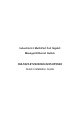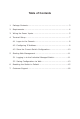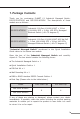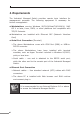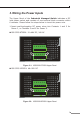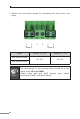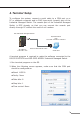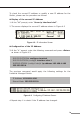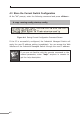Quick Guide
8
4.1 Logon to the Console
Once the terminal has been connected to the device, power on the
IndustrialManagedSwitchandtheterminalwilldisplay“runningtesting
procedures”.
Then, the following message asks to log in user name and password.
The factory default user name and password are shown as follows and
theloginscreeninFigure5-1appears
UserName:admin
Password: admin
Figure 4-1: Console Login Screen
The user can now enter commands to manage the Industrial Managed
Switch.Fora detailed description of thecommands, please refer to the
following chapters.
Note
1. For security reason, please change and memorize
the new password after this first setup.
2. Only accept command in lowercase letter under
console interface.
4.2 ConguringIPAddress
The Industrial Managed Switch is shipped with default IP address
shownbelow:
IPAddress:192.168.0.100
SubnetMask:255.255.255.0