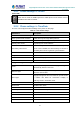User's Manual
Table Of Contents
- Directory
- 1 Picture
- 2 Table
- 3 Safety Instruction
- 4 Overview
- 5 Install Guide
- 6 Appendix Table
- 7 Introduction to the User
- 8 Basic Function
- 9 Advance Function
- 10 Phone Settings
- 11 Web Configurations
- 12 Network >> Basic
- 12.1 Network >> Service Port
- 12.2 Network >> Advanced
- 12.3 Line >> SIP
- 12.4 Line >> SIP Hotspot
- 12.5 Line >> Dial Plan
- 12.6 Line >> Action Plan
- 12.7 Line >> Basic Settings
- 12.8 Phone settings >> Features
- 12.9 Phone settings >> Media Settings
- 12.10 Phone settings >> MCAST
- 12.11 Phone settings >> Action
- 12.12 Phone settings >> Time/Date
- 12.13 Phone settings >> Tone
- 12.14 Phone settings >> Advanced
- 12.15 Phonebook >> Contact
- 12.16 Phonebook >> Cloud phonebook
- 12.17 Phonebook >> Call List
- 12.18 Phonebook >> Web Dial
- 12.19 Phonebook >> Advanced
- 12.20 Call Logs
- 12.21 Function Key >> Function Key
- 12.22 Function Key >> Softkey
- 12.23 Function Key >> Advanced
- 12.24 Application >> Manage Recording
- 12.25 Security >> Web Filter
- 12.26 Security >> Trust Certificates
- 12.27 Security >> Device Certificates
- 12.28 Security >> Firewall
- 12.29 Device Log >> Device Log
- 13 Trouble Shooting
High Definition Touch Color Screen Smart Media Android SIP Conference Phone
ICF-1900
135
12.15 Phonebook >> Contact
User can add, delete, or edit contacts in the phonebook in this page. User can browse
the phonebook and sorting it by name, phones, or filter them out by group.
To add a new contact, user should enter contact’s information and press “Add” button to
add it.
To edit a contact, click on the checkbox in front of the contact, the contact information will
be copied to the contact edit boxes, press “Modify” button after finished editing.
To delete one or multiple contacts, check on the checkbox in front of the contacts wished
to be deleted and click the “Delete” button, or click the “Clear” button with selecting any
contacts to clear the phonebook.
User can also add multiple contacts into a group by selecting the group in the dropdown
options in front of “Add to Group” button at the bottom of the contact list, selecting
contacts with checkbox and click “Add to Group” to add selected contacts into the group.
Similarly, user can select multiple users and add them into blacklist by click “Add to
Blacklist” button.
12.16 Phonebook >> Cloud phonebook
Cloud Phonebook
User can configure up to 8 cloud phonebooks. Each cloud phonebook must be
configured with an URL where an XML phonebook is stored. The URL may be based on
HTTP/HTTPs or FTP protocol with or without authentication. If authentication is required,
user must configure the username and password.
To configure a cloud phonebook, the following information should be entered,
Phonebook name (must)
Phonebook URL (must)
Access username (optional)
Access password (optional)
LDAP Settings
The cloud phonebook allows user to retrieve contact list from a LDAP Server through
LDAP protocols.
User must configure the LDAP Server information and Search Base to be able to use it
on the device. If the LDAP server requests an authentication, user should also provide
username and password.