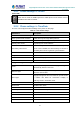User's Manual
Table Of Contents
- Directory
- 1 Picture
- 2 Table
- 3 Safety Instruction
- 4 Overview
- 5 Install Guide
- 6 Appendix Table
- 7 Introduction to the User
- 8 Basic Function
- 9 Advance Function
- 10 Phone Settings
- 11 Web Configurations
- 12 Network >> Basic
- 12.1 Network >> Service Port
- 12.2 Network >> Advanced
- 12.3 Line >> SIP
- 12.4 Line >> SIP Hotspot
- 12.5 Line >> Dial Plan
- 12.6 Line >> Action Plan
- 12.7 Line >> Basic Settings
- 12.8 Phone settings >> Features
- 12.9 Phone settings >> Media Settings
- 12.10 Phone settings >> MCAST
- 12.11 Phone settings >> Action
- 12.12 Phone settings >> Time/Date
- 12.13 Phone settings >> Tone
- 12.14 Phone settings >> Advanced
- 12.15 Phonebook >> Contact
- 12.16 Phonebook >> Cloud phonebook
- 12.17 Phonebook >> Call List
- 12.18 Phonebook >> Web Dial
- 12.19 Phonebook >> Advanced
- 12.20 Call Logs
- 12.21 Function Key >> Function Key
- 12.22 Function Key >> Softkey
- 12.23 Function Key >> Advanced
- 12.24 Application >> Manage Recording
- 12.25 Security >> Web Filter
- 12.26 Security >> Trust Certificates
- 12.27 Security >> Device Certificates
- 12.28 Security >> Firewall
- 12.29 Device Log >> Device Log
- 13 Trouble Shooting
High Definition Touch Color Screen Smart Media Android SIP Conference Phone
ICF-1900
134
Weekday End The DST end weekday
Hour End The DST end hour
Minute End The DST end minute
Manual Time Settings
You can set your time manually
12.13 Phone settings >> Tone
This page allows users to configure a phone prompt.
You can either select the country area or customize the area. If the area is selected, it will
bring out the following information directly. If you choose to customize the area, you can
modify the button tone, call back tone and other information.
Picture 117 - Tone settings on the web
12.14 Phone settings >> Advanced
User can configure the advanced configuration settings in this page.
Screen Configuration.
Enable Energy Saving
Backlight Time
Screen Saver
LCD Menu Password Settings.
The password is admin by default.
Keyboard Lock Settings.
Configure Greeting Words
The greeting message will display on the top left corner of the LCD when the device is
idle, which is limited to 16 characters. The default chars are ‘VOIP PHONE’.