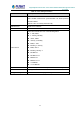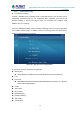User's Manual
Table Of Contents
- Directory
- 1 Picture
- 2 Table
- 3 Safety Instruction
- 4 Overview
- 5 Install Guide
- 6 Appendix Table
- 7 Introduction to the User
- 8 Basic Function
- 9 Advance Function
- 10 Phone Settings
- 11 Web Configurations
- 12 Network >> Basic
- 12.1 Network >> Service Port
- 12.2 Network >> Advanced
- 12.3 Line >> SIP
- 12.4 Line >> SIP Hotspot
- 12.5 Line >> Dial Plan
- 12.6 Line >> Action Plan
- 12.7 Line >> Basic Settings
- 12.8 Phone settings >> Features
- 12.9 Phone settings >> Media Settings
- 12.10 Phone settings >> MCAST
- 12.11 Phone settings >> Action
- 12.12 Phone settings >> Time/Date
- 12.13 Phone settings >> Tone
- 12.14 Phone settings >> Advanced
- 12.15 Phonebook >> Contact
- 12.16 Phonebook >> Cloud phonebook
- 12.17 Phonebook >> Call List
- 12.18 Phonebook >> Web Dial
- 12.19 Phonebook >> Advanced
- 12.20 Call Logs
- 12.21 Function Key >> Function Key
- 12.22 Function Key >> Softkey
- 12.23 Function Key >> Advanced
- 12.24 Application >> Manage Recording
- 12.25 Security >> Web Filter
- 12.26 Security >> Trust Certificates
- 12.27 Security >> Device Certificates
- 12.28 Security >> Firewall
- 12.29 Device Log >> Device Log
- 13 Trouble Shooting
High Definition Touch Color Screen Smart Media Android SIP Conference Phone
ICF-1900
92
10.2 Phone book
10.2.1 Local contact
Users can save contact information in the phone book and dial the contact's phone
number directly in the phone book.The user can open the phone book by pressing the
function menu button "contact" or the preset button "phone book" on the phone in the
default main interface.
By default, the phone book is empty, and users can add manually or add contacts to the
phone book from the call log (or cloud phone book).
NOTICE! The device can save up to total 2000 contact records.
Picture 87 - Local Phone book
When there are contact records in the phone book, the contact records will be arranged
in the alphabet order. User may browse the contacts with up/down navigator keys. The
record indicator tells user which contact is currently focused. User may check the
contact’s information by pressing [OK] button.
10.2.1.1 Add / Edit / Delete Contact
Add a contact, click to enter the contact interface, select the first icon (contact icon,
selected by default) and add the following contact information.
Contact Name
Tel. Number
Mobile Number