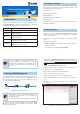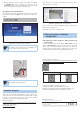Quick Guide
– 5 – – 6 –
– 7 –
– 8 –
Figure 5-1: Reset Button
Note
For ICA-3280 and ICA-4280 only.
Customer Support
Thank you for purchasing PLANET products. You can browse our
online FAQ resource and User’s Manual on PLANET Web site rst
to check if it could solve your issue. If you need more support
information, please contact PLANET support team.
PLANET online FAQs:
http://www.planet.com.tw/en/support/faq?method=category&c1=8
Support team mail address:
support@planet.com.tw
9. Without DHCP server, the ICA-x80 series default IP address
is 192.168.0.20, then the manager PC should be set to
192.168.0.x (where x is a number between 1 and 254, except
20), and the default subnet mask is 255.255.255.0.
Logging in to the ICA-x80 Series
When the following dialog box appears, please enter the default
user name and password “admin”. The login screen in Figure 4-3
appears.
Default Username: admin
Default Password: admin
Figure 4-3: ICA-x80 series Web Login Screen
Note
The following web screen based on ICA-M4580P will
be the same as that of ICA-x80 series.
After entering the username and password, the main screen
appears as Figure 4-4 shows.
Figure 4-4: Web Main Screen of ICA-x80 series
Now, you can use the Web management interface to continue the
ICA-x80 series management.
Please refer to the user’s manual for more.
5. Recovering Back to Default
Conguration
IP Address has been changed or admin password has
been forgotten –
To reset the network type to the default “DHCP Client” with IP
address “192.168.0.20” or reset the login password to default
value, press the hardware-based reset button for about 10
seconds. After the ICA-x80 series is rebooted, you can log in the
management Web interface within the factory default mode.
ICA-x80 Series User’s Manual:
https://www.planet.com.tw/en/support/downloads?&method=keywo
rd&keyword=ICA-x80+series&view=3#list
Android APP IOS APP
Copyright © PLANET Technology Corp. 2021.
Contents are subject to revision without prior notice.
PLANET is a registered trademark of PLANET Technology Corp.
All other trademarks belong to their respective owners.
Energy Saving Note of the Device
This power required device does not support Standby mode operation. For energy savings, please remove the power cable to disconnect the device from the power
circuit. Without removing the power cable, the device will still consume power from the power source. In view of Saving the Energy and reducing the unnecessary
power consumption, it is strongly suggested to remove the power cable from the device if this device is not intended to be active.
PLANET Technology Corp.
2011-AB8200-001
10F., No. 96, Minquan Rd., Xindian Dist., New Taipei City 231, Taiwan
Warning:
This device is compliant with Class A of CISPR 32.
In a residential environment this device may cause radio interference.