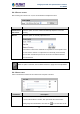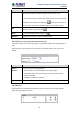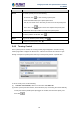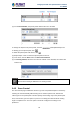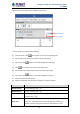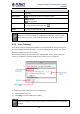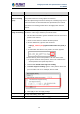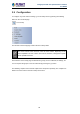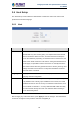User's Manual
Table Of Contents
- Chapter 1. Product Introduction
- Chapter 2. Hardware Interface
- 2.1 Physical Descriptions
- 2.2 Hardware Installation
- 2.3 Initial Utility Installation
- 2.4 Using UPnP of Windows XP or 7
- 2.5 Setting Up ActiveX for the Camera
- Chapter 3. Web-based Management
- Appendix A. The Dimensional Diagram of the Stand
- Appendix B. The Dimensional Diagram of the Camera
- Appendix C. Ping IP Address
- Appendix D. Configuring Port Forwarding Manually
- Appendix E. Waterproofing the Cable Connections
- Appendix F. Joystick Compatibility
- Appendix G. Connecting Audio Devices
- Appendix H. Connecting Digital Input/ Digital Output Devices
- Appendix I. How to Replace the Fuse
- Appendix J. Troubleshooting & Frequently Asked Questions
2 Mega-pixel PoE Plus Speed Dome IP Camera
ICA-E6260
53
Parameters
Description
Preset
To create a preset point, do the following:
1. On Preset, click to start creating a preset point.
2. Under the Name field, input a preset point name.
3. Pan, tilt, and zoom on the area that you want to set as the preset point.
4. Once done, click again to close and complete the preset point.
5. Repeat the above procedures to create more preset points.
Set
To set the position as the limit, click .
Go to
To go to the limitation points directly, click .
Delete
To delete the preset point, click .
3.4.2 Touring Control
Once a preset point is created, the Touring Control page tab appears. Click the Touring
Control page tab to configure the Preset Tour. A Preset Tour directs the camera to cycle
through a sequence of preset points and stay on each preset point for a specific time.
To set or modify a tour, do the following:
(1) On Select a Preset Point, select a tour and then click Edit Tour.
(2) Select a preset point from the list, set the duration (sec) of how long the camera will stay
in that point and the pan/tilt speed (the bigger the number, the faster the speed), and
then click .