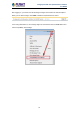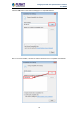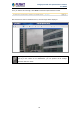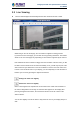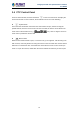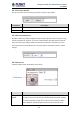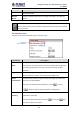User's Manual
Table Of Contents
- Chapter 1. Product Introduction
- Chapter 2. Hardware Interface
- 2.1 Physical Descriptions
- 2.2 Hardware Installation
- 2.3 Initial Utility Installation
- 2.4 Using UPnP of Windows XP or 7
- 2.5 Setting Up ActiveX for the Camera
- Chapter 3. Web-based Management
- Appendix A. The Dimensional Diagram of the Stand
- Appendix B. The Dimensional Diagram of the Camera
- Appendix C. Ping IP Address
- Appendix D. Configuring Port Forwarding Manually
- Appendix E. Waterproofing the Cable Connections
- Appendix F. Joystick Compatibility
- Appendix G. Connecting Audio Devices
- Appendix H. Connecting Digital Input/ Digital Output Devices
- Appendix I. How to Replace the Fuse
- Appendix J. Troubleshooting & Frequently Asked Questions
2 Mega-pixel PoE Plus Speed Dome IP Camera
ICA-E6260
49
3.4.1.1 Set Home Position
Pan, tilt, and zoom on the area that you want to set as the home position.
Parameters
Description
Apply
Click the Apply button on the save current position as home position.
Remove
Click the Remove button to remove current home position.
3.4.1.2 PTZ Vendor/Protocol
PLANET cameras and video management systems fully support the URL Command, a high
level PT command set. However, in case the cameras will be used with devices from third
party vendors that only support Serial Hex Command (low level PT command set), users
must select the PTZ Vendor/Protocol to use and its address. Otherwise, leave the default
settings.
3.4.1.3 Pan & Tilt:
Click the pan/tilt controls to pan/tilt the PTZ camera.
Parameters
Description
Auto pan/tilt
speed
When “Enabled”, the camera automatically sets the pan/tilt speed
according to the zoom ratio and the selected pan/tilt speed while retaining
the clarity and quality of image even as the camera is panning or tilting.
When “Disabled”, the pan/tilt speed follows the value selected on the