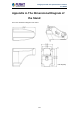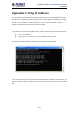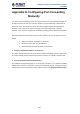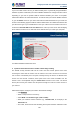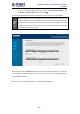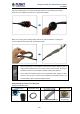User's Manual
Table Of Contents
- Chapter 1. Product Introduction
- Chapter 2. Hardware Interface
- 2.1 Physical Descriptions
- 2.2 Hardware Installation
- 2.3 Initial Utility Installation
- 2.4 Using UPnP of Windows XP or 7
- 2.5 Setting Up ActiveX for the Camera
- Chapter 3. Web-based Management
- Appendix A. The Dimensional Diagram of the Stand
- Appendix B. The Dimensional Diagram of the Camera
- Appendix C. Ping IP Address
- Appendix D. Configuring Port Forwarding Manually
- Appendix E. Waterproofing the Cable Connections
- Appendix F. Joystick Compatibility
- Appendix G. Connecting Audio Devices
- Appendix H. Connecting Digital Input/ Digital Output Devices
- Appendix I. How to Replace the Fuse
- Appendix J. Troubleshooting & Frequently Asked Questions
2 Mega-pixel PoE Plus Speed Dome IP Camera
ICA-E6260
133
Appendix C. Ping IP Address
The ping (stands for Packet Internet Groper) command is used to detect whether a specific
IP address is accessible by sending a packet to the specific address and waiting for a reply.
It’s also a very useful tool to confirm whether or not the camera is installed or if the IP
address conflicts with any other device over the network.
If you want to make sure the IP address of the camera, utilize the ping command as follows:
Start a DOS window.
Type ping x.x.x.x, where x.x.x.x is the IP address of the camera.
The replies, as illustrated below, will provide an explanation to the problem.
If you want to detect any other device that conflicts with the IP address of the camera, you
also can utilize the ping command but you must disconnect the camera from the network
first.