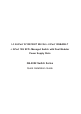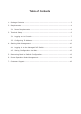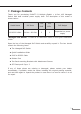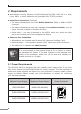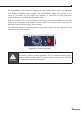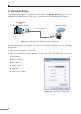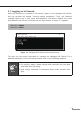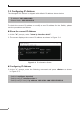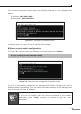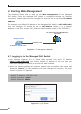Quick Guide
10
4. Starting Web Management
The following shows how to start up the Web Management of the Managed
PoE Switch. Note the Managed PoE Switch is congured through an Ethernet
connection. Please make sure the manager PC must be set to the same IP subnet
address.
Forexample,thedefaultIPaddress ofthe Managed PoESwitchis192.168.0.100,
then the manager PC should be set to 192.168.0.x (where x is a number
between1and254,except100),andthedefaultsubnetmaskis255.255.255.0.
PC / Workstation with Web Browser
192.168.0.x
Managed Switch
RJ45/UTP Cable
IP Address: 192.168.0.100
Figure 4-1: IP Management Diagram
4.1 Logging in to the Managed PoE Switch
1.Use Internet Explorer 8.0 or above Web browser and enter IP address
https://192.168.0.100 (the factory default IP address or the one that you
havejustchangedinconsole)toaccesstheWebinterface.
2.When the following dialog box appears, please enter the default user name and
password “admin” (or the password you have changed via console). The login
screeninFigure4-2appears.
DefaultIPAddress:192.168.0.100
DefaultUsername:admin
DefaultPassword:admin
Figure 4-2: Login Screen