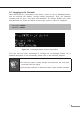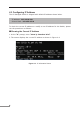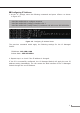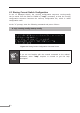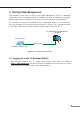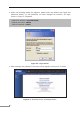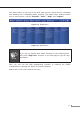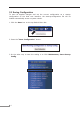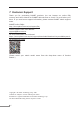Installation Guide
11
5. Starting Web Management
The following shows how to start up the Web Management of the L3 Managed
Switch.Note the L3Managed Switchis congured through anEthernet connection.
PleasemakesurethemanagerPCmustbesettothesameIPsubnetaddress.
For example, the default IP address of the L3 Managed Switch is 192.168.0.100,
then the manager PC should be set to 192.168.0.x (where x is a number between
1and254,except100),andthedefaultsubnetmaskis255.255.255.0.
PC / Workstation with Web Browser
192.168.0.x
Managed Switch
RJ45/UTP Cable
IP Address: 192.168.0.100
Figure 5-1: IP Management Diagram
5.1 Logging in to the L3 Managed Switch
1.Use Internet Explorer 8.0 or above Web browser and enter IP address
http://192.168.0.100(thefactorydefaultIPaddressortheonethatyouhave
justchangedinconsole)toaccesstheWebinterface.