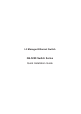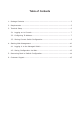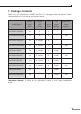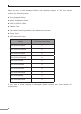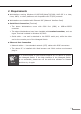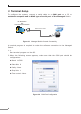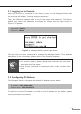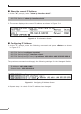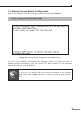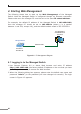GS-5220-Series (V4) Quick Guide
7
3.1 Logging on to Console
Once the terminal is connected to the device, power on the Managed Switch and
theterminalwilldisplay“runningtestingprocedures”.
Then, the following message asks to log in user name and password. The factory
default user name and password are shown as follows and the login screen in
Figure3-3appears.
Username:admin
Password:admin
Figure 3-3: Managed Switch Console Login Screen
The user can now enter commands to manage the Managed Switch. Fora detailed
descriptionofthecommands,pleaserefertothefollowingchapters.
Note
1.For security reason, please change and memorizethe new pass-
wordafterthisfirstsetup.
2.Only accept command in lowercase letter under console inter-
face.
3.2 ConguringIPAddress
TheManagedSwitchisshippedwithdefaultIPaddressshownbelow.
IPAddress:192.168.0.100
SubnetMask:255.255.255.0
To check the current IP address or modify a new IP address for the Switch, please
usetheproceduresasfollows: